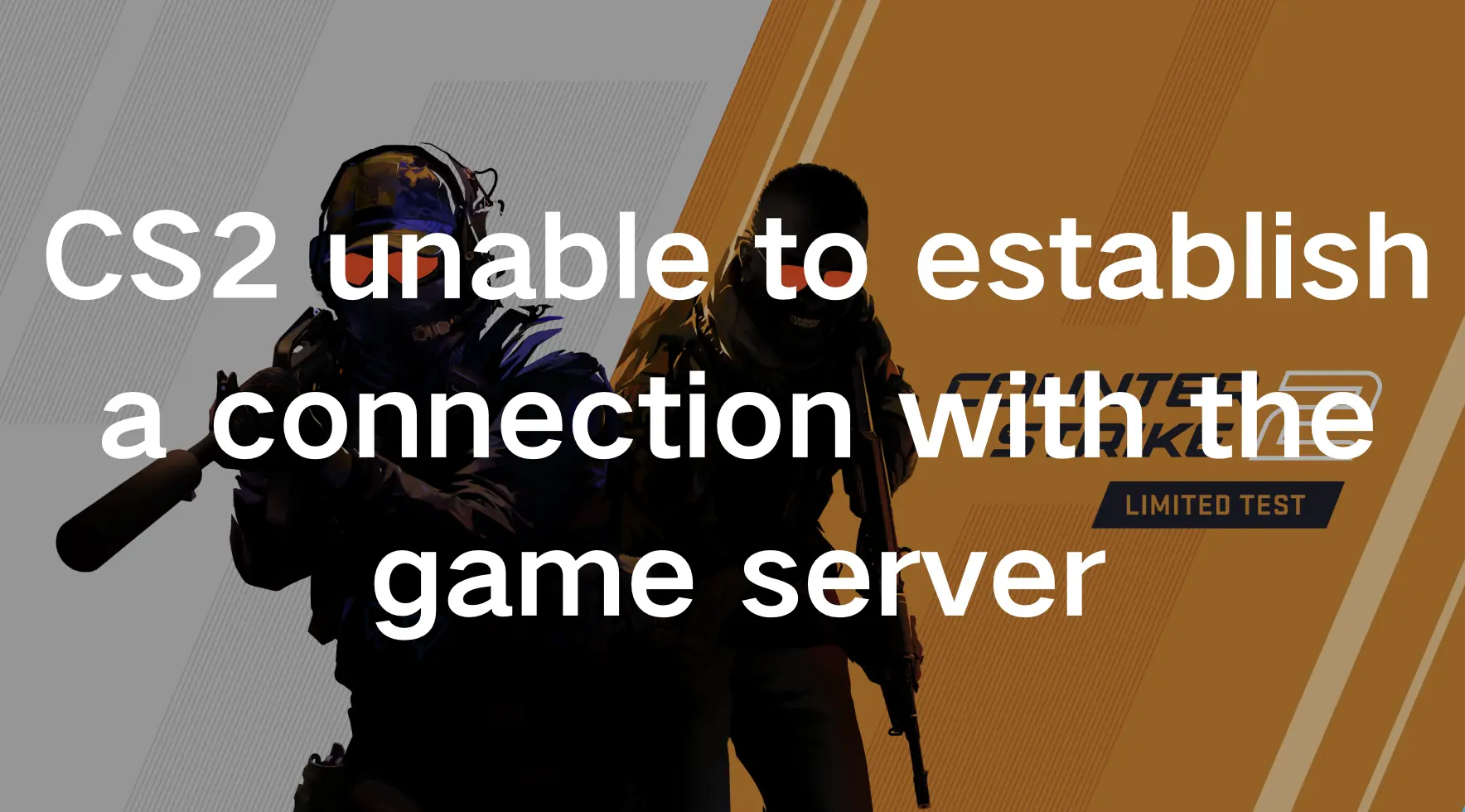Counter-Strike 2, released in 2023 by Valve, is a tactical first-person shooter. It replaced Counter-Strike: Global Offensive on Steam. Featuring improved graphics and gameplay, it received mixed reviews from players due to performance issues and missing features, one of the disappointing errors that players often encounter is “CS2 unable to establish a connection with the game server”.
When you encounter the “CS2 unable to establish a connection with the game server” error, it signifies a breakdown in communication between your game client and the server hosting CS2. This disruption can stem from various factors, including network issues, server downtime, or problems with your game client.
Part 1: The Common Causes of “CS2 Unable to Establish a Connection With the Game Server”
Part 2: How to Fix the “CS2 Unable to Establish a Connection With the Game Server”?
Part 3: How to Enhance the CS2 Gaming Experience?
The Common Causes of “CS2 Unable to Establish a Connection With the Game Server”
1. Network Connectivity Problems
One of the primary culprits behind this error is poor network connectivity. Whether it’s a weak Wi-Fi signal, network congestion, or firewall restrictions, any interruption in your internet connection can prevent your game client from communicating with the server effectively.
2. Server Downtime or Maintenance
Sometimes, the CS2 game server undergoes maintenance or experiences downtime due to technical issues. During these periods, you may encounter difficulties connecting to the server, resulting in the “unable to establish a connection” error.
3. Firewall or Antivirus Restrictions
Overly restrictive firewall settings or antivirus software can block the necessary ports and protocols required for CS2 to establish a connection with the game server. This can lead to connectivity issues and trigger error messages.
How to Fix the “CS2 Unable to Establish a Connection With the Game Server”?
1. Check Your Internet Connection
Begin by ensuring that your internet connection is stable and functioning correctly. If you’re using Wi-Fi, try switching to a wired connection to rule out any wireless interference. You can also run a speed test to assess your internet’s performance.
2. Close Other Programs
Having other programs running while you play CS2 can slow down your game and cause connection issues. Follow these steps to improve your gaming:
Step 1. Close any programs you don’t need, like web browsers, music players, or file-sharing apps, before starting CS2.
Step 2. If you’re downloading something or updating software, pause it while you play CS2. These tasks can use up your internet and make the game lag.
Step 3. Use your computer’s task manager (press Ctrl + Shift + Esc on Windows) to check for any programs using a lot of resources. If you find any, close them to free up your computer’s power.
3. Verify Game Files
To ensure your CS2 game runs smoothly, you should regularly check for file integrity, as corrupted files can lead to connectivity problems. Here's how you can verify and repair these files:
Step 1. Launch Steam and navigate to your game library.
Step 2. Find “Counter-Strike 2,” right-click on it, and select “Properties.”
Step 3. In the “Properties” window, go to the “Local Files” tab.
Step 4. Click on “Verify Integrity of Game Files.” Steam will then scan your CS2 game files and automatically replace any corrupted or missing files.
By following this process, you can maintain a clean and fully functional installation of CS2, reducing the chances of encountering connectivity issues such as the “Unable to Establish Connection” error.
4. Verify Server Status
Visit the official CS2 website or relevant forums to check if there are any announcements regarding server maintenance or downtime. If the servers are undergoing maintenance, you may need to wait until they’re back online to resume gameplay.
5. Flush DNS Cache
Flushing the DNS cache on your computer can help resolve connectivity issues by clearing outdated or corrupted DNS records. To do this, open the command prompt (CMD) as an administrator and type the command “ipconfig /flushdns” followed by pressing Enter.
How to Enhance the CS2 Gaming Experience?
LagoFast is a cutting-edge tool designed to optimize your gaming experience by prioritizing stable and high-speed connections to CS2 servers. Whether you’re battling it out in intense multiplayer matches or exploring the vast landscapes of CS2’s game world, LagoFast ensures that you stay connected without any lag. LagoFast makes CS2 smoother by reducing high ping and preventing lag. It ensures stable internet connections and helps gamers select servers and nodes accurately. Plus, LagoFast offers a unique FPS boosting feature that guarantees seamless gameplay. The best part? Gamers can now try LagoFast for a free trial, making it the top choice for CS2. Take advantage of this opportunity now!
Tutorial to use LagoFast for CS2:
Step 1: Click the Free Trial button to download and install LagoFast.
Step 2: Open LagoFast then click the PC button on the left and search CS2 in the search bar, click it after appearing.
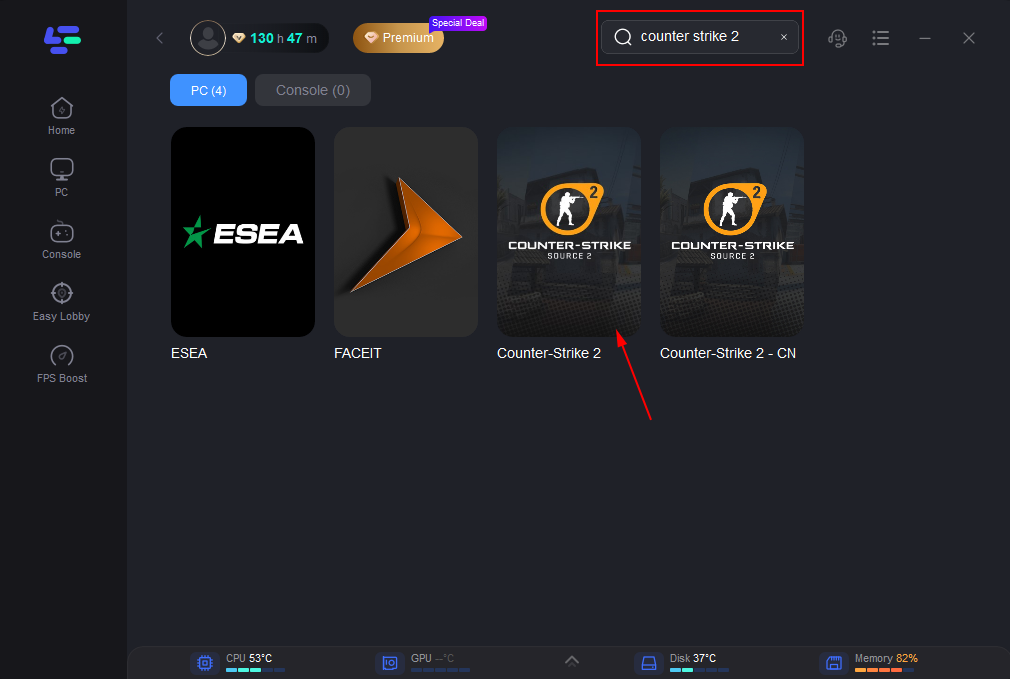
Step 3: Click on “Server” to change to a better server that ensures a stable connection, then click on “Smart Boost”.
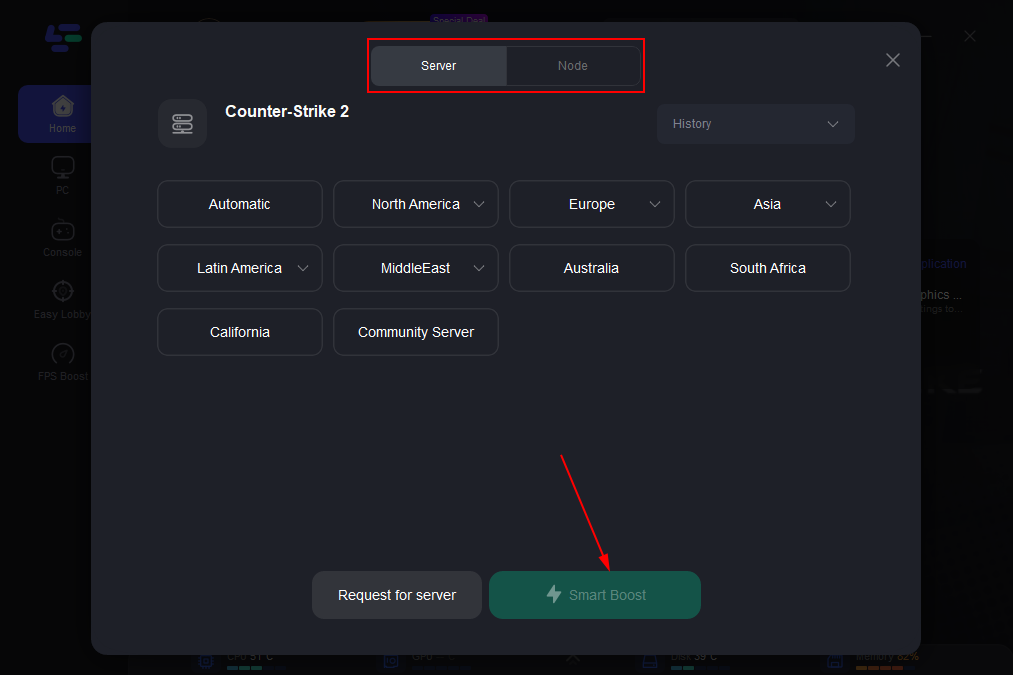
Step 4: Check the specific game ping, packet loss, and multiple path connection on the right side. Finally, click the “Start Game” to play the game.
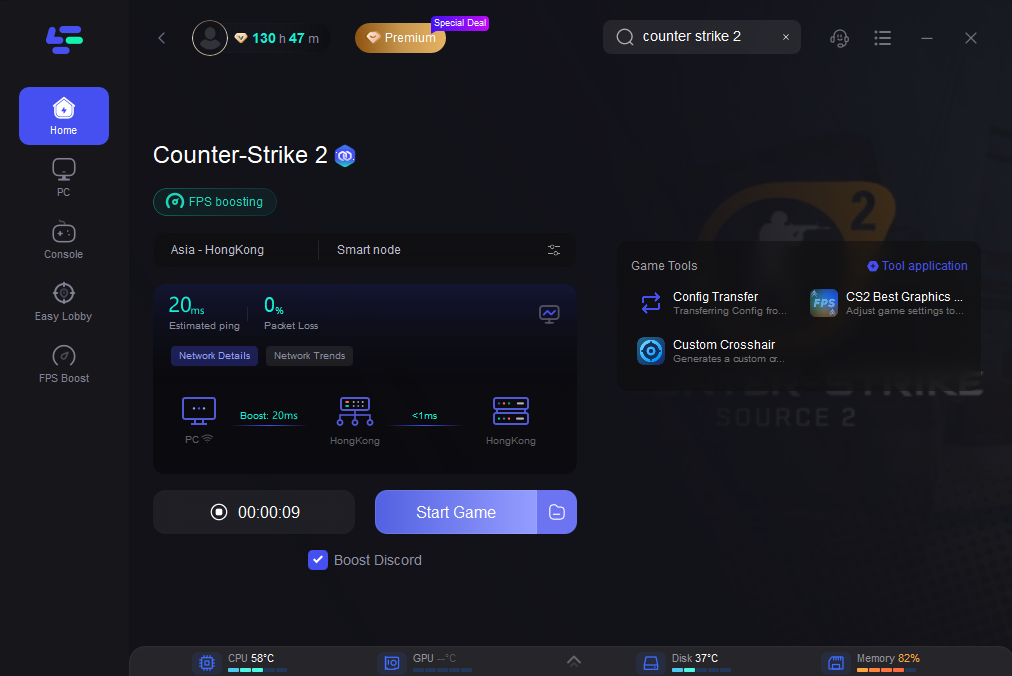
Conclusion
Don’t let connectivity issues dampen your CS2 gaming experience any longer. With LagoFast and outlined tips by your side, you can bid farewell to the error message “CS2 unable to establish a connection with the game server” and immerse yourself fully in the adrenaline-pumping world of CS2. Download LagoFast today and elevate your gaming experience to new heights!

Boost Your Game with LagoFast for Epic Speed
Play harder, faster. LagoFast game booster eliminates stutter and lags on PC, mobile, or Mac—win every match!
Quickly Reduce Game Lag and Ping!
Boost FPS for Smoother Gameplay!