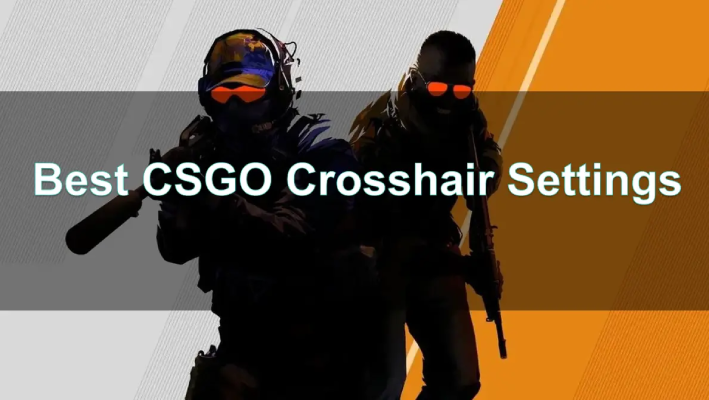In the competitive world of Counter-Strike: Global Offensive (CSGO), precision, reaction time, and aim are paramount. While most players focus on improving their shooting skills and strategies, one key element that can make a significant difference is your crosshair settings. In 2025, with new updates, tweaks, and personalization options available, crosshair customization has become even more important.
In this article, we’ll dive deep into why crosshair settings matter, how you can customize them for optimal performance, and how to improve your overall CSGO gaming experience.
Part 1: Why Are Crosshair Settings Important in CSGO?
Part 2: Understanding CSGO Crosshair Settings
Part 3: How to Customize Your CSGO Crosshair
Part 4: How to Enhance your CSGO Gaming Experience with LagoFast
Part 5: FAQs About CSGO Crosshair Settings
Part 1: Why Are Crosshair Settings Important in CSGO?
Your crosshair is the most crucial visual element in CSGO because it helps you track targets and aim with precision. The right crosshair settings can drastically improve your reaction times and shooting accuracy. Here’s why crosshair settings are so important:
1. Precision and Accuracy
The main function of the crosshair is to assist with aiming. A well-designed crosshair can help you line up shots quickly, even in fast-paced scenarios. An ideal crosshair helps reduce time wasted in adjusting aim while increasing your chances of landing critical shots.
2. Personal Comfort and Visibility
Since every player’s visual preference varies, customizing your crosshair allows you to find a setup that feels natural and doesn’t obstruct your view. If your crosshair is too small, too large, or blends into the background, it can cause distractions.
3. Psychological Advantage
In high-level CSGO matches, every second counts. Players who are comfortable with their crosshair settings can focus better on the gameplay without constantly adjusting to an uncomfortable or distracting crosshair. In some cases, a crosshair that is too bright or hard to see might negatively affect gameplay, while an optimal crosshair helps you stay focused under pressure.
Part 2: Understanding CSGO Crosshair Settings
Before diving into customization, it’s important to understand the settings that make up your CSGO crosshair. In 2025, CSGO continues to provide an array of options that allow players to fine-tune their crosshair for a more personalized experience.
1. Type
CSGO offers several types of crosshairs, including static, dynamic, and the classic CS-style crosshairs.
- Static: Remains fixed in place without any changes in size or shape during movement.
- Dynamic: Expands and contracts based on your movement, simulating a more “realistic” view of the crosshair’s impact during recoil.
- Classic: A simple, old-school crosshair that stays at a constant size and shape, offering a minimalistic style.
2. Size
The size of the crosshair controls how big or small it appears on the screen. A crosshair that is too large can obstruct your view, while one that is too small can make it difficult to see, especially at longer ranges.
3. Thickness and Gap
The thickness refers to the weight of the lines of the crosshair, while the gap adjusts the space between them. A thicker crosshair can improve visibility but may also block your view of your target, while a larger gap provides more visibility but can be harder to track targets with.
4. Color and Style
Choosing a color for your crosshair is crucial for visibility. Many players opt for bright colors like neon green, yellow, or cyan to ensure the crosshair stands out against most backgrounds. The style also refers to the opacity and outline of the crosshair. A well-chosen outline makes the crosshair visible regardless of the map’s color scheme.
5. Outlines and Shadows
Outlines add an additional layer around the crosshair, making it more visible against bright or dark backgrounds. Shadows, on the other hand, can help in creating a sharper distinction between the crosshair and the environment.
Part 3: How to Customize Your CSGO Crosshair
Customizing your crosshair in CS can significantly improve your aim and enhance your overall gaming experience. Whether you prefer a simple visual interface or want to dive into advanced configurations, there are multiple ways to personalize your crosshair settings. Here's a step-by-step guide to help you tailor your crosshair to fit your gameplay style.
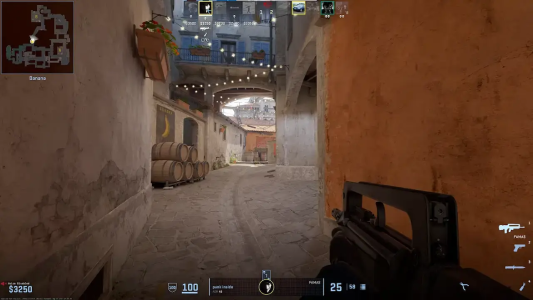
Accessing the Crosshair Settings Menu
The easiest way to modify your crosshair is through the in-game settings menu. This method is user-friendly and ideal for players who want to experiment with various crosshair designs visually.
Navigate to the Settings Menu:
- Open the game’s main menu and click on ‘Options’.
- Select ‘Game Settings’ from the dropdown menu.
- Within the Game Settings menu, click on the ‘Crosshair’ tab.
Customize Your Crosshair:
- Use the available sliders and options to adjust parameters like color, size, and shape.
- A preview window will display how your crosshair looks as you tweak the settings.
This method provides a straightforward way to create a crosshair that matches your preferences without the need for console commands or file editing.
Using Console Commands for Advanced Customization
For players seeking more detailed customization, the developer console offers advanced options that allow precise control over crosshair settings.
Enabling the Developer Console
- Open the game’s main menu and go to ‘Options’.
- Select ‘Game Settings’.
- Find the ‘Enable Developer Console (~)’ option and set it to ‘YES’.
- During gameplay, press the tilde (~) key to open the console.
Inputting Crosshair Commands
Once the console is enabled, you can enter specific commands to adjust the crosshair. Here are some examples:
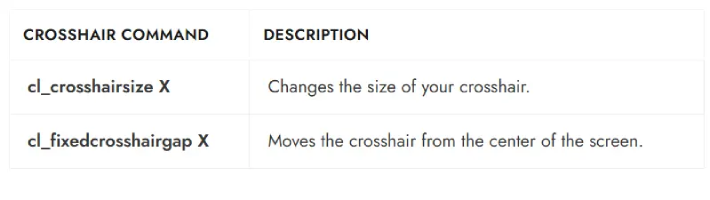
Experiment with different combinations until you find the perfect crosshair that suits your gameplay style.
Modifying the Crosshair Through Config Files
If you prefer saving your custom crosshair settings for future use or sharing them with others, editing the game’s configuration file is a great option.
Steps to Edit the Config File
- Locate the config.cfg file in your CS2 installation directory (usually found in the Steam folder).
- Open the file using a text editor such as Notepad.
- Add or modify crosshair-related commands, like:
cl_crosshairsize "X"
cl_crosshaircolor "X"
- Save the changes and restart the game to apply them.
Editing the config file ensures your crosshair settings remain intact even if you reinstall the game or switch devices.
Customizing your crosshair is a mix of personal preference and performance optimization. Whether you’re a beginner experimenting with the in-game menu or a pro utilizing advanced console commands, the right crosshair can enhance your accuracy and confidence in CSGO. Explore different settings, test them in matches, and tweak them until you find the perfect fit for your playstyle.
Part 4: How to Enhance your CSGO Gaming Experience with LagoFast
While perfecting your crosshair settings is essential, a smooth, lag-free experience is just as important. Even with the best crosshair, network instability can ruin your game. This is where LagoFast comes in.
LagoFast is a high-performance game booster that reduces ping and stabilizes connection quality for competitive online games like CSGO.
How LagoFast Improves CSGO Performance
- Ping Reduction: LagoFast helps lower your ping by optimizing routing paths, resulting in faster response times and more accurate shots.
- FPS Boost: It optimizes system resources to provide better frame rates during intense action.
- Stabilized Network: By minimizing packet loss and reducing jitter, LagoFast ensures consistent performance throughout your gaming session.
How to use LagoFast Game Booster on PC
Step 1: Click the Free Trial button to download and install LagoFast.
Step 2: Open LagoFast then click the PC button on the left and search CSGO in the search bar, click it after appearing.
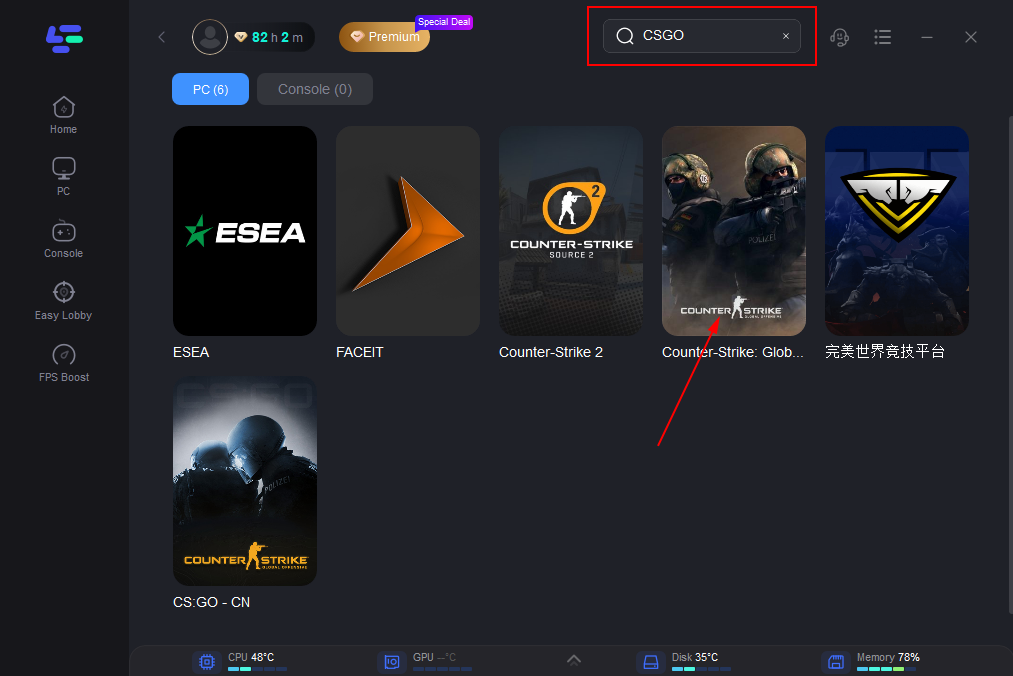
Step 3: Click on Server to change to a better server that ensures a stable connection, then click on Smart Boost.
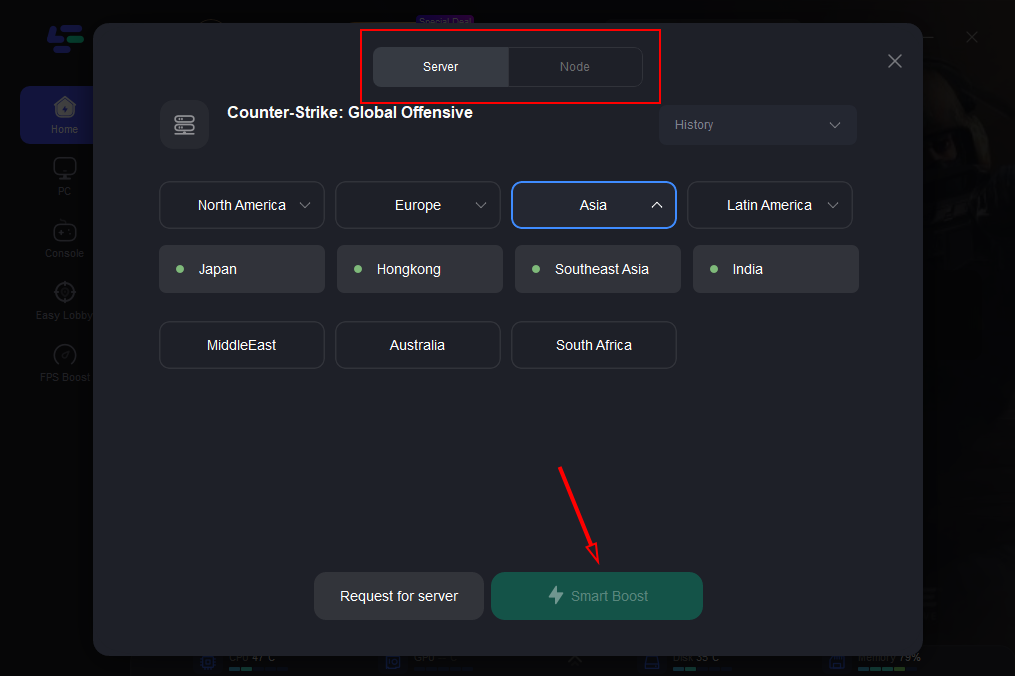
Step 4: After setting up, you can return to the game to experience a smooth network environment.
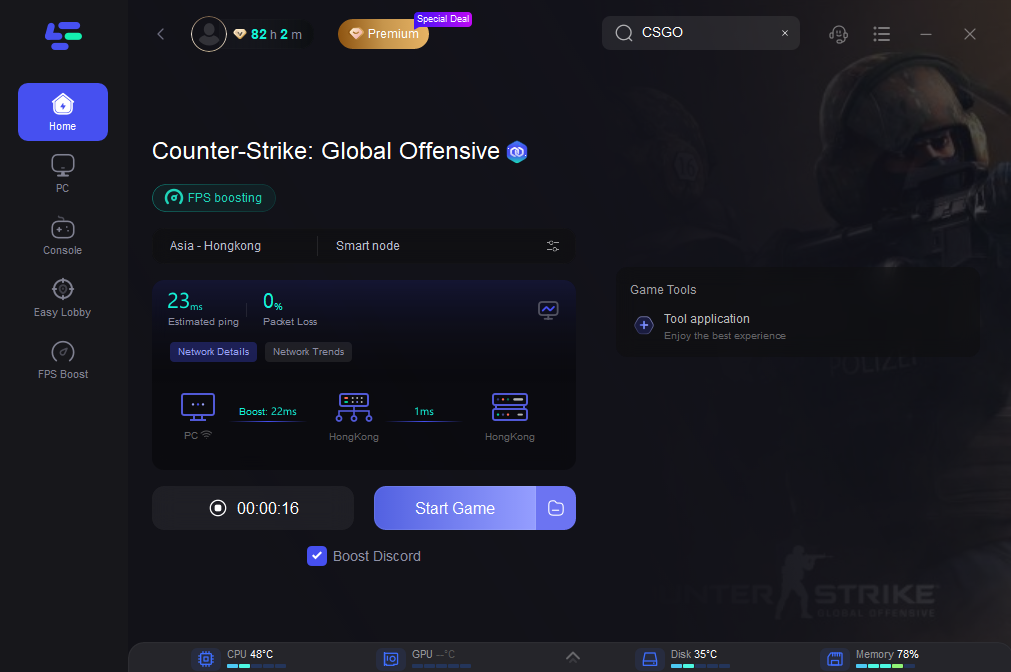
Part 5: FAQs About CSGO Crosshair Settings
Q1: What is the best crosshair for CSGO?
The "best" crosshair is subjective and depends on personal preference. However, a good starting point is a static crosshair with a medium size, clear color like neon green, and a small gap. You can adjust thickness and outline for better visibility.
Q2: Can I change my crosshair settings for different modes?
Yes, you can customize crosshairs for different modes in CSGO (e.g., casual, competitive, deathmatch). You might want to tweak the settings based on the mode you're playing.
Q3: How do I make my crosshair more visible?
Choose a bright color like neon green or cyan, add an outline, and adjust the shadow to make your crosshair stand out in various environments.
Q4: Will changing my crosshair settings improve my accuracy?
While a custom crosshair helps with target acquisition, your accuracy ultimately depends on practice and precision. Crosshair settings can give you a visual advantage, but honing your aim is key.
Conclusion
The right crosshair settings in CSGO can have a profound impact on your gameplay, improving both your accuracy and reaction time. By understanding the different customization options available, you can tailor your crosshair to fit your personal style and needs. Don’t forget to optimize your gaming experience with tools like LagoFast to ensure a smooth and lag-free connection. With the right settings and a reliable network, you’ll be ready to dominate the battlefield in 2025!

Boost Your Game with LagoFast for Epic Speed
Play harder, faster. LagoFast game booster eliminates stutter and lags on PC, mobile, or Mac—win every match!
Quickly Reduce Game Lag and Ping!
Boost FPS for Smoother Gameplay!