Counter-Strike: Global Offensive(CS:GO) is an extremely successful game developed by Valve and Hidden Path Entertainment. The game attracts many players by its pure competitiveness. The players online per month in CS:GO are always the most on Steam. FPS is the abbreviation of frames per second. It has a more common name which is frame rate. Technically, FPS means “the frequency (rate) at which consecutive images (frames) are captured or displayed.” In a word, the higher FPS you have, the smoother you’ll feel.
Part 1: How to Boost FPS in CS:GO on PC
Part 2: How to Show FPS in CS:GO
Part 3: What are the Best Launch Options in CS:GO
Part 4: Best FPS Settings in CS:GO
How to boost FPS in CS:GO
To boost FPS in CS:GO, here are 3 ways you can try.
1. LagoFast - Best FPS booster for CS:GO!
LagoFast is a revolutionary game accelerator. To many players, it is one of the greatest game-related software known for its unique LFP protocol and worldwide exclusive routes. LagoFast is able to deal with a series of game issues, including low FPS.
Thanks to its clear and simple interface, within only a few steps you can boost FPS in CS:GO.
Step 1: Download LagoFast from its official website.
Step 2: Click FPS Boost and check all detailed information about LagoFast FPS booster;
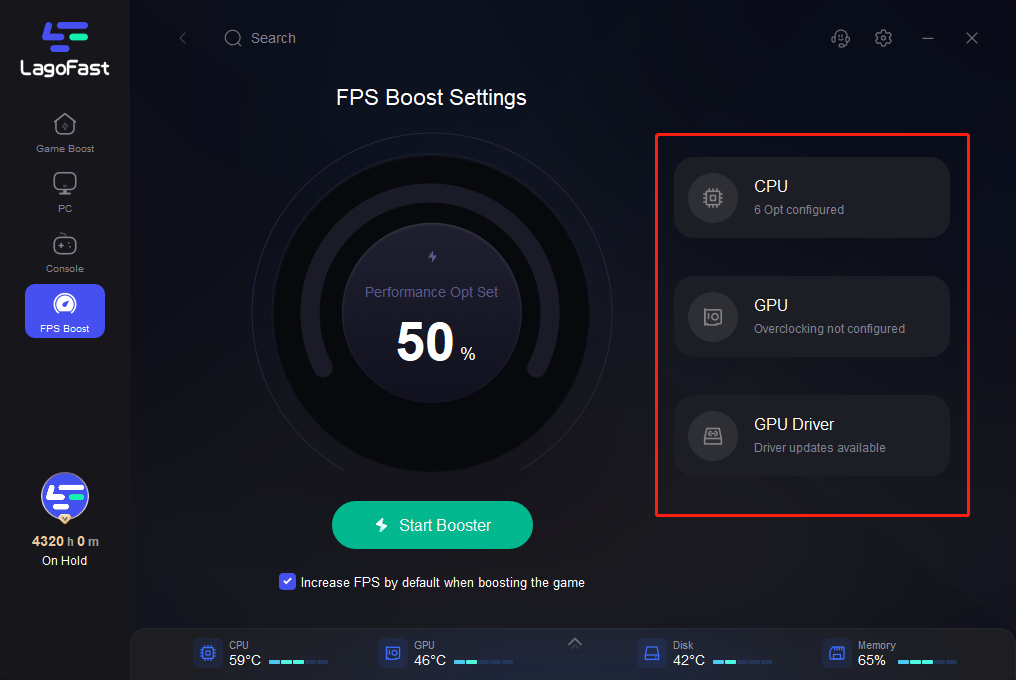
Step 3: Tick the choice "Increase FPS by default when boosting the game";
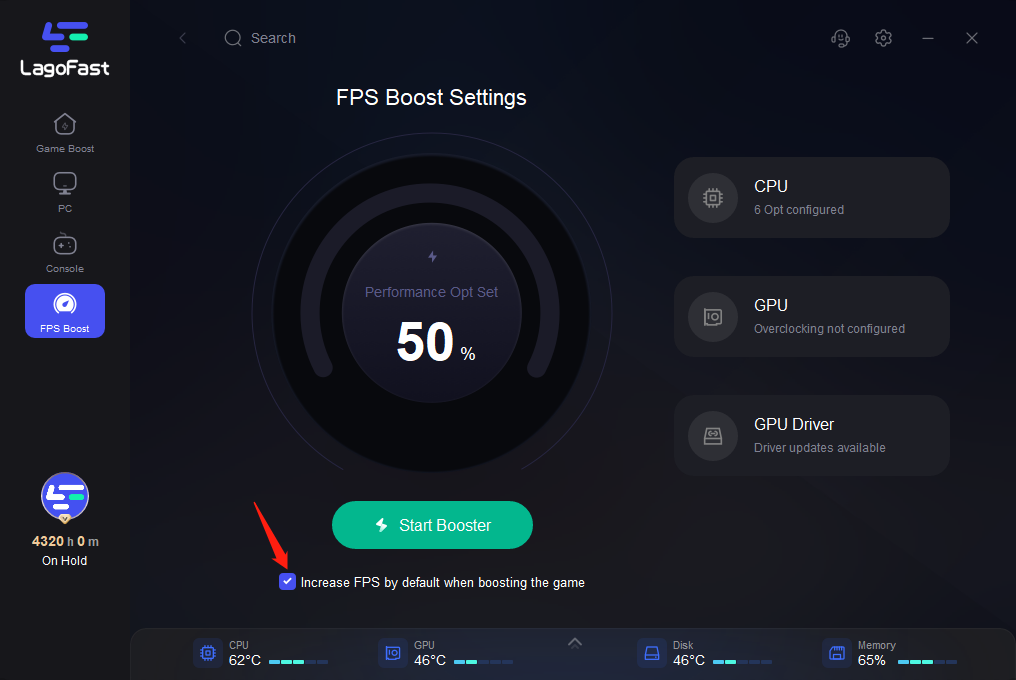
Step 4: Enjoy your game with boosted FPS!
If you follow the above steps, I am sure that your FPS will be lifted to another level! So does your gaming experience. LagoFast is the answer to how to boost CS:GO FPS.
LagoFast is also capable of fixing other kinds of game issues such as high Ping, lag spikes, packet loss and so on. For some games, it also provides bot lobbies and easy server service. It can be said that LagoFast is always helpful when you run into game issues.
In addition, LagoFast has its own consideration for all its users. LagoFast charges only for the minutes you actually use. This feature makes LagoFast a far more economical choice for all the players compared with other game accelerators.
LagoFast even supports more than 2000 online games and covers over 60 countries and 150 cities. As a player, you can use LagoFast to help you play any game, wherever you are!
You must be excited about the amazing functions and features that LagoFast has. Don’t hesitate and download it now! It is definitely worth a try!
2. Change your game settings in CS:GO.
Many players may wonder: how to boost FPS in CS:GO on PC, especially on some old computers. Here’s the answer:
If the hardware of your computer is rather outdated and your computer can barely run CS:GO, then you should change your game settings to get a better FPS. You can turn some settings, like texture and details, to low because these settings might be hard for an old computer to handle.
Here are probably the optimal settings for an outdated computer:
Display Mode - Fullscreen
Laptop Power Saving - Disabled
Global Shadow Texture - Very Low
Model / Texture Details - Low
Effect Details - Low
Shader Detail - Low
Multicore Rendering - Enabled
Multisampling Anti-Aliasing Mode - None
Texture Filtering Mode - Bilinear
FXAA Anti-Aliasing - Disabled
Wait for Vertical Sync -Disabled
Motion Blur - Disabled
By changing these game settings, your CS:GO FPS will increase a lot.
3. Delete cache on Steam.
As you play CS:GO on Steam, there is definitely more and more cache accumulated on your computer. You can delete them by using Steam and get your FPS boosted.
Step 1: Click Steam on the left top of the interface and select settings.
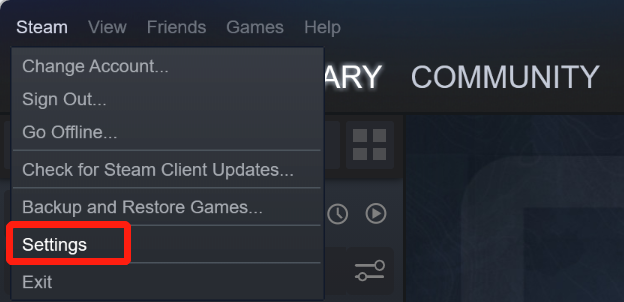
Step 2: Click Web Browser and delete web browser data.
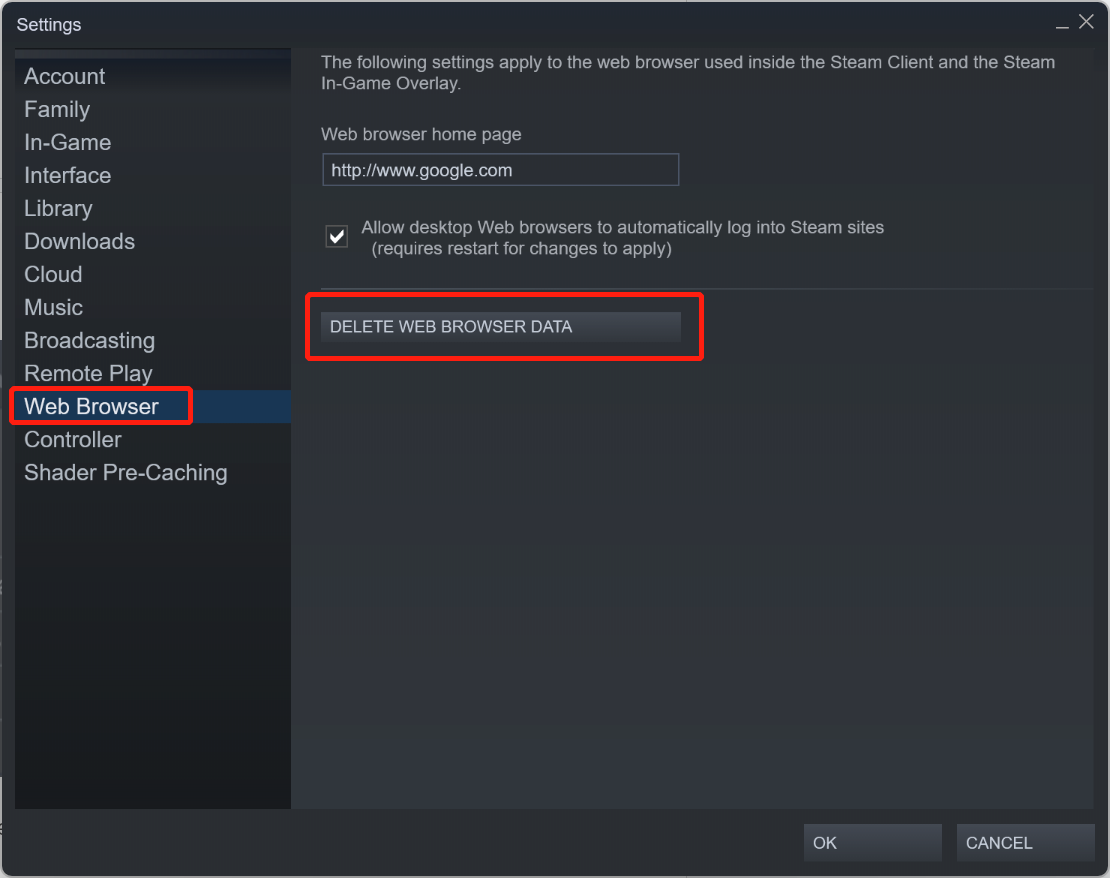
Step 3: Click Downloads and CLEAR DOWNLOAD CACHE.
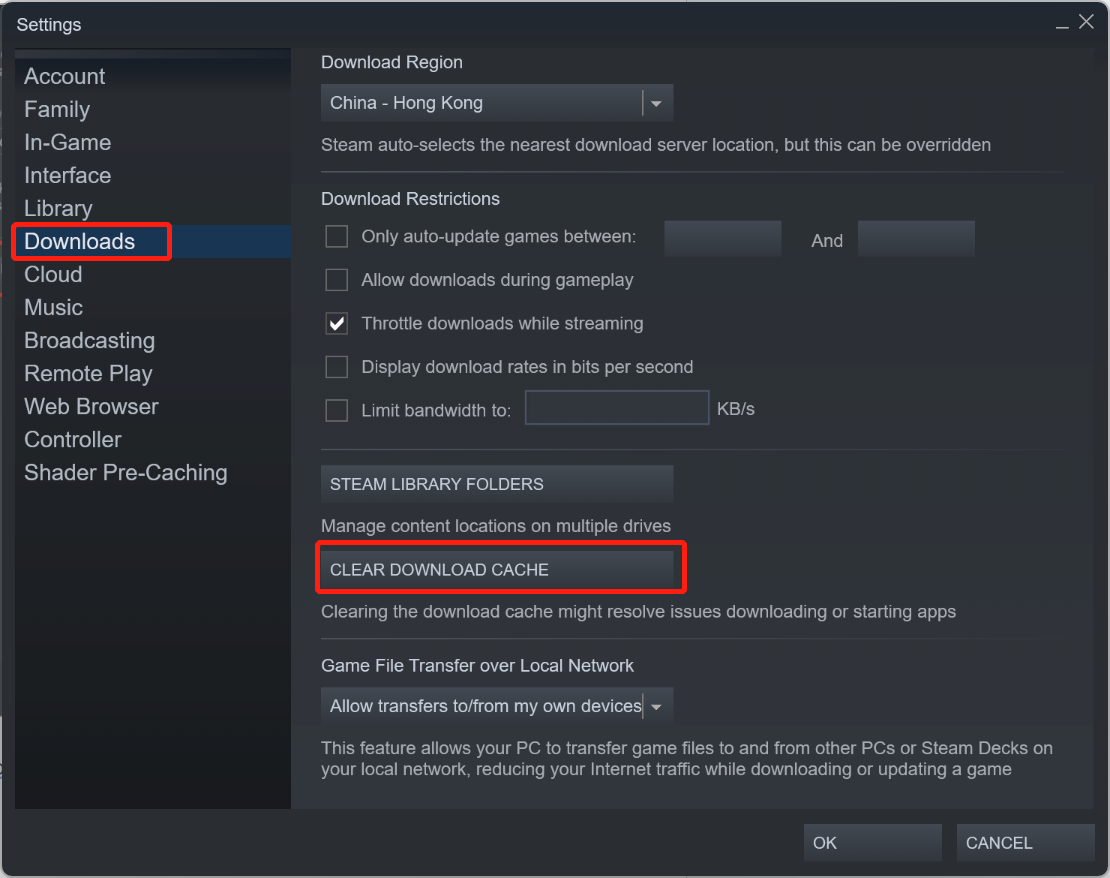
Steam will automatically restart. Then you can simply log back in and start CS:GO. You will see that your FPS in the game increases a lot. The problem of how to boost FPS CS:GO is solved!
How to Show FPS in CS:GO
Before we start to do anything about FPS in CS:GO, we need to change some settings to show FPS in CS:GO. Let me tell you how to do it.
Step 1: Enter CS:GO.
Step 2: Click Settings Menu. Then click Game on the left top of the screen.
Step 3: Enable developer console.
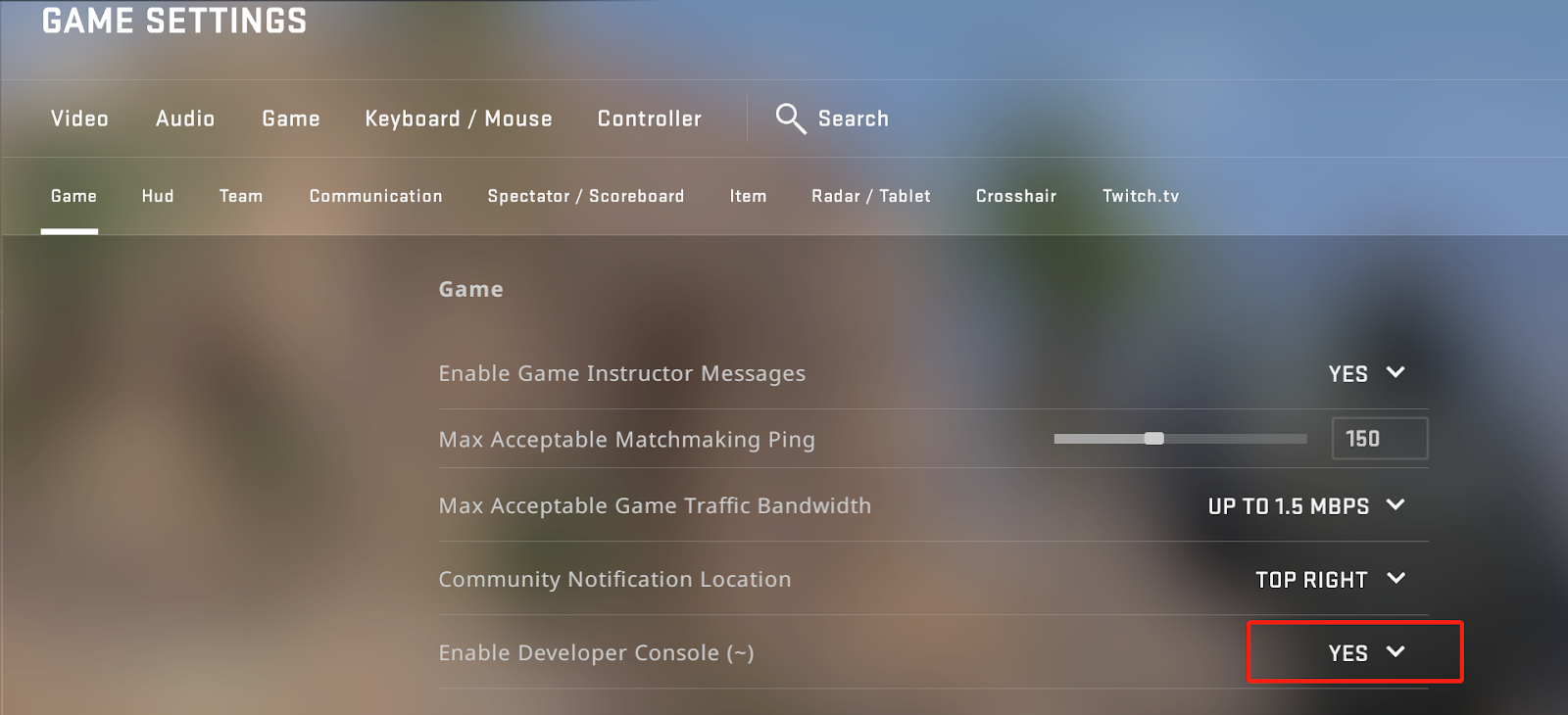
Step 4: Press “~” and type “net_graph 1” in the console, then press “Enter”.
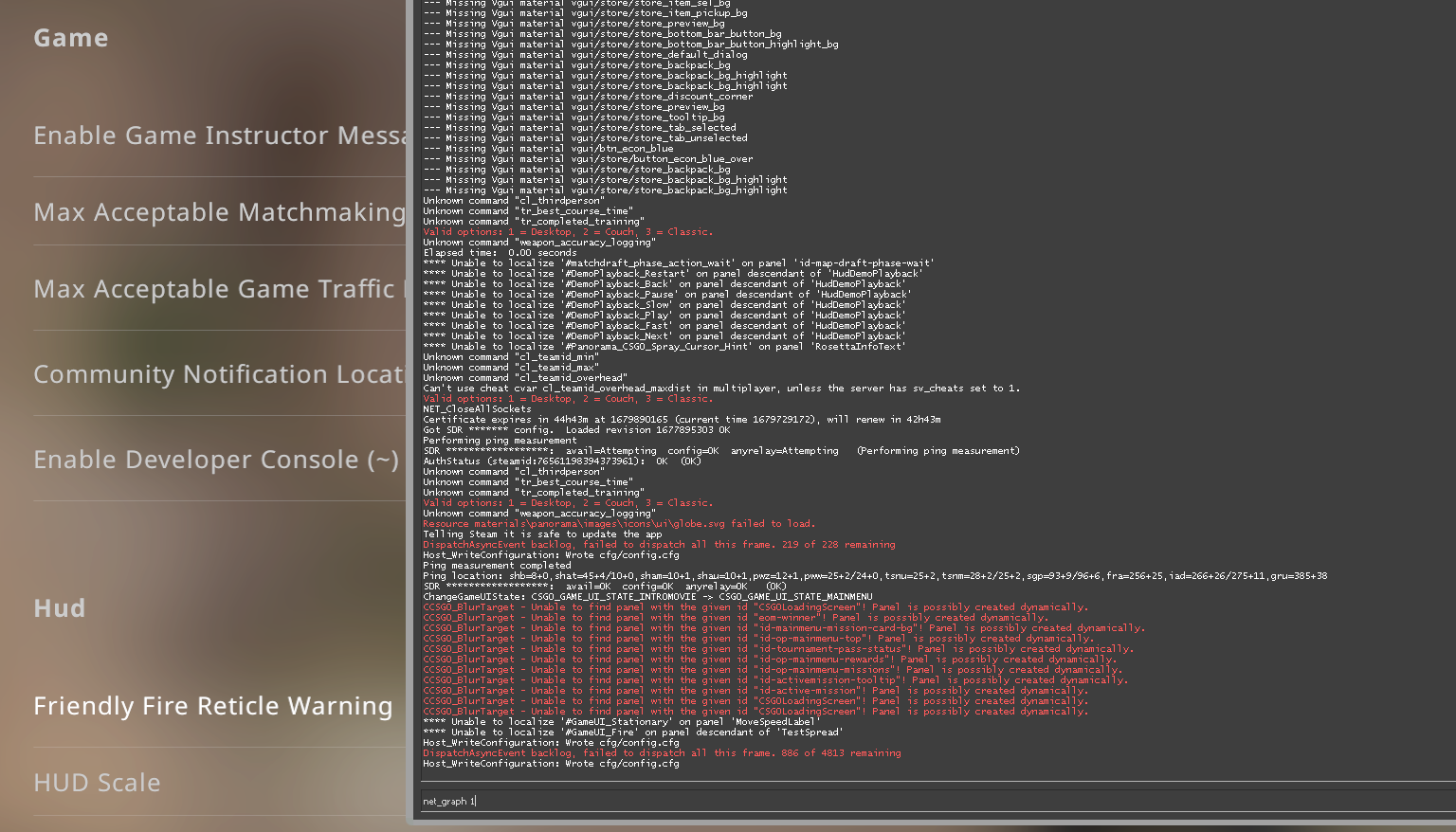
By doing so, FPS will show at the bottom of your screen.
What are the Best Launch Options in CS:GO?
What makes the best launch options in CS:GO is decided by the gaming conditions that make your shooting more comfortable. Generally, there are no fixed settings for every player to apply. In CS:GO, best launch options are those that remove all the technical inconveniences tailored especially for you, so check out the best CSGO launch options to use:
+fps_max 0 -novid -fullscreen -high +cl_forcepreload 1 -tickrate 128
Best FPS Settings in CS:GO
FPS settings are related to your PC status. Different computer displays may vary in FPS. Let’s take the common 1920*1080 resolution as an example. You can apply the following FPS settings in CS:GO for better shooting:
Display Mode: Full screen
Laptop Power Savings: Disabled
Global Shadow Quality: Low
Model/Texture Detail: Medium
Texture Streaming: Enabled
Effect Detail: Low
Shader Detail: Low
Boost Player Contrast: Enabled
Multicore Rendering: Enabled
Multisampling Anti-Aliasing Mode: None
FXAA Anti-Aliasing: Disabled
Texture Filtering Mode: Bilinear
Wait for Vertical Sync: Disabled
Motion Blur: Disabled
Triple-Monitor Mode: Disabled
Use Uber Shaders: Enabled
Conclusion
These are all about CS:GO FPS boost, best launch options and best FPS settings in CS:GO. You can try the methods we mentioned above to get better FPS. LagoFast FPS booster is recommended as the best way to increase FPS in online gaming. Download now and give it a try!
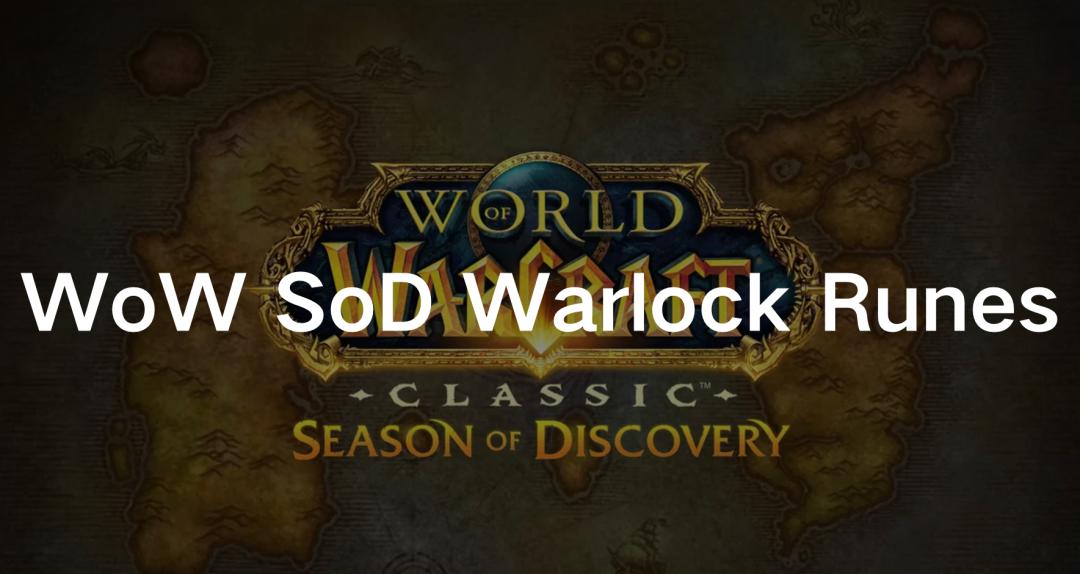
Boost Your Game with LagoFast for Epic Speed
Play harder, faster. LagoFast game booster eliminates stutter and lags on PC, mobile, or Mac—win every match!
Quickly Reduce Game Lag and Ping!
Boost FPS for Smoother Gameplay!

