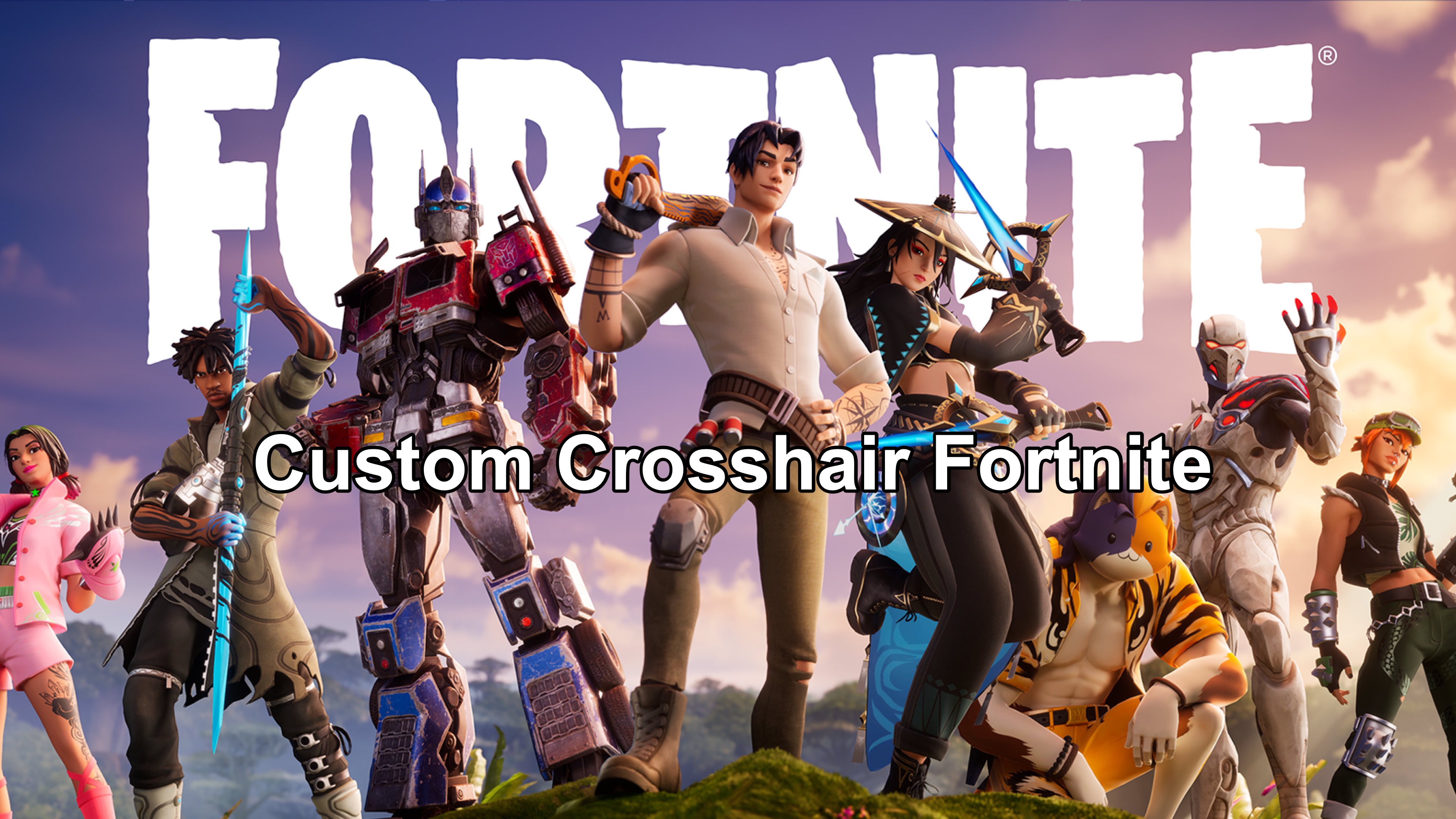Customizing your crosshair in Fortnite is a great way to enhance your aiming precision and overall gameplay experience. Whether you’re looking for a unique look or a more functional design, the game offers several ways to personalize your crosshair. Thanks to the CustomCrosshair mod, players now have the ability to customize their crosshairs in various game modes to suit their playstyle. In this article, we’ll also introduce you a powerful game booster, LagoFast, ensuring your smooth gameplay.
Part 1: How to Get a Custom Crosshair in Fortnite
Part 2: Fortnite Crosshair Customization Options
Part 3: How to Use LagoFast’s Crosshair Tool for Fortnite
Part 4: How to Use LagoFast to Improve Fortnite Connection
Part 1: How to Get a Custom Crosshair in Fortnite
To get started with customizing your Fortnite crosshair, you’ll first need to install the CustomCrosshair mod. Here’s a step-by-step guide:
- Download CustomCrosshair: Head over to the Microsoft Store and search for “CustomCrosshair.” From there, you’ll find an app called Crosshair V2. Download and install this application to get started.
- Launch Fortnite: After installing the application, open Fortnite. You’ll now see a new menu with various customization options for your crosshair.
- Customize the Crosshair: Once the app is open, you can choose from different crosshair designs, including a circle, static cross, or dot. These options can be useful for aiming down sights, iron sights, or even interacting with players.
- Adjust Color Scheme and Keybinds: You can personalize your crosshair further by selecting a color scheme and setting keybinds. To do this, you may need to hide the menu and use your keyboard’s hotkeys to make quick adjustments during gameplay.
- Set Timer and Reticle: You can adjust the timer to control how long the crosshair remains on screen, with options ranging from one second to one minute. Additionally, you’ll need to toggle the reticle to “On” in the Game UI and set the HUD scale to 75% to center the crosshair properly.
- Adjust Resolution: For finer control, adjust the resolution by selecting the 32x32 pixel image option for the HUD. This will ensure your crosshair appears clear and sharp.
Part 2: Fortnite Crosshair Customization Options
The CustomCrosshair mod gives you a lot of flexibility in how you design your crosshair. Here are some of the features you can tweak to match your preferences:
- Crosshair Style: Choose between different shapes like circles, static crosses, or simple dots. Depending on your playstyle, you can opt for a clean and minimalistic look or a more detailed reticle.
- Color Scheme: Select the color that stands out best against the game’s environment. Whether you prefer bright, bold colors or something more subtle, you can easily adjust this setting to suit your needs.
- Keybinds: Assign hotkeys for quick access to change your crosshair settings during the game, giving you the flexibility to adjust your reticle on the fly.
- HUD Scaling: Adjust the HUD scale to your preference for better visibility and to ensure the crosshair remains centered on your screen.
- Timer Settings: Choose how long you want the crosshair to stay visible after it appears, which is especially useful for specific game modes.
Why Customize Your Crosshair in Fortnite?
Customizing your crosshair in Fortnite isn’t just about aesthetics – it can actually improve your performance. Here’s how:
- Aiming Precision: A customized crosshair can help you aim more accurately, especially in fast-paced combat situations.
- Visual Clarity: You can choose a crosshair that stands out against the background, making it easier to see and target enemies.
- Personal Preference: Everyone has different preferences when it comes to aiming, and customizing your crosshair ensures it fits your style and needs.
Part 3: How to Use LagoFast’s Crosshair Tool for Fortnite
For Fortnite enthusiasts eager to tailor their crosshair designs, LagoFast offers an efficient solution. LagoFast goes beyond reducing ping and boosting game performance; it features an integrated tool specifically for customizing Fortnite crosshairs. This tool simplifies the adjustment process, allowing players to bypass the complex settings within the game itself.
Step 1: Click the Free Trial button to download and start using LagoFast for free.
Step 2: Enter Fortnite in the search bar at the top and click on the game when it appears.

Step 3: Find the Custom Crosshair Tool on the right side of the application.
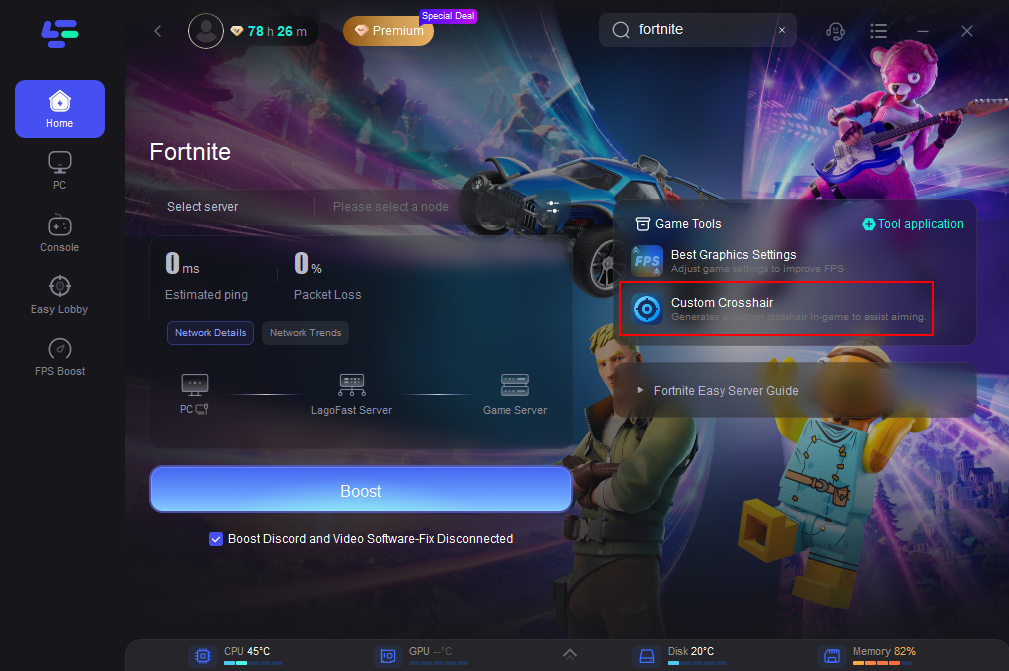
Step 4: Customize Your Crosshair: This functionality lets you change your crosshair’s look to match your gaming style. You can modify its shape, size, thickness, and color. Once you’re satisfied with your configuration, press the Save Configuration button.
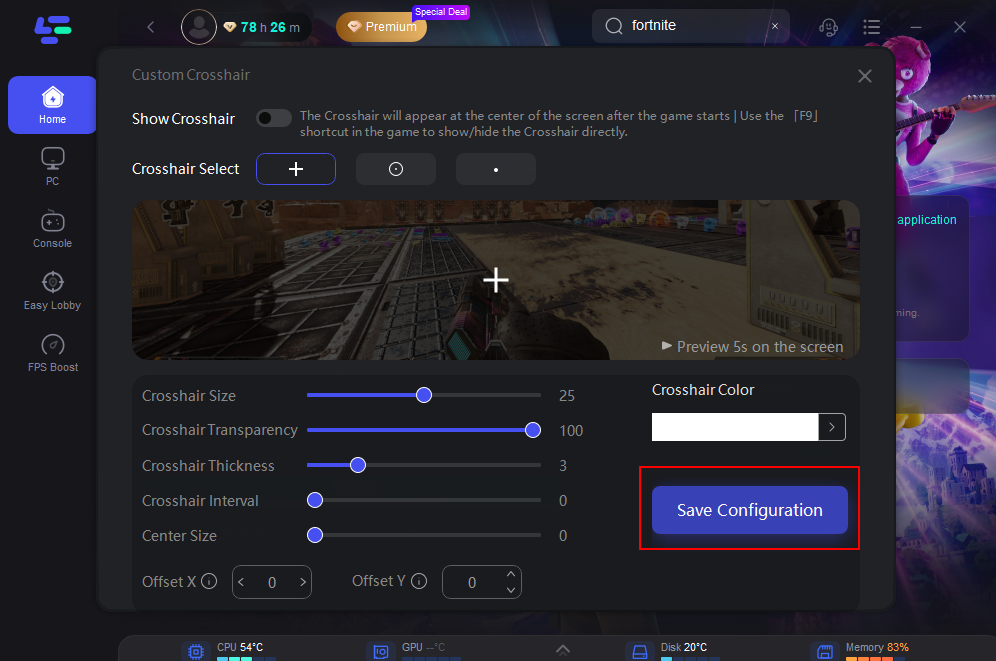
Step 5: Activate Crosshair in Fortnite: When you’re all set to jump into the game, open Fortnite, and use F9 to toggle your custom crosshair on or off. This capability gives you the versatility to switch between different crosshairs or remove them entirely, depending on your needs during gameplay.
Beyond customizing crosshairs, LagoFast also functions as a gaming VPN that minimizes ping and latency, enhancing your connection for a smoother and more responsive Fortnite experience.
Part 4: How to Use LagoFast to Improve Fortnite Connection
If you’re experiencing lag or connection issues while playing Fortnite, LagoFast can help improve your gaming experience. Here’s how to use it effectively:
Step 1: Before opening Fortnite, search for it within LagoFast.
Step 2: Choose 'Select Server' to pick a stable server, then use the 'Node' option to select the optimal connection node.

Step 3: Activate 'Smart Boost' to view real-time gaming metrics like ping, packet loss, and network type.

If you are a Console player and encountered Fortnite stuck on the loading screen issue on Xbox or PS4/5, LagoFast also can help you. With the same functions, LagoFast Box is a device designed for console games boosting. Follow the steps below to get seamless log in process in Fortnite!
Step 1. Download the LagoFast Console App to control the LagoFast Box.

Step 2. Connect your LagoFast Box to your router and Console. You can use either wired connection or wireless connection.

Step 2. Launch LagoFast Console App and Boost the game. After you finish LagoFast Box binding, you can boost the game in LagoFast Console App.

Using LagoFast can significantly reduce lag and enhance your gameplay by optimizing your network connection. With just a few simple steps, you can ensure a smoother and more responsive gaming experience.
Get PC free trial right now!
Conclusion
Customizing your crosshair in Fortnite is a simple but effective way to improve your gameplay. Whether you’re aiming for precision in combat or just want to make the game feel more personal, the CustomCrosshair mod offers all the tools you need. With a few quick steps, you can easily download and install the mod, adjust the settings, and enjoy a more tailored gaming experience.

Boost Your Game with LagoFast for Epic Speed
Play harder, faster. LagoFast game booster eliminates stutter and lags on PC, mobile, or Mac—win every match!
Quickly Reduce Game Lag and Ping!
Boost FPS for Smoother Gameplay!