Cyberpunk 2077 is an action role-playing video game set in the dystopian open world of Night City, a megalopolis obsessed with power, glamour, and body modification. Players assume the role of V, a mercenary outlaw seeking a one-of-a-kind implant that promises immortality. Despite its ambitious scope and immersive world, the game faced significant controversy and criticism upon release due to technical issues and unfulfilled expectations.
Recently, some players encountered many errors in this game again, one of the most annoying errors is the Corrupted or Missing Script File.
The “corrupted or missing script files” error encountered in Cyberpunk 2077 often halts the game’s launch, commonly associated with file integrity problems or conflicts arising from mods. This issue not only obstructs the game’s initiation but also hints at underlying issues within the game’s file structure or clashes with modifications.
If you are experiencing this terrible error, don’t worry, follow this article to fix it and enjoy happy gaming.
Part 2: How to Fix Error Caused by a Corrupted or Missing Script File in Cyberpunk 2077?
Part 3: How to Elevate Cyberpunk 2077 Gaming Experience?
What Is the “Cyberpunk 2077 Encountered an Error Caused by a Corrupted or Missing Script File”
This error commonly arises when players attempt to launch Cyberpunk 2077 following a game update, wherein the game encounters an issue due to a corrupted or missing script file, ultimately leading to an involuntary close of the game. This issue disrupts the gameplay experience, prompting players to seek solutions or fixes to resolve the underlying problem and resume their exploration of Night City. Many players have discovered that the usual suspects behind this issue are mods that manipulate the scripting of the game, notably “redscript” and “RED4ext”, alongside others such as “ArchiveXL” and “TweakXL”.
These modifications, while offering additional features or enhancements, sometimes interfere with the game's core files, leading to script corruption and subsequent errors upon launch. As a result, players are advised to exercise caution when using such mods and to ensure they are compatible with the latest updates to avoid encountering this problem.
How to Fix Error Caused by a Corrupted or Missing Script File in Cyberpunk 2077?
For Steam Users, here are the 5 best ways to fix it.
1. Disable the Mods
Step 1. Find your Cyberpunk 2077 installation folder, usually located here: C:\Program Files (x86)\Steam\steamapps\common\Cyberpunk 2077
Step 2. Remove the folders named Bin Engine r6 and RED4ext.
Step 3. Open your Steam library, right-click on Cyberpunk 2077, select “Properties”, go to the “Game Files” tab, and click on “Verify Integrity of Game Files”.
Step 4. If you had mods that used “redscript” or other script editing mods, disable them in the launcher after Steam has finished updating.
Step 5. Relaunch the game and start playing it.
2. Verify Game Files
Step 1. Launch the Steam client.
Step 2. Navigate to your game library and find Cyberpunk 2077.
Step 3. Right-click on the game title and select Properties.
Step 4. Go to the “Local Files” tab and click on “Verify Integrity of Game Files.”
This process will check for missing or corrupted files and redownload them if necessary.
3. Update Graphics Drivers
Outdated graphics drivers can cause various issues in games, including missing or corrupted files.
Step 1. Visit the website of your GPU manufacturer (NVIDIA, AMD, or Intel) and download the latest drivers for your graphics card model.
Step 2. Install the updated drivers and restart your computer before launching the game again.
4. Change the CPU Settings
If you’re using an Intel CPU, you might need this fix to play Cyberpunk 2077 smoothly. Check the steps:
Step 1. Download and install the Intel Extreme Tuning Utility.
Step 2. Open the program and go to Advanced Tuning.
Step 3. Lower the performance value of each P-Core slightly (for instance, if it’s at 55, change it to 54).
Step 4. Following these steps should resolve the error, allowing you to enjoy Cyberpunk 2077 without any problems.
5. Run the Cyberpunk 2077 as an Administrator
Launching your gaming app as an administrator will automatically grant Cyberpunk 2077 administrator privileges upon startup.
Step 1. Right-click on the Cyberpunk 2077 shortcut.
Step 2. Select “Run as administrator” from the menu.
Step 3. Confirm any prompts.
Step 4. Wait for the game to launch.
Step 5. Play without encountering administrator-related issues.
For Console Users:
If you’re using a console, accessing folders or files directly isn’t possible. The optimal solution is to uninstall Cyberpunk 2077 from your system, reinstall it, and then launch the game to check if the issue resolves. If the problem persists, await an official patch or report it to the Cyberpunk 2077 support team for assistance.
How to Elevate Cyberpunk 2077 Gaming Experience?
To effectively address this error and enhance your gaming experience, consider implementing the aforementioned solutions. By using LagoFast, you can ensure smoother gameplay. LagoFast maintains a stable connection and identifies the most optimal gaming routes in real time to minimize disruptions. Its advanced FPS boosting feature optimizes your PC’s performance automatically, ensuring consistent high FPS and resolving issues such as ghosting and tearing.
Moreover, LagoFast streamlines the process of finding lobbies in Warzone with lower K/D ratios, improving matchmaking without impacting your in-game ping. With servers located across 60 countries and 150 cities, LagoFast guarantees seamless gaming experiences globally. Quickly connect to the nearest server and leverage optimized routes and a widespread network for an elevated gaming experience.
In summary, LagoFast serves as the ultimate solution for addressing gaming-related issues and enhancing your overall gaming experience.
Tutorial to use LagoFast to enjoy a smooth gaming experience:
Step 1: Click the Free Trial button to download and install LagoFast.
Step 2: Open LagoFast then click the PC button on the left and search Cyberpunk 2077 in the search bar, click it after presenting.
Step 3: Click on “Server” to change to a better server that offers smooth gaming, then click on “Smart Boost”.
Step 4: Check the specific game ping, packet loss, and multiple path connection on the right side. Finally, click the “Start Game” to play the game.
Conclusion
The Error Caused by a Corrupted or Missing Script File in Cyberpunk 2077 can hinder players from launching the game, users can follow the above tips to fix it. Notably, you can use the LagoFast to ensure an immersive and seamless gaming experience. Smooth and happy gaming!
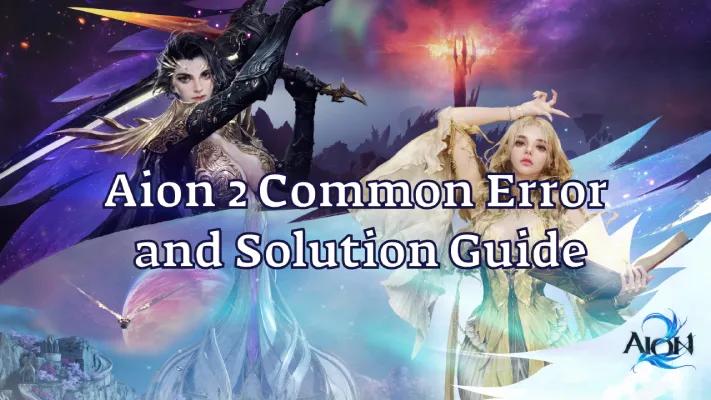
Boost Your Game with LagoFast for Epic Speed
Play harder, faster. LagoFast game booster eliminates stutter and lags on PC, mobile, or Mac—win every match!
Quickly Reduce Game Lag and Ping!
Boost FPS for Smoother Gameplay!

