Dark and Darker low FPS can be deadly in the game and Dark and Darker FPS drop is even more severe, which causes a painful game experience, where you don’t even see your enemy on the screen but you are already dead due to Dark and Darker FPS issues. As a consequence, many players want to find out about the best fps settings for Dark and Darker or search for methods to boost Dark and Darker FPS. In this case, we will go through all the common causes for Dark and Darker low FPS and introduce how to fix Dark and Darker FPS drop.
FPS is the definition in the graphics field of the number of Frames Per Second transmitted by a screen. That is to say, the more frames per second, the smoother the action displayed will be. Generally speaking, the minimum to avoid incoherence action is 30. However, 30 FPS is not enough for most players, hence the pursuit of a higher FPS in Dark and Darker. With an FPS below 60, you will observe incoherence of the graphics and even stuttering. The computer hardware itself is the decisive factor for Dark and Darker FPS. Moreover, the unsuitable Dark and Darker graphics settings could also lead to a Dark and Darker FPS drop. Here are 4 useful tips to increase Dark and Darker FPS.
Method 1: Update The Graphics Driver
Method 2: Turn Off Fullscreen Optimizations
Method 3: Cool Down Your CPU and GPU
Method 4: Use LagoFast - FPS Booster for Dark and Darker
Method 1: Update The Graphics Driver
First things first, always remember to update your graphics driver. Do as following steps to check if your graphics driver is up-to-date:
Step 1: Right-click on “Start” then click “Device Manager”
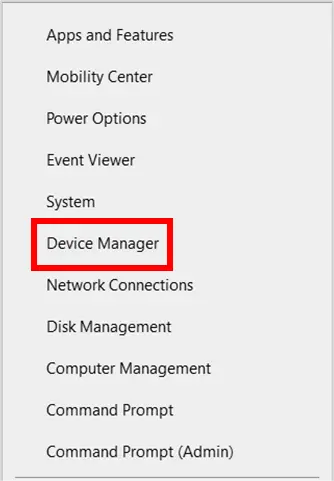
Step 2: Click "display adaptors", choose your display adaptor with right-click and click "update drivers".
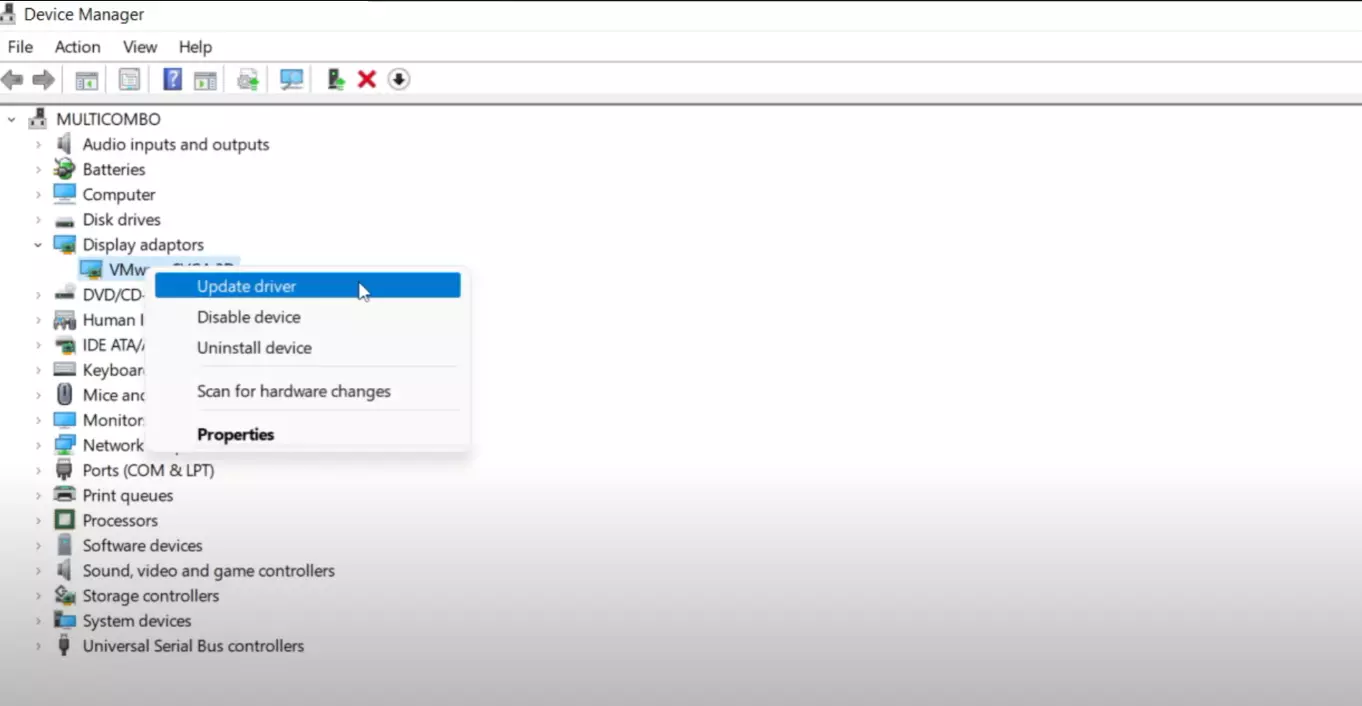
Step 3: Click on “Search automatically for updated driver software”. If you have already downloaded the driver software, click “Browse my computer for driver software”, however, it’s important to make sure to download the correct driver for your device, otherwise, it’s possible that compatibility issues may come up.
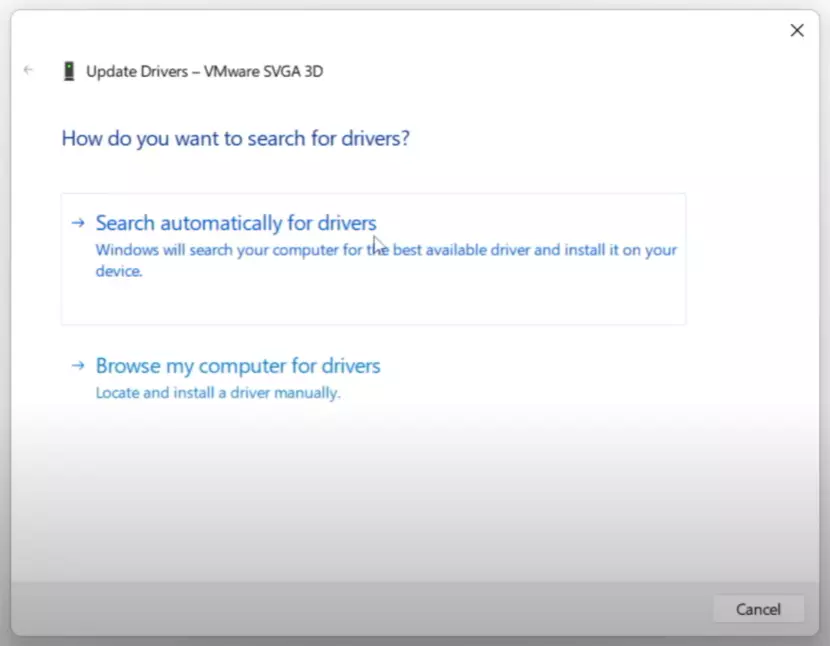
After the update of your graphics driver, you can launch Dark and Darker and see if the low FPS issue in Dark and Darker still exists.
Method 2: Turn Off Fullscreen Optimizations
Fullscreen optimization is built into Windows 10 and is set by default. It helps optimize the performance of games when running in full-screen mode. However, Fullscreen Optimization may also cause Dark and Darker FPS drops during gameplay.
To resolve FPS drops in games, you can try turning off Fullscreen Optimization for all instances. To turn off Fullscreen Optimization follow these steps:
Step 1: Find the installation path of your game, right-click the executable file, and choose Properties. In case you don’t know how to do that, you can open your Steam Library and right-click Dark and Darker, choose “Manage” and “Browse local files”.
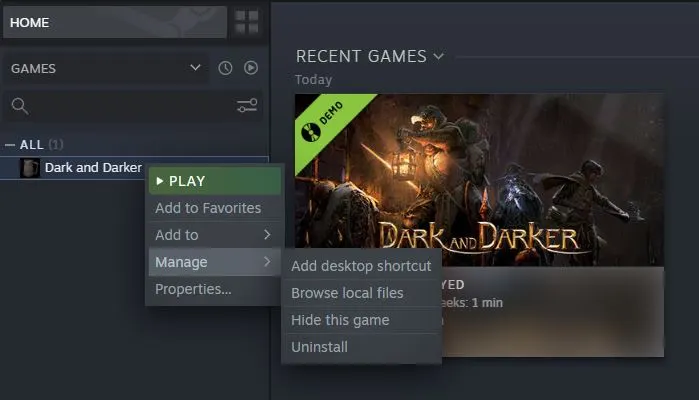
Step 2: Choose “Compatibility” and then check the “Disable Fullscreen Optimizations” option.
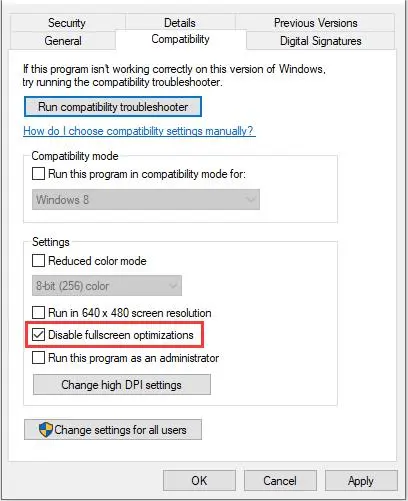
Method 3: Cool Down Your CPU and GPU
Overheating of the computer, especially the CPU and GPU, is another possible cause of Dark and Darker FPS drops. When your computer is above the normal temperature, the main components of the computer will still work, but they will be much slower than they should be, which is a protection mechanism to prevent malfunctions. If the CPU and GPU are underperforming due to high temperatures, it's almost certain that you will see the FPS drop in Dark and Darker. In this case, there are a few things you can do to fix and prevent your CPU and GPU from overheating, fixing FPS drop in Dark and Darker.
- Locate your computer in a ventilated place.
- Clean the dust in your PC.
- Equip your PC with additional fans.
- Consider water cooling.
- Stop overclocking.
Some of these methods can indeed be pricey, however, they are likewise effective. If you have a tight budget and would not like to do the above-suggested changes, we also have an alternative cheaper solution for you in Method 4.
Method 4: Use LagoFast - The Best FPS Booster for Dark and Darker
LagoFast is a Game Booster with exclusive routes from around the world which provides super smooth gaming. In addition, LagoFast is also equipped with the function to boost FPS for games like Dark and Darker, Roblox, COD: Warzone 2, etc. Download LagoFast and Boost FPS for Dark and Darker with just one click.
Custom options allow you to unlock a truly immersive gaming experience based on your specific requirements. You can easily fix Dark and Darker low FPS with LagoFast and enjoy HD, super-smooth visuals.
Follow these Steps and boost FPS for Dark and Darker and thousands of other games!
Step 1: Download LagoFast and install it.
Step 2: Open LagoFast and choose “FPS Boost” on the left side.

Step 3: Click on “Start Boost” and it will automatically do the settings for your best FPS. Checking the box below, the FPS boost function will always accompany the game boost. No need to manually boost FPS for Dark and Dark each single time. When you stop boosting the game, the FPS boost ends simultaneously and sets all the settings back to usual, so it won’t affect your use of PC when you are not playing games.
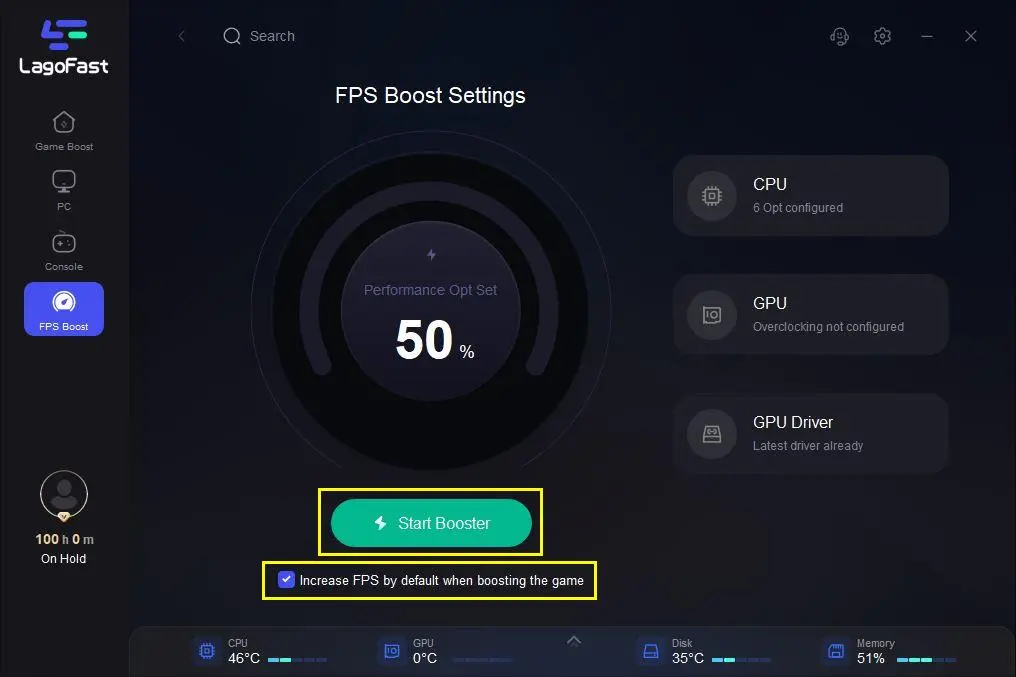
For further information on the detailed FPS settings for Dark and Darker, you can investigate the CPU and GPU options on the right side and customize your own settings for better FPS.
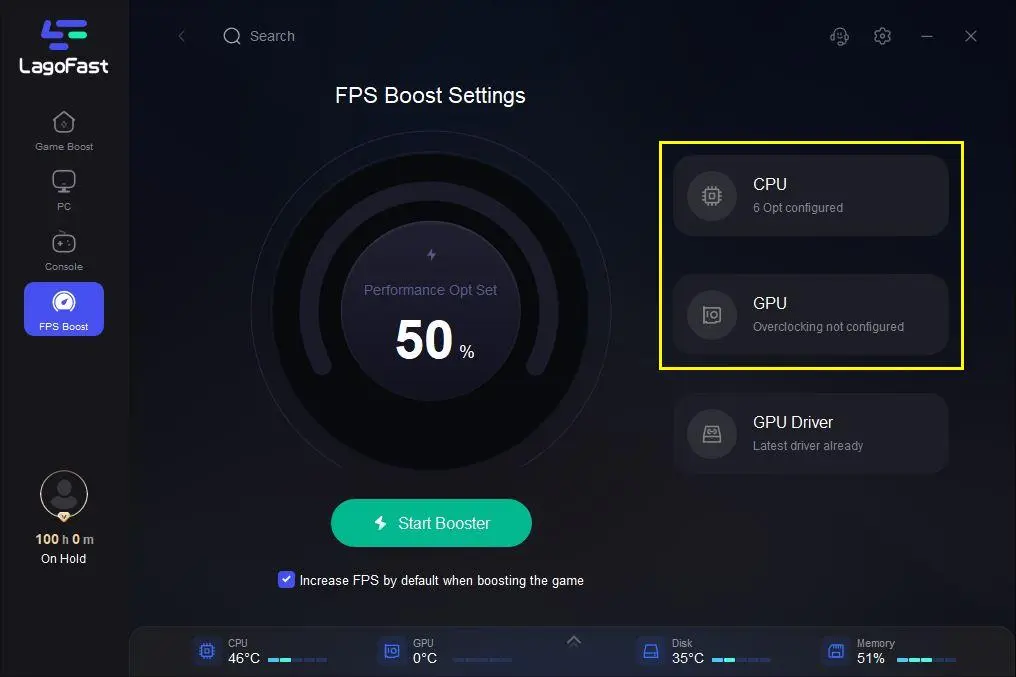
LagoFast also helps check whether your graphics driver is up-to-date or not, saving you from the trouble of doing all the steps in Method 1 to update your graphics driver.
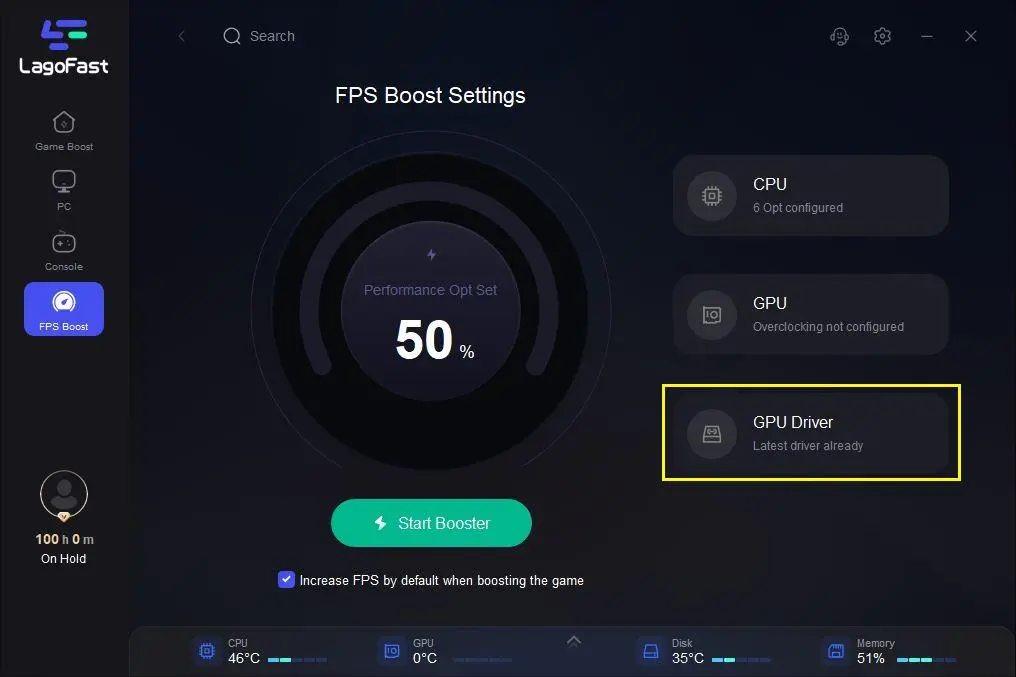
To conclude, Dark and Darker low FPS is a critical issue that you need to pay attention to if you desire a smooth gameplay. You may try all the solutions listed above and see if any resolve your Dark and Darker FPS drop, so as to increase FPS in Dark and Darker. Nonetheless, instead of spending a lot of time looking for the causes of Dark and Darker low FPS and taking time-consuming and even costly measures for each possible cause, using LagoFast to boost FPS for Dark and Darker is undoubtedly the fix with the highest cost performance. If you are in the meanwhile suffering from Dark and Darker lags, high ping, or stuttering, LagoFast is always ready to perform its duty for you. Read more for further information on Dark and Darker lag.
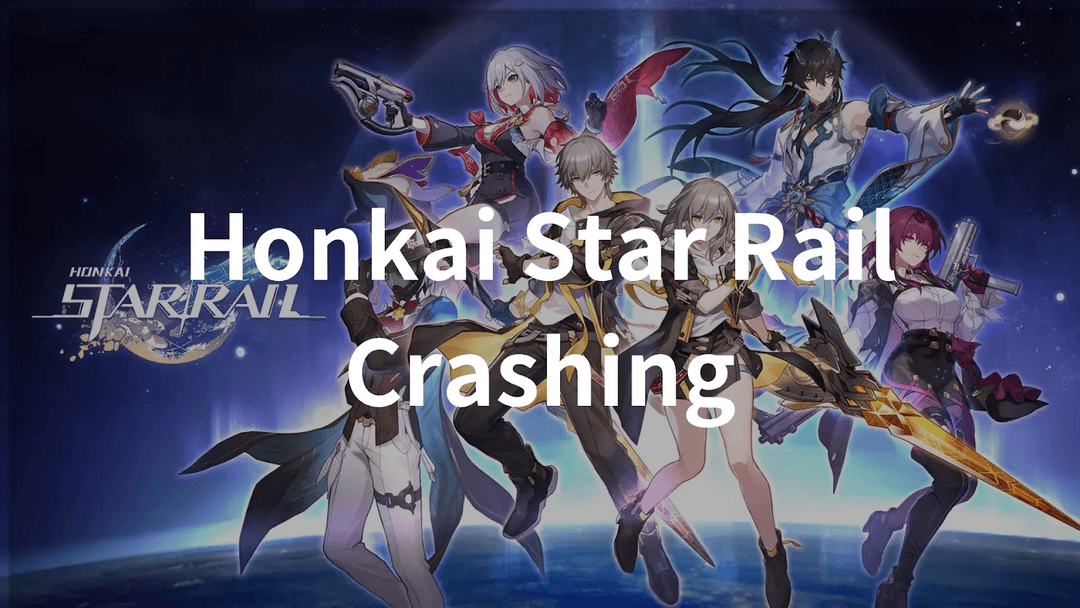
Boost Your Game with LagoFast for Epic Speed
Play harder, faster. LagoFast game booster eliminates stutter and lags on PC, mobile, or Mac—win every match!
Quickly Reduce Game Lag and Ping!
Boost FPS for Smoother Gameplay!

