Dead by Daylight is a thrilling multiplayer horror game where players take on the roles of either a relentless killer or one of four survivors trying to evade a gruesome fate. However, Dead by Daylight players often experience the frustration of a no network connection error, which can occur on any platform, including PC, PS4, and mobile. The no network connection error in Dead by Daylight indicates that the game is unable to communicate with its online services. This can be particularly aggravating as it prevents players from joining matches and enjoying the game. Next we'll cover you what the common causes are and how to fix the issue.
Part 1: Common Causes of No Network Connection in Dead by Daylight
Part 2: How to Solve Quickly Dead by Daylight No Network Connection
Part 3: Other Ways to Fix Dead by Daylight No Network Connection
Part 1: Common Causes of No Network Connection in Dead by Daylight
Several factors can lead to network connectivity issues in Dead by Daylight:
- Server Downtime: The game's servers might be down for maintenance or due to unexpected outages.
- Local Network Issues: Problems with your home network can disrupt your connection to the game.
- Firewall or Antivirus Settings: Sometimes, these programs block the game from accessing the internet.
- Outdated Game Versions: Running an outdated version of the game can prevent proper connection to servers.
Part 2: How to Solve Quickly Dead by Daylight No Network Connection
Experiencing the no network connection in Dead by Daylight can quickly turn an exciting gaming session into a frustrating ordeal. This common issue may stem from various network-related problems that interrupt your connection to the game servers. To combat this, using a game booster like LagoFast might just be the key to a more stable and consistent online gaming experience. LagoFast can provides you a number of servers and routes to choose. Ensuring you can play in a server region with good network and stable connection. Moreover, it can reduce lag, high ping and packet loss rate at the same time. If you are interested, follow us.
Tutorial to Change Server for a Stable Connection in Dead by Daylight :
Step 1: Download and Install LagoFast
Start by clicking the "Free Trial" to download.
Step 2: Set Up LagoFast with Dead by Daylight
Launch the LagoFast application on your device. Use the search feature within LagoFast to find Dead by Daylight.
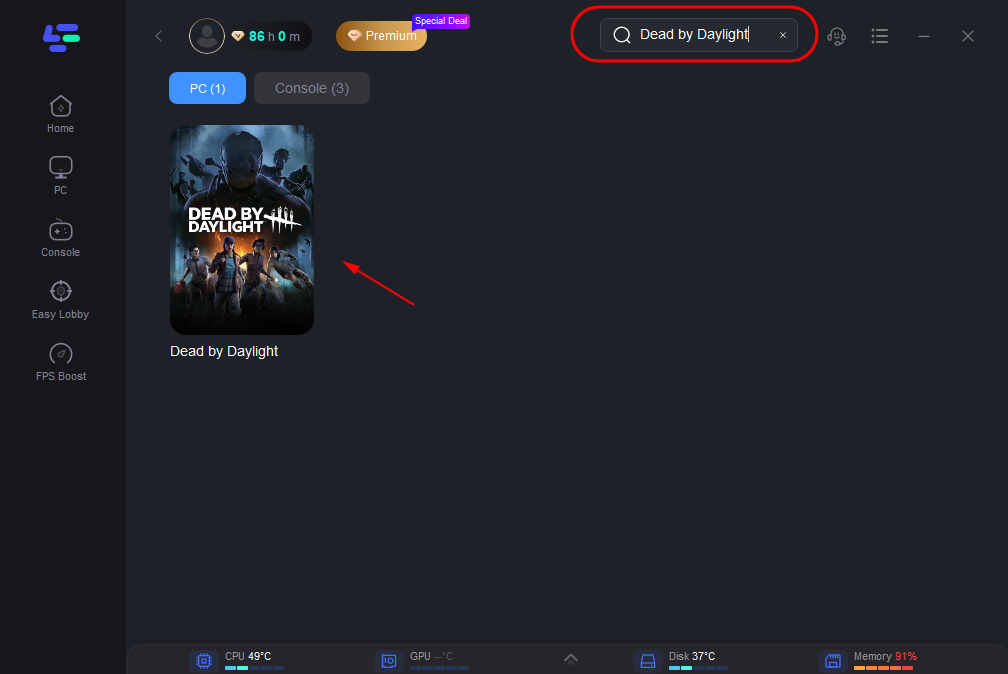
Step 3: Optimize Your Network Settings
In LagoFast, click on “Select Server” to choose from a list of servers that provide the best performance metrics. After selecting a server, click on the “Node” option on the right side of the interface.
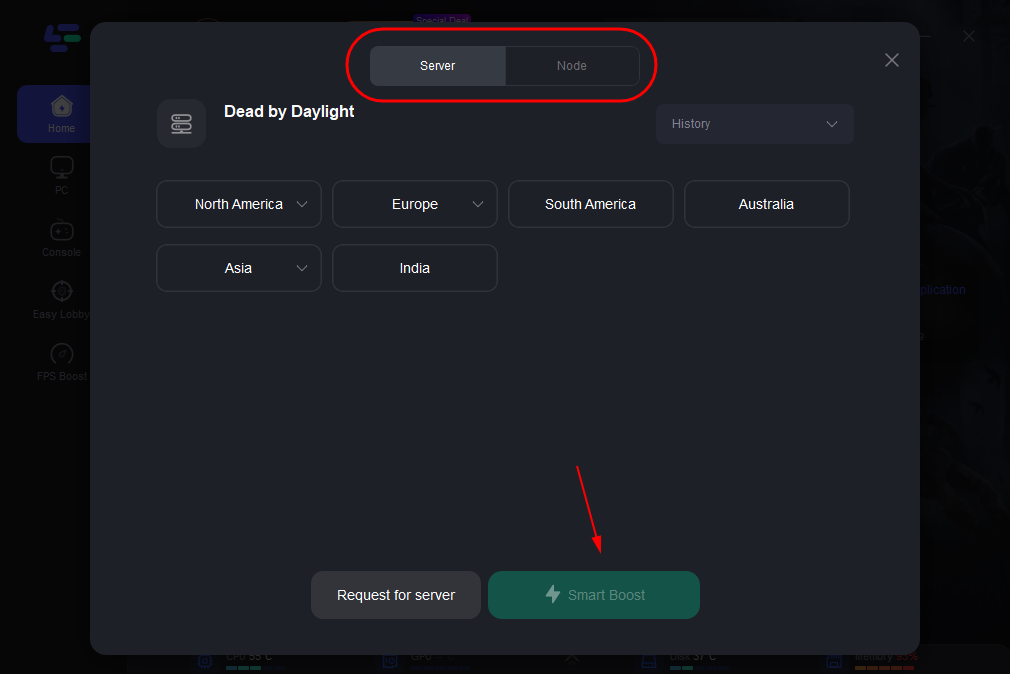
Step 4: Activate Smart Boost
Click on the “Smart Boost” button within LagoFast. This feature provides real-time data on your gaming connection, such as ping, packet loss, and the type of network connection you’re using.
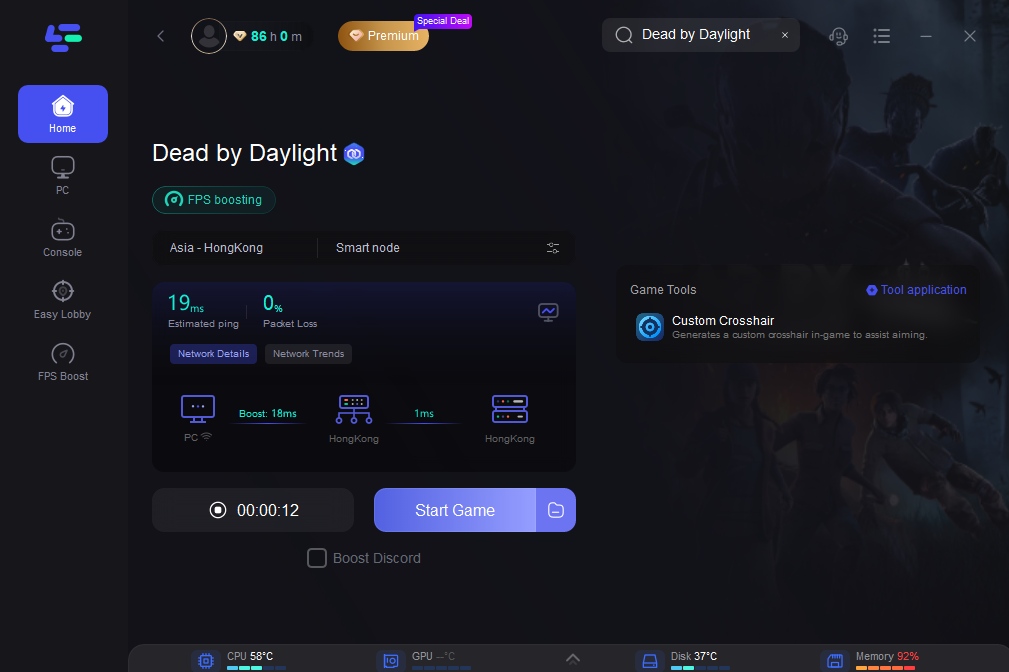
By following these straightforward steps with LagoFast, you can significantly reduce the chances of encountering the no network connection in Dead by Daylight. This method not only aims to resolve current connectivity issues but also optimizes your overall network performance, leading to smoother and more reliable gameplay. Whether you're looking to escape the killer or outsmart the survivors, a stable network connection is key, and LagoFast is here to help ensure your connection is as relentless as your gameplay.
Part 3: Other Ways to Fix Dead by Daylight No Network Connection
General Troubleshooting Steps
- Check Server Status: Before anything else, verify if the Dead by Daylight servers are operational. You can check the official Dead by Daylight Twitter account or websites like Downdetector for any outage information.
- Restart Your Router: Often, simply restarting your router can resolve temporary connectivity issues.
- Ensure Wi-Fi Stability: If you're on a wireless connection, try moving closer to your router or switching to a wired connection to improve signal strength.
- Update the Game: Make sure you have the latest version of Dead by Daylight installed, as updates can fix bugs related to connectivity.
Conclusion
The no network connection error in Dead by Daylight can stem from various sources, but with the right approach, it's usually fixable. By following these steps with LagoFast, you can diagnose and potentially solve the issue, leading to uninterrupted gameplay. Remember, maintaining your network and keeping your game up to date are key practices that can prevent many connectivity problems before they start.

Boost Your Game with LagoFast for Epic Speed
Play harder, faster. LagoFast game booster eliminates stutter and lags on PC, mobile, or Mac—win every match!
Quickly Reduce Game Lag and Ping!
Boost FPS for Smoother Gameplay!

