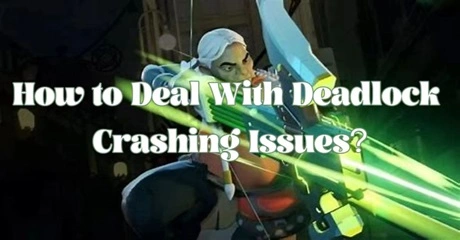Deadlock offers thrilling, fast-paced gameplay that demands precision and strategy, but crashing issues can quickly derail your gaming experience. Whether you’re encountering persistent crashes, blue screens, or problems on startup, understanding and addressing these issues is crucial to getting back into the action. This guide explores why Deadlock keeps crashing on PC, and how you can resolve these disruptions. Read this article for quick solutions to fix Deadlock crashing issues.
Part 1: Why Does Deadlock Keep Crashing on PC
Part 2: Quick Fix for Deadlock Crashing Issues
Part 3: Take Other Solutions to Avoid Deadlock from Crashing
Part 1: Why Does Deadlock Keep Crashing on PC
Experiencing Deadlock crashing on PC can be incredibly frustrating, especially if it happens frequently or during crucial moments. Some people even encountered that Deadlock crashing on PC Blue screening.
Here’s a closer look at the common reasons behind these crashes:
1. Hardware Incompatibility:
One of the primary causes of Deadlock crashing issues is hardware incompatibility. Your PC’s components might not meet the game's requirements or may not be functioning correctly. Outdated graphics cards, insufficient RAM, or an underpowered CPU can struggle with Deadlock’s demands, leading to crashes.
2. Software Conflicts:
Conflicts between Deadlock and other software on your PC can also lead to crashes. This includes issues with antivirus programs, background applications, or conflicting software that might interfere with the game’s operation.
3. Corrupted Game Files:
Corrupted or missing game files can cause Deadlock to crash. This often occurs due to incomplete installations, file corruption during updates, or other issues that prevent the game from running smoothly.
4. Driver Issues:
Outdated or corrupted drivers can lead to crashes and instability. Graphics drivers, in particular, are crucial for game performance and stability. If your drivers are not updated or are malfunctioning, Deadlock may experience frequent crashes.
5. System Overheating:
Overheating can cause your PC to throttle performance to prevent damage, leading to crashes. Inadequate cooling or dust buildup can cause your hardware to overheat, which can impact game stability.
6. Blue Screen of Death (BSOD):
Encountering a Blue Screen of Death while playing Deadlock indicates a serious system issue, such as a hardware failure or driver problem. This can be a sign of deeper issues that need to be addressed to prevent further crashes.
Hot Related : How to Play Deadlock Early (Where to Get a Playtest Invite)
Part 2: Quick Fix for Deadlock Crashing Issues
Say goodbye to those frustrating crashes with LagoFast, your one-stop solution for optimizing your gaming experience. Not only does LagoFast provide a dedicated gaming VPN that reduces lag and ping, but it also comes equipped with a suite of tools to help you troubleshoot and fix common gaming issues, including Deadlock crashes. LagoFast's Game Booster optimizes your system resources specifically for gaming, freeing up RAM and CPU power to ensure Deadlock runs smoothly. Also, by connecting to a stable and optimized server, LagoFast minimizes packet loss and jitter, reducing the chances of crashes caused by network issues.
Key features of LagoFast include:
- Lag reduction
- FPS enhancement
- Easy server switching
- Network stabilization
- Dedicated global routes
- Free trial available
To address crashing in Deadlock on PC, adhere to these four simple steps:
Step 1: Download and install LagoFast.
Step 2: Input “Deadlock” and click the result.
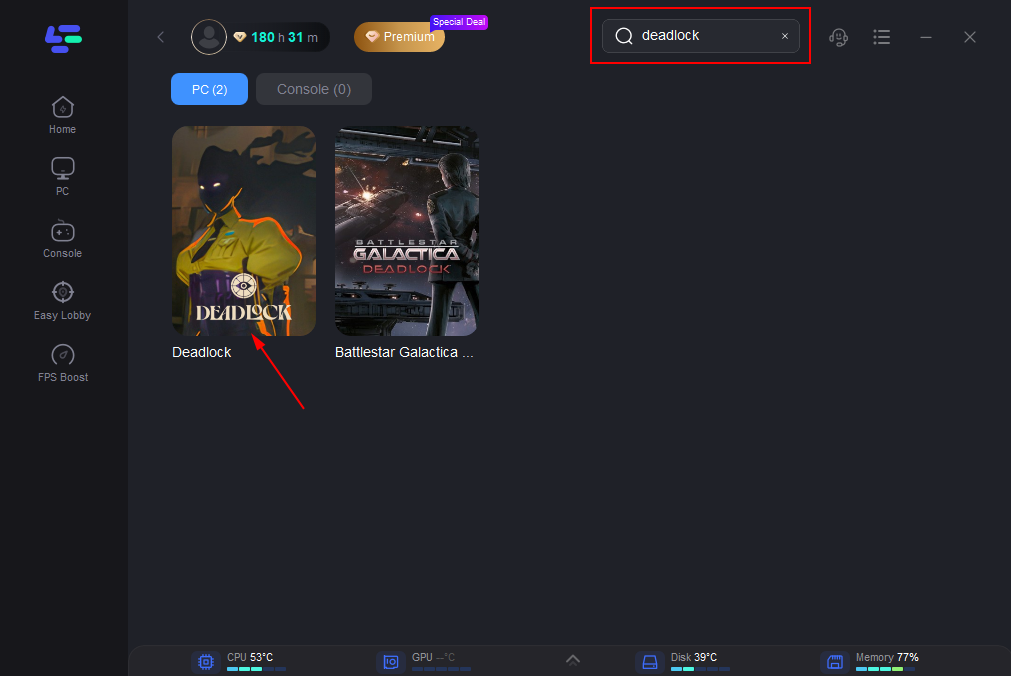
Step 3: Choose the server you need.
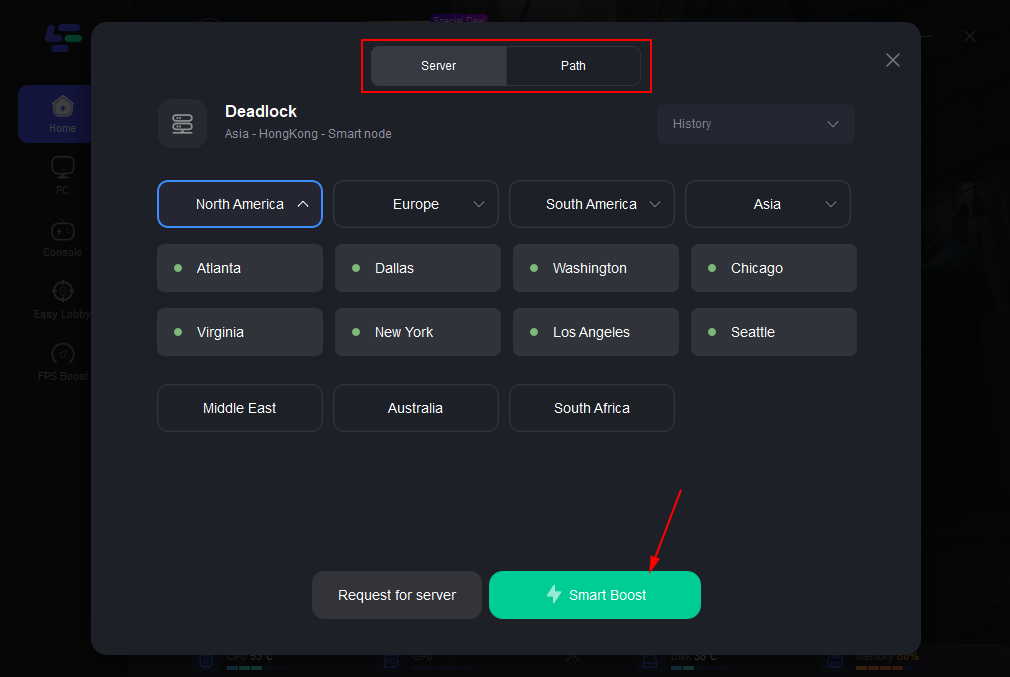
Step 4: Click boost and it will show you real-time ping & packet loss rate.
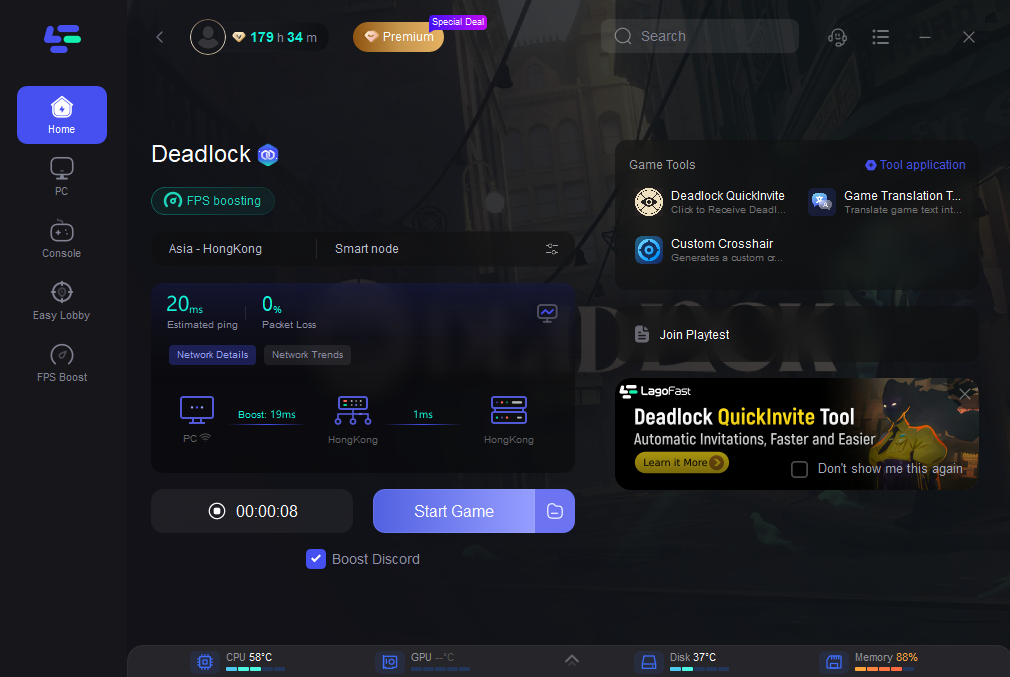
What's more worth mentioning is that LagoFast supports the translation of Deadlock into various languages, including Arabic, Japanese,Thai, Vietnamese, Indonesian and many other languages. This provides convenience for players from all over the world. If you need it, please try using LagoFast, a game language translation tool.
How to Get Deadlock In-Game Translation with LagoFast:
You just need to do the same thing you did when you got Deadlock Playtest. Open the game boost page and click on the Game Translation Tool in the right game toolbar.
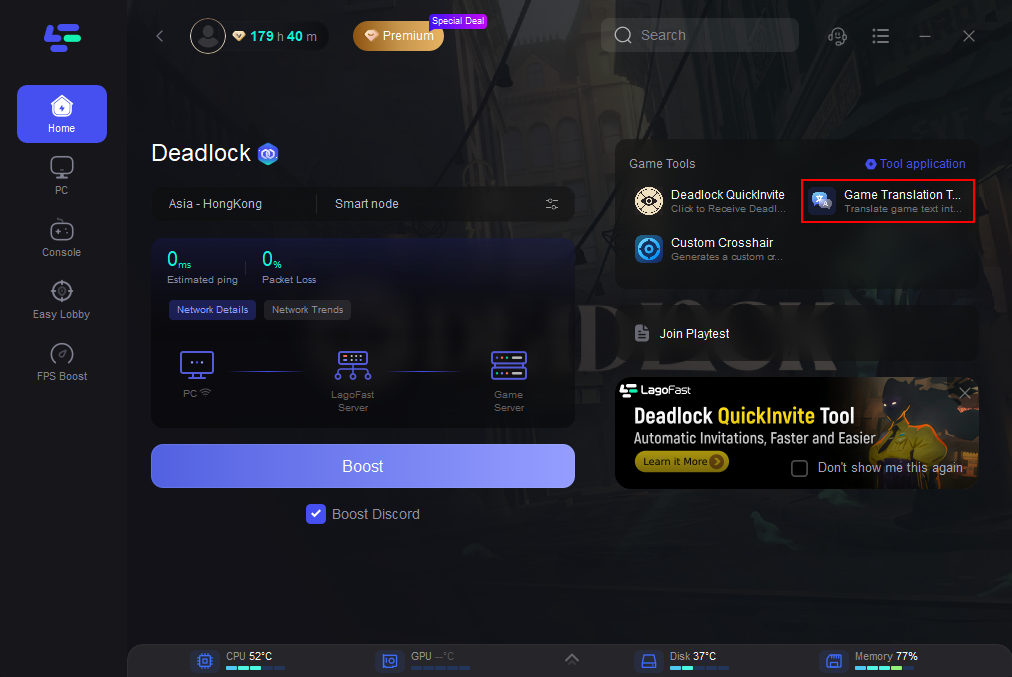
Follow the instructions and it will change your game files a little bit. Once it's done, open the game and you can enjoy the Deadlock gaming experience without the language barrier! The following is a demonstration of the translation effect (Japanese as exemple).

LagoFast revolutionizes gaming connectivity by offering gamers an instant access to the fastest, most dependable, and low-latency network with a single click. Take advantage of LagoFast's expansive network coverage, spanning across 150 cities and 60 countries, to find the perfect node tailored to your location. Experience seamless gaming like never before--Now is the time to give it a try!
You May Like : How to Invite Friends to Deadlock Lobby?
Part 3: Take Other Solutions to Avoid Deadlock from Crashing
While LagoFast offers a comprehensive solution, there are a few additional steps you can take to further stabilize Deadlock on your PC:
Update Drivers and Windows:
- Drivers: Go to the manufacturer’s website for your graphics card and download the latest driver version. Install the driver and restart your PC.
- Windows: Open Settings > Update & Security > Windows Update. Click “Check for updates” and install any available updates. Restart your PC to complete the installation.
Verify and Repair Game Files:
- Steam: Open Steam and go to your Library. Right-click on Deadlock and select “Properties.” Go to the “Local Files” tab and click “Verify integrity of game files.”
- Other Platforms: Use the equivalent file verification or repair option in the game’s launcher to scan and fix corrupted files.
Manage Background Applications:
- Open Task Manager: Press Ctrl + Shift + Esc to open Task Manager.
- Close Apps: Go to the “Processes” tab. Select unnecessary applications using CPU or memory and click “End Task.”
- Check for Startup Programs: Go to the “Startup” tab and disable non-essential programs that start with Windows.
Improve System Cooling:
- Clean Dust: Power off your PC and use compressed air to blow dust out of vents and fans.
- Check Fans: Ensure all cooling fans are operational. If necessary, replace or add fans.
- Improve Ventilation: Place your PC in a well-ventilated area and consider using a cooling pad or additional external fans for better airflow.
You May Like : Is Deadlock Server Down
Conclusion
In conclusion, with these tips and LagoFast by your side, you'll be well on your way to enjoying Deadlock without the fear of crashing. So, fire up your rig, grab your controller, and let the gaming adventures begin!

Boost Your Game with LagoFast for Epic Speed
Play harder, faster. LagoFast game booster eliminates stutter and lags on PC, mobile, or Mac—win every match!
Quickly Reduce Game Lag and Ping!
Boost FPS for Smoother Gameplay!