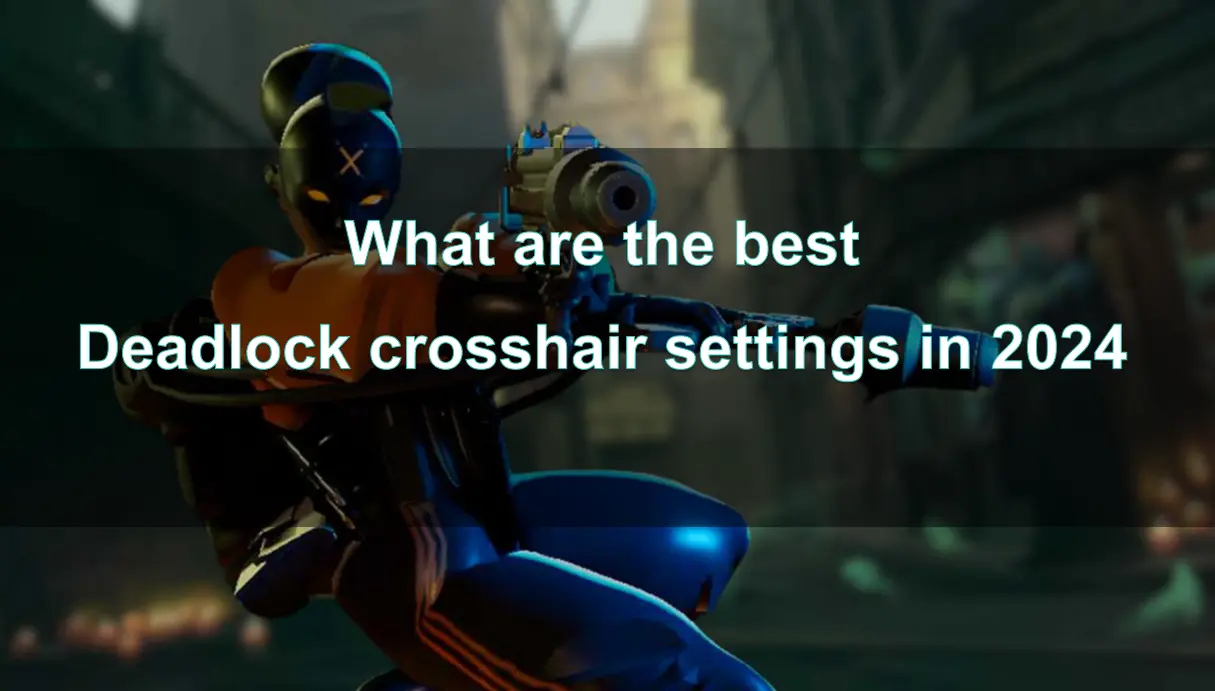Having the perfect crosshair is a crucial part of improving your performance in any first-person shooter (FPS) game, and Deadlock is no exception. A well-optimized crosshair can help you enhance your accuracy, focus, and overall gameplay experience. In this article, we'll explore the best crosshair settings for Deadlock in 2024, tips on how to customize your crosshair, and how using tools like LagoFast can take your customization to the next level.
Part 1: Things To Know When Adjusting Your Deadlock Crosshair
Part 2: Use Lagofast Deadlock Crosshair Settings Tool to Get Quick Adjustment
Part 3: General Detailed Settings of Deadlock Crosshair
Part 1: Things To Know When Adjusting Your Deadlock Crosshair
Due to being in early access, our crosshair options are somewhat limited compared to Valve's other titles, such as Counter-Strike 2. However, there are still enough customization options available for basic adjustments.
Important Bugs to Note
Be aware that, given the early access status, there are several bugs present in the game. Here are a few issues to keep in mind before you start customizing your crosshair:
- Gap Settings: Setting the gap to zero only results in a gapless crosshair when the height is set to 20.
- Alignment Issues: The dot in the Dot Opacity setting appears slightly misaligned.
- Pip Opacity: Depending on your settings, adjusting Pip Opacity can cause your crosshair to turn completely black.
These are early-stage bugs, and they are likely to be patched soon. We will keep you updated on any fixes. Nonetheless, if you're creating your own crosshair, it's essential to consider these issues.
Part 2: Use Lagofast Deadlock Crosshair Settings Tool to Get Quick Adjustment
For players who want a quick and easy way to customize their Deadlock crosshair, LagoFast offers a fantastic solution. LagoFast is not just a game booster that reduces ping and improves performance; it also comes with a built-in Deadlock crosshair customization tool that lets you fine-tune your crosshair settings without having to go through complex in-game menus.
How to Use LagoFast’s Deadlock Crosshair Tool:
Step 1: Click the Free Trial button to download and install LagoFast Free Trial.
Step 2: Search Deadlock in the top search bar then click the result.
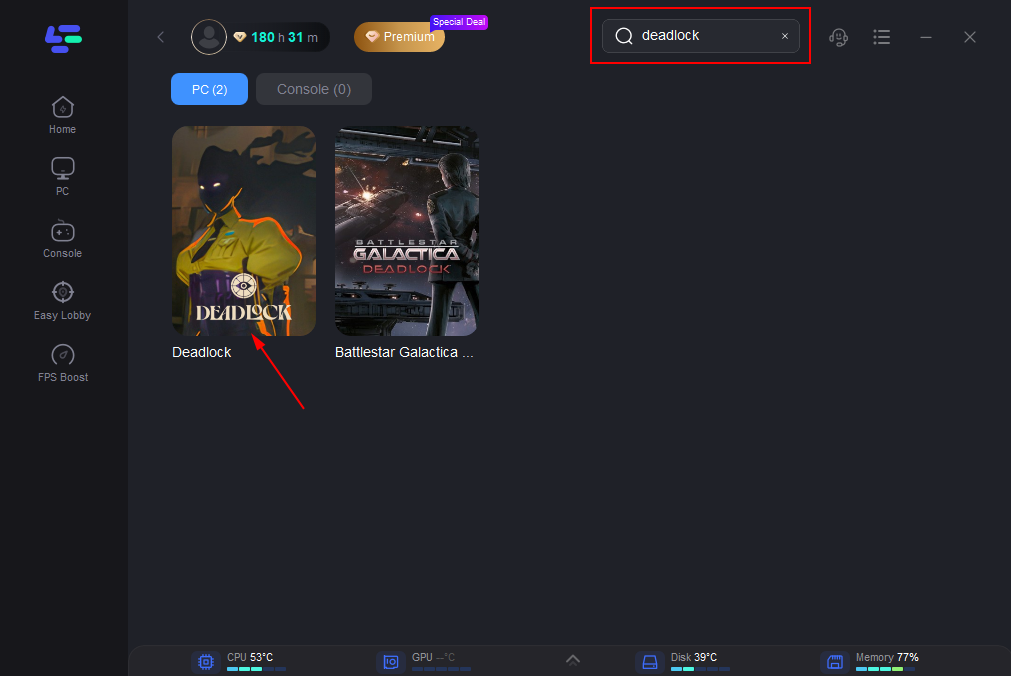
Step 3: Find the Custom Crosshair Tool on the right.
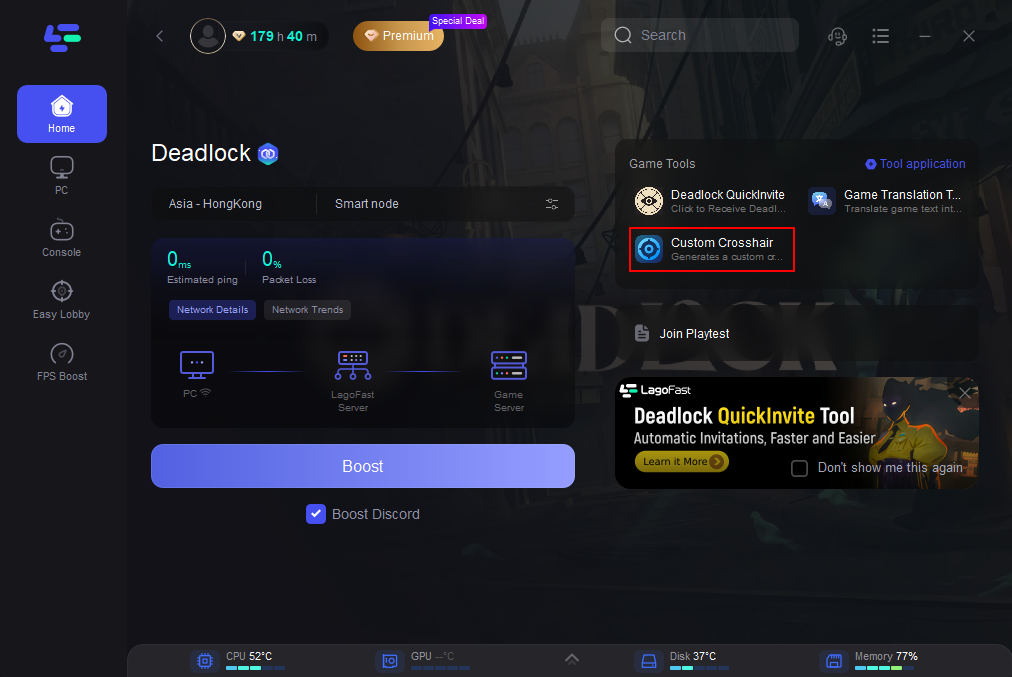
Step 4: Customize Your Crosshair: The tool allows you to tweak your crosshair's appearance according to your preferences, including shape, size, thickness, color, etc. Once you’re satisfied with your settings, click the Save Configuration button.
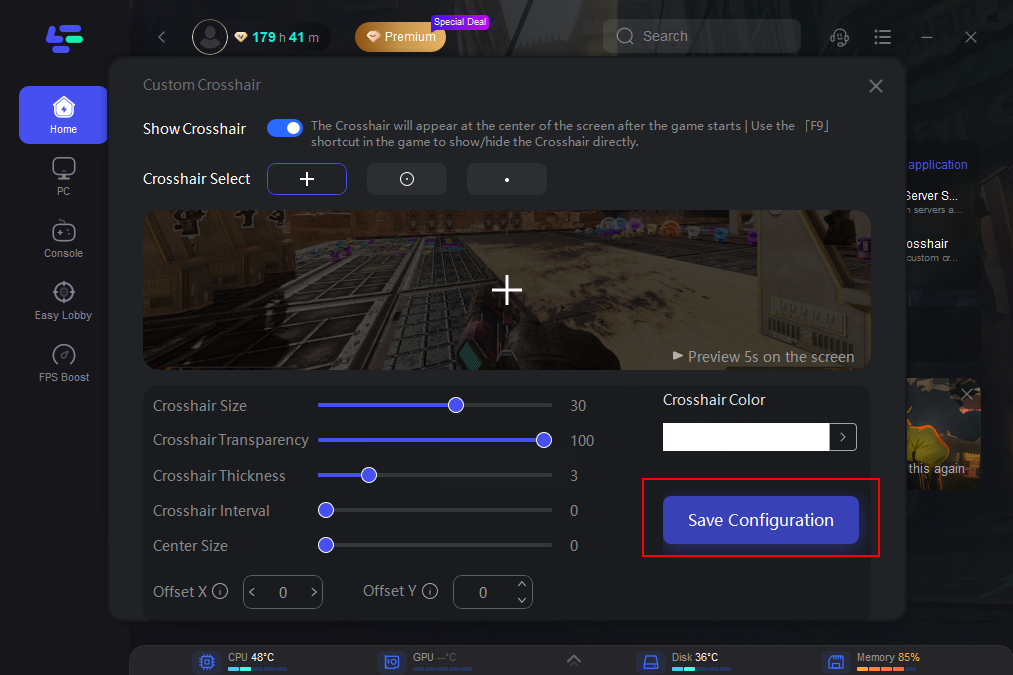
Step 5: Activate Crosshair in Deadlock: When you're ready to play, simply launch Deadlock, and press F9 to display or hide the customized crosshair you created through LagoFast. You can easily switch between different crosshairs or toggle them off if needed, providing you with flexibility during gameplay.
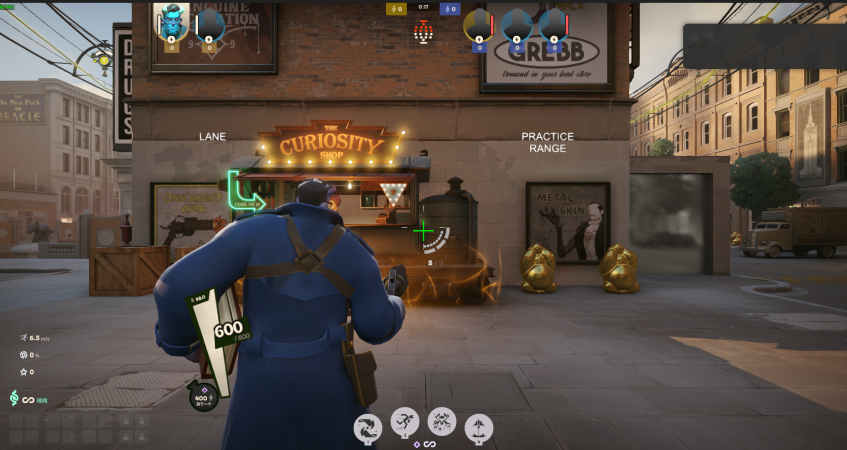
In addition to offering a crosshair customization tool, LagoFast is a gaming VPN designed to reduce ping and latency. It optimizes your network connection, ensuring smoother gameplay and faster response times, which is especially important in competitive games like Deadlock.
Tutorial to Boost FPS in Deadlock:
Step 1: Open LagoFast.
Step 2: Input “Deadlock” and click the result.
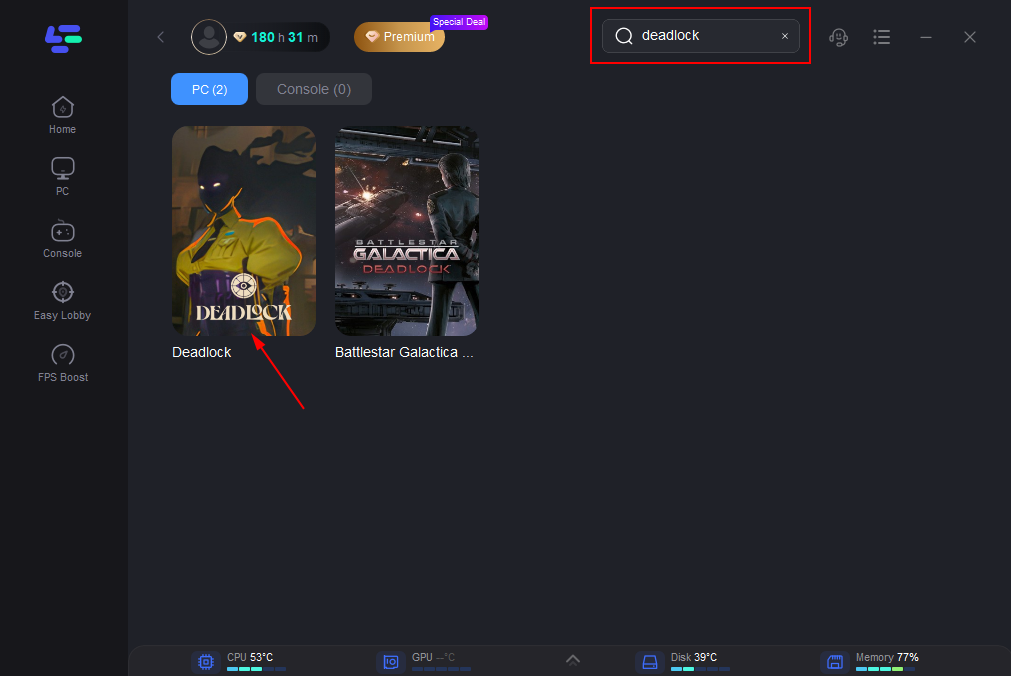
Step 3: Choose the server you need.
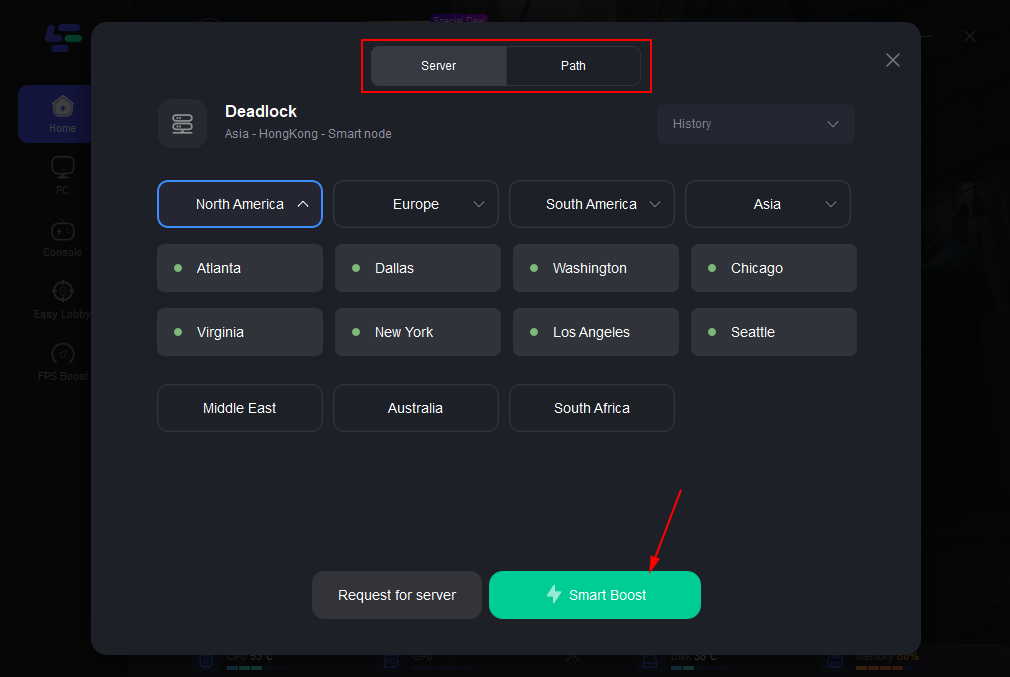
Step 4: Click boost and it will show you real-time ping & packet loss rate.
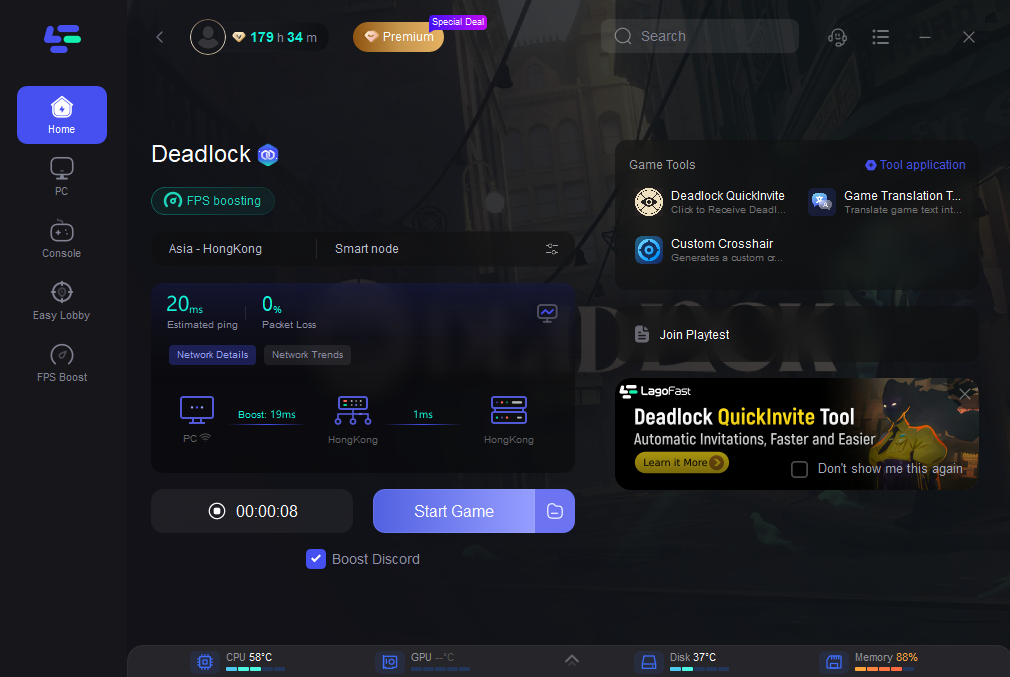
Part 3: General Detailed Settings of Deadlock Crosshair
In Deadlock, fine-tuning your crosshair to align with your shooting style is essential for improving gameplay. To adjust your crosshair, head over to the Options menu under Settings, where you'll find a variety of customizable parameters:
- Gap: Adjusts the space between the crosshair lines.
- Width: Changes the thickness of the lines.
- Height: Modifies the length of the lines.
- Pip Opacity: Controls the transparency of the crosshair lines.
- Show Pip Border: Toggles a border around the crosshair lines.
- Dot Opacity: Manages the visibility of the central dot.
- Dot Outline Opacity: Adjusts the visibility of the outline around the central dot.
- Color: Allows customization through RGB sliders.
Experimenting with these settings can greatly enhance your aiming precision. Here are three popular crosshair setups to consider:
Classic Crosshair Setup
- Gap: 1 - Provides a slight separation between the pips to maintain target visibility.
- Width: 2 - Balances thickness for clear sightlines.
- Height: 20 - Extends the pips for easier alignment.
- Pip Opacity: 1.00 - Fully opaque for maximum visibility.
- Show Pip Border: Off - Keeps the design clean without borders.
- Dot Opacity: 0.00 - Removes the central dot for a minimalist crosshair.
- Dot Outline Opacity: 0.00 - No outline for a sleek appearance.
This classic configuration features four distinct pips converging at the center while maintaining a small gap, allowing for precise aiming without obstructing the target view. The gap ensures clear sightlines, making it an ideal choice for players who prefer unobstructed visibility.
Crosshair With Dot
- Gap: 1 - Ensures minimal separation between the pips for focused aiming.
- Width: 2 - Slim profile for enhanced target visibility.
- Height: 10 - Shorter pips create a less cluttered view.
- Pip Opacity: 1.00 - Fully opaque for clear visibility.
- Show Pip Border: Off - Maintains a sleek design without borders.
- Dot Opacity: 1.00 - Fully visible central dot for precise targeting.
- Dot Outline Opacity: 0.50 - Semi-transparent outline enhances dot visibility without being overpowering.
This setup incorporates a central dot with a semi-transparent outline surrounded by discrete pips, making it perfect for players who value precision and aesthetics. The design focuses on clarity and sharpness, facilitating easier target acquisition and tracking for those new to Deadlock.
Dot Crosshair
- Gap: 0 - Eliminates space between elements to maintain focus on the center.
- Width: 2 - Ensures the dot is visible without being intrusive.
- Height: 2 - Keeps the dot compact and unobtrusive.
- Pip Opacity: 0.00 - Removes pips to minimize distractions.
- Show Pip Border: Off - Provides a clean sight by eliminating unnecessary borders.
- Dot Opacity: 1.00 - Maximizes dot visibility for precise aiming.
- Dot Outline Opacity: Adjustable based on personal preference for optimal visibility in varying conditions.
This configuration is perfect for seasoned players who appreciate simplicity and precision. The single dot, free from additional graphical elements, offers an uncluttered view, allowing for pinpoint accuracy in fast-paced gameplay. Adjust the dot outline as needed to maintain clarity against different backgrounds or lighting conditions in Deadlock.
By carefully selecting and customizing these settings, players can significantly enhance their aiming experience, leading to improved performance in the game.
Part 4: FAQs
What’s the Best Crosshair Color for Deadlock?
The best crosshair color for Deadlock is one that contrasts well with the game’s environments. Bright, neon colors such as green, yellow, or cyan are often recommended because they stand out against most backgrounds.
How Do I Adjust My Crosshair for Better Accuracy?
To improve accuracy, focus on making your crosshair visible and comfortable. Adjust the thickness, size, and center gap to ensure it provides a clear and unobstructed view of your target. Dynamic crosshairs can also provide valuable feedback about your accuracy.
Can LagoFast Help with Lag Issues?
Yes, LagoFast can help reduce lag and improve network performance, which is crucial for competitive gaming. By optimizing your connection, LagoFast ensures that your crosshair adjustments and overall gameplay are as responsive as possible.
How Often Should I Adjust My Crosshair Settings?
Adjust your crosshair settings based on your comfort and any changes in your play style. If you notice that your current settings are not working as well as before or if you try a new strategy, it might be time to make adjustments.
Conclusion
In conclusion, finding the perfect crosshair settings for Deadlock in 2024 can make a big difference in your gameplay. By following the tips outlined in this article and using LagoFast’s innovative crosshair customization tool, you can optimize your aim and overall performance in the game. Whether you’re a precision shooter or an aggressive rusher, the right crosshair can elevate your experience to the next level.

Boost Your Game with LagoFast for Epic Speed
Play harder, faster. LagoFast game booster eliminates stutter and lags on PC, mobile, or Mac—win every match!
Quickly Reduce Game Lag and Ping!
Boost FPS for Smoother Gameplay!