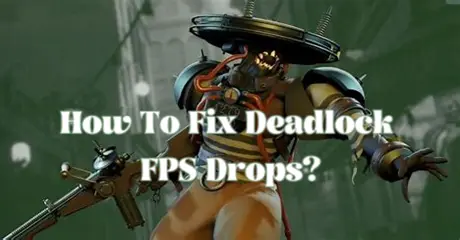Russian version: Как исправить падение FPS в Deadlock?
Deadlock is a high-octane, tactical shooter that challenges players with intense combat and strategic gameplay. Set in a futuristic world, it combines fast-paced action with team-based strategies, requiring precision and quick decision-making. Players must adapt to dynamic scenarios and work collaboratively to outsmart opponents and secure victory.
For gamers, few things are more frustrating than encountering Deadlock FPS drops during an intense match. If you’re playing Deadlock and suddenly find yourself dealing with low FPS, you’re not alone. In this article, we’ll delve into what FPS drops are, why they might be happening in Deadlock, and provide effective solutions to boost your gaming experience.
Part 1: What Are FPS Drops in Deadlock?
Part 2: Why My FPS Is So Low in Deadlock?
Part 3: Best Way to Boost FPS in Deadlock
Part 4: Additional Ways to Fix FPS Drops in Deadlock
Part 1: What Are FPS Drops in Deadlock?
FPS, or frames per second, is a critical metric that determines how smooth your gaming experience is. FPS drops occur when the frame rate of a game decreases unexpectedly, leading to stuttering, lag, and a generally choppy experience. In Deadlock, this can be particularly detrimental as precise timing and smooth performance are essential for competitive play.
Deadlock FPS drops can manifest in various ways, from momentary freezes to prolonged stuttering that disrupts your gameplay. Understanding the nature of these drops is the first step towards addressing them effectively.
You May Like : How to Invite Friends to Deadlock Lobby?
Part 2: Why My FPS Is So Low in Deadlock?
There are several reasons why you might suddenly experience Deadlock FPS drops. Let’s break down some of the common culprits:
- System Overload: If your PC is running multiple applications or processes in the background, it can strain your system resources. Deadlock might not get the full attention of your CPU or GPU, leading to lower FPS.
- Hardware Limitations: Running Deadlock on outdated hardware or components that don’t meet the game’s system requirements can cause performance issues. For example, an older GPU or insufficient RAM may struggle to keep up.
- Graphics Settings: High graphical settings can be taxing on your system. If Deadlock is set to ultra-high settings, it might push your hardware beyond its limits, resulting in FPS drops.
- Thermal Throttling: Overheating can cause your GPU or CPU to throttle performance to prevent damage. This means your hardware might intentionally slow down, causing a drop in FPS.
- Software Conflicts: Background processes or software conflicts, including outdated drivers or system software, can interfere with Deadlock’s performance. These issues can contribute to unexpected FPS drops.
With this understanding, let's delve into troubleshooting steps to remedy FPS declines in Deadlock.
Hot Related : How to Play Deadlock Early (Where to Get a Playtest Invite)
Part 3: Best Way to Boost FPS in Deadlock
If you’re looking for a straightforward and effective way to address Deadlock FPS drops, consider using LagoFast Game Booster. This tool is designed to enhance gaming performance by optimizing network settings and reducing latency, which can directly impact your FPS.
How LagoFast Helps for Deadlock Players:
- Optimizes Network Performance: LagoFast minimizes network latency and reduces packet loss, ensuring a smoother connection during online play. This can prevent lag and stuttering that might otherwise affect your FPS.
- Enhances System Resources: The booster optimizes your system’s resource allocation, prioritizing Deadlock and freeing up CPU and RAM for better performance.
- Reduces Background Interference: LagoFast manages background processes that could be consuming resources, allowing Deadlock to run more efficiently.
- User-Friendly Interface: With a simple interface, LagoFast makes it easy to set up and use, even for those who may not be tech-savvy.
By using LagoFast Game Booster, you can significantly improve your FPS and enjoy a smoother gaming experience in Deadlock.
Follow these steps to have a free trial:
Step 1: Download and install LagoFast.
Step 2: Input “Deadlock” and click the result.
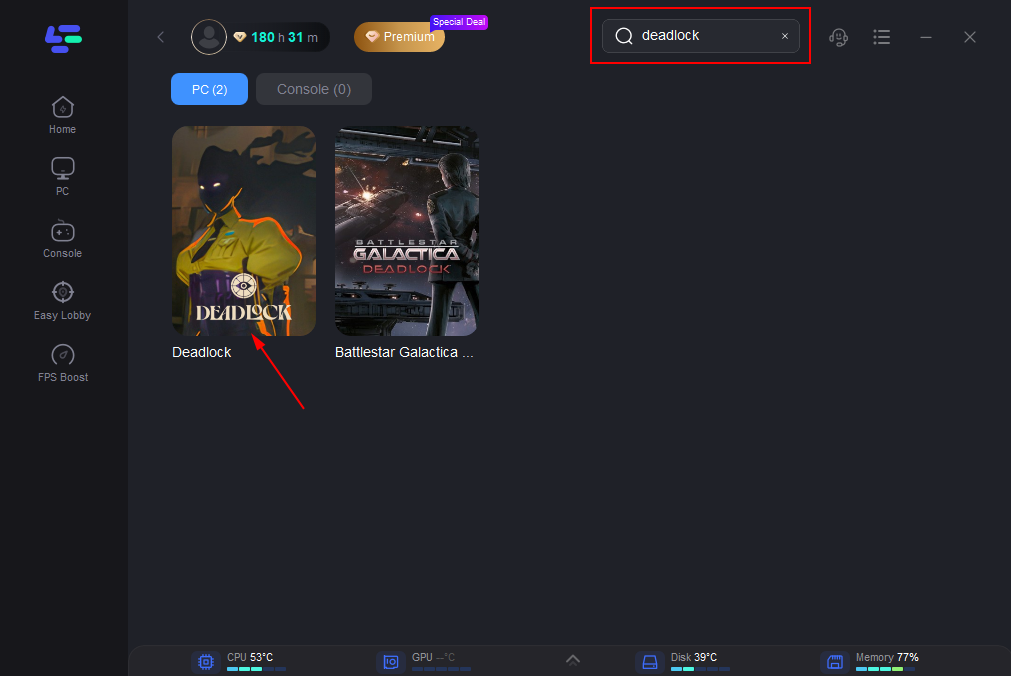
Step 3: Choose the server you need.
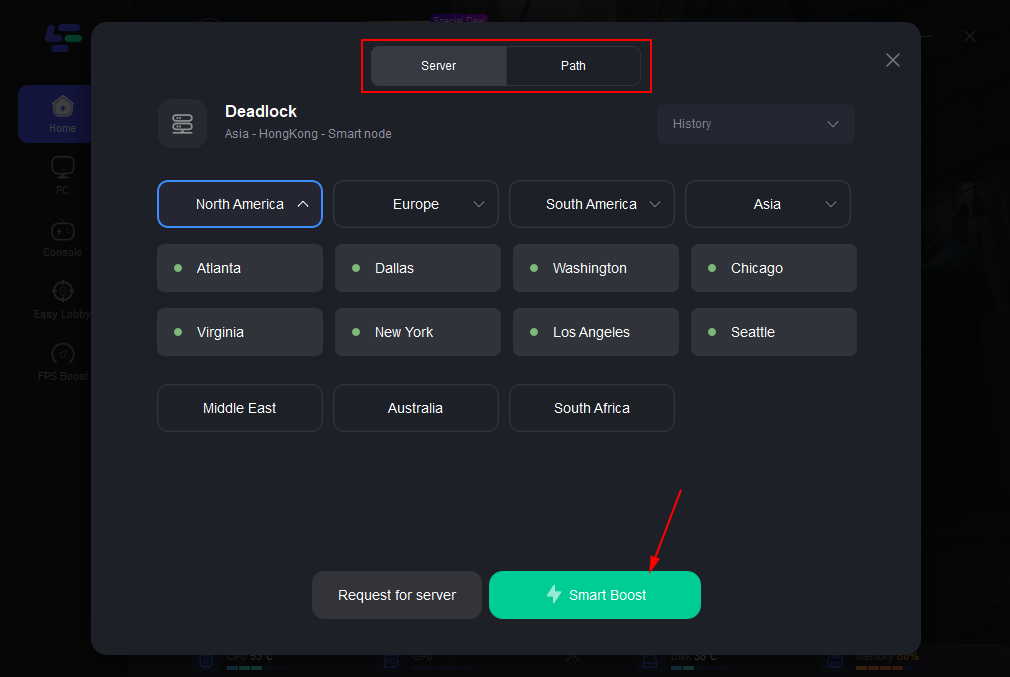
Step 4: Click boost and it will show you real-time ping & packet loss rate.
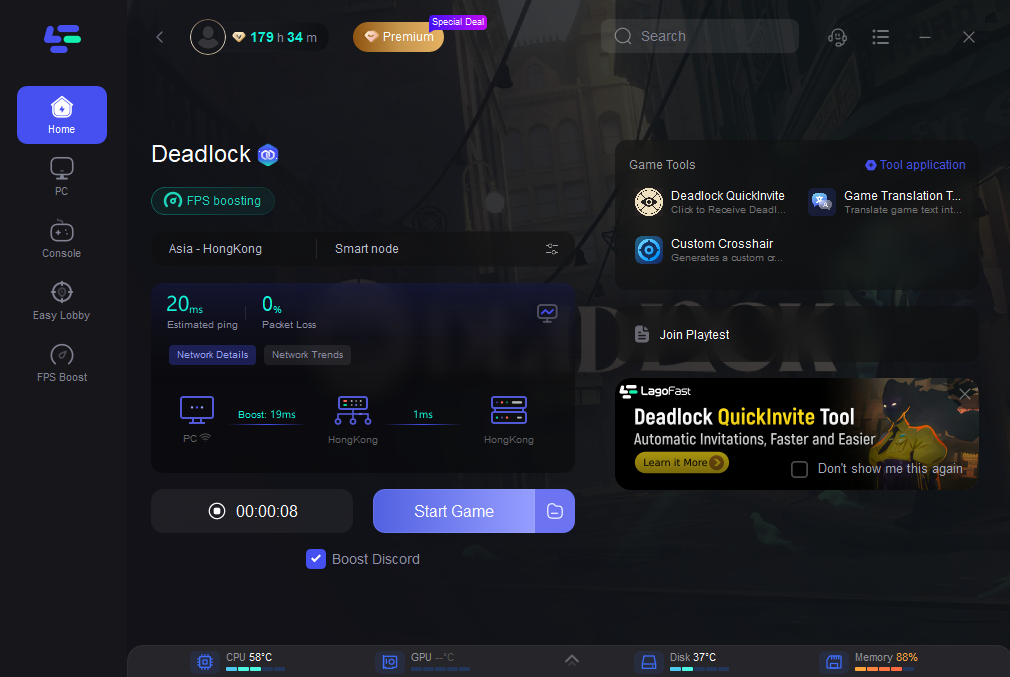
What's more worth mentioning is that LagoFast supports the translation of Deadlock into various languages, including Arabic, Japanese,Thai, Vietnamese, Indonesian and many other languages. This provides convenience for players from all over the world. If you need it, please try using LagoFast, a game language translation tool.
How to Get Deadlock In-Game Translation with LagoFast:
You just need to do the same thing you did when you got Deadlock Playtest. Open the game boost page and click on the Game Translation Tool in the right game toolbar.
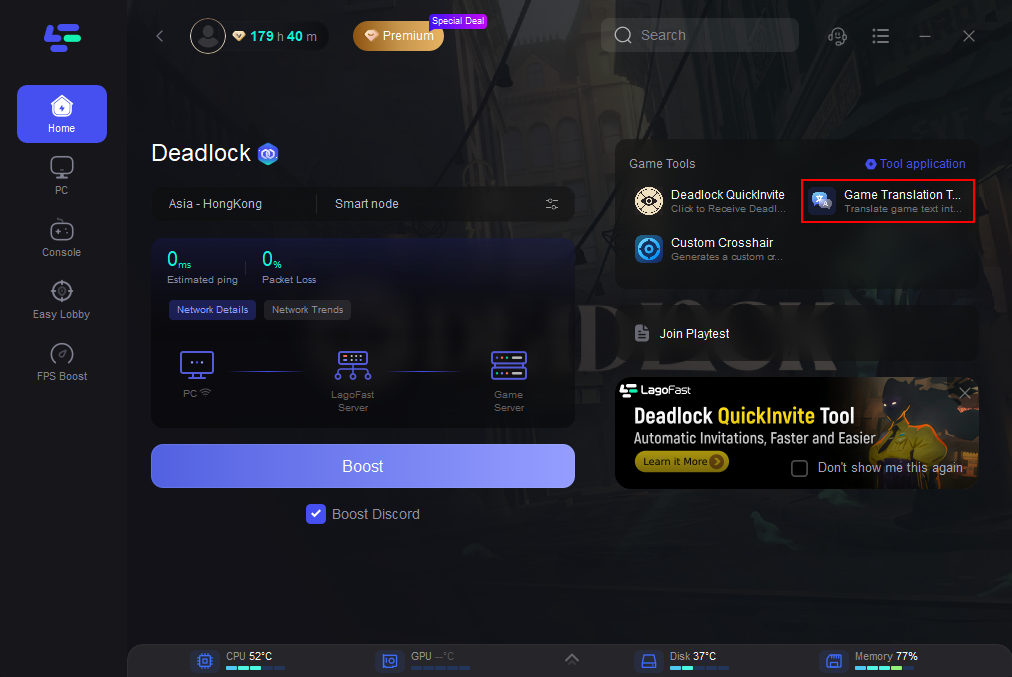
Follow the instructions and it will change your game files a little bit. Once it's done, open the game and you can enjoy the Deadlock gaming experience without the language barrier! The following is a demonstration of the translation effect (Japanese as exemple).

Part 4: Additional Ways to Fix FPS Drops in Deadlock
Beyond using a game booster like LagoFast, there are several other methods you can employ to fix Deadlock FPS drops:
- Update Your Drivers: Ensure your graphics drivers are up to date. Manufacturers frequently release updates that improve compatibility and performance for games like Deadlock.
- Adjust In-Game Settings: Lowering settings such as texture quality, shadows, and anti-aliasing can reduce the load on your GPU. Find a balance that maintains visual quality while boosting FPS.
- Close Background Applications: Use Task Manager to close unnecessary applications and processes running in the background. This frees up system resources for Deadlock.
- Monitor System Temperature: Overheating can lead to thermal throttling, which impacts FPS. Ensure your PC is well-ventilated and consider using additional cooling if necessary.
- Check for Game Updates: Developers often release patches and updates to address performance issues. Make sure Deadlock is updated to the latest version.
Conclusion
By implementing these strategies, you can enhance your Deadlock experience and enjoy a smoother, more engaging game. Whether you’re tackling complex strategies or using the effective way of LagoFast, optimizing your FPS is crucial to maximizing your enjoyment and performance.

Boost Your Game with LagoFast for Epic Speed
Play harder, faster. LagoFast game booster eliminates stutter and lags on PC, mobile, or Mac—win every match!
Quickly Reduce Game Lag and Ping!
Boost FPS for Smoother Gameplay!