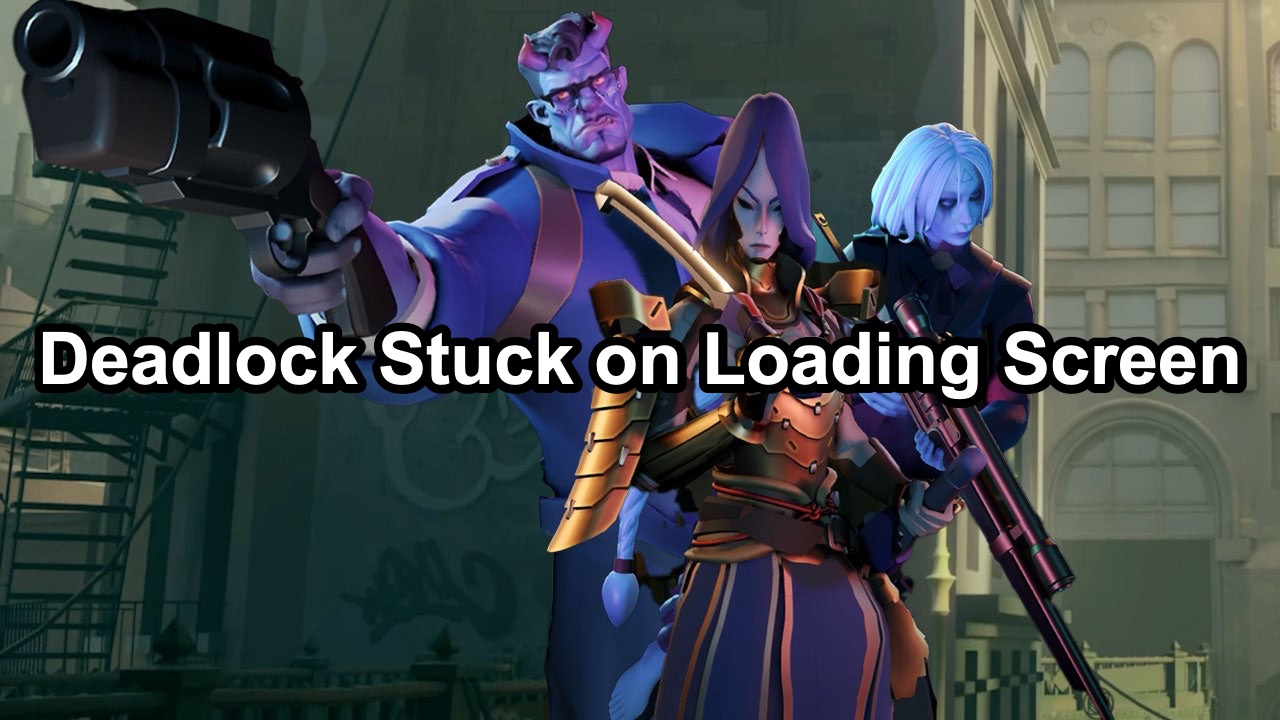Experiencing a "stuck on loading screen" issue with the game Deadlock can be frustrating for players eager to dive into its world. This common problem can disrupt gameplay, leading many to wonder: why does Deadlock take so long to load? Below, we'll explore potential causes and provide practical solutions to help you resolve the loading screen issues on PC. With LagoFast, a powerful game booster, you will be able to fix the issue with ease.
Part 1: Why Does Deadlock Take So Long to Load?
Part 2: Quick Fix to Deadlock Stuck on Loading Screen Issue - LagoFast
Part 3: Alterative Solutions to Fix the Loading Screen Issue in Deadlock on PC
Part 1: Why Does Deadlock Take So Long to Load?

Several factors can contribute to Deadlock being stuck on the loading screen, ranging from software conflicts to hardware limitations. Here are some primary reasons:
1. Insufficient Hardware Specifications:
Deadlock has specific minimum system requirements, including CPU speed, graphics card capabilities, and RAM. If your PC doesn't meet these specifications, the game may struggle to load.
2. Outdated Graphics Drivers:
Graphics drivers that are outdated can lead to poor performance and loading issues in graphically intensive games like Deadlock.
3. Corrupted Game Files:
Interruptions during game updates or disk errors can corrupt game files, causing the game to freeze at the loading screen.
4. Background Processes:
Running multiple applications in the background can exhaust your PC's resources, affecting game load times.
Hot Related : How to Play Deadlock Early (Where to Get a Playtest Invite)
Part 2: Quick Fix to Deadlock Stuck on Loading Screen Issue - LagoFast
Experiencing long load times or connection issues in Deadlock can detract from your gaming enjoyment. One effective solution is using a game booster like LagoFast, which optimizes your network connection to enhance gaming performance. Here's a simplified guide on how to use LagoFast to address issues such as being stuck on the loading screen in Deadlock.
Steps to Use LagoFast to Avoid Deadlock stuck on the startup screen issue:
Step 1: Download and install LagoFast.
Step 2: Input “Deadlock” and click the result.
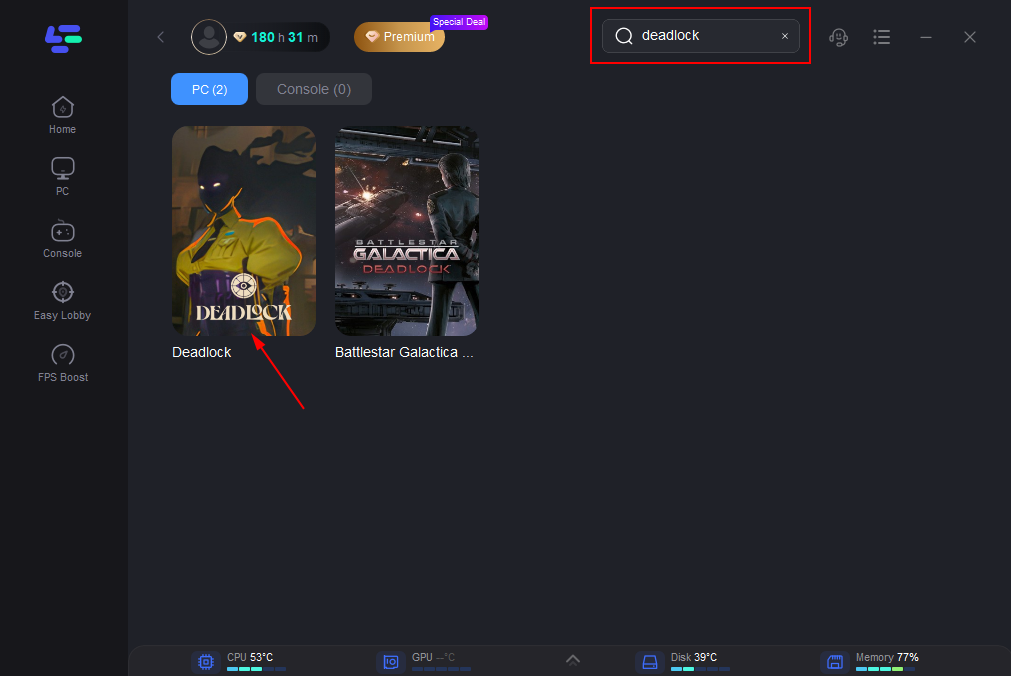
Step 3: Choose the server you need.
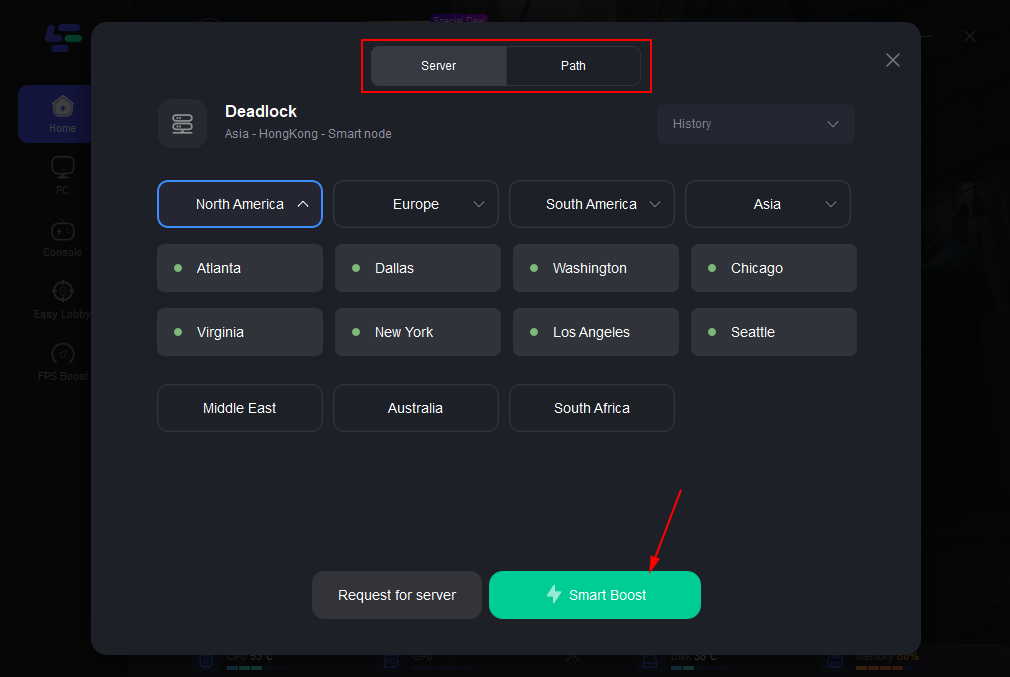
Step 4: Click boost and it will show you real-time ping & packet loss rate.
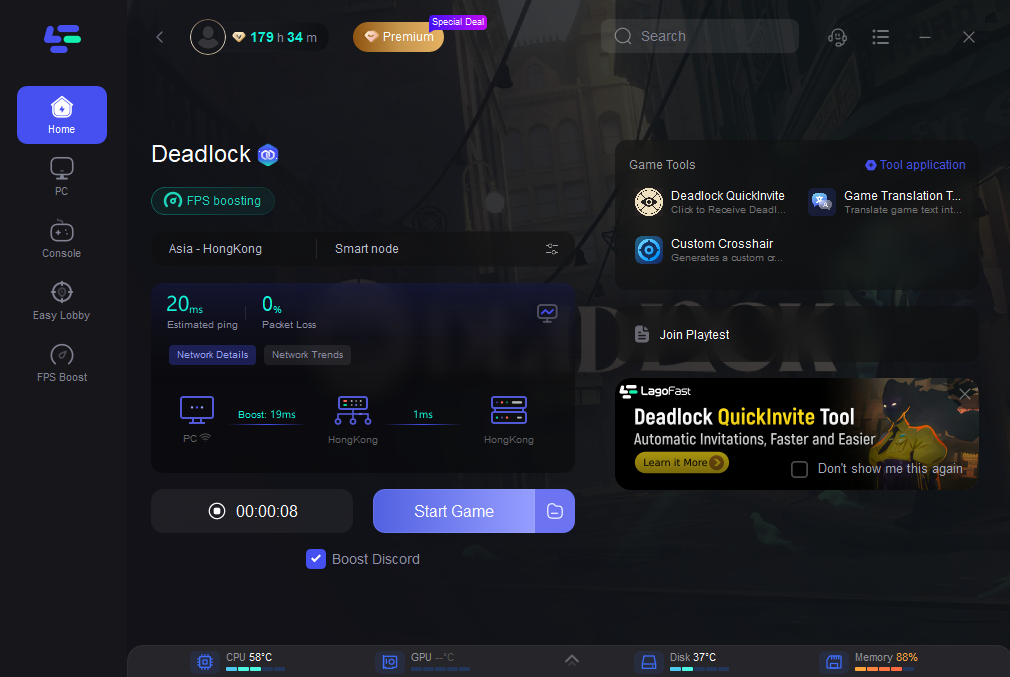
Using LagoFast not only helps in resolving Deadlock's loading issues but can also enhance your overall gaming experience by stabilizing your connection and reducing latency. It's a useful tool for gamers facing frequent disruptions during their sessions.
What's more worth mentioning is that LagoFast supports the translation of Deadlock into various languages, including Arabic, Japanese,Thai, Vietnamese, Indonesian and many other languages. This provides convenience for players from all over the world. If you need it, please try using LagoFast, a game language translation tool.
How to Get Deadlock In-Game Translation with LagoFast:
You just need to do the same thing you did when you got Deadlock Playtest. Open the game boost page and click on the Game Translation Tool in the right game toolbar.
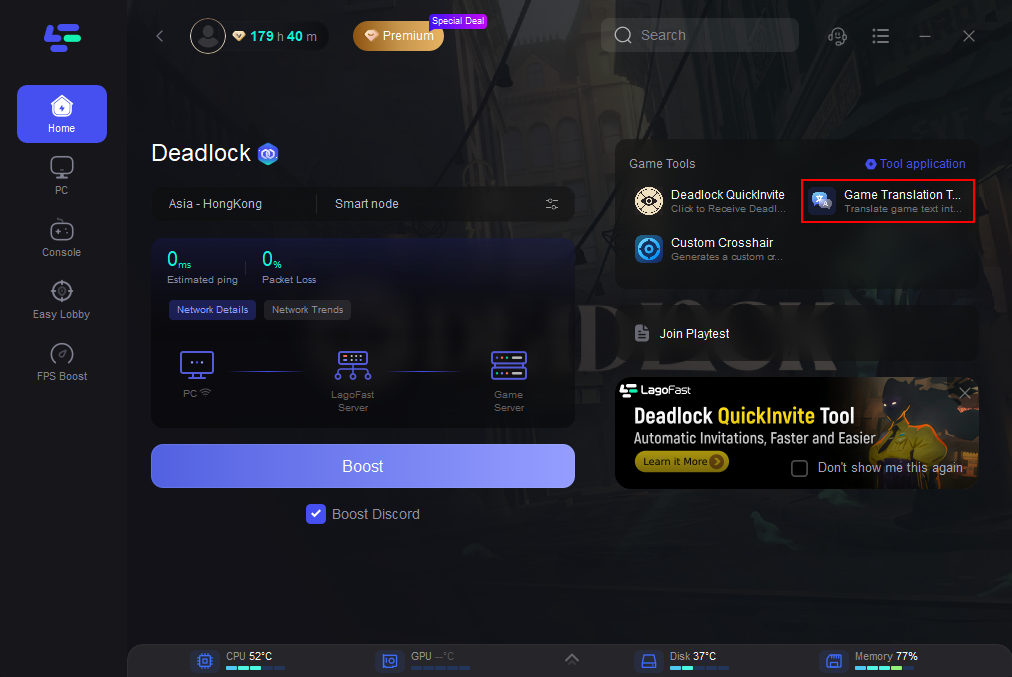
Follow the instructions and it will change your game files a little bit. Once it's done, open the game and you can enjoy the Deadlock gaming experience without the language barrier! The following is a demonstration of the translation effect (Japanese as exemple).

Other Benefits of Using LagoFast:
- Reduced Lag and Latency: Optimizes connections to minimize in-game lag, crucial for competitive online gaming.
- Stable Connection: Allows selection of stable servers and best nodes for reliable network performance.
- Enhanced Gaming Performance: Manages network traffic to prioritize crucial gaming data, improving response times and gameplay smoothness.
- Real-Time Network Monitoring: Offers insights into ping, packet loss, and network type, enabling on-the-fly adjustments for optimal gaming.
- Ease of Use: Features a user-friendly interface for quick setup and simple operation, suitable for gamers at all levels.
- Support for Multiple Games: Compatible with a wide range of games, making it a versatile tool for any gamer's toolkit.
By incorporating LagoFast into your gaming setup, you're taking a proactive step towards smoother gameplay and more reliable performance. Whether you're battling loading screens or trying to improve your online multiplayer experiences, LagoFast offers a user-friendly and effective solution to get you back into the game faster and with better connection stability.
You May Like : How to Invite Friends to Deadlock Lobby?
Part 3: Alterative Solutions to Fix the Loading Screen Issue in Deadlock on PC
Here are several steps you can take to resolve the loading issues and enhance your gaming experience:
1. Check System Requirements:
Ensure that your PC meets or exceeds the minimum system requirements for Deadlock. Upgrading your hardware components like RAM or graphics card might be necessary for a better gaming experience.
2. Update Graphics Drivers:
Visit the website of your graphics card manufacturer (e.g., NVIDIA, AMD) to download and install the latest drivers.
3. Verify Game Files:
If you suspect corrupted game files, use the game platform (e.g., Steam, Epic Games Launcher) to verify the integrity of the game files. This process can repair or replace damaged files without reinstalling the game.
4. Close Background Applications:
Before launching Deadlock, close unnecessary background applications to free up resources. This can significantly reduce loading times.
5. Reinstall the Game:
If all else fails, uninstalling and then reinstalling Deadlock can resolve persistent issues related to corrupted installations.
You May Like : Is Deadlock Server Down
Conclusion
Being stuck on the loading screen when trying to play Deadlock is an issue that can usually be resolved by following the steps above. Regular maintenance of your PC, such as updating drivers and verifying game files, can prevent many common issues and enhance your overall gaming experience. If problems persist, contacting the support team for Deadlock or consulting community forums may provide additional solutions tailored to your specific situation.
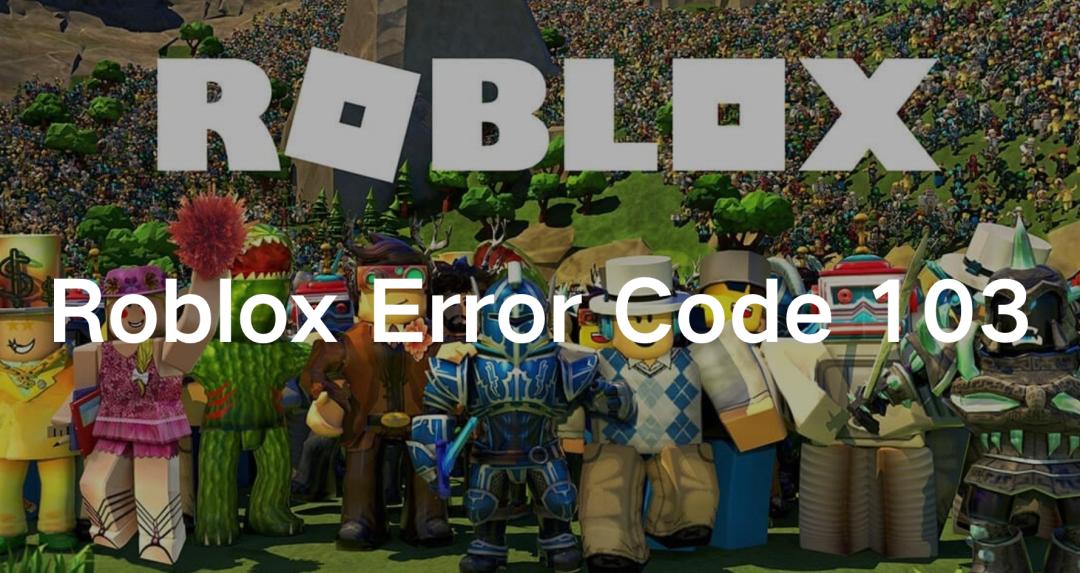
Boost Your Game with LagoFast for Epic Speed
Play harder, faster. LagoFast game booster eliminates stutter and lags on PC, mobile, or Mac—win every match!
Quickly Reduce Game Lag and Ping!
Boost FPS for Smoother Gameplay!