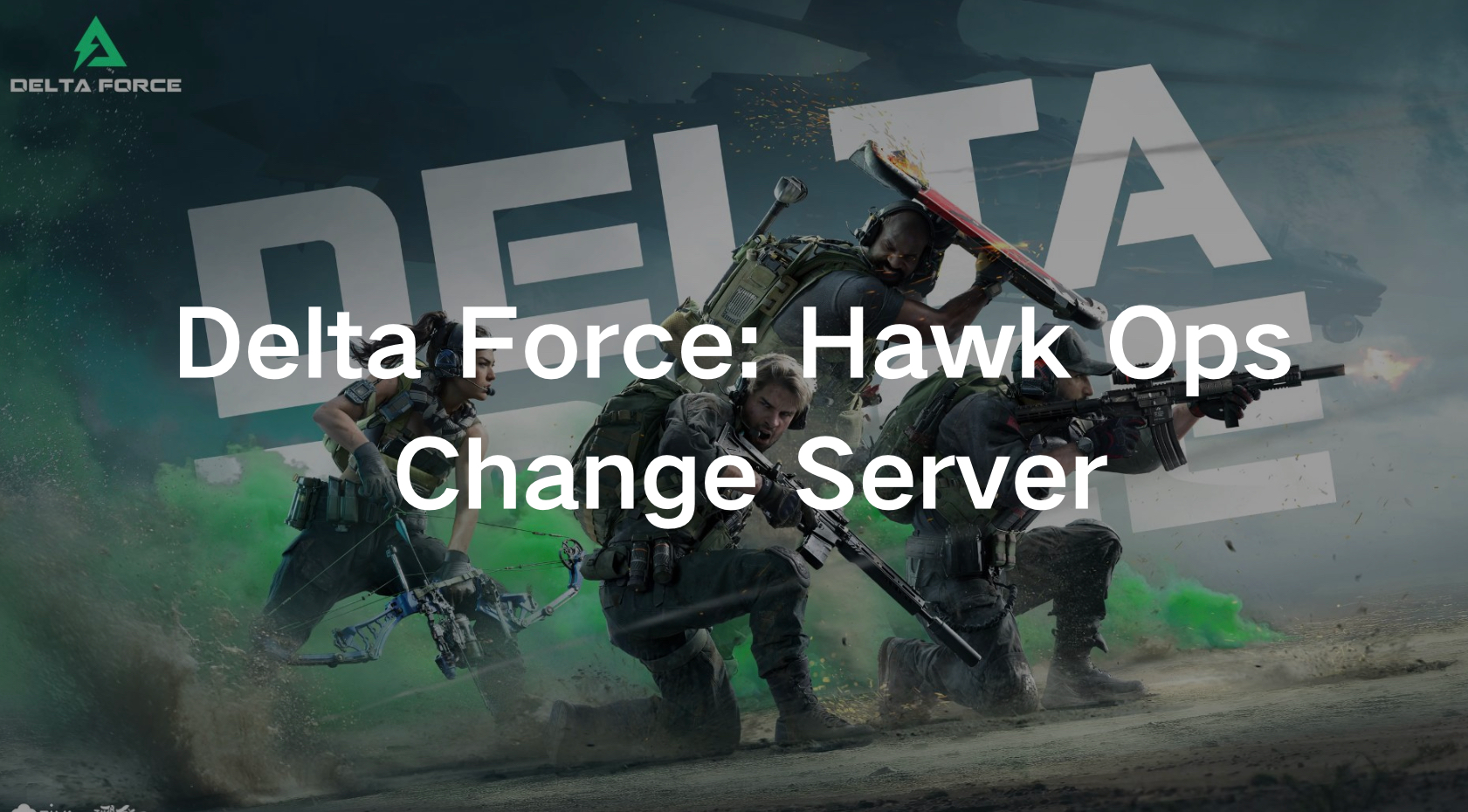Russian Version: Как сменить региональный сервер в Delta Force >
Japanese Version: Delta Force サーバー変更: 最高の方法 >
Korean Version: 델타포스 서버 변경: 가장 좋은 방법
Delta Force is an exhilarating tactical shooter that has captivated players worldwide with its intense gameplay and strategic depth. One of the key aspects of ensuring an optimal gaming experience is playing on the right server. Whether you're looking to join friends in another region or seeking a better connection, knowing how to change your region server in Delta Force is essential. This comprehensive guide will thoroughly walk you through the entire process of switching servers, while also explaining the various reasons why you might want to consider making the switch.
Part 1: Why Change Your Region Server?
Part 2: How to Change Your Region Server in Delta Force
Part 1: Why Change Your Region Server?
- Improved Connection and Reduced Lag: Playing on a server closer to your physical location can significantly reduce latency, resulting in smoother gameplay and faster response times.
- Playing with Friends: If you have friends in different regions, switching to their server allows you to team up and enjoy the game together.
- Exploring Different Communities: Each server region may have a unique player base, providing opportunities to meet new players and experience different play styles.
- Competitive Edge: Sometimes, certain regions might offer a more competitive environment, which can be appealing for players looking to test their skills against the best.
You May Like : Delta Force Release Date and PC Alpha Test
Part 2: How to Change Your Region Server in Delta Force
1. The Best Way To Change Your Region Server: LagoFast
Apart from manually changing your region server in Delta Force, you can use a specialized service like LagoFast to optimize your gaming experience further. LagoFast is a game accelerator that not only allows you to change your server region seamlessly, but also reduces high ping and enhances overall performance. Unlike the manual method, which might not always resolve lag issues, LagoFast uses advanced routing technology to ensure you have the best possible connection to your chosen server.
One of the standout features of LagoFast is its cross-device capability. Whether you're playing Delta Force on mobile, PC, or consoles, LagoFast can help you achieve a stable and fast connection. This is particularly useful given that Delta Force is available on multiple platforms, allowing you to enjoy a consistent gaming experience regardless of your device. By using LagoFast, you not only benefit from reduced ping but also gain the flexibility to switch servers effortlessly, ensuring that you can always play on the best server for your needs.
Tutorial to use LagoFast to Change Server On PC:
Step 1: Click the Free Trial button to download and install LagoFast.
Step 2: Open LagoFast then click the PC button on the left and search Delta Force in the search bar, click it after appearing.
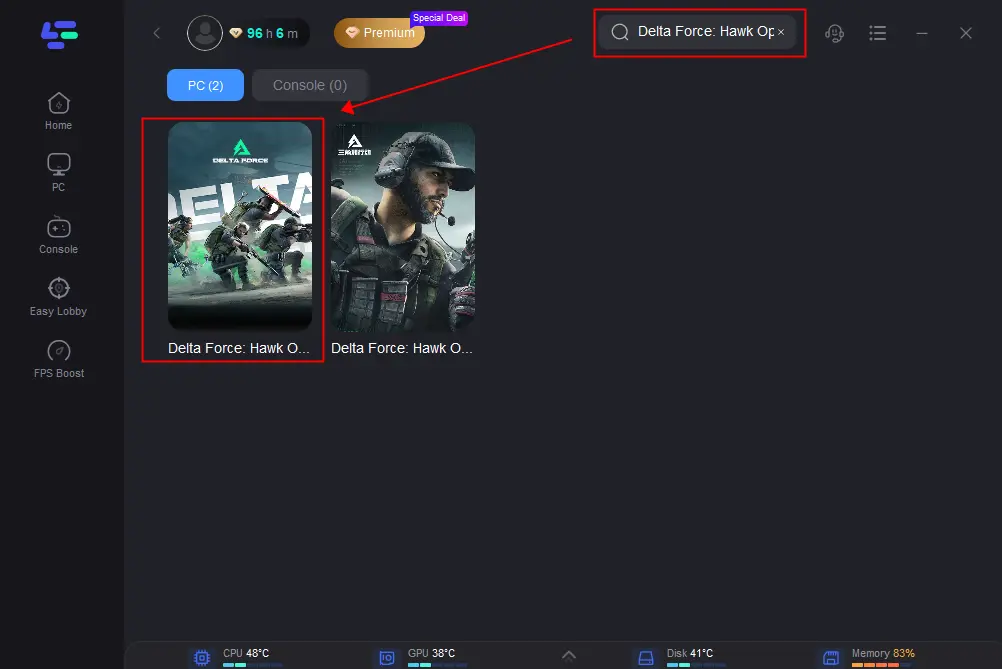
Step 3: Click on “Server” to change to a better server for smooth gaming, then click on “Smart Boost”.
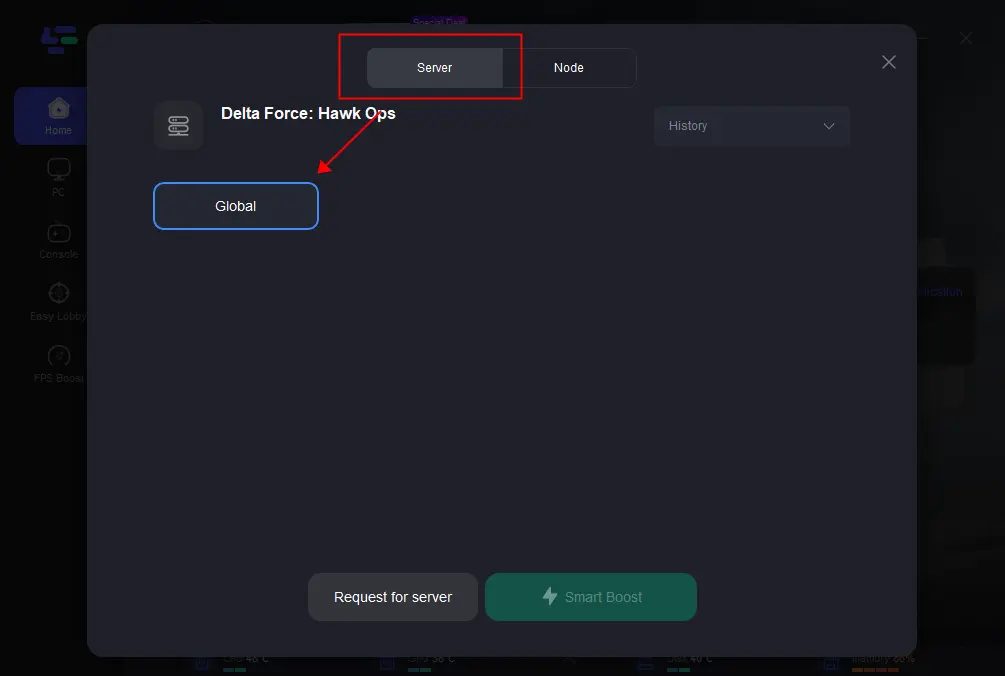
Step 4: Check the specific game ping, packet loss, and multiple path connection on the right side. Finally, click the “Start Game” to play the game.
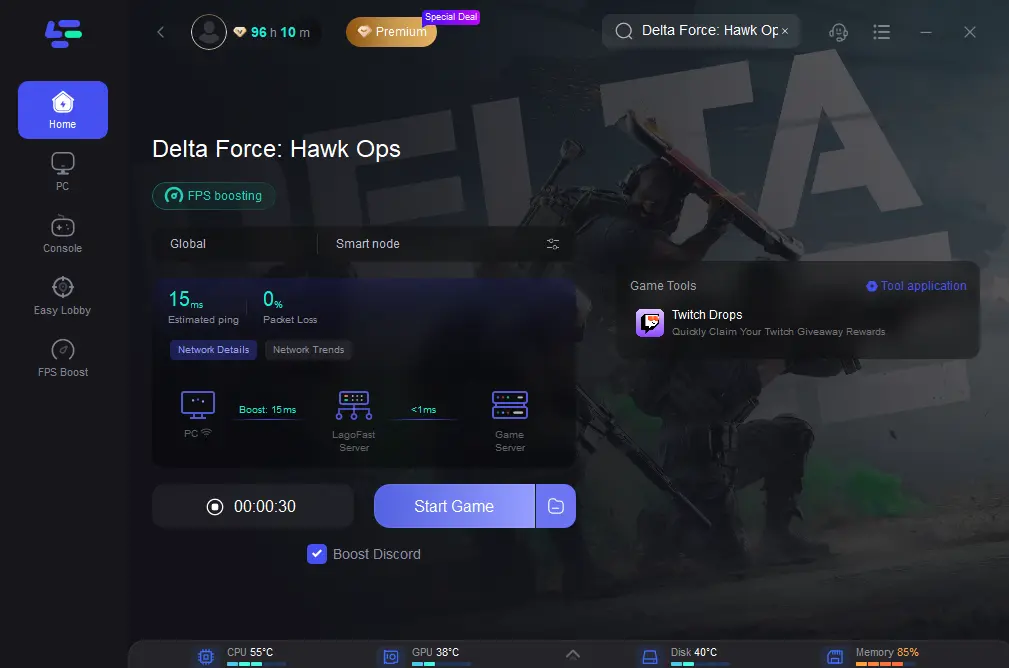
Tutorial to use LagoFast to Elevate Your Gaming Experience On Mobile Phone:
Step 1: Search “LagoFast Mobile booster” in the App Store or Google Play., or scan the following QR codes.

Step 2: Click the “Download” button, then launch “LagoFast Mobile Booster”.
Step 3: Launch Delta Force, then search it in LagoFast Mobile Booster.
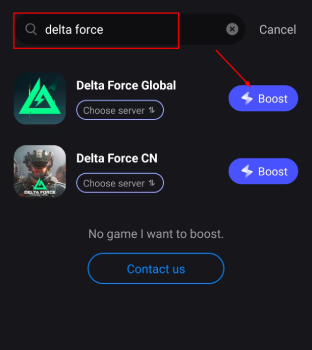
Step 4: When you find Delta Force in LagoFast Mobile Booster, click the “Boost” button.
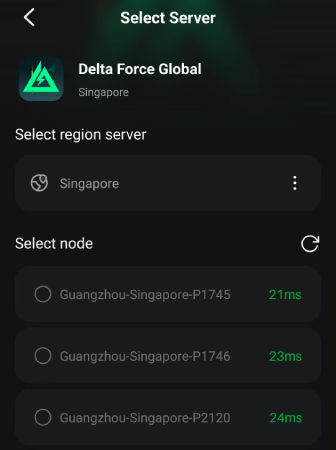
Step 5: Finally, go back to Delta Force and start playing it without any lag.
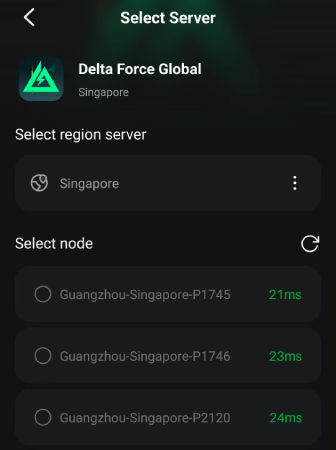
2. Manually Change Your Region Server
Changing your region server in Delta Force is a straightforward process. Follow these steps to switch servers:
Step 1: Launch Delta Force
Start by launching Delta Force on your preferred platform. Ensure that you are connected to the internet and have logged into your account.
Step 2: Navigate to Settings
Once the game is loaded, go to the main menu and find the settings option. This is usually represented by a gear icon. Click on it to open the settings menu.
Step 3: Access the Server Settings
In the settings menu, look for an option related to server or region settings. This might be under a sub-menu labeled "Network" or "Gameplay." Select this option to access the server settings.
Step 4: Choose Your Desired Region
A list of available server regions should be displayed. These might include regions such as North America, Europe, Asia, and more. Select the region you want to switch to by clicking on it. Confirm your selection if prompted.
Step 5: Save and Exit
After selecting your desired server region, save your changes and exit the settings menu. The game may require a restart to apply the new settings. Follow any on-screen instructions to complete the process.
Note That Manually Changing the Server Causes Potential Issues:
- Server Not Available: If the server you want to switch to is not available, it could be due to maintenance or high traffic.
- Increased Lag: Sometimes, switching to a server in a distant region can increase lag instead of reducing it.
- Account Restrictions: Certain game accounts might have region locks.
So, it’s strongly suggested to use LagoFast to avoid these issues!
Conclusion
Changing your region server in Delta Force can enhance your gaming experience by reducing lag, allowing you to play with friends in different regions, and exploring new player communities. By using LagoFast, you can easily switch servers and enjoy a smoother, more enjoyable game. Smooth gaming!

Boost Your Game with LagoFast for Epic Speed
Play harder, faster. LagoFast game booster eliminates stutter and lags on PC, mobile, or Mac—win every match!
Quickly Reduce Game Lag and Ping!
Boost FPS for Smoother Gameplay!