Russian Version:Как исправить ошибку соединения Delta Force
Japanese Version: Delta Forceの接続失敗問題を解決する方法は?| 修正ガイド
Traditional Chinese version: 如何修復《三角洲部隊》連線失敗問題?
Korean Version: 델타포스연결 실패 문제를 해결하는 방법 ?
Delta Force is a tactical first-person shooter game that emphasizes realism and strategic gameplay. Players take on the role of elite operatives in various global conflict zones, executing missions that require precision, coordination, and teamwork. The game features a variety of weapons, vehicles, and customizable equipment. Its immersive graphics and dynamic environments offer an engaging experience, appealing to fans of military simulations and tactical shooters.
Connection failures in Delta Force, especially during crucial gameplay moments, are a frequent problem. This article delves into the reasons behind these connection issues and offers practical solutions. One effective approach highlighted is using LagoFast, a VPN service, to fix the persistent connection errors in Delta Force.
Part1: Why You’re Getting Delta Force Connection Failed Error
Part2: LagoFast: Best Tool For Delta Force Connection Failed Issue
Part3: Try Other Ways To Fix Delta Force Connection Error
Part 1: Why You’re Getting Delta Force Connection Failed Error
Many console players have suddenly encountered this error and are left scratching their heads, wondering what it means and how it happens. Here are some common reasons:
- Server Issues: The game's servers might be overloaded or temporarily down, causing connection problems.
- Network Problems: Unstable or slow internet connections can lead to frustrating disconnections. Make sure your network is stable and has enough bandwidth.
- Firewall or Antivirus Settings: Sometimes, your firewall or antivirus software can be a bit overprotective and block the game’s connection.
- Outdated Game Version: Playing on an outdated version of the game can cause compatibility issues with the servers.
- Background Applications: Other apps using the internet or heavy system resources can cause interruptions. Closing unnecessary programs can free up bandwidth.
To fix these issues, try updating your game, checking your internet connection, adjusting firewall and antivirus settings, and consider using a reliable VPN service like LagoFast to keep your connection stable.
Hot Related: Black Ops 6 Code key List — Get Black Ops 6 Standard & Vault Edition & 90's Mix Pack for Free
Part 2: LagoFast: Best Tool For Delta Force Connection Failed Issue
Experiencing connection issues in Delta Force? It can be especially frustrating during crucial moments in the game. Fortunately, LagoFast offers an optimal solution to ensure a stable and reliable connection. With LagoFast's advanced VPN technology, players can reduce latency, prevent disconnections, and bypass regional server issues. This service enhances your overall gaming experience by providing a faster and more secure connection. LagoFast stands out not only for its performance but also for its versatility across multiple platforms. Whether you're gaming on PC, PlayStation, Xbox, or Mobile, LagoFast ensures a smooth, lag-free experience. Its cross-platform support means you can enjoy stable connections and reduced latency no matter where you play!
For PC Players:
Step 1: Click the Free Trial button and Download LagoFast PC
Step 2: Search “Delta Force” in LagoFast client
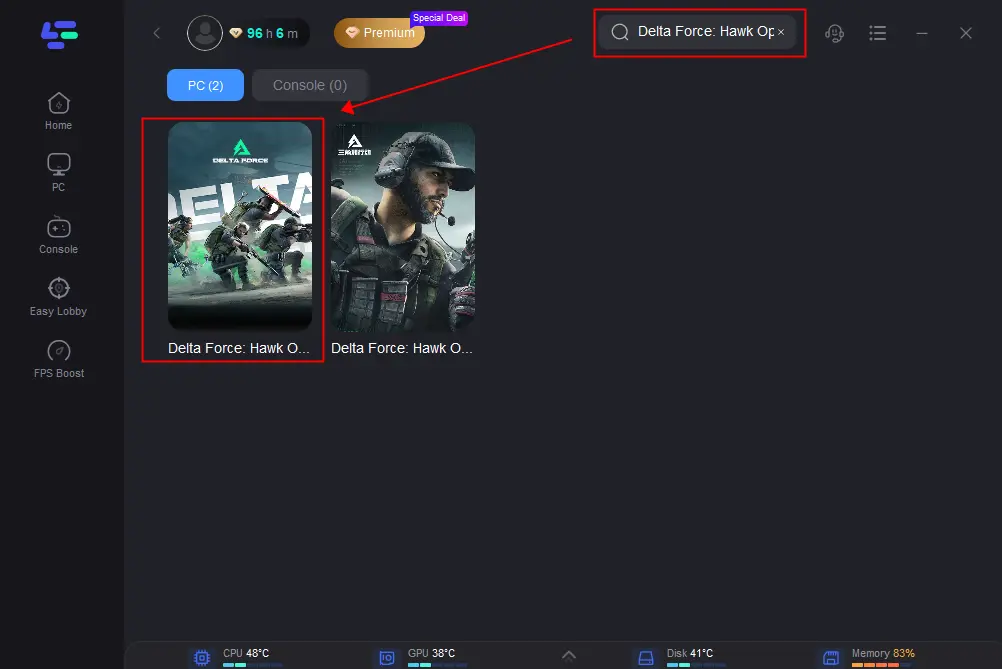
Step 3: Click on “Select Server” to switch to a better server to avoid some game issues, and then click on the “Node” to get a stable one.
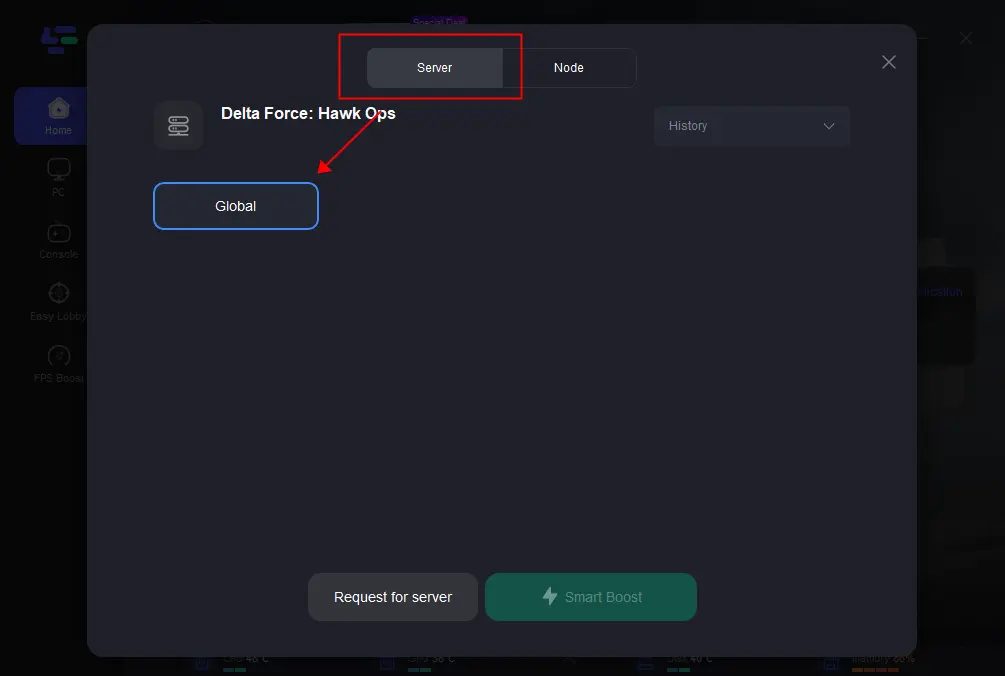
Step 4: Click on the “Smart Boost button”, the specific game ping, packet loss, and network type will be presented on the right side.
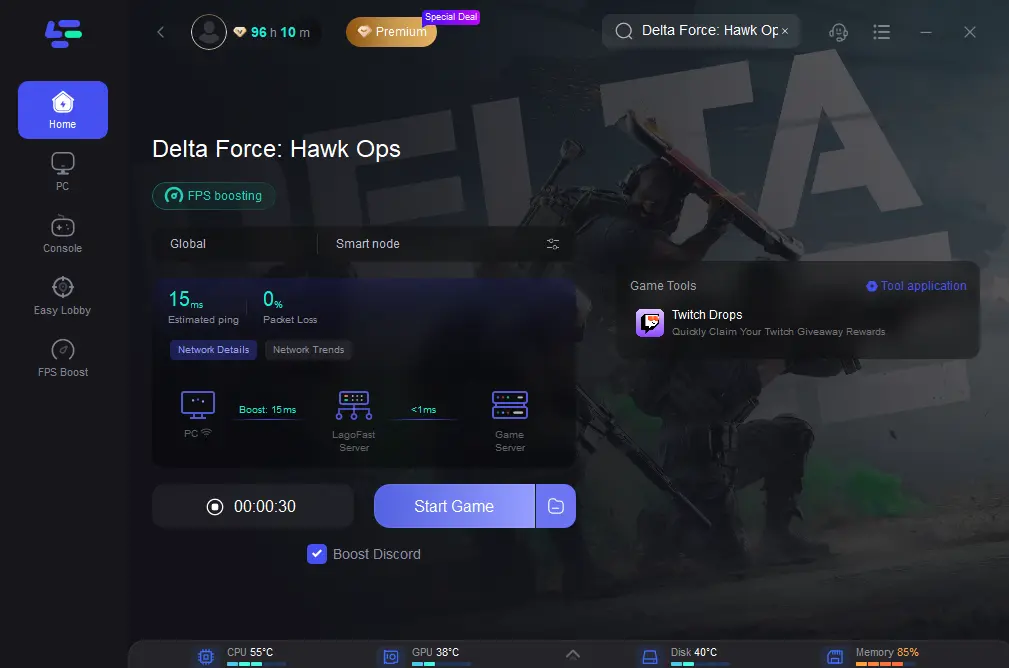
For Android and iOS Players
Step 1: Download LagoFast Mobile Booster from the App Store or Google Play. Or, you can scan the QR code below to start a 3-day free trial.

Step 2: Search “Delta Force” in LagoFast Mobile Booster App. Then choose the region you need to change. Click boost, and it will show you real-time ping and packet loss rate. And then you can enjoy the game!
Part 3: Try Other Ways To Fix Delta Force Connection Error
Solution 1: Restart Your Device
Sometimes a simple restart can do wonders. Turn off your computer, console, or mobile device, then turn it back on and relaunch Delta Force to see if that resolves the connectivity issue.
Solution 2: Use an Ethernet Connection
For PC or console players, using a wired Ethernet connection instead of Wi-Fi can make a big difference. Wired connections are typically more stable and less susceptible to interference, helping to minimize connection issues in Delta Force.
Solution 3: Update Delta Force to the Latest Version
Ensure you have the latest version of Delta Force. Updating the game can fix bugs or glitches that might be causing connection errors, as developers often release patches to address known issues.
Solution 4: Allow Delta Force Through Windows Firewall
Your Windows Firewall settings might be blocking the game. To fix this, follow these steps:
1. Press the Windows logo key + S to open search.
2. Type "firewall" and select Windows Defender Firewall from the results.
3. Click on "Allow an app or feature through Windows Defender Firewall" in the left panel.
4. Ensure Delta Force is listed and allowed on Private networks.
5. If it’s not listed, click "Change settings."
6. Choose "Allow another app..." and add the Delta Force executable file. Confirm by clicking OK.
7. Restart the game to see if the connection issue is resolved.
Solution 5: Update Your Network Driver
Outdated or corrupted network drivers can cause connection problems. To update your network adapter driver manually, follow these steps:
1. Go to the official website of your network adapter's manufacturer.
2. Find the appropriate driver for your system.
3. Download the driver.
4. Install it on your system.
Updating your network driver can improve connectivity and help resolve any server connection problems in Delta Force.
Summary
Here are various methods to address connection errors in Delta Force. This article presents multiple options for you to consider and choose the most suitable one for your needs. However, we suggest beginning with installing LagoFast VPN as the primary solution to effectively address the issue!
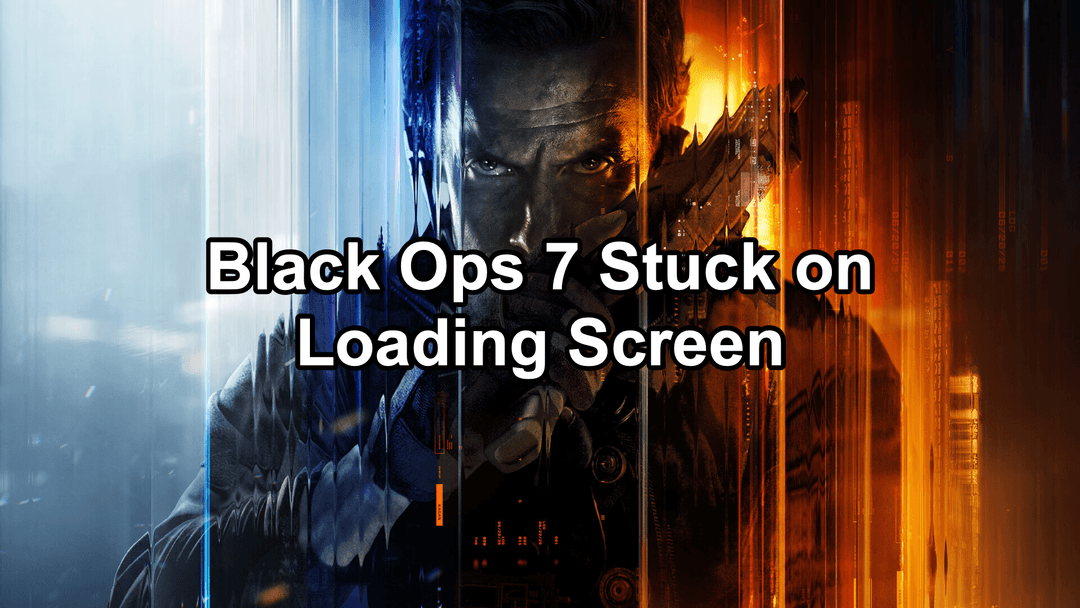
Boost Your Game with LagoFast for Epic Speed
Play harder, faster. LagoFast game booster eliminates stutter and lags on PC, mobile, or Mac—win every match!
Quickly Reduce Game Lag and Ping!
Boost FPS for Smoother Gameplay!

