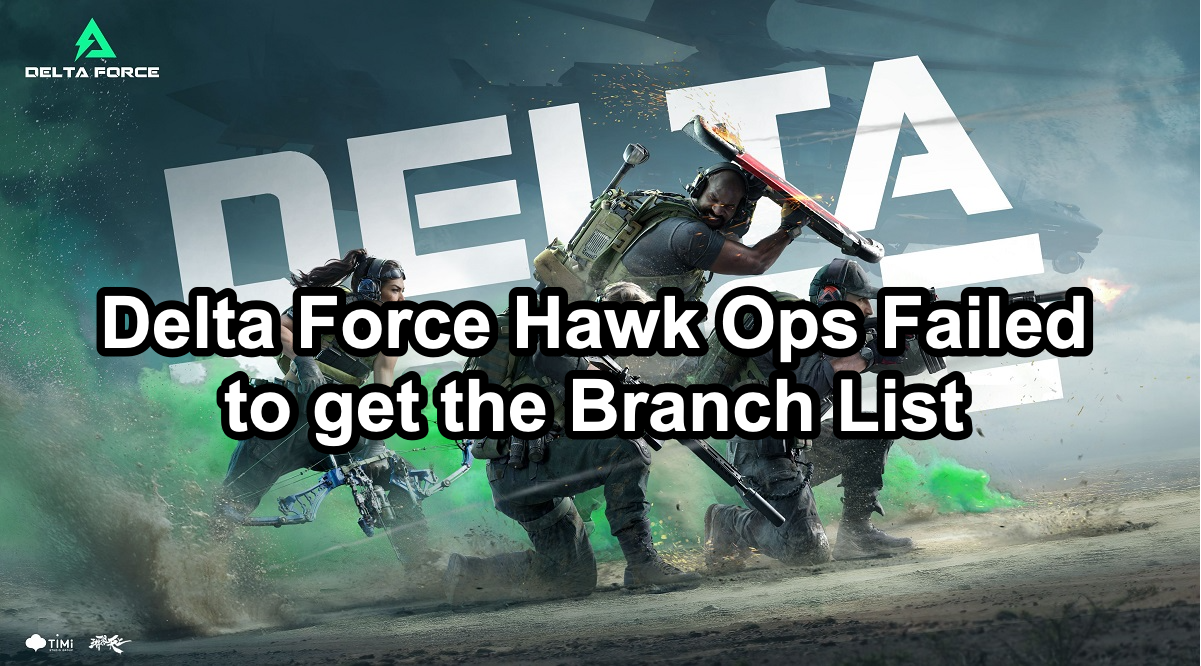Delta Force: Hawk Ops has made a significant impact since its alpha release, offering a modern twist on the classic first-person shooter series. However, many players have encountered the frustrating “Failed to get the branch list (7830016)” error when trying to access the game, especially after receiving an access key through Twitch drops. Using LagoFast, a robust game booster, you can effortlessly resolve the issue.

Part 1: What Is the Branch List in Delta Force: Hawk Ops?
Part 2: How to Fix the “Failed to Get the Branch List” Error in Delta Force: Hawk Ops
Part 3: Enhance Your Gaming Experience with LagoFast
Part 1: What Is the Branch List in Delta Force: Hawk Ops?
In the context of Delta Force: Hawk Ops, the branch list refers to a whitelist or a list of authorized users who have permission to access certain versions or builds of the game. This is especially relevant during alpha or beta testing phases, where only selected players are granted access to test the game before its official release.
What Does “Failed to Get the Branch List” Mean?
When you encounter the “Failed to get the branch list” error, it means that the game client is unable to retrieve the list of authorized branches (or versions) that your account has access to. Essentially, the game cannot verify that you have permission to download or play the alpha build, leading to this error message.
Why Does the “Failed to Get the Branch List (7830016)” Error Occur?
This error often affects players who have received an access key via Twitch drops but are still unable to download or play the game. The main reasons for this error include:
- Account Not Whitelisted: Your account may not have been added to the game’s whitelist, preventing you from accessing the alpha build.
- Login Issues: You might be logged into a different account than the one you used to receive the Twitch drop.
- Activation Problems: The game key might not have been properly activated on your Steam account.
Hot Related : Delta Force: Hawk Ops Change Server: The Best Methods
Part 2: How to Fix the “Failed to Get the Branch List” Error in Delta Force: Hawk Ops
If you’re struggling with this error, here are some steps you can take to resolve it:
1. Log In with the Correct Level Infinite Pass Account
Ensure that you’re logged into the Level Infinite Pass account that you used to claim the Twitch drop key. Logging into a different account can prevent the game from recognizing your access rights.
2. Re-Log into Your Level Infinite Pass Account
Sometimes, simply logging out and back into your Level Infinite Pass account can refresh your permissions and fix the error:
- Open the game launcher.
- Log out of your current account.
- Log back in with the account linked to your Twitch drop.
3. Activate the Product on Steam
Make sure you’ve properly activated the game key on Steam:
- Open the Steam client.
- Click on the “Games” tab at the top.
- Select “Activate a Product on Steam”.
- Enter the key you received from the Twitch drop.
- Follow the prompts to complete the activation.
Activating the product on Steam ensures that your account is whitelisted for the alpha test, allowing you to download and launch the game from your Steam library instead of using the default launcher.
4. Contact Support
If none of the above steps work, it’s possible that the issue is on the developer’s end. Team Jade has acknowledged issues with access keys received via Twitch drops and is working to resolve them. You can:
- Submit a Support Ticket: Visit the game’s official support page and submit a ticket detailing your issue.
- Check Official Channels: Keep an eye on the game’s Steam discussions, official forums, or social media channels for updates.
Part 3: Enhance Your Gaming Experience with LagoFast
To enhance your connection and resolve issues like the “Failed to get the branch list” error in Delta Force: Hawk Ops, you can use LagoFast, a reliable game booster designed to optimize network performance.
Steps to Use LagoFast
Step 1.Download LagoFast: Click on the “Free Trial” button to start the download.
Step 2.Search for the Game: Before launching Delta Force: Hawk Ops, search for the game in LagoFast.
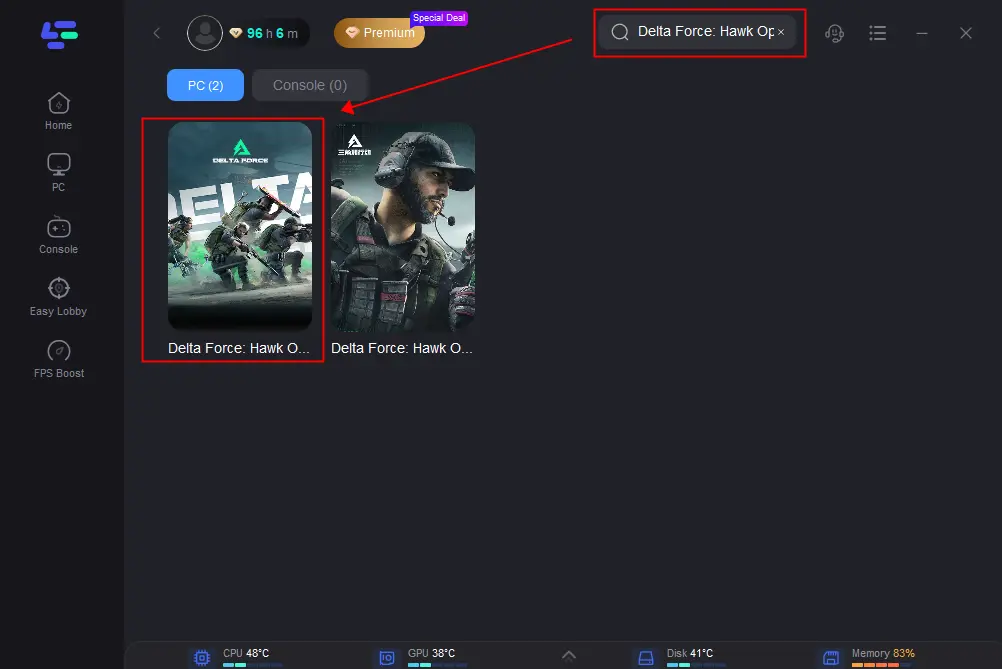
Step 3.Select Server: Choose a stable server by clicking on “Select Server.” Then, select the best connection node.
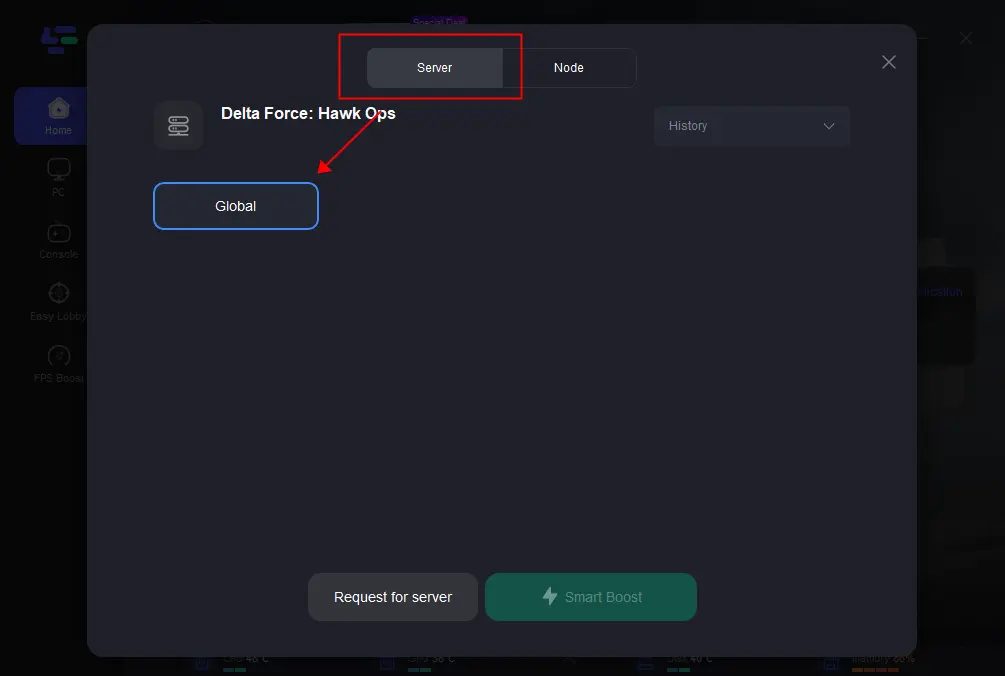
Step 4.Activate Smart Boost: Click on the “Smart Boost” button to monitor game ping, packet loss, and network type, ensuring optimal performance.
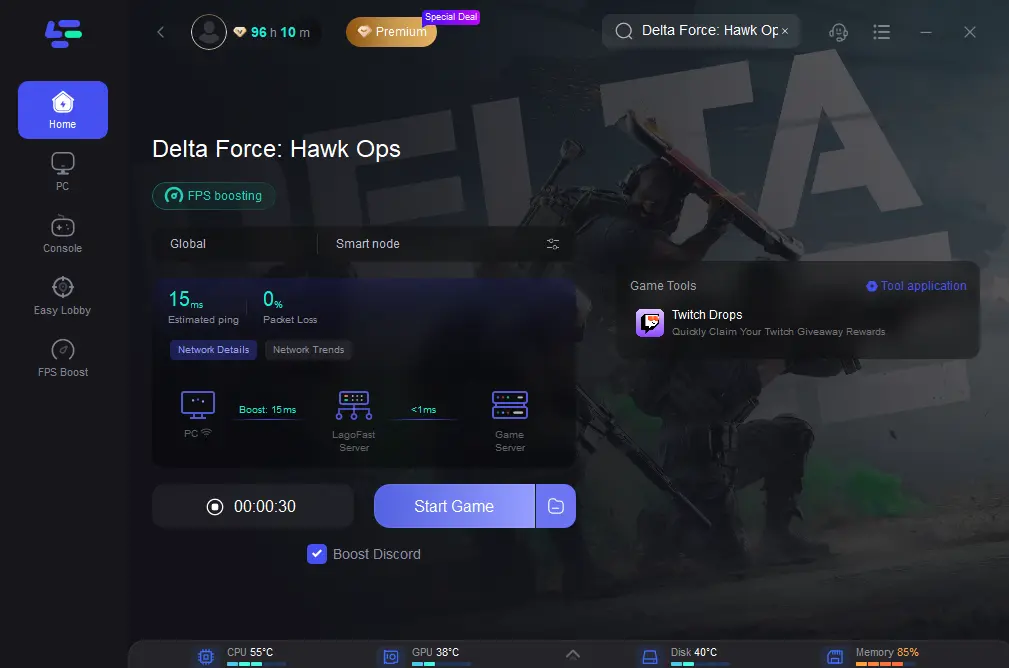
By following these steps, you can stabilize your connection and potentially fix network-related errors in Delta Force: Hawk Ops, allowing for a smoother, uninterrupted gaming experience.
Conclusion
The “Failed to get the branch list (7830016)” error in Delta Force: Hawk Ops can be frustrating, but it’s usually fixable with the steps outlined above. By ensuring you’re logged into the correct account, properly activating your game key on Steam, and reaching out to support if necessary, you should be able to join the action in no time.

Boost Your Game with LagoFast for Epic Speed
Play harder, faster. LagoFast game booster eliminates stutter and lags on PC, mobile, or Mac—win every match!
Quickly Reduce Game Lag and Ping!
Boost FPS for Smoother Gameplay!