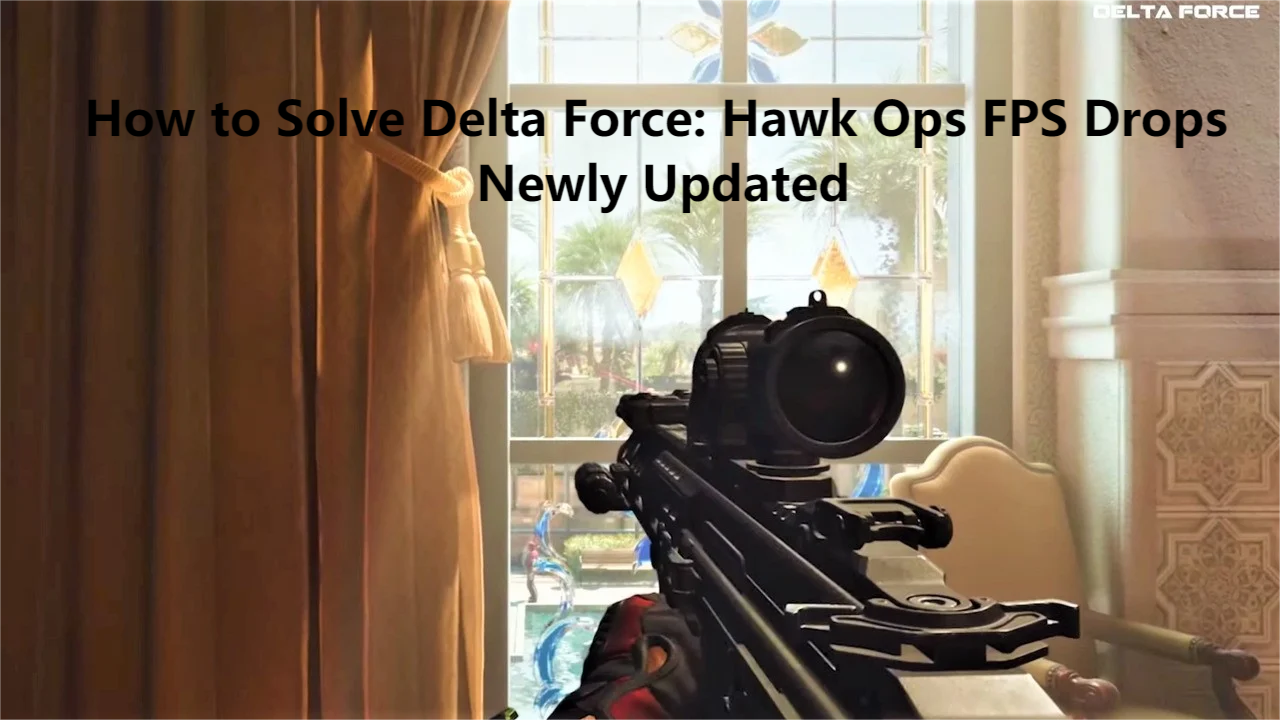Russian Version : Как решить проблему падения FPS в Delta Force
Japanese Version : Delta ForceのFPSドロップを解決する方法
Korean Version: 델타포스 FPS 저하 문제 해결 방법 | 최신 업데이트
Delta Force is a free first-person tactical shooter game where players will experience the different sensations and feelings of the single-player and multiplayer modes. By utilizing smart combat gear, working closely with your teammates, and executing cunning strategies, you can complete your missions. The game is set to launch soon, and a new test phase has already begun.
However, like any complex game, Delta Force may sometimes encounter FPS drops, which can severely impact the gaming experience. FPS drops can result in stuttering, lag, and an overall unpleasant experience. This article will explore various methods to diagnose and resolve FPS drops in Delta Force, ensuring a smoother and more engaging gaming experience.
Part 1: Understanding FPS Drops in Delta Force
Part 2: Common Causes of FPS Drops
Part 3: How to Fix Delta Force FPS Drops Issue - Using LagoFast Game Booster
Part 4: Other Effective Solutions to Fix Delta Force FPS Drops
Part 1: Understanding FPS Drops in Delta Force
When the game's frame rate suddenly drops, it results in FPS drops, leading to stuttering or lag in the game. This can be particularly detrimental in fast-paced games like Delta Force, where split-second decisions can determine the outcome. Imagine a scenario where you're in the midst of a battle, and your opponent has already taken you down, but due to the FPS drop, you haven't even loaded the image of your opponent appearing on the screen yet. Even the most skilled players can be crushed by the FPS drop problem.
You May Like : Delta Force Release Date and PC Alpha Test
Part 2: Common Causes of FPS Drops
Understanding some common causes can help everyone better resolve FPS drops:
1. Hardware Limitations
Your computer’s hardware plays a significant role in determining the game’s performance. Outdated or underpowered components can struggle to keep up with the game’s demands, leading to FPS drops.
2. High Graphics Settings
Running the game at high graphics settings can put a strain on your system, especially if your hardware configuration is not very high-end. This can cause a decrease in frame rates and noticeable drops during large-scale game scene changes.
3. Background Applications
Applications running in the background consume valuable system resources such as CPU, GPU, and memory. This can reduce the resources available for the game, leading to FPS drops.
4. Network Issues
While network issues primarily affect online games, they can also indirectly cause FPS drops. A poor internet connection can lead to latency spikes, which can impact the game’s performance.
Part 3: How to Fix Delta Force FPS Drops Issue - Using LagoFast Game Booster
However, network issues are often the most common cause of FPS drops. Fortunately, we can use some highly effective tools to enhance our network connection experience. LagoFast is a powerful tool designed to optimize your gaming experience. Here are its advantages worth mentioning and how it helps reduce FPS drops in Delta Force:
1. Full-Platform Game Support
Delta Force will be available on PC, mobile, and console platforms. LagoFast Game Booster supports network optimization across all platforms, ensuring you don’t have to worry about FPS drops caused by poor network connections, no matter which device you play on.
2. Real-Time Optimization
LagoFast continuously monitors your system and network conditions, making real-time adjustments to optimize performance. This helps Delta Force players reduce packet loss and minimize jitter as much as possible.
3. Clear Interface and Simple Operation
LagoFast provides a simple and intuitive interface, allowing gamers of all levels to easily optimize their settings and improve game performance with just a few clicks.
4. Smart Routing
LagoFast uses smart routing technology to find the fastest and most stable path for your data, reducing latency and ensuring a smoother connection to the game servers. This helps you connect to the game servers more stably and quickly.
Below is a detailed introduction to the usage methods of PC and Mobile:
How to use LagoFast on Mobile to solve FPS drops
Step 1: Search “LagoFast Mobile booster” in the App Store or Google Play., or scan the following QR codes.

Step 2: Click the “Download” button, then launch “LagoFast Mobile Booster”.
Step 3: Launch Delta Force, then search it in LagoFast Mobile Booster.
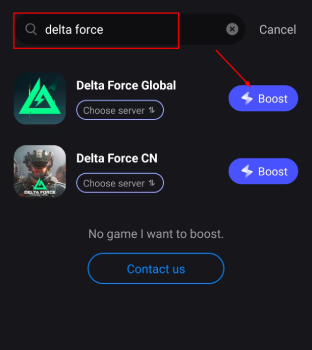
Step 4: When you find Delta Force in LagoFast Mobile Booster, click the “Boost” button.
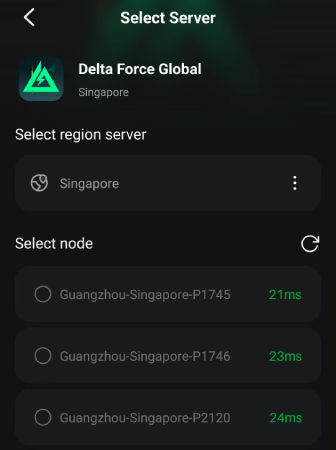
Step 5: Finally, go back to Delta Force and start playing it without any lag.
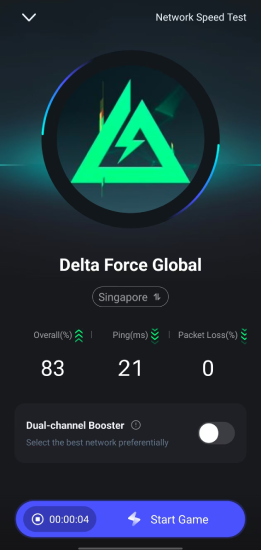
How to use LagoFast on PC to solve FPS drops
Step 1: Click the Free Trial button to download and install LagoFast.
Step 2: Open LagoFast then click the PC button on the left and search Delta Force in the search bar, click it after appearing.
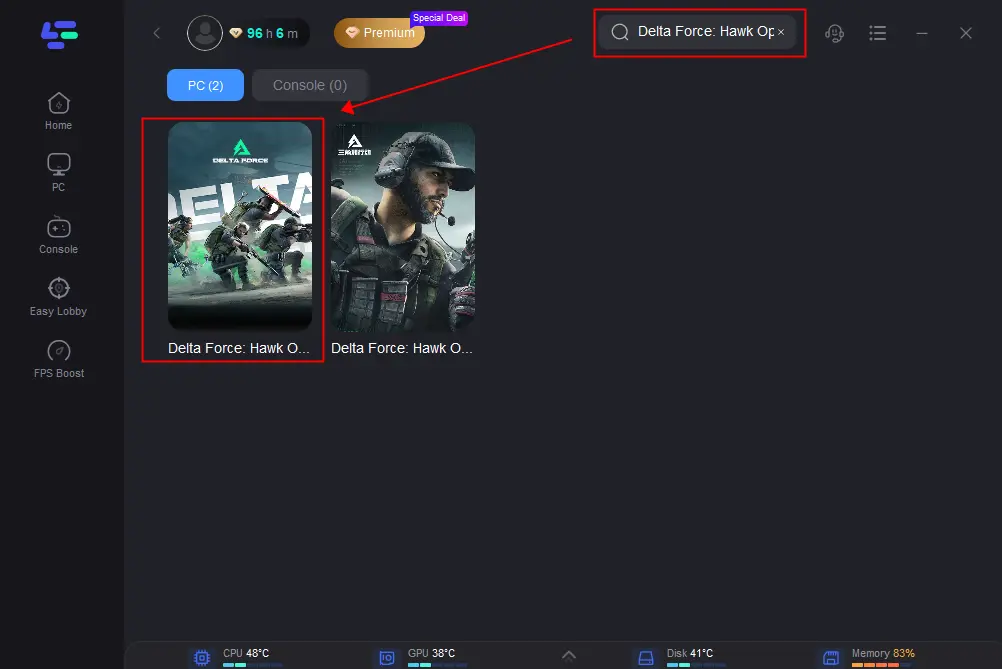
Step 3: Click on “Server” to change to a better server for smooth gaming, then click on “Smart Boost”.
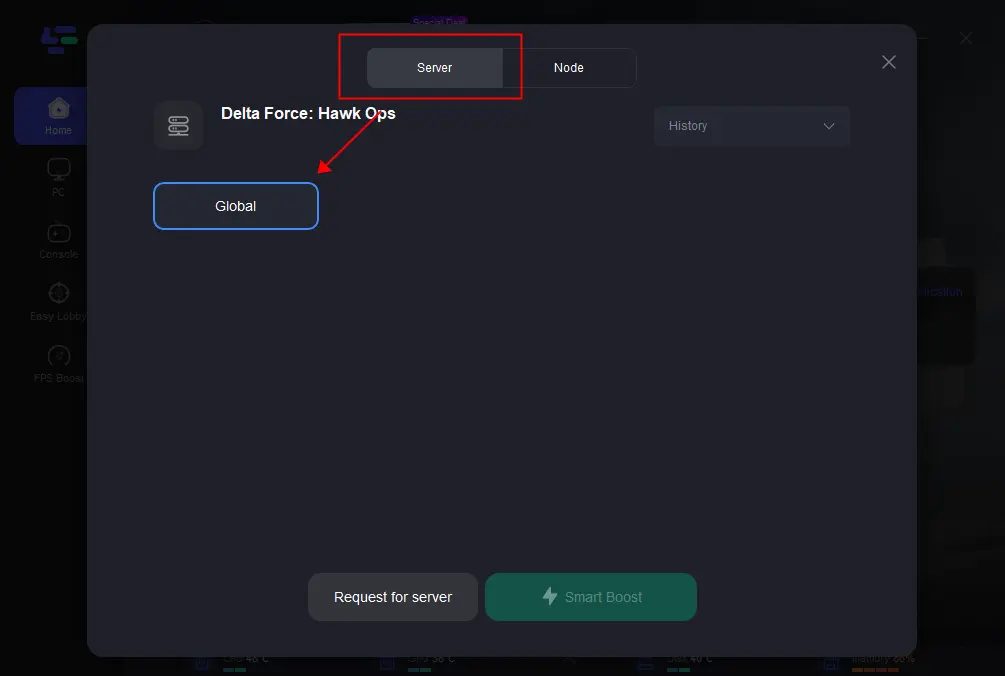
Step 4: Check the specific game ping, packet loss, and multiple path connection on the right side. Finally, click the “Start Game” to play the game.
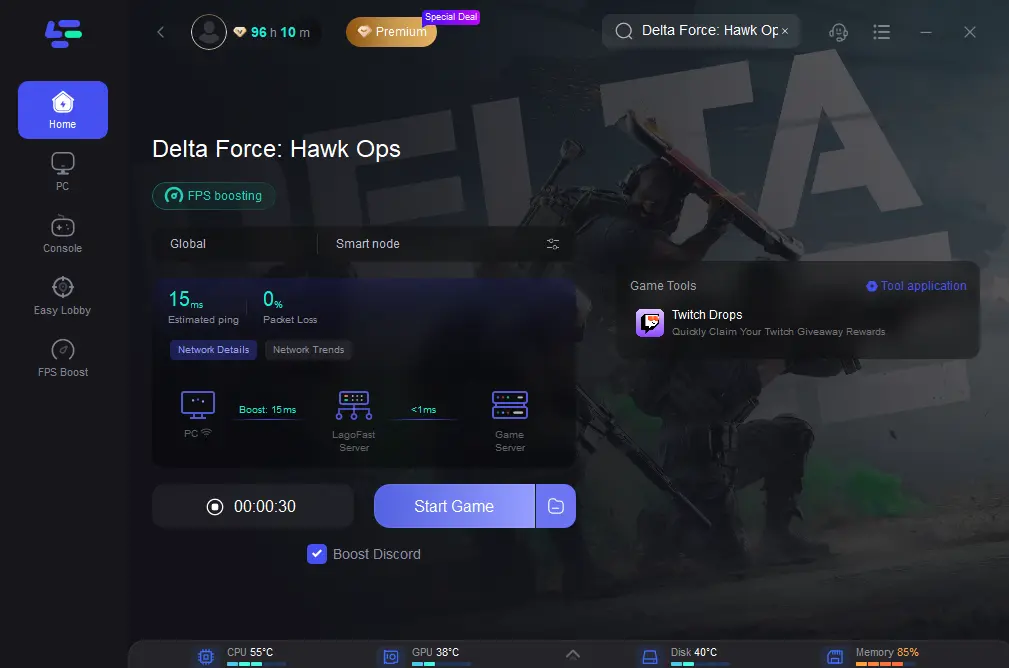
Part 4: Other Effective Solutions to Fix Delta Force FPS Drops
Upgrade Your Hardware
One of the most effective ways to eliminate FPS drops is to upgrade your hardware. Focus on the following components:
- Graphics Card (GPU): Ensure you have a powerful GPU capable of handling the game’s graphics.
- Processor (CPU): A faster CPU can process the game’s calculations more efficiently.
- Memory (RAM): Increasing RAM can improve the game’s ability to manage multiple tasks simultaneously.
- Storage (SSD): An SSD can significantly reduce loading times and improve overall game performance.
Adjust In-Game Settings
Tweaking in-game settings can help balance performance and visual quality. Consider the following adjustments:
- Resolution: Lowering the resolution can ease the strain on the GPU.
- Graphics Quality: Set the graphics quality to medium or low to boost performance.
- Anti-Aliasing: Disable or lower antialiasing settings to reduce the GPU’s load.
- Shadows and Reflections: Reducing or turning off shadows and reflections can improve FPS.
Close Background Applications
Before launching Delta Force, close all unnecessary applications running in the background. This can free up system resources for smoother gameplay, as sometimes computer lag can also cause game lag and affect FPS stability.
Update Drivers and Software
Ensure your system is running the latest drivers and software updates:
- Graphics Card Drivers: Regularly update your GPU drivers to benefit from performance improvements and bug fixes.
- Game Patches: Check for game updates and patches that may address performance issues. Follow the official website or the Steam store for updates, and apply them promptly.
- Operating System: Keep your operating system up to date for optimal compatibility and performance.
Conclusion
FPS drops in Delta Force can be frustrating, but they are not insurmountable. By understanding common causes and implementing the solutions outlined in this guide, you can significantly improve your gaming experience. Upgrading hardware, adjusting in-game settings, closing background applications, optimizing your network, and using tools like LagoFast Game Booster will help you achieve a smoother and more enjoyable gaming experience.
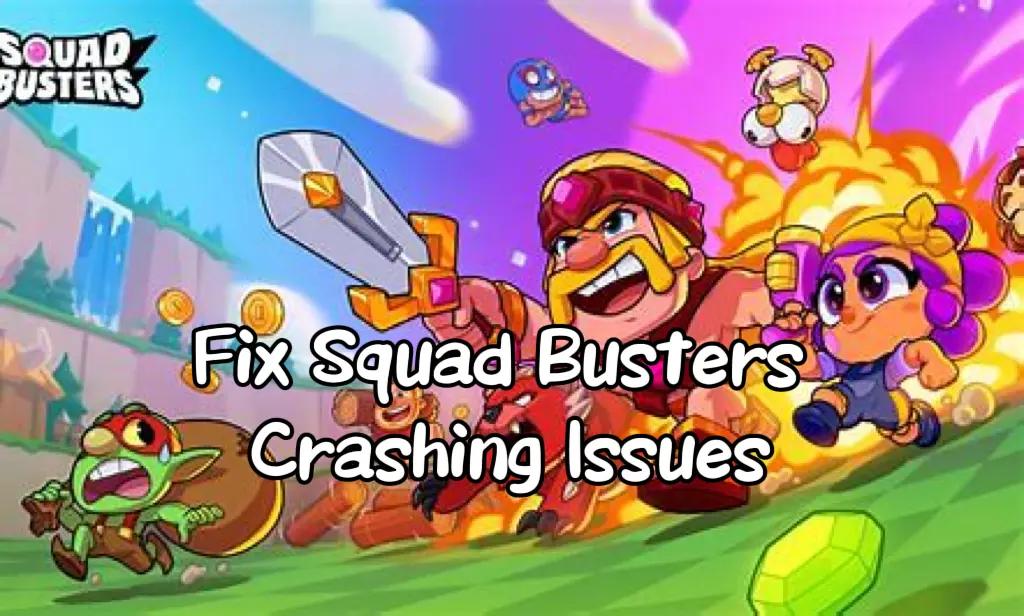
Boost Your Game with LagoFast for Epic Speed
Play harder, faster. LagoFast game booster eliminates stutter and lags on PC, mobile, or Mac—win every match!
Quickly Reduce Game Lag and Ping!
Boost FPS for Smoother Gameplay!