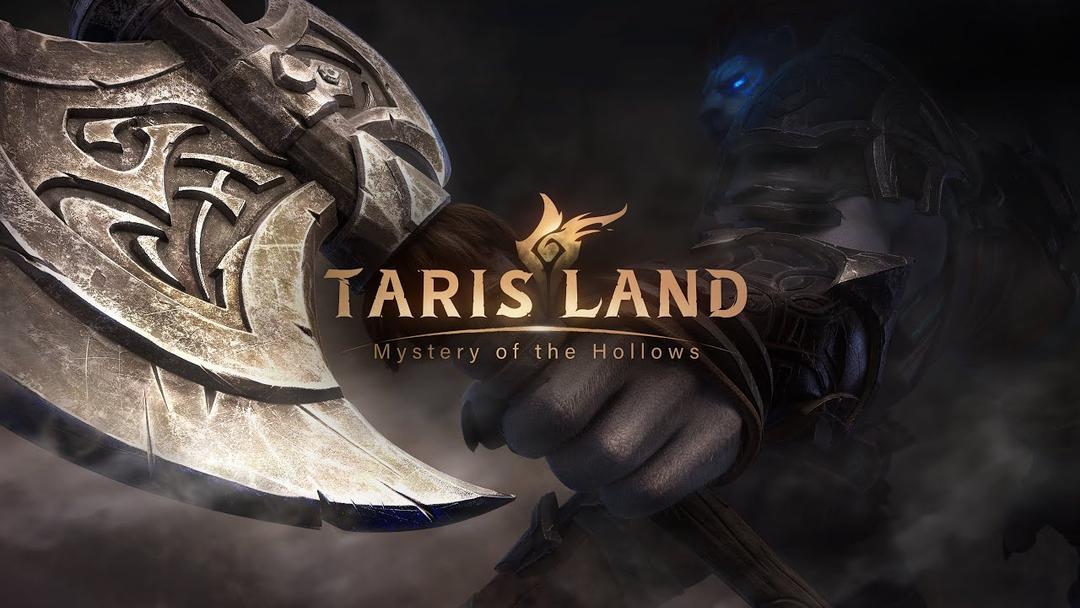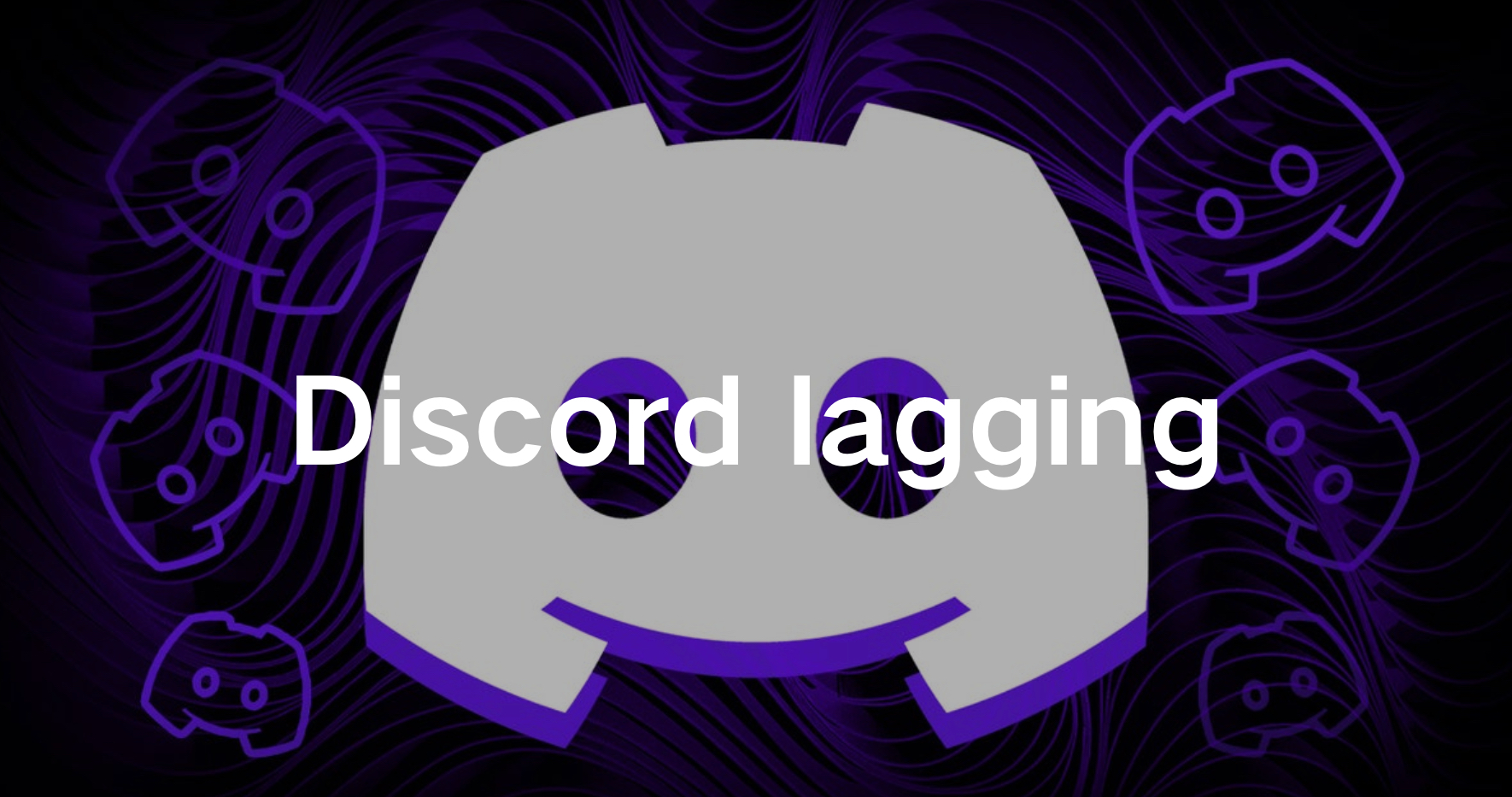Discord has become the go-to communication platform for gamers, offering voice, video, and text chat capabilities. However, many users experience issues with Discord lagging, which can be frustrating and disruptive, especially during intense gaming sessions. In this comprehensive guide, we’ll explore why Discord is lagging, how to fix Discord lag, and tips to ensure Discord doesn't lag your games.
Part 1: Why is Discord Lagging
Part 2: How to Fix Discord Lag
Part 1: Why is Discord Lagging
There are several reasons why Discord might be lagging. Understanding these causes can help you address the issue more effectively.
Network Issues
One of the most common reasons for Discord lagging is network problems. Poor internet connectivity can cause voice and video calls to stutter or disconnect, making communication difficult.
High CPU Usage
Discord can be resource-intensive, especially when using video calls or streaming. If your computer is running many applications or background processes, Discord may lag due to high CPU usage.
Server Problems
Sometimes, the issue isn't on your end. Discord servers can experience downtime or high traffic, leading to lagging issues for users.
Outdated Software
Running outdated versions of Discord or your operating system can also contribute to lagging. Keeping your software up to date ensures you have the latest performance improvements and bug fixes.
Hardware Limitations
Older or less powerful hardware may struggle to run Discord smoothly, especially during resource-intensive tasks like streaming or video calls.
Overlay and Background Apps
Using Discord's overlay feature or having multiple background applications running can consume resources and lead to lagging issues.
You May Like : Fix Modern Warfare 3 lag issues on PC
Part 2: How to Fix Discord Lag
1. Use LagoFast to Fix Discord Lag and Enjoy smooth Gaming
To quickly optimize your Discord experience and eliminate lagging issues, consider using a gaming VPN service like LagoFast. LagoFast specializes in providing low-latency, high-speed VPN connections tailored specifically for gamers. By routing your internet traffic through their optimized servers, LagoFast can help reduce ping times and improve overall network stability. This can be especially beneficial if you're experiencing lag due to network congestion or high server loads. Additionally, LagoFast offers a user-friendly interface and dedicated customer support, making it easy for even non-technical users to set up and enjoy a smoother Discord experience.
Moreover, LagoFast is not just a VPN but also a comprehensive game booster. With its real-time optimization, ultimate FPS booster, and high ping reducer features, LagoFast helps players achieve a competitive edge and enjoy better gaming experiences. The real-time optimization dynamically adjusts settings to ensure peak performance, while the FPS booster maximizes frame rates for smoother gameplay. The high ping reducer minimizes latency, allowing for faster response times and more accurate gameplay. By incorporating LagoFast into your gaming setup, you can significantly enhance both your Discord communication and overall gaming performance, making it a must-have tool for serious gamers. So, follow the tutorial to use LagoFast now!
Follow this tutorial to use LagoFast and fix Discord lagging:
Step 1: Click the Free Trial Download button to download and install LagoFast.
Step 2: Open LagoFast then click the PC button on the left and search Discord in the search bar, click it after appearing.
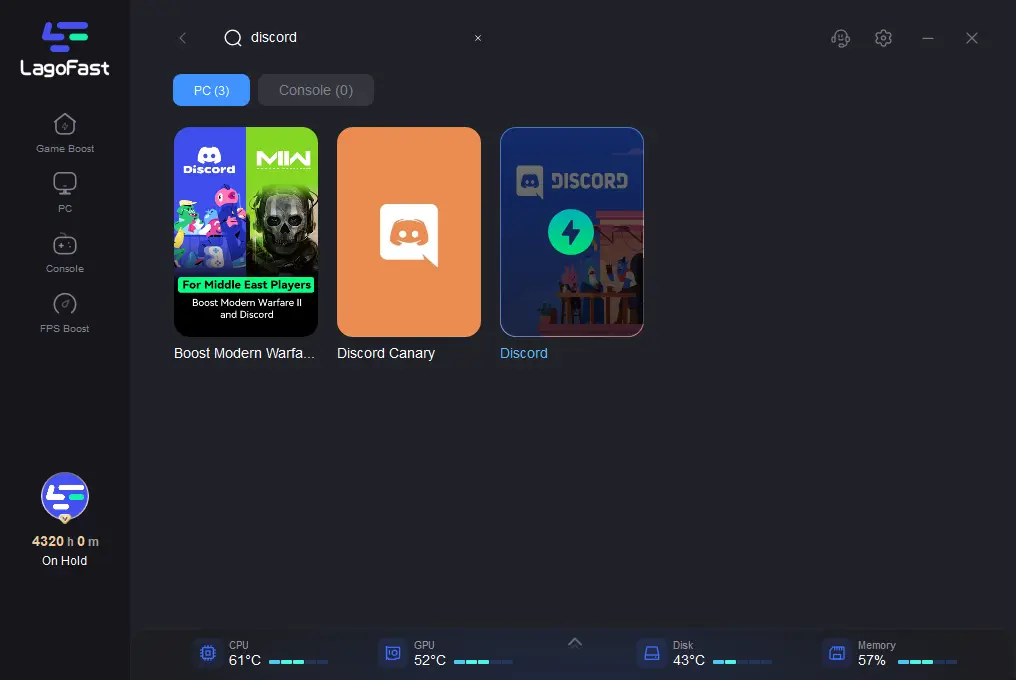
Step 3: Click on “Select Server” so you can choose stable servers, then click on the “Node” on the right, you can also choose the best Node and then click the “Smart Boost button”
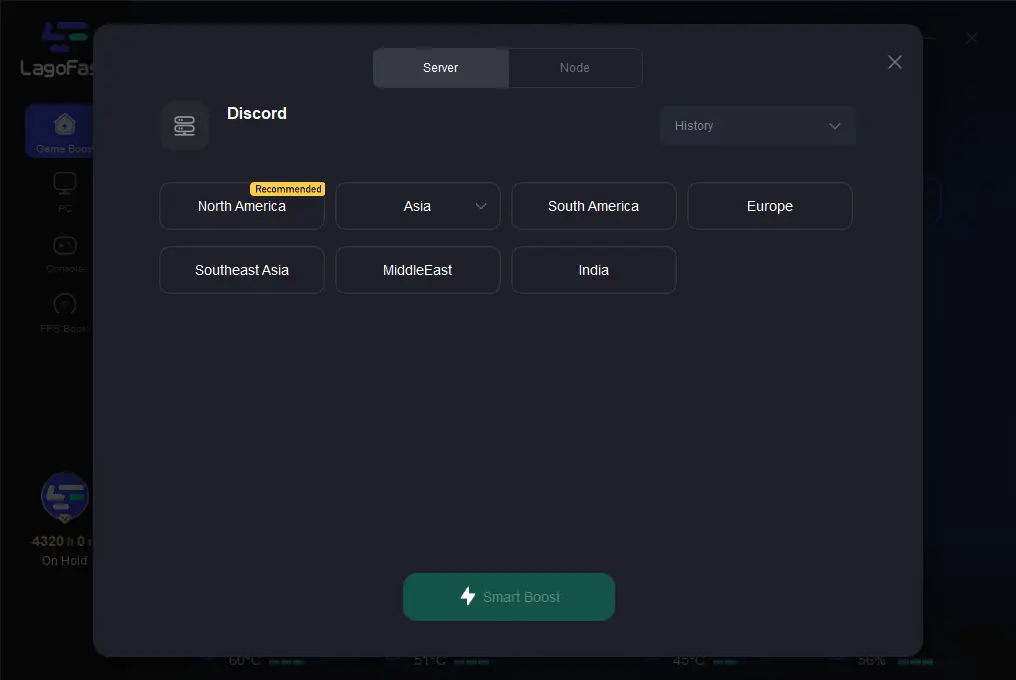
Step 4: By clicking the “Smart Boost button”, you can see the specific game ping, packet loss, and network type on the right side. Finally, click the “Start Game button” to start Discord.
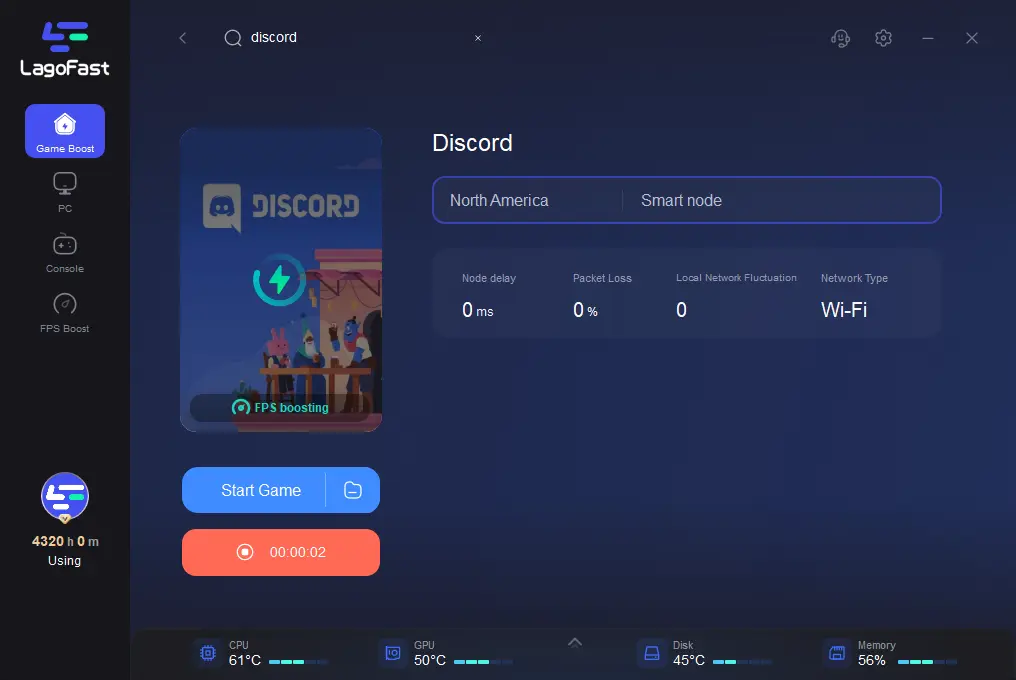
2. Check Your Internet Connection
A stable internet connection is crucial for a smooth Discord experience. Here are a few steps to ensure your network isn't the culprit:
Step 1. Restart Your Router: Sometimes, simply restarting your router can improve your connection.
Step 2. Use a Wired Connection: If possible, connect your computer directly to the router using an Ethernet cable. This can provide a more stable and faster connection than Wi-Fi.
Step 3. Close Bandwidth-Intensive Applications: Applications like torrent clients or streaming services can consume a lot of bandwidth, causing Discord to lag. Close these applications to free up bandwidth.
3. Update Discord and Your Operating System
Keeping your software up to date is essential for performance and security:
Step 1. Update Discord: Go to User Settings
Step 2. Check for Updates to ensure you're running the latest version.
Step 3. Update Your Operating System: Make sure your operating system is up to date with the latest patches and updates.
4. Manage CPU Usage
High CPU usage can cause Discord to lag. Here's how to manage your computer's resources:
Step 1. Close Unnecessary Applications: Close any applications you're not using to free up CPU resources.
Step 2. Adjust Discord Settings: Go to User Settings
Step 3. Select Voice & Video and lower the video quality or disable hardware acceleration.
Step 4. Optimize Startup Programs: Disable unnecessary startup programs to improve overall system performance.
5. Change Discord Server Region
If you're experiencing lag during voice or video calls, changing the server region can help:
Step 1. Change Server Region: Go to Server Settings
Step 2. Select a different server region.
Step 3. Choose a region closer to your location for better performance.
6. Disable Discord Overlay
The Discord overlay can cause performance issues, especially in games:
Step 1. Go to User Settings
Step 2. Select Game Overlay
Step 3. Toggle off the Enable in-game overlay option.
Conclusion
Experiencing Discord lag can be frustrating, but with the right tools, you can fix the issue and enjoy a seamless communication experience. By understanding why Discord is lagging, how to fix Discord lag, and how to make Discord not lag your games, you'll be well-equipped to optimize your setup and enhance your gaming sessions. For a better gaming experience, consider integrating LagoFast into your gaming setup. This powerful tool offers real-time optimization, an ultimate FPS booster, and high ping reduction features, providing you with a competitive edge and an improved gaming experience.