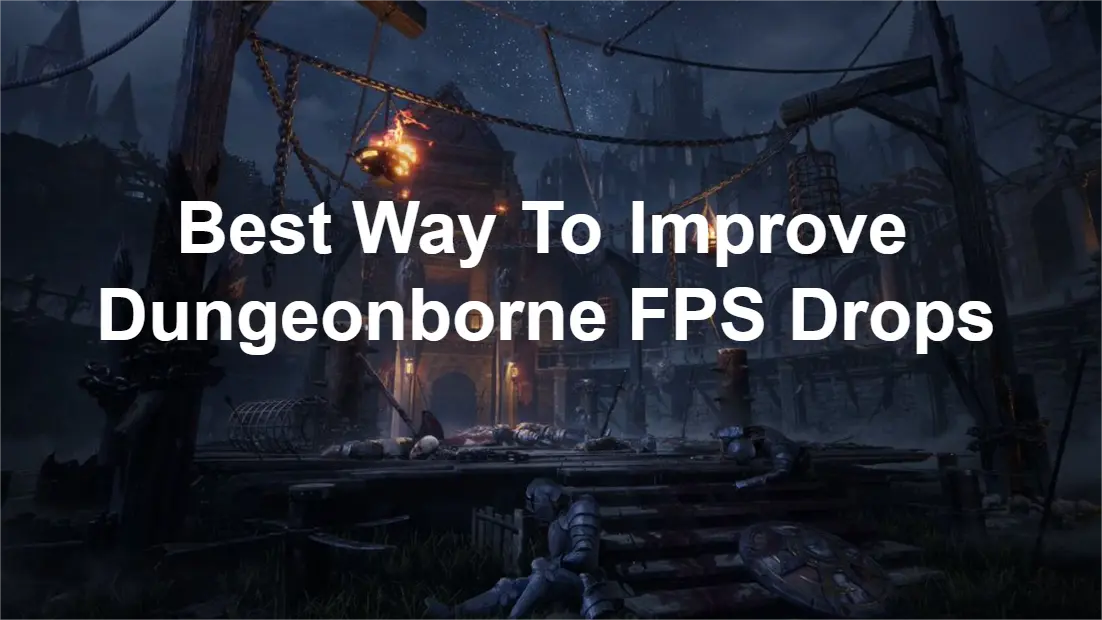Dungeonborne is a first-person PvPvE maze exploration game developed by Mithril Studio. It offers a thrilling experience where players delve into dungeons, battling enemies and competing with other players for treasures. The game supports multiplayer cooperation, allowing players to team up with friends or allies. With a variety of classes and races to choose from, including warriors, mages, and thieves, players can strategize and utilize their unique abilities to conquer the depths of the dungeon.
When delving into Dungeonborne, gamers may face frustrating Dungeonborne FPS Drops, hindering seamless play. This comprehensive guide offers remedies, such as deploying LagoFast game boosters, aimed at guaranteeing a smoother gaming journey for Dungeonborne enthusiasts alike.
Part 1: What Is FPS Drops in Dungeonborne
Part 2: Why Do I Suddenly Have FPS Drops in Dungeonborne
Part 3: Best Way to Fix FPS Drops in Dungeonborne
Part 4: Additional Solutions for Improves Dungeonborne FPS
Part 1: What Is FPS Drops in Dungeonborne
FPS Drops in Dungeonborne refers to a reduction in the number of frames per second (FPS) that the game is able to render, leading to a noticeable decrease in smoothness and fluidity of the gameplay. FPS is a key metric used to measure the performance of video games, representing the number of frames (still images) the game's graphics engine is able to produce and display on the screen each second.
Part 2: Why Do I Suddenly Have FPS Drops in Dungeonborne
In Dungeonborne, FPS drops can occur for several reasons, including but not limited to:
- System Requirements: If a player's computer hardware does not meet the minimum or recommended system requirements for Dungeonborne, it may struggle to maintain a stable FPS. This can be due to insufficient processing power, graphics card capabilities, or memory.
- Game Optimization: The game itself may not be fully optimized for certain hardware configurations, leading to performance issues even on systems that meet the stated requirements.
- Background Processes: Running multiple applications or processes in the background can consume system resources, reducing the amount available for Dungeonborne.
- Network Issues: Although FPS drops are primarily associated with graphics performance, network issues can also contribute to a poor gaming experience. High latency, packet loss, or network congestion can cause gameplay to feel sluggish or unresponsive, even if the FPS remains stable.
Bearing in mind the aforementioned comprehension, let's embark on an examination of the procedures for pinpointing and subsequently rectifying any instances of FPS degradation encountered within Dungeonborne.
Part 3: Best Way to Fix FPS Drops in Dungeonborne
LagoFast is the ultimate solution for combatting reduced FPS in Dungeonborne, effectively resolving performance issues. This reliable VPN offers affordability and ease of use with a simple one-click setup. With dedicated global routes and compatibility across numerous games, LagoFast has been enhancing gamers' experiences for nearly 9years. Choosing LagoFast provides players with a complimentary trial, ensuring a seamless gaming experience free from FPS drops.
Beyond addressing FPS issues, LagoFast acts as a comprehensive game booster, tackling concerns such as lag reduction, seamless server switching, and stabilizing gaming network connections. Trusted by millions of gamers worldwide, this user-friendly tool simplifies the process of optimizing your gaming experience. Explore the full range of features offered by LagoFast below:
- 100% reduce lag and ping
- Boost FPS greatly
- Change the server in games
- Support boosting 2000+ online games
- Multiplatform game boost support
For an enhanced gaming experience and to prevent fps drop on Dungeonborne, adhere to these four steps:
Step 1: Download and install LagoFast, sign in
Step 2: Input “Dungeonborne” and click the result.
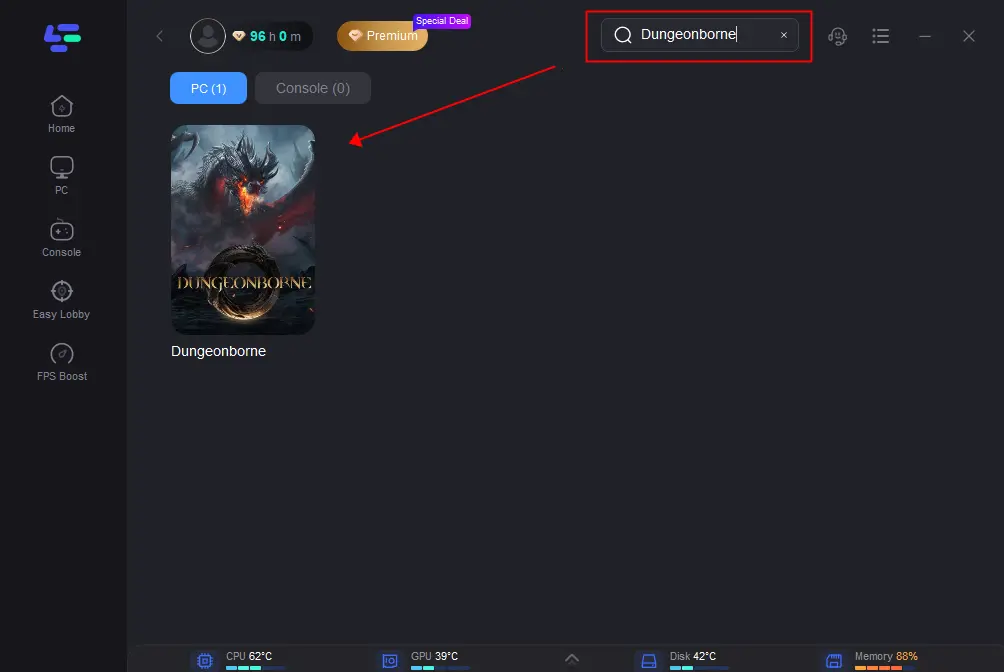
Step 3: Choose the server and node you need.
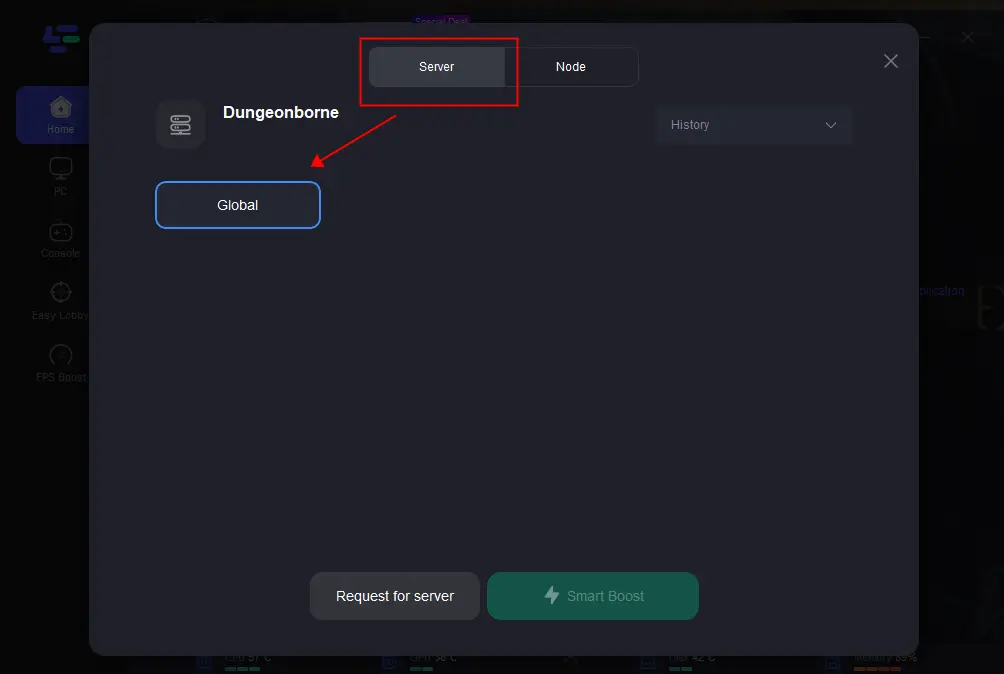
Step 4: Clicking the Smart Boost button allows you to view detailed information such as Game ping, Packet Loss, and Network Type on the right-hand side. Lastly, press the Start Game button to start Dungeonborne.
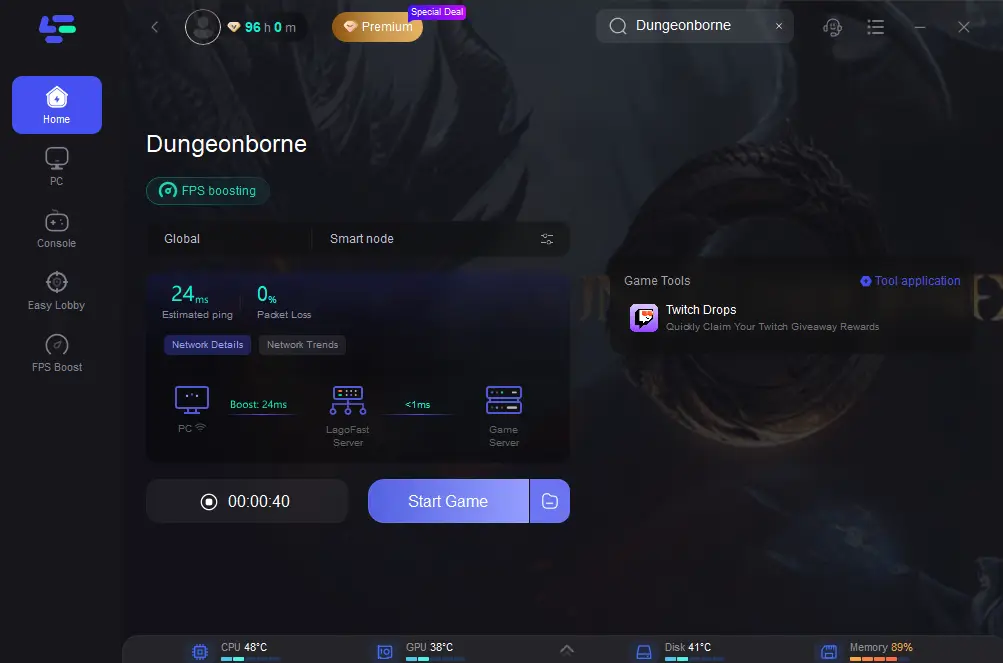
Part 4: Additional Solutions for Improves Dungeonborne FPS
In addition to utilizing LagoFast, explore these diverse troubleshooting methods to combat the risk of FPS decline and return to seamless gaming:
Method 1: Ensure Your Computer Meets the Game's System Requirements
To achieve high FPS and better performance, aim to meet the recommended requirements of your installed games. Here’s how:
Step 1: Visit the official website of the game to find the recommended system requirements.
Minimum System Requirements:
Operating System: Windows 10 (64-bit)
Processor: Intel Core i5-2500K or AMD equivalent
Memory: 8 GB RAM
Graphics: NVIDIA GeForce GTX 660 or AMD Radeon HD 7850
DirectX: Version 11
Storage: 30 GB available space
Recommended System Requirements:
Operating System: Windows 10 (64-bit)
Processor: Intel Core i7-4790K or AMD equivalent
Memory: 16 GB RAM
Graphics: NVIDIA GeForce GTX 1060 or AMD Radeon RX 580
DirectX: Version 12
Storage: 30 GB available space
Step 2: Check your computer specifications, including the operating system, GPU, CPU, RAM, and storage space. Press Windows + R, type msinfo32, click OK, and view all the necessary information in the System Information window.
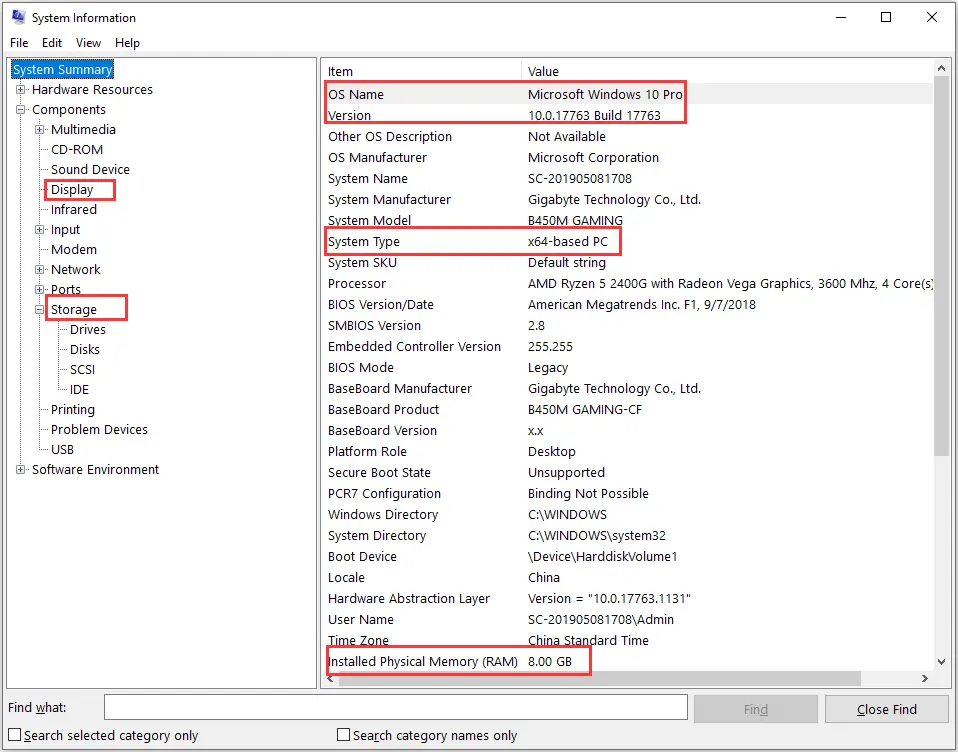
Step 3: Compare the game’s requirements with your computer specs and upgrade any components if necessary.
Once you have made the necessary upgrades, check if the game's stuttering and FPS drop issues are resolved.
Method 2: Disable Fullscreen Optimizations
Fullscreen optimizations are a feature in Windows 10 enabled by default to improve the performance of games and apps in fullscreen mode. However, this feature can sometimes cause FPS drops during gameplay.
To address this issue, you can disable fullscreen optimizations for your games. Here’s how:
Step 1: Go to the installation folder of your game, right-click the executable file, and select Properties.
Step 2: In the Compatibility tab, check the box next to Disable fullscreen optimizations.
Step 3: Click Apply and then OK to save your changes.
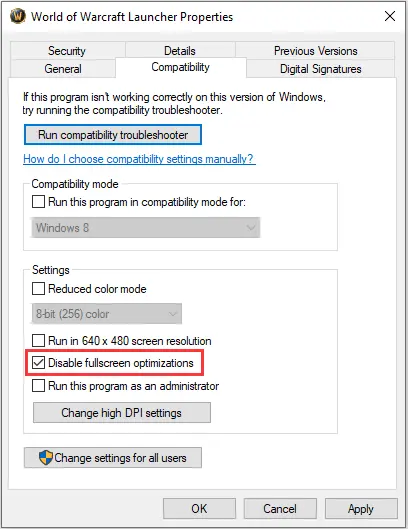
Repeat these steps to disable fullscreen optimizations for all your games and see if it resolves the FPS drops.
Method 3: Check Your Hard Drive
If you experience significant FPS drops in all games without any other signs of issues on your computer, there may be logical problems with your hard drive. You can use the CHKDSK command to detect and fix potential file system errors.
Open Command Prompt as an administrator, type `chkdsk /f E:` and press Enter. Once the process completes, replace `E:` with the drive letter of another partition and run the command again. Repeat this process until you have checked and fixed logical errors on all partitions. Afterward, check if the FPS drops have been resolved.
Conclusion
In conclusion, try these suggestions to fix FPS drops in Dungeonborne. For a quick solution, try LagoFast now for seamless gaming, allowing you to focus on dominating the battlefield with incredible combinations!

Boost Your Game with LagoFast for Epic Speed
Play harder, faster. LagoFast game booster eliminates stutter and lags on PC, mobile, or Mac—win every match!
Quickly Reduce Game Lag and Ping!
Boost FPS for Smoother Gameplay!