EA App is also called EA Play, formerly EA Access and Origin Access. It offers access to selected games published by Electronic Arts along with additional incentives. The EA App is a necessity for those who want to play EA games. However, it is very common that players run into EA App not working issues, including games not launching on EA App, EA App download not working, EA App not loading, EA App not open, and so on.
Part 1. Why is the EA App not working
Here is a question that many players may want to ask, “Why is the EA App not working?” Normally, the reason lies in your network connection. An unstable Internet connection may be the most likely reason. Thus you can fix EA App not working issues by enhancing your network connection.
Part 2. How to fix EA App not launching & not working
Here are some things you can try if the EA app isn't working:
Solution 1. Try LagoFast to improve your Internet connection.
LagoFast is an incredibly helpful game accelerator, or to say, acceleration software. It is capable of dealing with all kinds of game issues, including lag spikes, packet loss, high Ping, low FPS, etc. It can also provide easy lobby services for some games.
Most importantly, LagoFast is able to enhance the network connection on different game platforms like EA App, Steam, Epic, Battle.net, and so on. That is why LagoFast is recommended here to fix EA App not working issues.
The interface of LagoFast is quite simple and clear. Within only a few steps, you can fix games not launching on EA App!
Step 1: Download LagoFast from its official website.
Step 2: Search for EA App on the top of the interface.
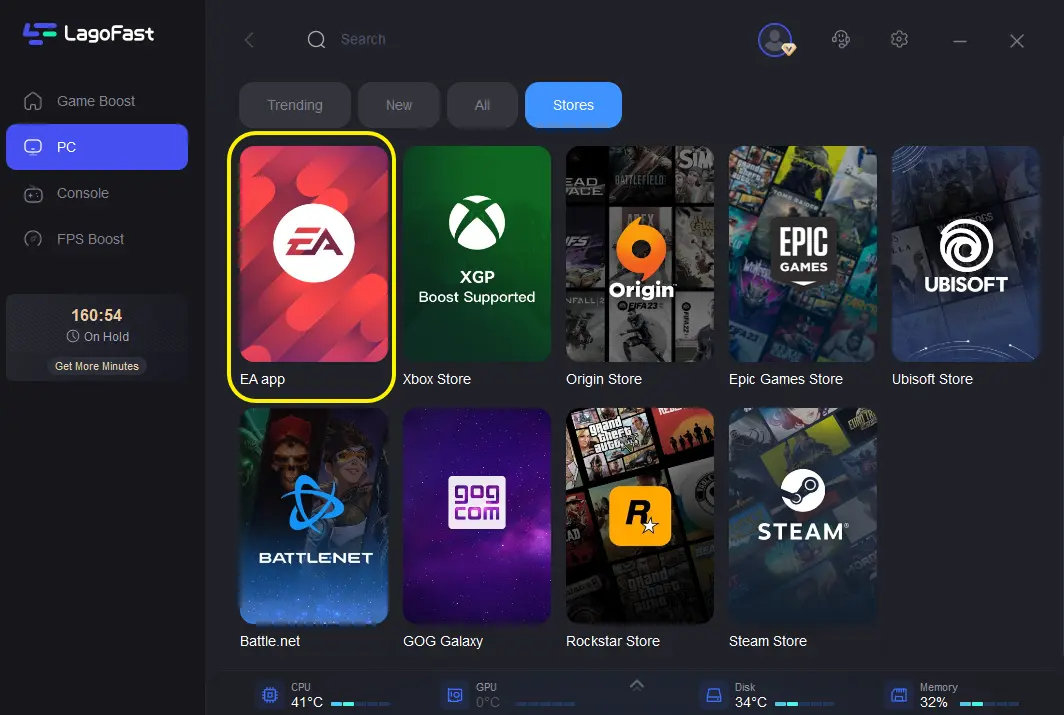
Step 3: Choose the server and node.

Step 4: Enjoy your games on EA App!
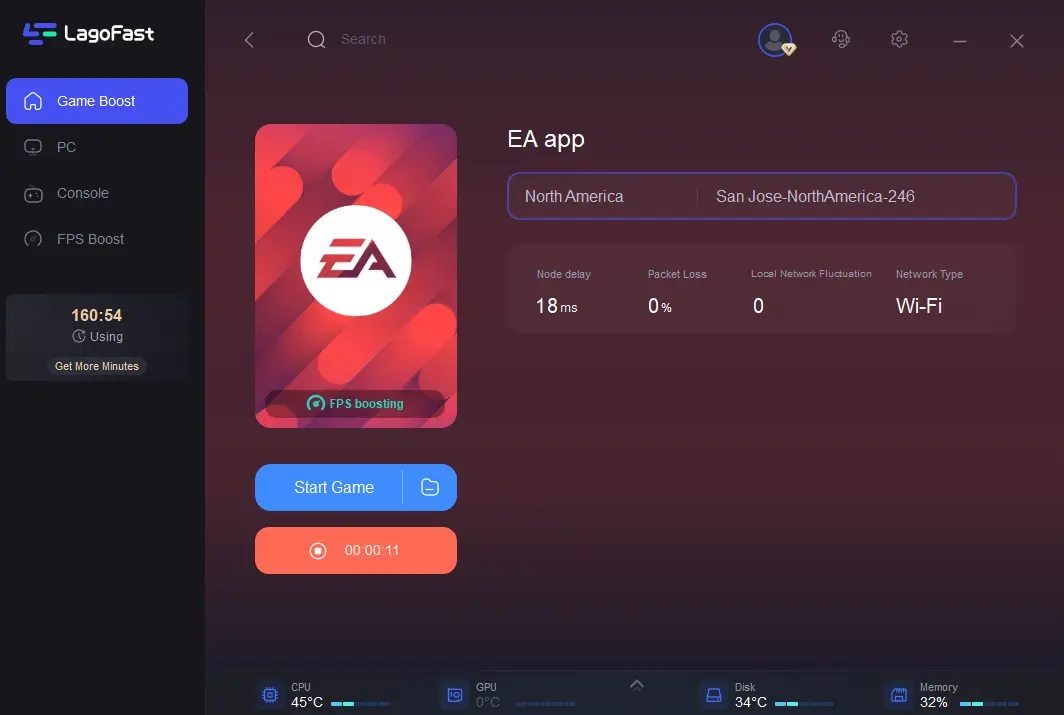
See? How fast and efficient it is! Don’t hesitate and download LagoFast now. It surely makes a difference.
And there are also some other amazing features of LagoFast. Let me introduce them one by one.
First of all, LagoFast is known for its consideration for all its users. You can get a free trial.
Secondly, LagoFast has a huge player base because it supports over 2000 online games, and covers over 60 countries and 150 cities. No matter what games you play, wherever you are, LagoFast will always be there to help you.
Thirdly, LagoFast is famous for its unique LFP protocol and worldwide exclusive routes. These are the guarantee of its power capacity. You can always trust LagoFast!
Solution 2. Close all the EA-related background services.
Sometimes you click on the EA App, there is no response. EA App won’t open. If the EA services active in the background are going through problems, the game will not launch. So, ending these services can help you to solve the game not opening issues.
Step 1: Press Win and X, or Alt, Ctrl and Del to go to your task manager.
Step 2: Go to the Processes tab.
Step 3: Click on an EA-related service and then click on End Task.
Step 4: Similarly, kill all other EA-related background services.
Step 5: Relaunch the EA App.
By following the above steps, your problem should be solved. The steps are not complicated, so it is worth a try!
Solution 3. Run EA App as an Administrator.
Regularly, your computer performs several tasks at the same time. If you run the program as an administrator, it will give more access to a particular task. It usually makes you override some limits and gives you more freedom. Here are the steps you should follow:
Step 1: Go to the Start menu. Type EA App on the search bar.
Step 2: Right-click on the EA app. Now select the option of Open in a file location. It will take you to the installation folder.
Step 3: Now make Right-click on the EA app.
Step 4: Now choose the Compatibility option and scroll down to checkboxes.
Step 5: Put a check on the option Run this program as an administrator.
Step 6: Go select Apply and then press
Step 7: You can launch the EA App again.
By doing so, you can fix the EA App not working issue and enjoy your games!
Conclusion
In this article, we provide you with 3 efficient ways to fix EA App not working issues. Among them, the first one is no doubt the most convenient way. And LagoFast can deal with all the potential game issues. Download it now! It won’t let you down!
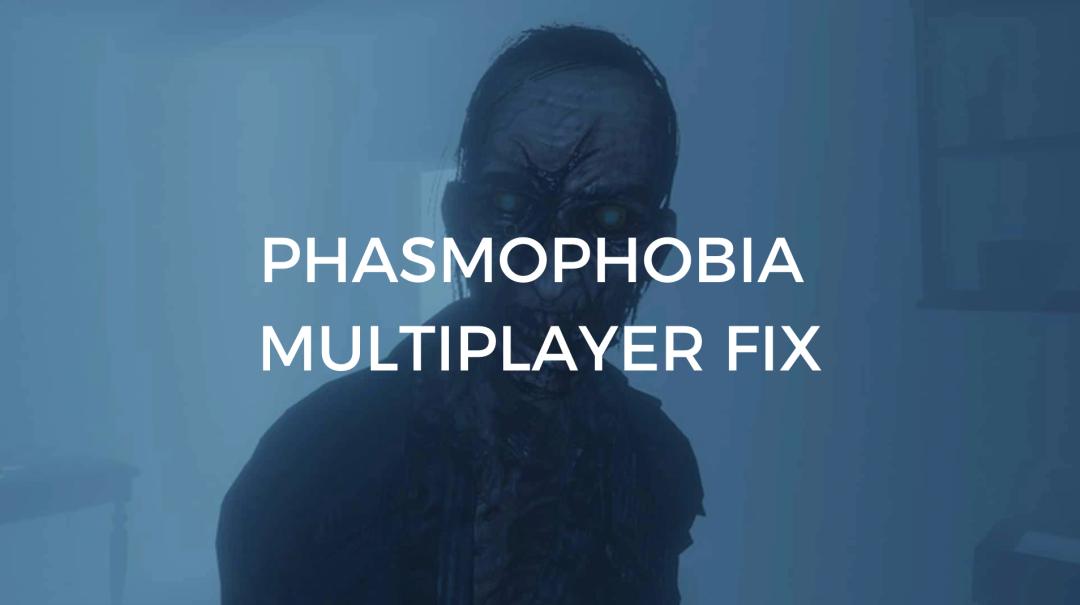
Boost Your Game with LagoFast for Epic Speed
Play harder, faster. LagoFast game booster eliminates stutter and lags on PC, mobile, or Mac—win every match!
Quickly Reduce Game Lag and Ping!
Boost FPS for Smoother Gameplay!

