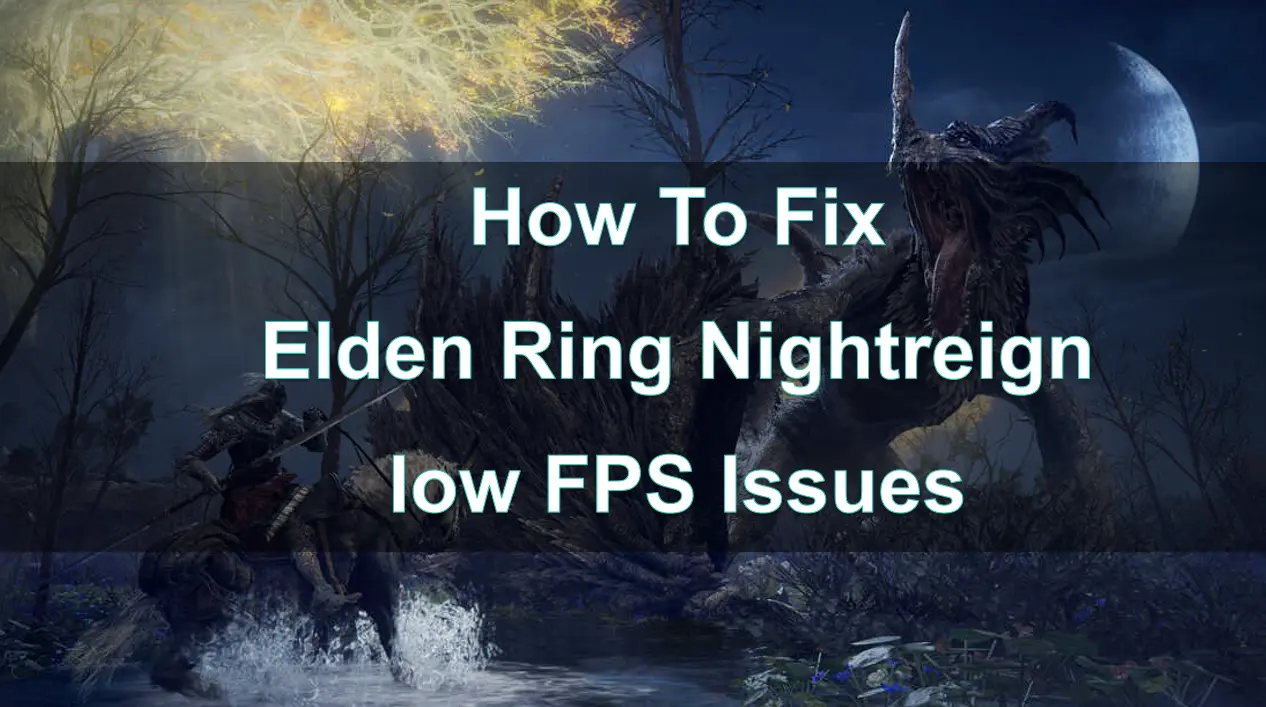Elden Ring Nightreign is an upcoming 2025 action role-playing game by FromSoftware and published by Bandai Namco Entertainment, allowing players to engage in epic PvP and co-op multiplayer combat. However, some players have experienced low FPS (frames per second) during gameplay, which can significantly impact the experience, especially in a fast-paced action game like Elden Ring. Low FPS can cause lag, stuttering, and an overall unresponsive gameplay experience, particularly in intense moments when timing and fluidity are crucial.
This guide will walk you through the causes of low FPS in Elden Ring Nightreign and offer step-by-step solutions to fix the issue. We'll also introduce tools like LagoFast Game Booster to optimize your performance and enhance your gaming experience.
Part 1: What Causes Low FPS in Elden Ring Nightreign?
Part 2: How to Fix Low FPS in Elden Ring Nightreign | Step-by-Step Guide
Part 3: Use Elden Ring Nightreign FPS Booster Tools - LagoFast Game Booster
Part 4: How to Fix Stutters and FPS Drops in Elden Ring Nightreign
Part 5: FAQs About Low FPS Issues in Elden Ring Nightreign
Part 1: What Causes Low FPS in Elden Ring Nightreign?
Before diving into fixes, it's essential to understand the common reasons why low FPS might occur in Elden Ring Nightreign. There are several factors that could contribute to a dip in performance, ranging from hardware limitations to software issues.
1. Hardware Limitations
Elden Ring, particularly in multiplayer modes like Nightreign, is demanding on your PC's hardware. If your system doesn't meet the minimum system requirements, you're likely to experience low FPS. This includes:
- CPU: An older or underperforming processor can cause significant bottlenecks.
- GPU: Your graphics card is the most critical piece of hardware for FPS. If you’re using an older or entry-level card, it might struggle to handle Elden Ring’s detailed environments and intense combat sequences.
- RAM: Insufficient RAM (especially if you're using less than 16GB) can also affect performance, particularly when the game requires more memory to run smoothly.
2. Inadequate Graphics Settings
The graphics settings in Elden Ring might be set too high for your hardware to handle. Settings like resolution, texture quality, shadow quality, and anti-aliasing can have a significant impact on FPS.
3. Background Applications
Running resource-intensive applications in the background can drain system resources and affect game performance. Apps like browsers, streaming platforms, or any software that uses a lot of CPU/GPU power can cause FPS drops.
4. Outdated Drivers
Your graphics drivers and system drivers play a crucial role in ensuring that the game runs smoothly. Outdated drivers may result in poor performance, including low FPS.
5. Network Lag
While FPS is mainly related to graphics, network lag can also cause performance issues, especially in Nightreign. High ping or unstable connections can cause delays, which may feel like stuttering or low FPS during multiplayer gameplay.

Part 2: How to Fix Low FPS in Elden Ring Nightreign | Step-by-Step Guide
Now that we know the common causes, here’s a step-by-step guide to fixing low FPS in Elden Ring Nightreign:
1. Lower Your Graphics Settings
Start by lowering your in-game graphics settings to reduce the strain on your system:
- Resolution: Reduce the game resolution to a more manageable level (e.g., from 1440p to 1080p).
- Texture Quality: Set texture quality to Medium or Low if your GPU is struggling.
- Shadow Quality: Shadows are demanding. Turn this down to Low or Off if needed.
- Anti-Aliasing: Disable or reduce anti-aliasing to improve performance.
Adjusting these settings will help free up system resources and boost FPS.
2. Update Graphics Drivers
Ensure your GPU drivers are up-to-date. Both NVIDIA and AMD regularly release driver updates optimized for the latest games.
- NVIDIA Users: Open GeForce Experience and check for driver updates.
- AMD Users: Open the AMD Radeon Software and update your drivers.
3. Close Background Applications
Before launching the game, close any unnecessary background applications that may be consuming your system resources. You can use the Task Manager (Ctrl + Shift + Esc) to identify and close apps using high CPU or memory.
4. Optimize In-Game Settings
Elden Ring provides an Auto-Detect setting in the video options that can automatically adjust the game’s settings based on your hardware. It’s a good idea to try this option to see if it provides a better balance between visuals and performance.
5. Adjust System Power Settings
Set your PC’s power plan to High Performance to ensure the CPU and GPU are working at their full potential. This can be done in the Control Panel > Power Options.
Part 3: Use Elden Ring Nightreign FPS Booster Tools - LagoFast
If manual adjustments to your settings don’t completely fix your low FPS issues, consider using mods to further enhance your Elden Ring Nightreign experience—such as Fix Game Crash or Two-Player Online Co-op Mod—and explore many other mod-supported games available on LagoFast. Additionally, LagoFast Game Booster is designed to optimize your system’s performance for gaming, helping improve FPS and provide a smoother, more responsive experience.
How to use LagoFast to Boost Your FPS in Elden Ring Nightreign on PC
Step 1: Start by clicking the "Free Trial" button to download and install the LagoFast Free Trial on your computer.
Step 2: After installation, select Elden Ring from the list of supported games.
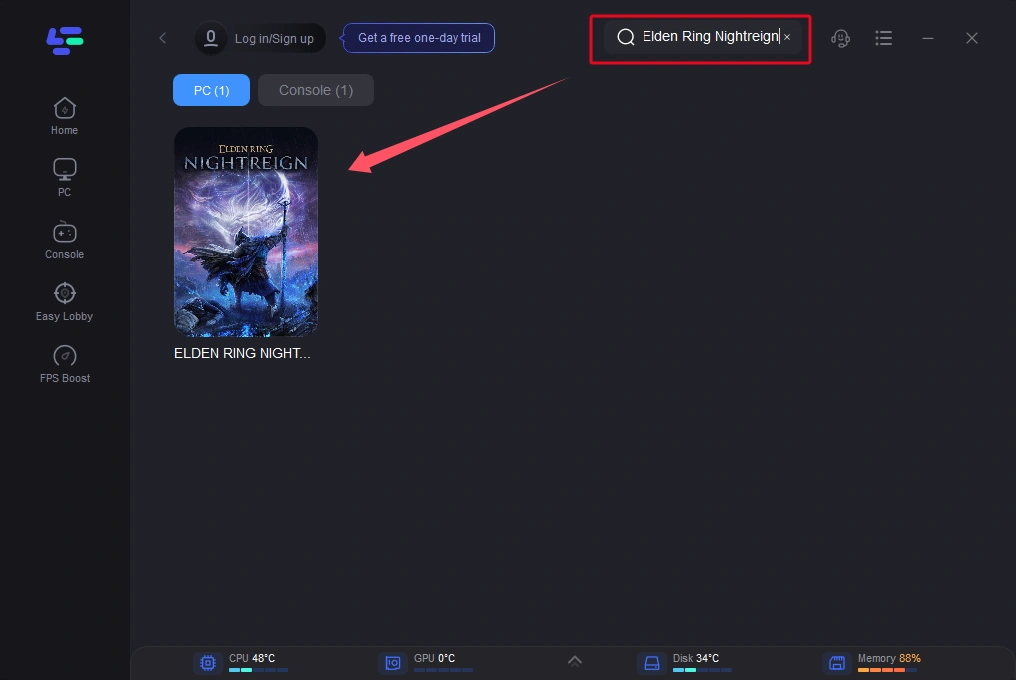
Step 3: Customize your settings for optimal performance, including choosing the best server region.
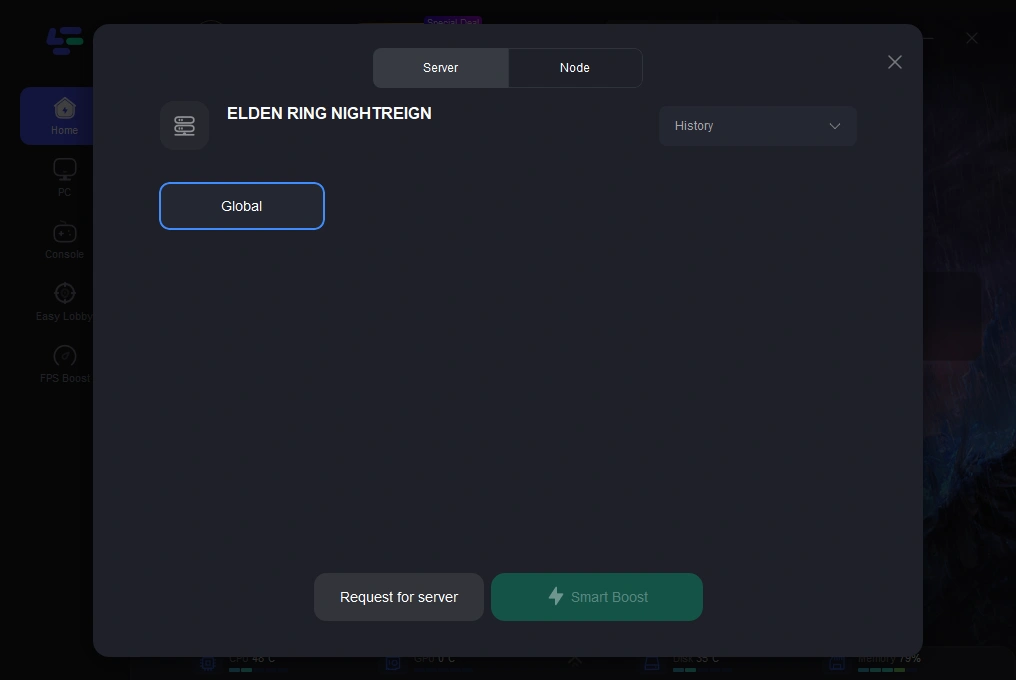
Step 4: Launch Elden Ring and enjoy a seamless, lag-free gaming experience.
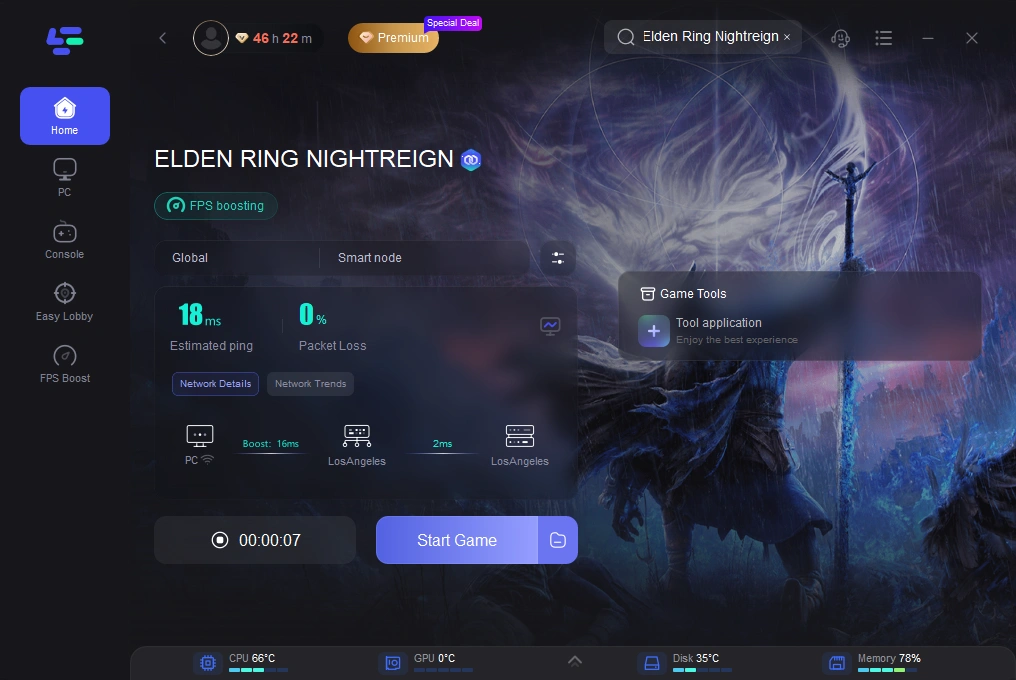
Part 4: How to Fix Stutters and FPS Drops in Elden Ring Nightreign
Stutters and FPS drops in Nightreign are common in multiplayer games, especially during intense moments like invasions or boss fights. Here’s how to reduce or eliminate these issues:
1. Enable V-Sync or G-Sync
If you’re experiencing screen tearing during gameplay, enabling V-Sync or G-Sync can help stabilize the frame rate and prevent drops.
- V-Sync: This syncs the game’s FPS with your monitor’s refresh rate, eliminating tearing but may introduce some input lag.
- G-Sync (for NVIDIA users): If you have a compatible monitor, G-Sync offers smooth gameplay with minimal input lag by adjusting the monitor’s refresh rate to match the game’s FPS.
2. Check Your Internet Connection
Low FPS can sometimes be a symptom of network instability. Nightreign’s multiplayer mode requires a stable connection, so make sure you’re connected to a high-speed internet with low ping.
- Use a wired connection over Wi-Fi to reduce packet loss and lag spikes.
- Use LagoFast Game Booster to optimize your connection and reduce network-based FPS drops.
3. Turn Off Background Processes
Some background processes might be causing interruptions during gameplay. Open Task Manager and end unnecessary processes that are consuming CPU and memory.
Part 5: FAQs About Low FPS Issues in Elden Ring Nightreign
1. How do I know if my system is capable of running Elden Ring smoothly?
Check the minimum and recommended system requirements for Elden Ring. If your system falls below these specs, consider upgrading your hardware to improve performance.
2. Why is my FPS low in Elden Ring even after lowering settings?
Low FPS can still occur if your system is not fully optimized, or if there’s background software eating up system resources. Using a game booster like LagoFast or updating drivers can help improve performance.
3. How does LagoFast Game Booster improve my FPS in Nightreign?
LagoFast optimizes your network connection, reduces latency, and ensures that your system is using resources efficiently, resulting in a smoother gameplay experience with higher FPS.
4. How do I reduce stuttering in Nightreign multiplayer?
Ensure your internet connection is stable and use V-Sync or G-Sync to stabilize frame rates. LagoFast can also help by reducing network-based stuttering.
Conclusion
Low FPS issues in Elden Ring Nightreign can be frustrating, but with the right approach, you can resolve them and enjoy smooth gameplay. By optimizing your system settings, updating drivers, and using tools like LagoFast Game Booster, you can significantly improve your FPS and overall gaming experience.
Remember, the key to a smooth gaming experience lies in optimizing both your hardware and network. With the steps outlined in this guide, you’ll be able to enjoy Elden Ring’s immersive Nightreign multiplayer without interruptions.

Boost Your Game with LagoFast for Epic Speed
Play harder, faster. LagoFast game booster eliminates stutter and lags on PC, mobile, or Mac—win every match!
Quickly Reduce Game Lag and Ping!
Boost FPS for Smoother Gameplay!