Rocket League is a thrilling fusion of high-speed racing and soccer, where players score goals using rocket-powered cars in an action-packed arena. However, Recently, players have seen a spike in encounters with Error 42, one of the most common game server-related errors. It can occur on PC and console versions of the game, so no player is safe from potentially seeing the following message: “Connection Failed. Your connection to the game has been lost. (Error: 42).” But don’t worry—you’re not alone in this. This article will dive into what Error 42 really means, explore the common reasons behind it, and provide you with clear, straightforward fixes with LagoFast. Whether you’re playing on a Windows PC or PS4, our guide aims to get you back into the game as quickly and smoothly as possible.
Part 1 : What is Error 42 & Common Reasons
Part 2 : Using LagoFast to Fix Error 42 in Rocket League
Part 3 : Other Ways to Fix Error 42 in Rocket League
Part 1 : What is Error 42 & Common Reasons
Error 42 is characterized by the message: "Connection lost. Your connection to the game has been lost. (Error:42)". This error points to network problems but can also be influenced by other factors. Error 42 in Rocket League usually indicates a network connection problem that prevents players from staying connected to the game servers. The full error message provides a clue that the issue is network-related, but other underlying problems can also trigger this error. Understanding these can help in effectively addressing the issue.
Common Causes of Error 42
Several factors can lead to Error 42 in Rocket League, including:
- Network Instability : Fluctuating or weak internet connections can cause intermittent disconnections from the game server.
- Outdated Game Files : Running an outdated version of Rocket League can lead to compatibility issues with the servers.
- Corrupted Game Data : Corrupted or incomplete game files can prevent the game from maintaining a stable connection.
- Firewall/Antivirus Interference : Sometimes, security software can mistakenly block or restrict Rocket League’s access to the internet.
- Server Problems : Occasionally, the problem might be on the game server's end, particularly during periods of high traffic or maintenance.
Part 2 : Using LagoFast to Fix Error 42 in Rocket League
If you're struggling with Error 42 in Rocket League, which signals a connection issue, utilizing a game booster like LagoFast could provide a significant advantage. LagoFast is specifically designed to optimize your network settings, potentially reducing or eliminating common connectivity problems in online gaming, including the dreaded Error 42.
See what other in-game benefits LagoFast can bring to Rocket League players :
- End Lag and High Ping: LagoFast Game Booster ensures ultra-smooth gaming by optimizing connection routes, enhancing performance, and stabilizing network connectivity.
- Real-Time Optimization: Benefit from multipath connections and automatic server adjustments for a more stable gaming experience. Enjoy the lowest latency and optimal game routes, ensuring smooth gameplay even if one route encounters issues.
- Ultimate FPS Boost: LagoFast automatically fine-tunes your PC’s settings, CPU, and GPU status to boost FPS, eliminating in-game ghosting and tearing with just one click.
Here's a streamlined guide on how to use LagoFast to potentially solve this problem in Rocket League.
Step 1: Download LagoFast
Start by downloading LagoFast by clicking on the 'Free Trial' option available on their official website.
Step 2: Search for Rocket League
Open LagoFast, and use the search function to find and select Rocket League.
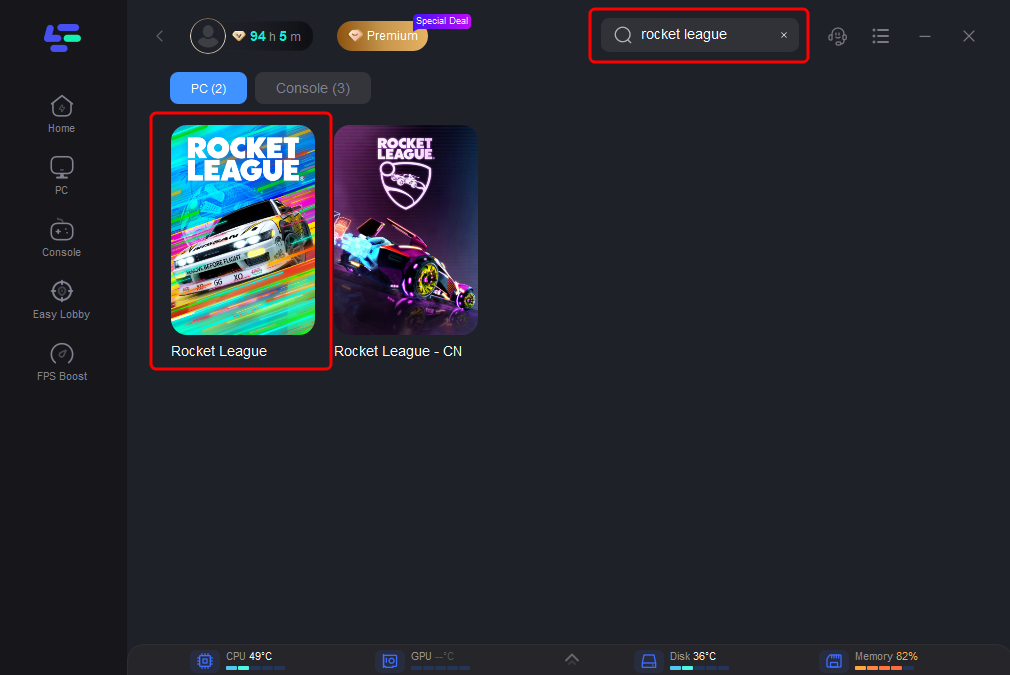
Step 3: Select Your Server
Click on “Select Server” to choose one of the more stable servers available. Then, select the “Node” on the right to optimize your connection further by choosing the best node.
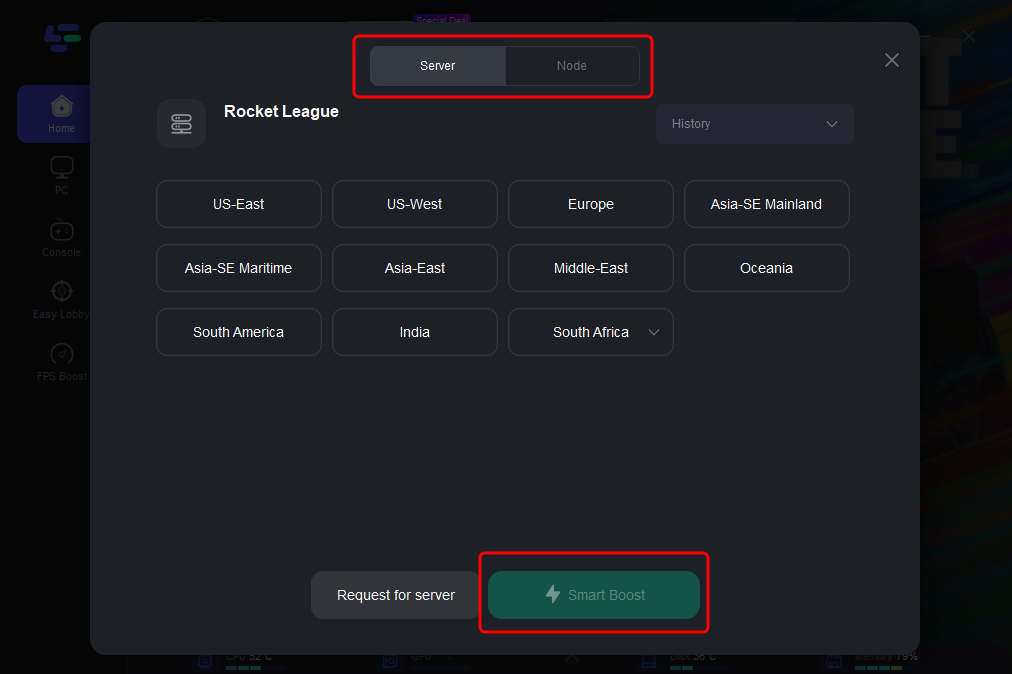
Step 4: Activate Smart Boost
Finally, click the “Smart Boost” button. It will enable you to view and monitor your game's ping, packet loss, and network type.
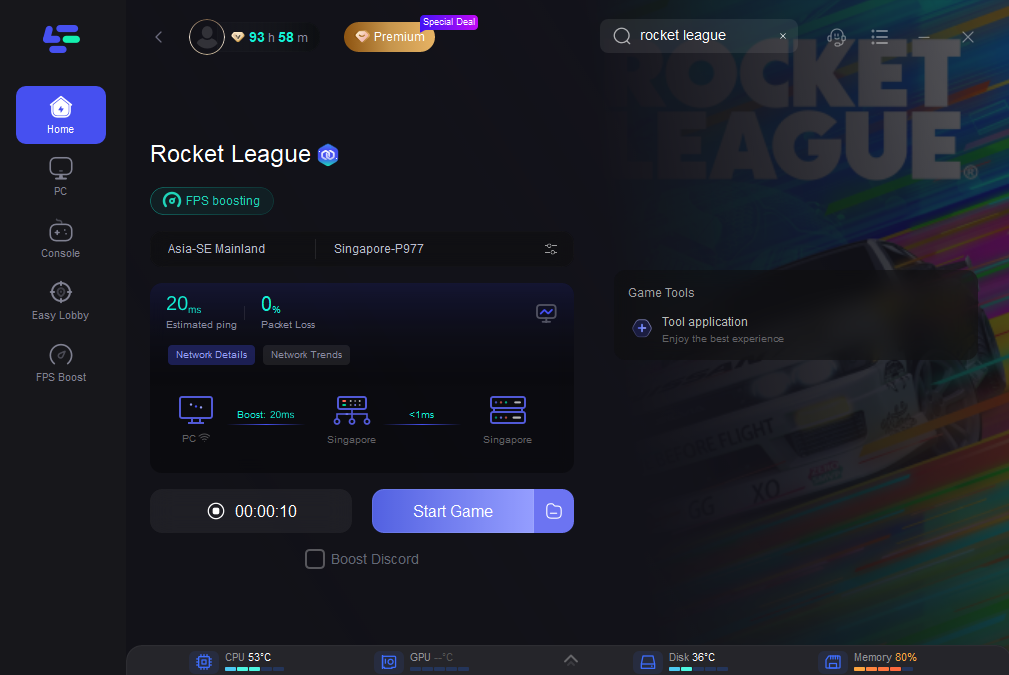
Using a tool like LagoFast can significantly streamline your gaming experience, particularly when faced with persistent errors related to network issues. By optimizing your network through the steps above, you're not just attempting to fix a recurring error; you're enhancing your overall gaming session, ensuring smoother gameplay with potentially fewer interruptions.
Part 3 : Other Ways to Fix Error 42 in Rocket League
Check Server Status:
First, ensure that the Rocket League servers are not down for maintenance or experiencing widespread issues. Psyonix’s official Twitter account or the Rocket League server status page can provide this information.
Restart Your Router:
Rebooting your router can help refresh your internet connection and resolve temporary network glitches.
Verify Game Files:
- On Steam, right-click Rocket League in your library, select Properties, go to the Local Files tab, and click on Verify integrity of game files.
- On the Epic Games Launcher, go to Library, click on the three dots under Rocket League, and select Verify.
Conclusion
Error 42 in Rocket League, while frustrating, is often solvable with a few troubleshooting steps. By understanding the common causes and implementing the suggested fixes with LagoFast, players can usually overcome this issue and return to enjoying their game. Always ensure your game version is up to date and maintain a stable network connection to prevent future occurrences of this error.
Other Rocket Error Codes Articles :
How to Fix Error 71 in Rocket League

Boost Your Game with LagoFast for Epic Speed
Play harder, faster. LagoFast game booster eliminates stutter and lags on PC, mobile, or Mac—win every match!
Quickly Reduce Game Lag and Ping!
Boost FPS for Smoother Gameplay!

