
After four years of being in early access, Last Epoch officially launched on Steam last week. This hack-and-slash RPG game, however, has encountered issues such as long queues, server disconnections, and error codes. Similar to "HellDivers 2" (another victim of its success), Last Epoch has seen a massive influx of players, reaching a peak of 258,503 players over the first weekend.
Naturally, with such a surge in players, some gamers have encountered occasional issues while attempting to connect, and the LE-65 error code is among the "most popular" error codes people receive. Here is all the information you need to know about the LE-65 error in Last Epoch and whether there are measures you can take to address it.
Part 1. What does the LE-65 error code mean in Last Epoch
The LE-61 error affects matchmaking, while LE-65 displays a “failed to connect to game server message”, blocking access to the game and hindering progress beyond the character selection screen. Players may encounter delays and be unable to join due to the last epoch queue. Server problems plagued Last Epoch even before its launch, and with the surge of new players, the instability is more apparent than ever. The LE-61 error often stems from server issues, particularly when Last Epoch servers are down.
Part 2. 8 Ways to Fix Error Code LE- 65 in Last Epoch
Here are a few ways to deal with “Failed to connect to game server” Error Code LE-65 in Last Epoch.
Best Way to Fix Error Code LE- 65 in Last Epoch
For smoother gaming sessions, players are suggested to utilize LagoFast, a versatile tool renowned for optimizing online gameplay. LagoFast Game Booster can easily solve complex network problems. Its Real-Time network optimization effects result in excellent solutions for network congestion, unstable server connections, and peak fluctuations, and do not affect game functionality. Moreover, LagoFast always promises reduced ping and latency and max FPS for an enhanced gaming experience.
Follow This Tutorial to Fix Error LE- 65 in Last Epoch and Enjoy a Smooth Gaming Experience
Step 1: Free Trial Download.
Step 2: Before you start the Last Epoch, you should search for it in LagoFast. Then you will find the FPS Boost button on the left, you can first click the Game Boost button to explore more features.
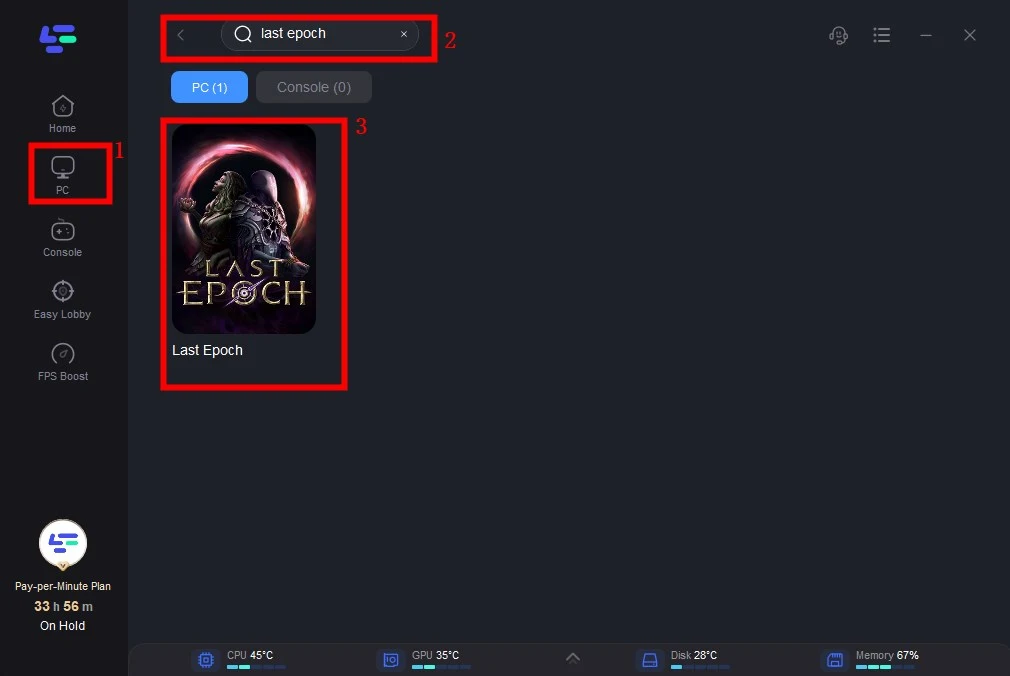
Step 3: Click on Select Server so you can choose a server with good status, then click on the Node on the right, you can also select the best Node.
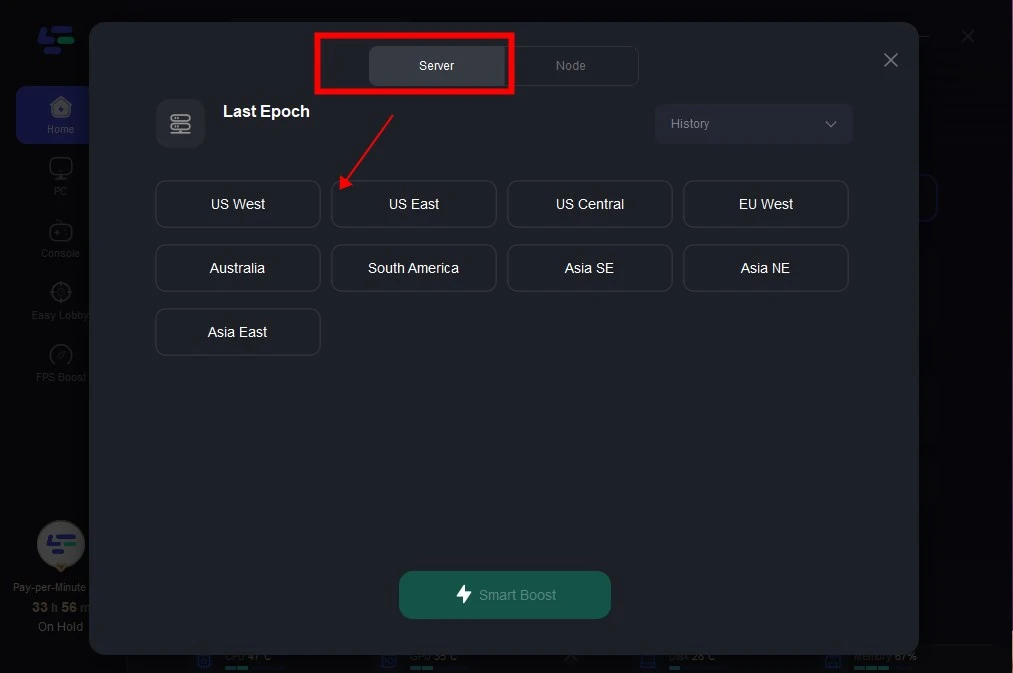
Step 4: By clicking the Smart Boost button, you can see the specific Game ping, Packet Loss, and Network Type on the right side. Finally, click the Start Game button to play.
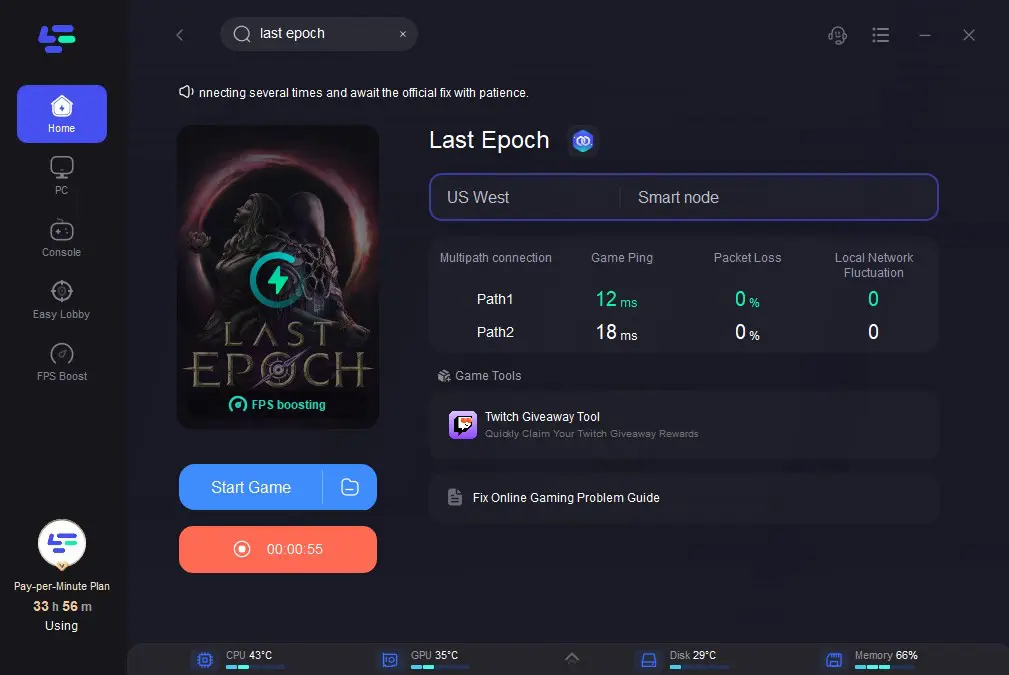
2. Check Server Status:
Begin by verifying the status of the Last Epoch servers. Visit the official Last Epoch website or community forums for any announcements regarding server maintenance or downtime. If servers are down, you may experience Error Code LE-65 until the issue is resolved by the developers.
3. Restart Your Device:
Sometimes, a simple restart can resolve connectivity issues. Reboot your computer or gaming console to refresh network connections and clear any temporary glitches that may be causing Error Code LE-65.
4. Verify Internet Connection:
Ensure that your internet connection is stable and functioning correctly. You can use a speed test tool to check your internet speed and latency. If your connection is unstable or slow, it may contribute to Error Code LE-65. Consider troubleshooting your network or contacting your internet service provider for assistance.
5. Verify Game Files:
Ensure the integrity of Last Epoch's game files by right-clicking on the game in your Steam library, selecting Properties, navigating to Installed Files, and choosing "Verify Integrity of Local Files." Wait for the process to complete, fixing any corrupted files or installation issues.
6. Disable Firewall and Antivirus:
Occasionally, firewall or antivirus software can interfere with the connection to Last Epoch servers, leading to Error Code LE-65. Temporarily disable these security programs and attempt to launch the game again. Remember to re-enable them once you’ve resolved the issue to maintain system security.
7. Change Server Region:
After launching the game, switch to a less populated server region at the current time and click the login button. Since Last Epoch isn't an FPS game, playing with higher ping isn't a significant issue.
Note: If you encounter high latency, you can try LagoFast Game Booster to change your region without lag.
8. Play the Last Epoch in Offline Mode:
If none of the previously mentioned solutions work, you can opt to play Last Epoch in offline mode. However, you need to create a new offline character, and you'll have to start afresh since your online progress and characters won't be accessible in offline mode.
- Step 1. Right-click on Last Epoch in your Steam library.
- Step 2. Select “Properties.”
- Step 3. Go to the “General” tab and locate the “Launch Options” dropdown.
- Step 4. Choose “Play Full Offline.”
Bonus Tips: What error codes LE-61 and LE-65 mean
- LE-61: Online play is unavailable. This is likely due to servers overloaded with many players trying to join simultaneously. We recommend either playing offline or waiting until the traffic calms down.
- LE-65: Failed to connect with Game Server. This is also likely to do with the number of people trying to play the game on the chosen server. We recommend either switching servers or waiting until the server traffic eases.
Hot Related: How to Fix Last Epoch Stuck on Loading Screen >
Conclusion
Error Code LE-65 often stems from server problems such as downtimes, leading to Last Epoch queues that can truly test players’ patience. However, with the troubleshooting methods detailed in this guide, you can conquer these challenges and seamlessly progress through the Last Epoch. Additionally, don’t forget to use LagoFast to resolve various game issues and enhance your gaming experience.

Boost Your Game with LagoFast for Epic Speed
Play harder, faster. LagoFast game booster eliminates stutter and lags on PC, mobile, or Mac—win every match!
Quickly Reduce Game Lag and Ping!
Boost FPS for Smoother Gameplay!

