Escape From Tarkov is an immersive, hardcore first-person shooter that has captivated gamers worldwide. However, players sometimes encounter technical issues that disrupt their experience. One such issue is Error 1000, also known as a backend error. But don't worry, with our detailed guide and a powerful game booster, LagoFast, you'll be back in smooth gameplay in no time.
Part 1: Understanding Error 1000 in Escape From Tarkov
Part 2: How to Fix Escape From Tarkov Error 1000 Using LagoFast - Best Solution
Part 3: Other Solutions to Fix Escape From Tarkov Error 1000
Part 1: Understanding Error 1000 in Escape From Tarkov
Error 1000 in Escape From Tarkov typically manifests as a critical error receiving profile data, often accompanied by the message: "Critical error receiving profile data. Close the game and contact us at forum. 1000 - Backend error". This error prevents players from accessing their profiles and continuing their game, making it a significant issue that needs addressing.
Common Causes of Error 1000:
- Server Issues: Backend errors are often linked to problems with the game’s servers. Server overloads, maintenance, or outages can disrupt the communication between your client and the game’s backend.
- Profile Data Corruption: Corrupted profile data on the server side can trigger Error 1000, preventing you from retrieving your game information.
- Network Connectivity Problems: Unstable or poor internet connections can interfere with the data exchange required to access your profile.
- Client-Side Issues: Outdated game versions or corrupted game files on your end can also lead to backend errors.
Part 2: How to Fix Escape From Tarkov Error 1000 Using LagoFast - Best Solution
Experiencing Error 1000 in Escape From Tarkov can be frustrating, but using LagoFast, a powerful game booster, can help you resolve this issue quickly. By optimizing your network connection, LagoFast ensures a smoother gaming experience. Here’s how to use LagoFast to fix Error 1000:
Benefits of Using LagoFast for Gaming:
LagoFast offers several key benefits for gamers, including optimized bandwidth allocation, reduced latency, and enhanced connection stability. By prioritizing your gaming traffic, LagoFast ensures smoother gameplay and faster download speeds. Additionally, its user-friendly interface makes it easy to select the best servers and nodes, providing a tailored gaming experience. With regular updates and dedicated support, LagoFast continuously improves its performance, ensuring that you can enjoy a seamless and lag-free gaming session every time.
Steps to Boost Escape From Tarkov to Resolve Error 1000 Issue by Using LagoFast:
1. Download LagoFast
Click on the "Free Trial" button on the LagoFast website to download the application.
2. Search for Escape From Tarkov
Open LagoFast and search for Escape From Tarkov before launching the game.
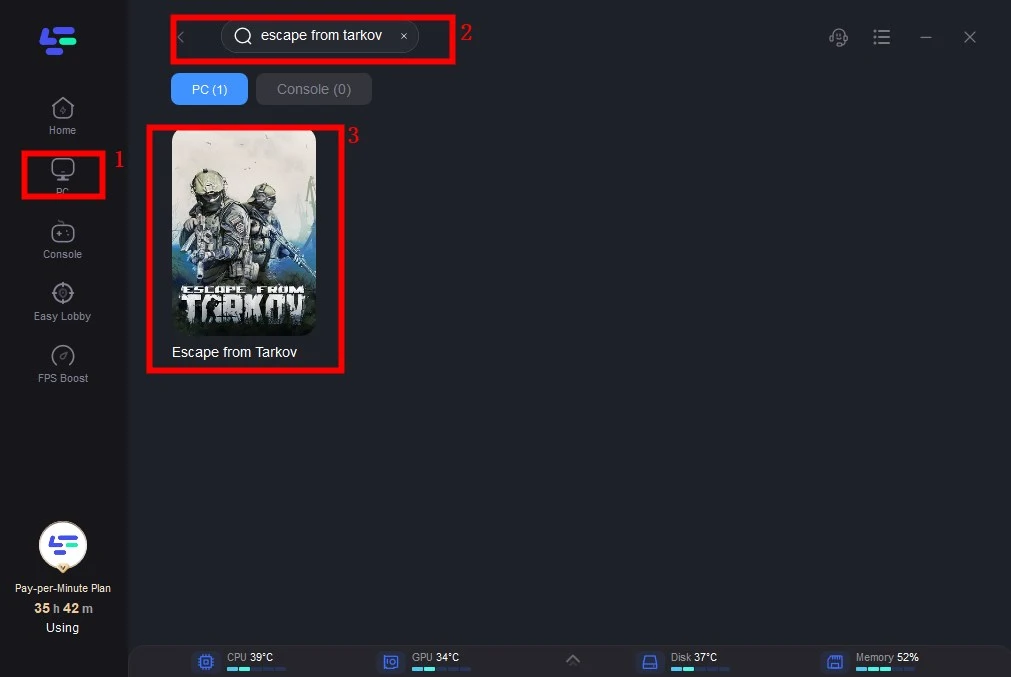
3. Select a Stable Server
Click on “Select Server” to choose the most stable servers available. Then, click on the “Node” on the right to select the best node for your connection.
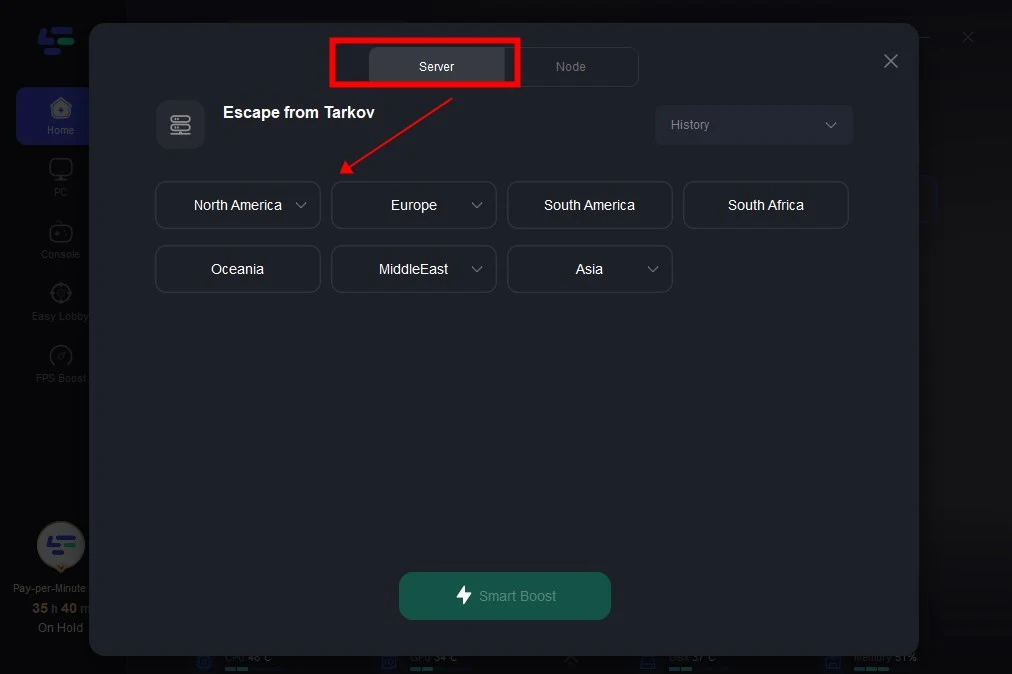
4. Activate Smart Boost
Click the “Smart Boost” button. This will show the game’s specific ping, packet loss, and network type on the right side, optimizing your connection for better performance.
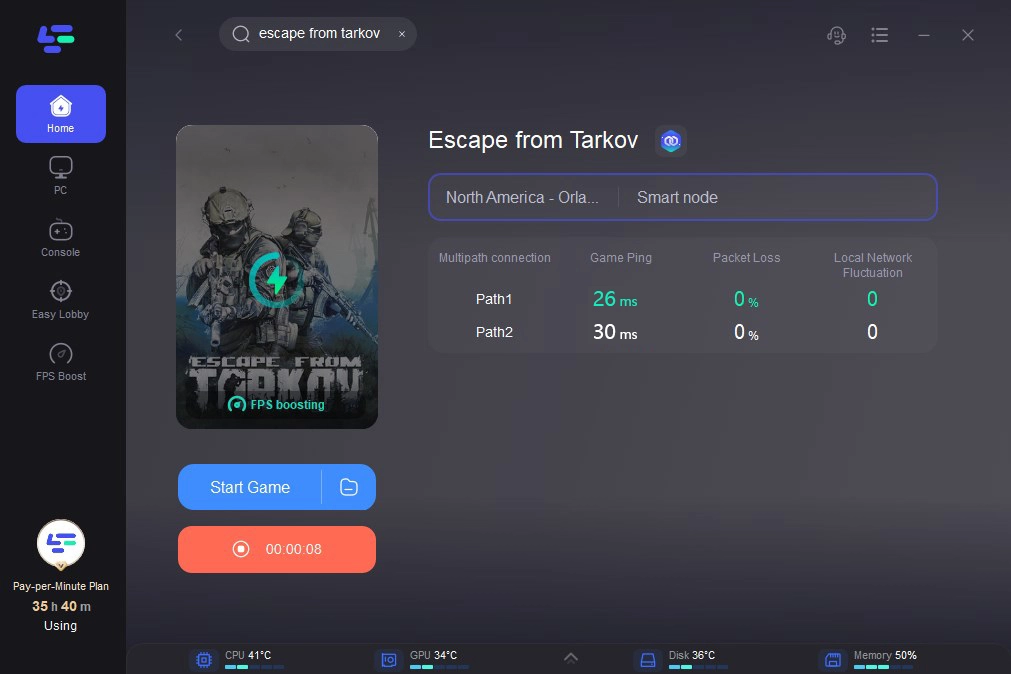
Bonus Tip: Use LagoFast to Clear Tarkov Cache in One Click
Step 1. Click the Memory Optimization Assistance Tool on the right.
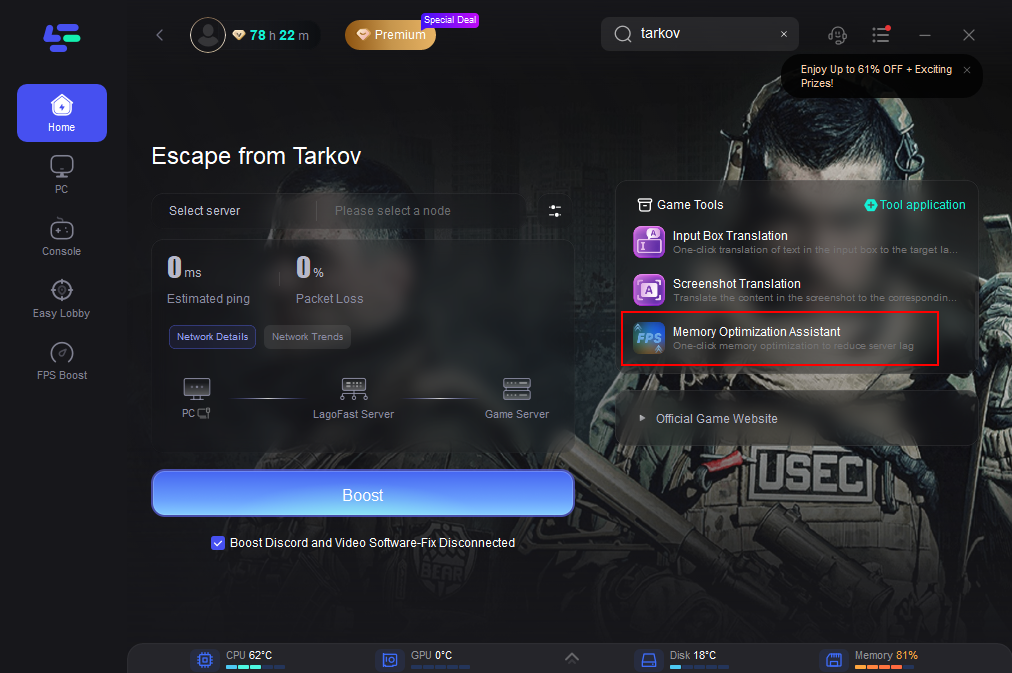
Step 2. Click "Optimize Memory".
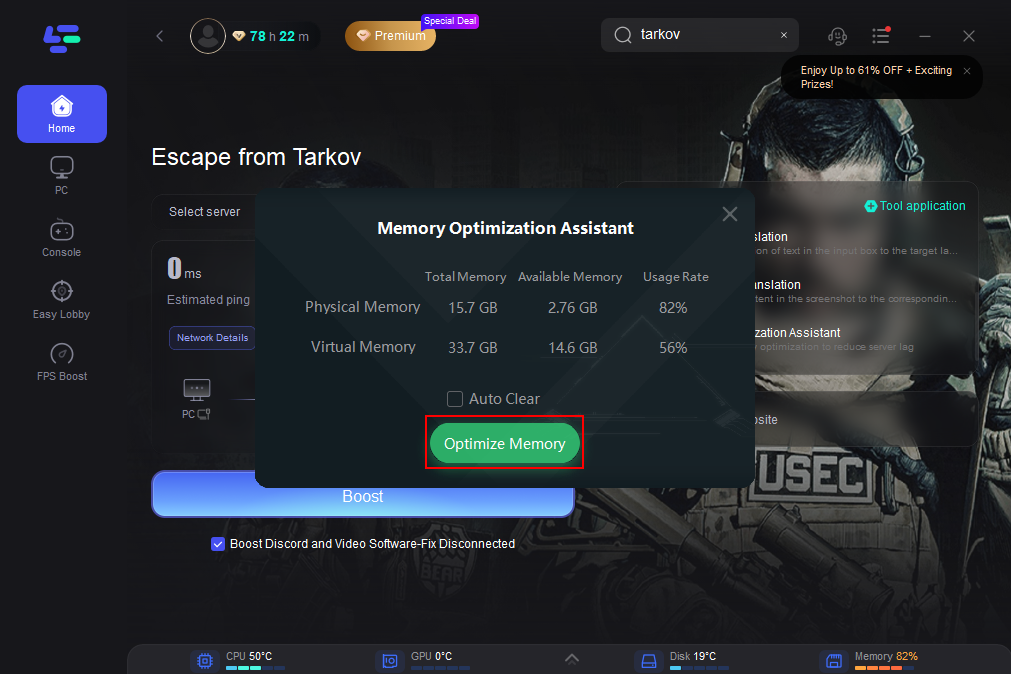
Part 3: Other Solutions to Fix Escape From Tarkov Error 1000
Here are several steps you can take to resolve Error 1000 and get back to enjoying Escape From Tarkov:
1. Check Server Status
- Before attempting any other fixes, check the status of Escape From Tarkov’s servers. Visit the official website or check social media channels for any announcements regarding server maintenance or issues. If the servers are down, you may need to wait until they are back online.
2. Restart Your Game and PC
A simple restart can sometimes resolve temporary issues. Close Escape From Tarkov, restart your PC, and try launching the game again.
3. Update Your Game
Ensure that you are running the latest version of Escape From Tarkov. Developers often release patches that fix bugs and improve game stability. Check for updates and install any available patches.
4. Verify Game Files
If you suspect that corrupted game files might be causing the error, verify the integrity of your game files. Use the game launcher (such as the Battlestate Games Launcher) to scan and repair any corrupted files.
5. Check Your Internet Connection
Ensure that your internet connection is stable. Run a speed test to verify your connection quality. If possible, switch to a wired connection to reduce the risk of connectivity issues.
6. Clear Cache
Clearing the game cache can resolve issues related to corrupted temporary files. Navigate to the game’s cache folder and delete its contents, then restart the game.
7. Contact Support
If none of the above solutions work, it may be necessary to contact Escape From Tarkov’s support team. Provide them with detailed information about the error and any steps you have already taken to troubleshoot it.
Conclusion
Encountering Error 1000 in Escape From Tarkov can be frustrating, but with the right steps, you can resolve this issue and get back to your game. Whether the problem lies with the game servers, your network connection, or your game client, following the above troubleshooting tips will help you address the error effectively. Always ensure your game is up to date, your internet connection is stable, and don’t hesitate to reach out to support if needed.
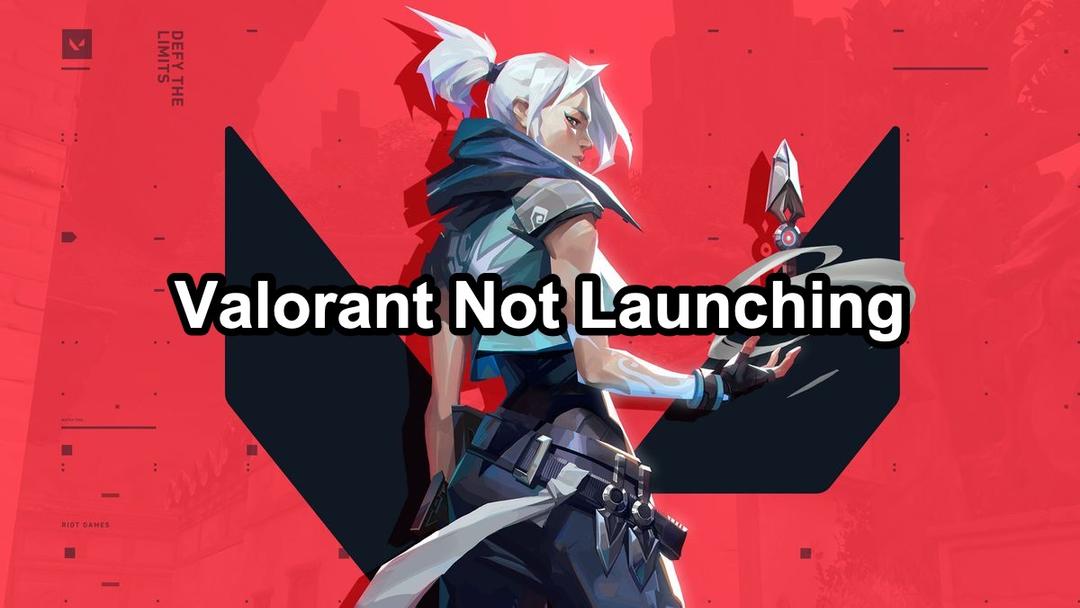
Boost Your Game with LagoFast for Epic Speed
Play harder, faster. LagoFast game booster eliminates stutter and lags on PC, mobile, or Mac—win every match!
Quickly Reduce Game Lag and Ping!
Boost FPS for Smoother Gameplay!

