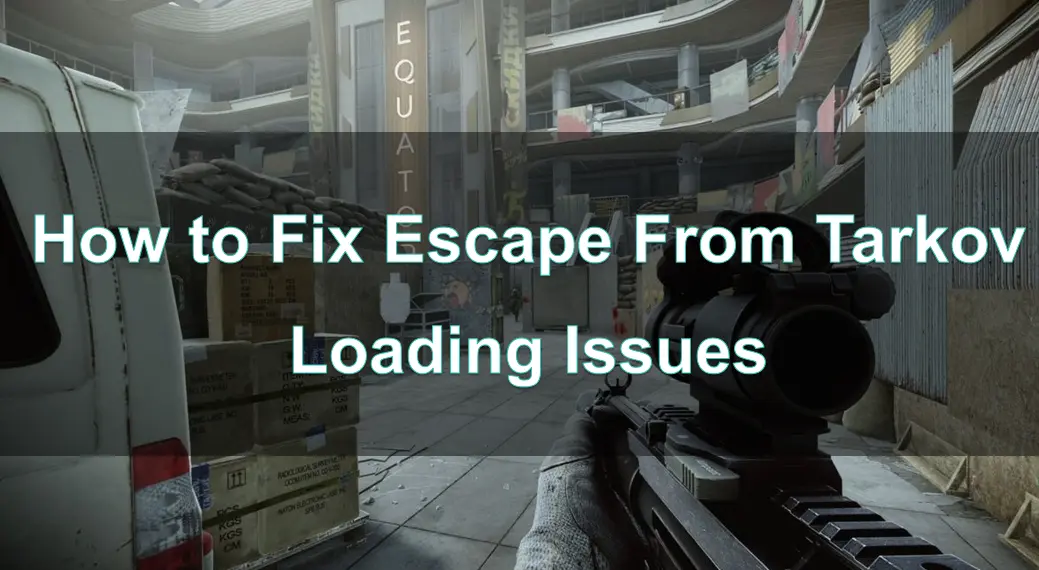Escape From Tarkov is a hardcore and realistic first-person shooter (FPS) that challenges players with intense firefights, strategic gameplay, and a unique economy system. However, like many complex games, Escape From Tarkov is not immune to loading issues that can hinder your experience. Whether it's getting stuck on a loading screen, experiencing long wait times, or encountering crashes during loading, these problems can be frustrating for any player.
In this comprehensive guide, we will walk you through common Escape From Tarkov loading issues and how to fix them effectively. We’ll also discuss practical solutions and tools like LagoFast Game Booster to optimize your gaming performance and minimize loading problems.
Part 1. Escape From Tarkov Loading Issues Introduction
Part 2. How To Fix Escape From Tarkov Stuck On Loading Profile Data
Part 3. How To Fix Escape From Tarkov Long Loading
Part 4. How To Fix Escape From Tarkov Crashes On Loading
Part 5. How To Fix Escape From Tarkov Loot Loading
Part 6. How To Fix Escape From Tarkov Crashes When Loading Map
Part 7. How To Fix Escape From Tarkov Freezes On Loading
Part 8. How To Fix Escape From Tarkov Loading Not Starting
Part 9. How To Fix Escape From Tarkov Stucking On Loading Screen
Part 1. Escape From Tarkov Loading Issues Introduction
Escape From Tarkov has a lot of moving parts—detailed environments, large maps, and complex loot systems—all of which can strain your system during the loading process. While this is expected in a game with high levels of immersion and detail, many players report encountering loading issues, such as getting stuck on the loading screen or experiencing long load times.
These problems can not only delay your gameplay but can also contribute to frustration, especially when you're eager to jump into action. Fortunately, many of these issues can be fixed through simple troubleshooting steps. Below, we will go through some of the most common loading-related problems in Escape From Tarkov and how to solve them.
Part 2. How To Fix Escape From Tarkov Stuck On Loading Profile Data
One of the most common issues players encounter is being stuck on the "Loading Profile Data" screen. This can occur for several reasons, including server-side issues, network problems, or local configuration errors.
How to Fix It:
- Check Server Status: First, ensure that Escape From Tarkov servers are up and running. Sometimes, server maintenance or outages can cause delays in loading.
- Restart the Game: Close the game completely and restart it. This can often help fix minor glitches related to the game's profile data.
- Verify Game Files: Corrupted or missing files can cause loading issues. Go to your game launcher, and verify the game files to repair any corrupted data.
- Check Your Internet Connection: A weak or unstable internet connection can cause profile loading issues. Make sure you have a stable internet connection.
Part 3. How To Fix Escape From Tarkov Long Loading
Long loading times can be a major nuisance in Escape From Tarkov, particularly when trying to join a raid or switch maps. There are several reasons why this might happen, including hardware limitations, network issues, or high server load.
How to Fix It:
- Upgrade Your Hardware: Ensure your PC meets the minimum or recommended system requirements for Escape From Tarkov. Insufficient RAM or a slow hard drive (HDD) can result in longer loading times. Consider upgrading to an SSD for faster data transfer.
- Optimize System Performance: Close unnecessary background applications that consume system resources while you're loading the game. This can help free up resources for Escape From Tarkov and speed up loading times.
- Defragment Hard Drive (for HDDs): If you're using an HDD, defragmenting it can help improve read/write speeds, which might reduce loading times.
Part 4. How To Fix Escape From Tarkov Crashes On Loading
Crashing during loading is another common issue. This can be triggered by several factors, including outdated drivers, insufficient system resources, or game bugs.
How to Fix It:
- Update Drivers: Outdated graphics drivers, especially for your GPU, can cause crashes during loading. Make sure your drivers are up to date by visiting the official manufacturer’s website.
- Lower Graphics Settings: High graphics settings can overwhelm your system, especially if you're running a lower-end PC. Try lowering the in-game graphics settings to see if that reduces crashes during loading.
- Check for Game Updates: Developers often release patches to fix known bugs. Make sure your game is up to date with the latest patch.
- Reinstall the Game: If all else fails, uninstalling and reinstalling the game can fix persistent crashing issues related to corrupted game files.
Part 5: How to Fix Escape From Tarkov loot loading
Loot loading issues occur when you're stuck waiting for loot to appear or not seeing the expected items when you enter a new area or loot container.
How to Fix It:
- Wait for Server Sync: Loot loading issues can happen if there's a delay in syncing with the server. Sometimes, the loot will load shortly after you’ve entered an area.
- Re-enter the Game: If loot is not loading as expected, try exiting the area and re-entering. This can refresh the loot spawn and solve the issue.
- Check Network Connection: A poor connection to the game server can delay the loading of loot. If you're experiencing this issue, using LagoFast Game Booster can help ensure a stable connection and faster loot loading.
Part 6. How To Fix Escape From Tarkov Crashes When Loading Map
Crashes when loading a map are particularly frustrating, as they can prevent you from even entering a raid. This issue can stem from corrupted game files, server-side problems, or network issues.
How to Fix It:
- Verify Game Files: Use the launcher to verify the integrity of the game files. Missing or corrupted files can cause crashes when loading a map.
- Clear Cache: Over time, the game’s cache may get cluttered, which can contribute to crashes. Clearing the cache can help resolve this issue.
- Disable Overlays: Game overlays from programs like Discord or Steam can interfere with the loading process. Disable any overlays to improve map loading stability.
- Use LagoFast Game Booster: LagoFast can optimize your internet connection and help ensure smoother map loading, reducing the chances of crashes.
Part 7. How To Fix Escape From Tarkov Freezes On Loading
Freezing during loading is another frustrating issue, often occurring at the beginning of a raid or while switching maps. Freezes can be caused by resource overloads, network issues, or even game bugs.
How to Fix It:
- Check System Performance: Ensure that your system isn't running low on memory or CPU power. Close unnecessary applications running in the background.
- Check Game Settings: Reducing the in-game settings (e.g., texture quality, shadows) can help reduce freezing if your PC is struggling to handle the game’s graphical demands.
- Clear System Cache: A corrupted system cache can cause freezing. Try clearing your system cache or reinstalling the game if the problem persists.
Part 8. How To Fix Escape From Tarkov Loading Not Starting
If Escape From Tarkov isn’t even starting to load, this could be a problem with the game files, server issues, or a conflict with other software.
How to Fix It:
- Restart the Game and Launcher: Sometimes, restarting both the game and the launcher can resolve issues with the game failing to load.
- Check for Server Maintenance: Ensure that Escape From Tarkov servers are not under maintenance. Check the official server status or community forums for updates.
- Disable Antivirus/Firewall: Some antivirus or firewall settings might block the game from loading. Temporarily disable your antivirus software and check if the game starts loading.
Part 9. How To Fix Escape From Tarkov Stucking On Loading Screen
Getting stuck on the loading screen is one of the most common issues in Escape From Tarkov. This can happen for various reasons such as server overload, poor internet connection, or system issues.
How to Fix It:
- Restart the Game: Sometimes, simply restarting the game can clear up the issue.
- Check Server Status: Visit the official forums or social media channels for any announcements related to server issues.
- Clear Cache/Verify Files: Corrupted files can also prevent loading. Verify game files through the launcher or clear the game cache.
- Optimize Your Connection: Slow or unstable internet can cause the loading process to hang. Using LagoFast Game Booster can optimize your internet connection by finding the best server routes, reducing lag, and improving the overall stability of your connection.
LagoFast is a powerful game booster that enhances your online gaming experience by optimizing your connection, reducing lag, and improving overall performance. Here's how LagoFast can elevate your gameplay:
Key Features of LagoFast:
- Ping Reduction: LagoFast connects you to the fastest available servers, significantly lowering your ping. This results in a smoother and more responsive gaming experience.
- Stable Connection: By rerouting your data through optimized nodes, LagoFast ensures a more stable connection, reducing the likelihood of connection drops or server disconnections.
- Server Region Selection: If you're facing issues with your current server, LagoFast makes it easy to switch to a different server region. This feature ensures you always play on the most suitable server for your location.
- Lag Mitigation: With specialized features designed to minimize lag spikes, LagoFast helps you avoid interruptions during critical moments, such as raids in Escape from Tarkov.
By using LagoFast, you can effectively address common issues like high ping, connection losses, and server unavailability, allowing you to fully engage in the intense and tactical gameplay of Escape from Tarkov.
How to use LagoFast Game Booster on PC
Step 1: Start by visiting the LagoFast website and click on the Free Trial button to download the installation file.
Step 2: After the installation is complete, open LagoFast. On the main interface, you will see a PC icon on the left side. Click on this icon and use the search bar to enter "Escape From Tarkov." Select the game from the list that appears.
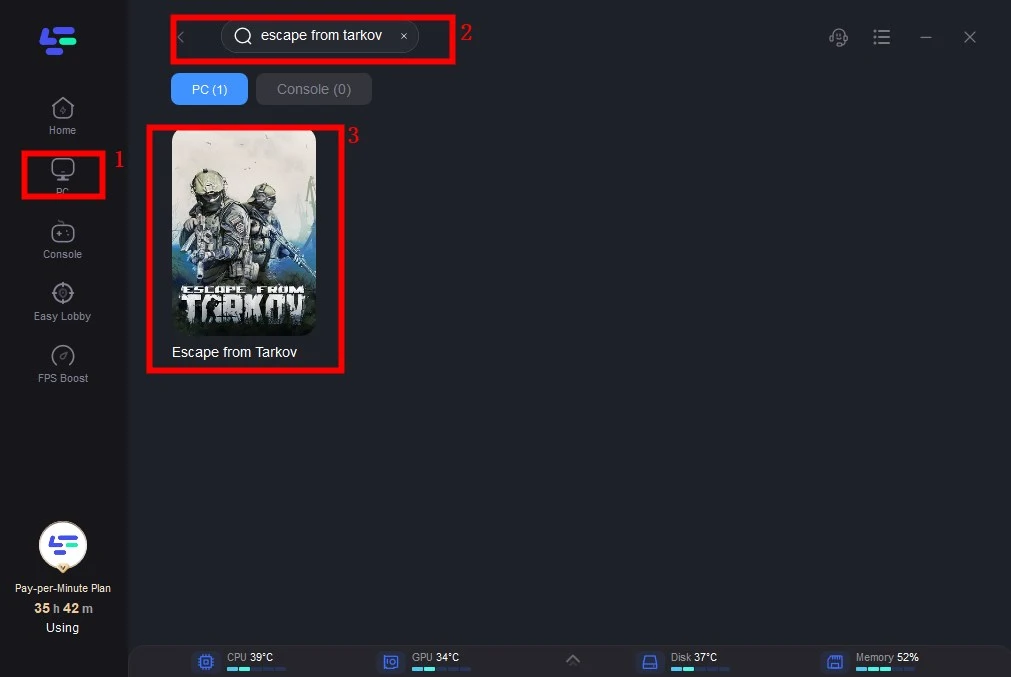
Step 3: Once you’ve selected the game, LagoFast will prompt you to choose the best server and node for optimal connectivity. You’ll have multiple options to ensure you connect to the most stable and efficient server for your gaming session.
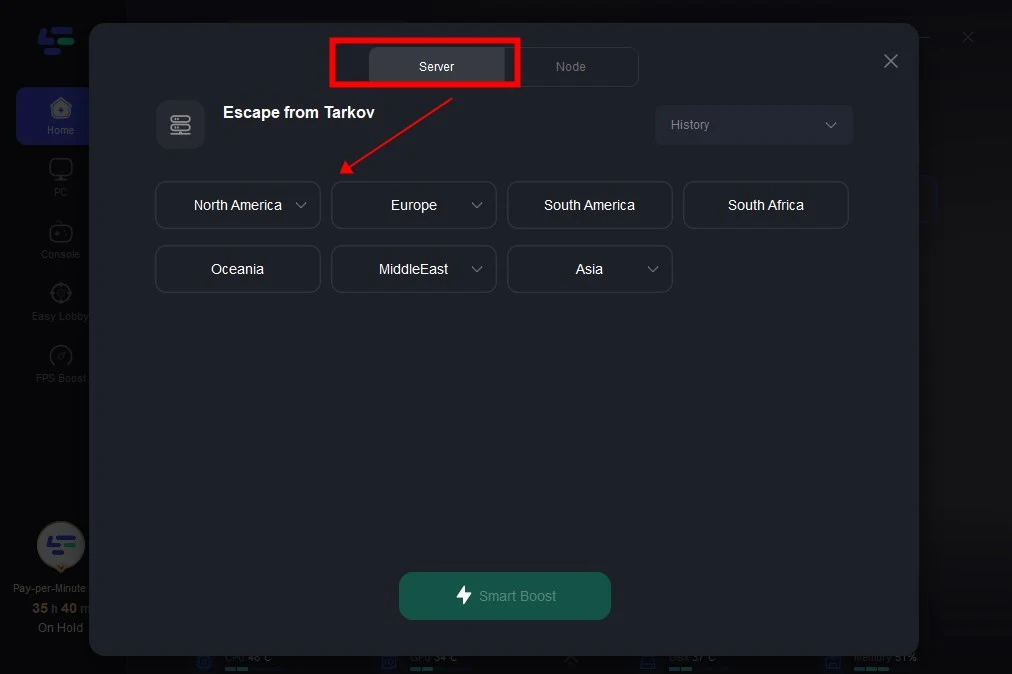
Step 4: With your settings configured, launch Escape From Tarkov. LagoFast will operate in the background, automatically optimizing your network connection for a smoother, lag-free gaming experience. You’ll enjoy improved responsiveness and overall performance throughout your play session.
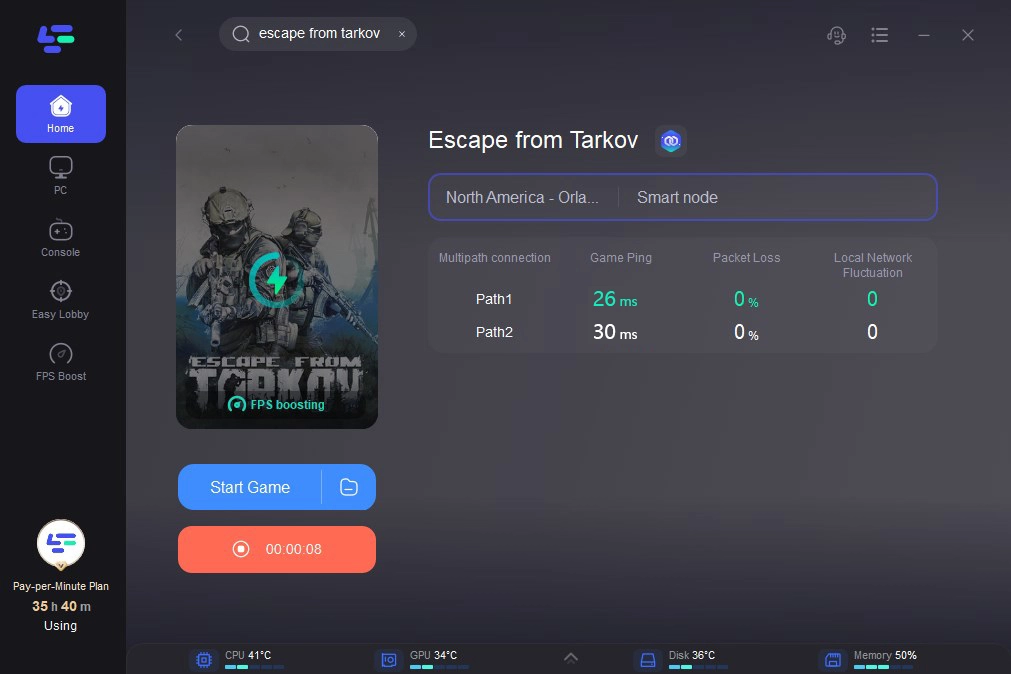
Conclusion
Fixing Escape From Tarkov loading issues can seem daunting, but with the right steps, most problems can be solved easily. From stuck profiles to map crashes, we’ve outlined practical solutions for some of the most common loading issues. Additionally, tools like LagoFast Game Booster can optimize your internet connection, reduce loading times, and enhance your overall gaming experience.
If you’re still facing persistent loading issues, don’t hesitate to check for game updates, verify your files, or reach out to the Escape From Tarkov support team. Enjoy your time in Tarkov, and remember—smooth gameplay starts with a well-optimized system and network. Happy gaming!
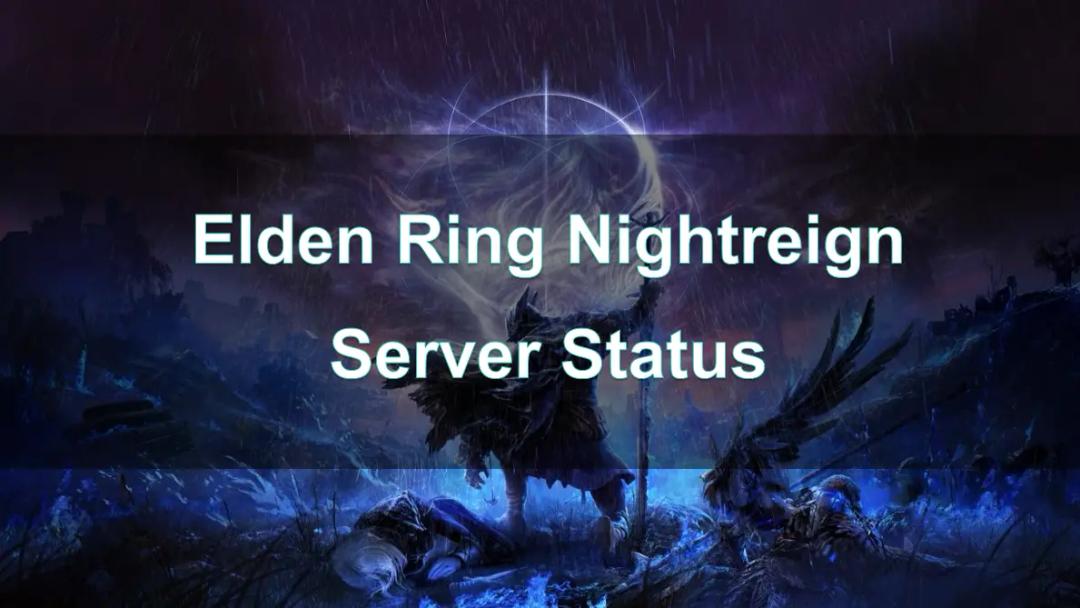
Boost Your Game with LagoFast for Epic Speed
Play harder, faster. LagoFast game booster eliminates stutter and lags on PC, mobile, or Mac—win every match!
Quickly Reduce Game Lag and Ping!
Boost FPS for Smoother Gameplay!