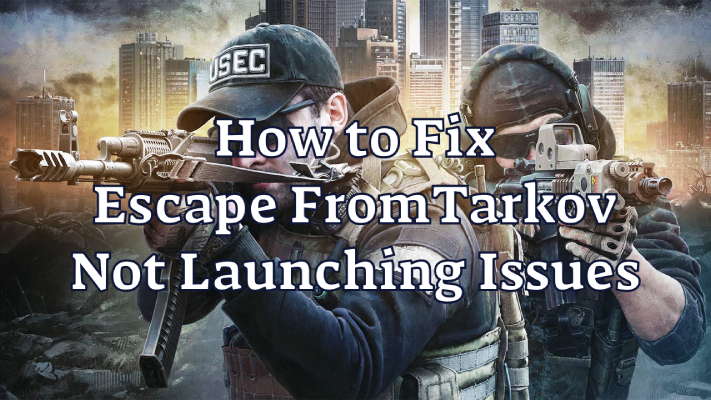Experiencing Escape FromTarkov not launching issues is very frustrating. Imagine you excitedly turn on your computer to have an exciting gun battle, but your Escape FromTarkov cannot be launched and run, which is very annoying. Don't worry, this article will introduce 5 effective ways to help you solve it.
Part 1. Why Is My Escape FromTarkov Not Launching? Potential Causes
Part 2. 5 Ways to Fix Escape FromTarkov Not Launching Issues
Part 3. How to Enhance Escape FromTarkov Gaming Experience
Part 1. Why Is My Escape FromTarkov Not Launching? Potential Causes
There are six reasons that may cause Escape FromTarkov not launching issues:
- Corrupted game files
- Outdated graphics drivers/Windows system
- Antivirus programs or firewall settings
- Insufficient system permissions
- Other applications interfering
- Cache and temporary files causing problems
Part 2. 5 Ways to Fix Escape FromTarkov Not Launching Issues
Solution 1: Run the game as an administrator
You may encounter the Escape from Tarkov not launching issue when the game or its launcher lacks the required permissions to access necessary system or network resources. To fix this issue, you should run the game as an administrator. Here are the detailed steps.
- Step 1: Right-click the shortcut of the game launcher and select Run as administrator.
- Step 2: Minimize the launcher and press Win + E to open File Explorer. Then navigate to the game's installation folder. By default, it is located at C:Program FilesEscape_From_Tarkov.
- Step 3: Right-click the game's executable file and select Run as administrator.
After that, you can check if the game is running properly. If you still get the "Escape from Tarkov cannot launch game" error, proceed to the next solution.
Solution 2: Clear cache and temporary files
The issue with Escape from Tarkov not launching can also be related to cache/temporary files. To fix it, you should clear them. Let's see how to do it.
- Step 1: Open the launcher and log back into your account. Then end all processes related to Escape from Tarkov in Task Manager and log back into your Windows user account.
- Step 2: Navigate to the installation folder on the launcher and delete all files of the Battleye folder.
- Step 3: Run the launcher as an administrator and log in. Click the arrow button in the upper right corner. Then select Clear cache from the pop-up menu.
- Step 4: Go to the launcher's settings. Under the "When I start the game" section, select "Keep the launcher window open".
After clearing the cache and temporary files, you can launch the game again to check if the problem is resolved.
Solution 3: Check the integrity of the game files
Another reason why Escape from Tarkov won't open is that the game files are corrupted or missing. Fortunately, the launcher for Escape from Tarkov is able to help you fix the problem.
All you have to do is run the game launcher. Then click the arrow button below your account name and select Integrity check. The launcher will then check for problematic game files and automatically repair them. Wait until the process is complete. After that, you can restart the launcher and run Escape from Tarkov to see if it works properly.
Solution 4: Temporarily disable your antivirus software
Antivirus programs can also cause Escape from Tarkov to not start, although they do protect your computer from viruses and malware. If the above solution does not solve the problem, you should try to temporarily disable the antivirus application as well as the firewall program. Then check if the problem with Escape from Tarkov not starting is solved.
After solving the problem, you should enable the antivirus software again or change to a different one.
Solution 5: Perform a clean boot
Other applications can also interfere with the game Escape from Tarkov or its launcher. To find out the problematic application, you can perform a clean boot.
- Step 1: Open System Configuration.
- Step 2: Go to the Services tab, check Hide all Microsoft services, and click Disable all.
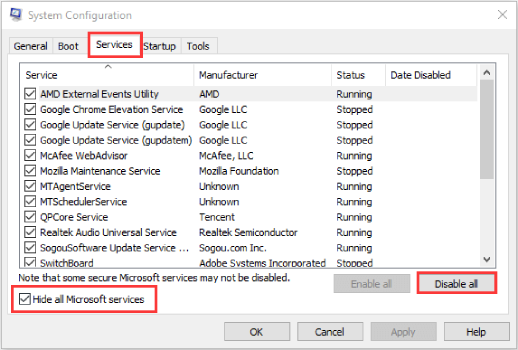
- Step 3: Switch to the Startup tab and click Open Task Manager. Select each item under the Startup tab and click Disable.
- Step 4: Return to System Configuration and click OK. Then restart the computer to perform a clean boot.
When the PC starts, run Escape from Tarkov. If it runs normally, you should go to System Configuration again and enable disabled services one by one to find out the problematic service. Then uninstall it.
Part 3. How to Enhance Escape FromTarkov Gaming Experience
If you are having issues with FPS drops or high ping in Escape From Tarkov, you can use a game accelerator: LagoFast.
LagoFast offers several key benefits to gamers, including optimized bandwidth allocation, reduced latency, and enhanced connection stability. By prioritizing your gaming traffic, LagoFast ensures smoother gameplay and faster downloads. Additionally, its user-friendly interface makes it easy to select the best servers and nodes for a tailored gaming experience. With regular updates and dedicated support, LagoFast continues to improve its performance, ensuring you enjoy a seamless and lag-free gaming experience every time.
Here’s how to use LagoFast to boost FPS and reduce lag in EFT:
1. Download LagoFast
Click on the "Free Trial" button on the LagoFast website to download the application.
2. Search for Escape From Tarkov
Open LagoFast and search for Escape From Tarkov before launching the game.
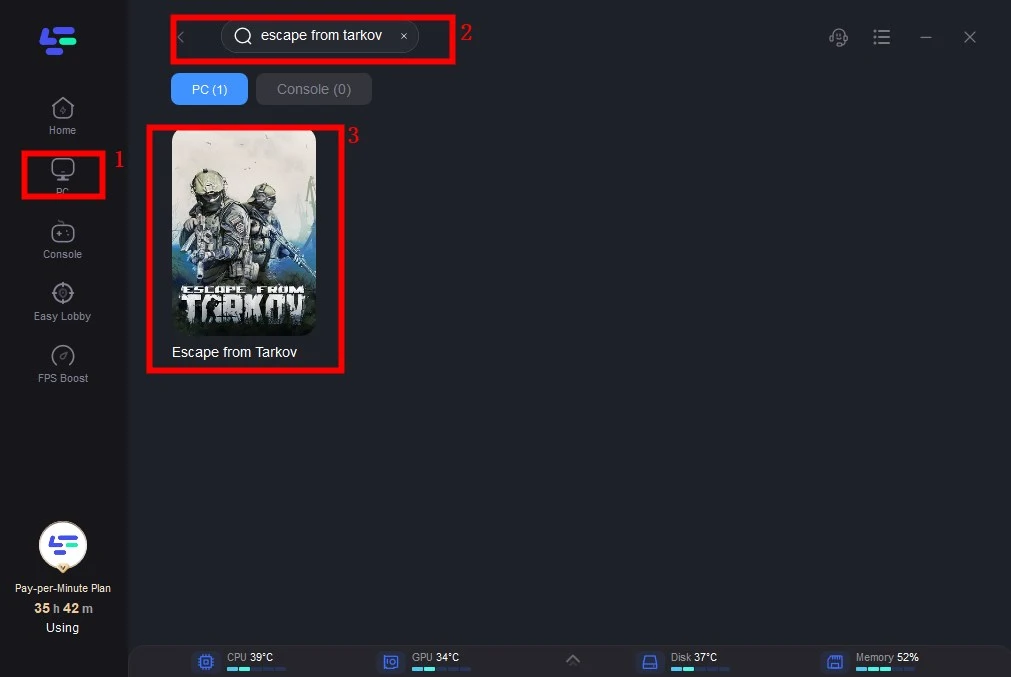
3. Select a Stable Server
Click on “Select Server” to choose the most stable servers available. Then, click on the “Node” on the right to select the best node for your connection.
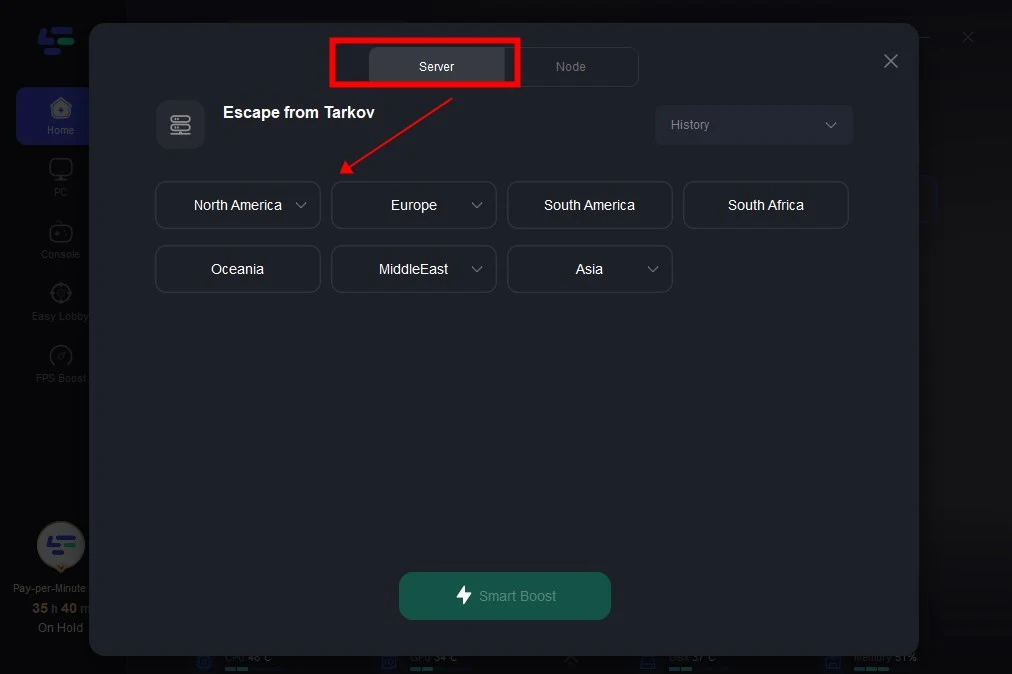
4. Activate Smart Boost
Click the “Smart Boost” button. This will show the game’s specific ping, packet loss, and network type on the right side, optimizing your connection for better performance.
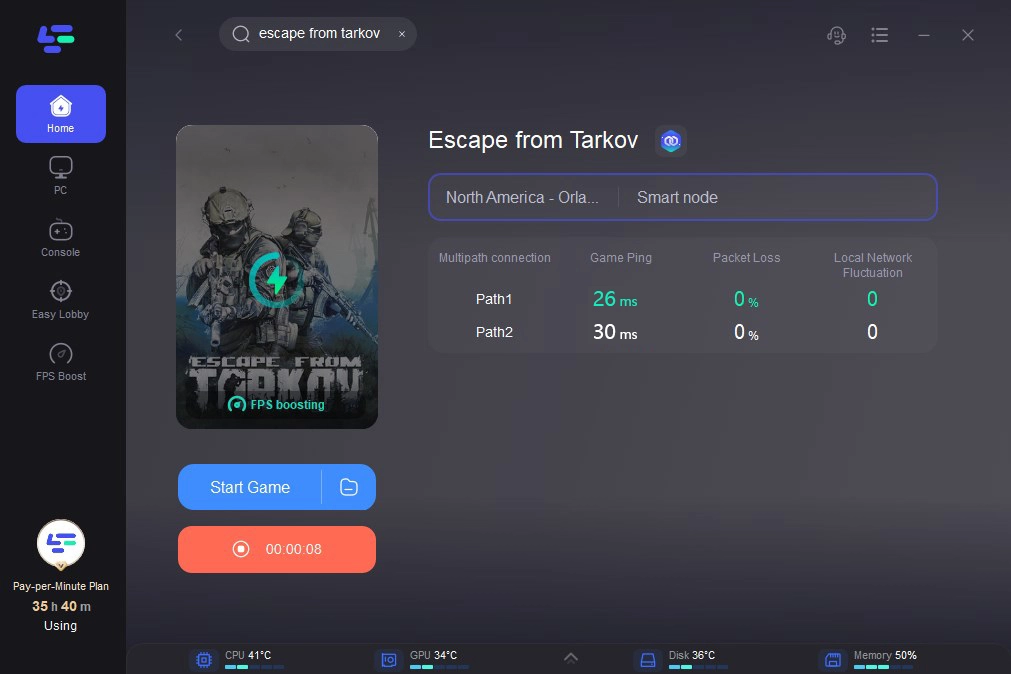
Conclusion
If Escape from Tarkov still doesn't work after using the above methods, you can reinstall the drivers on your computer. This mainly applies to graphics card drivers - you can find them on the graphics card manufacturer's website.
Hope these methods are helpful to you. If you want a smoother and better gaming experience, you can try LagoFast Game Booster.
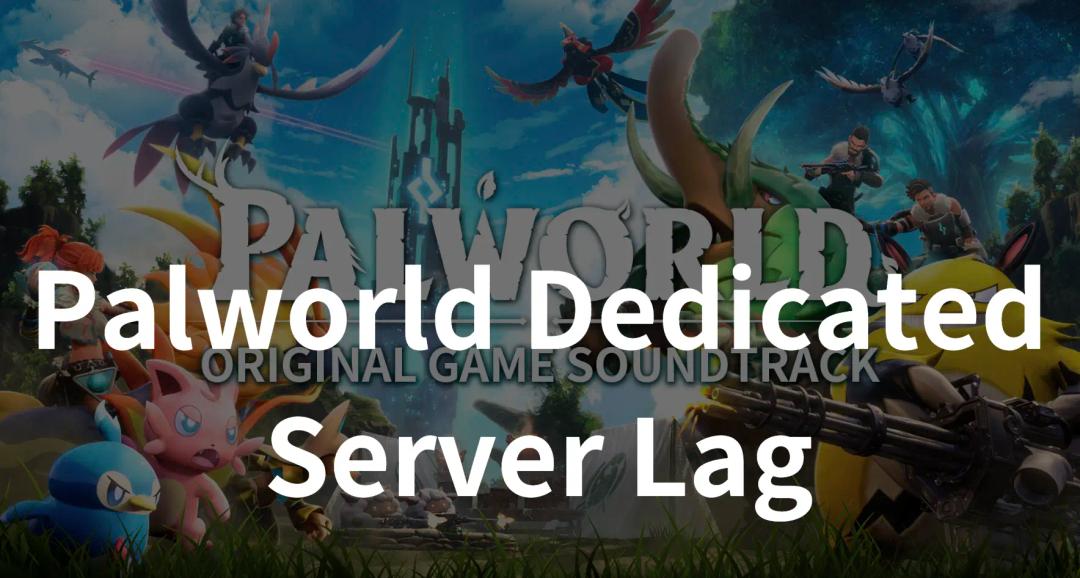
Boost Your Game with LagoFast for Epic Speed
Play harder, faster. LagoFast game booster eliminates stutter and lags on PC, mobile, or Mac—win every match!
Quickly Reduce Game Lag and Ping!
Boost FPS for Smoother Gameplay!