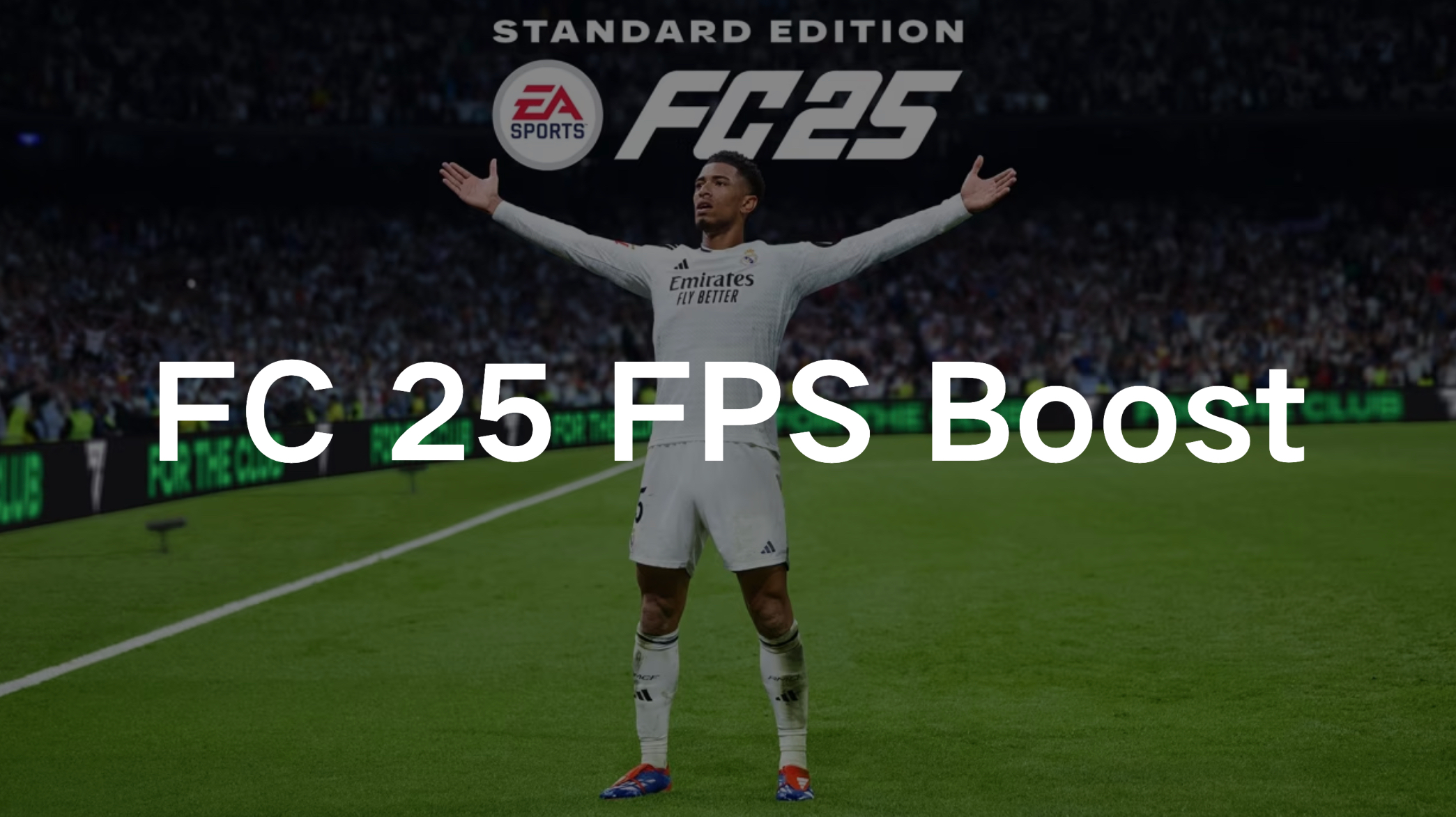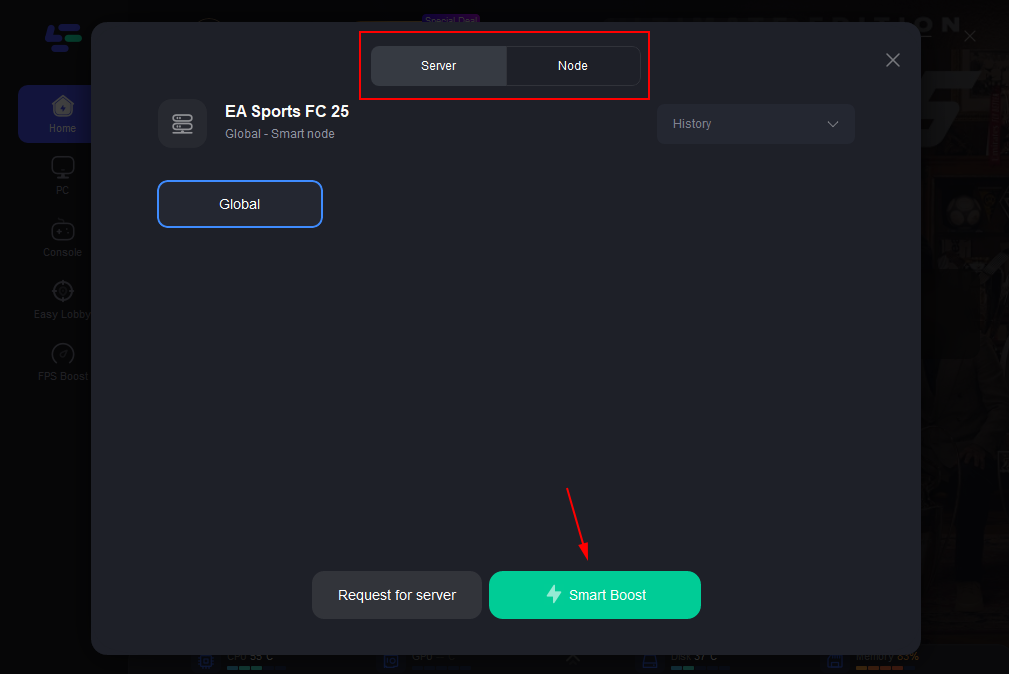FC 25, the latest installment in the popular football gaming series, brings realistic gameplay and stunning graphics. However, these visual enhancements can sometimes come at the cost of performance, particularly on older systems or underpowered hardware. If you’re experiencing low FPS, FPS drops, or general performance issues in FC 25, you’re not alone. In this guide, we’ll explore various methods to boost FPS in FC 25, fix common FPS drops, and ensure a smooth gaming experience.
Part 1: Why FPS Matters & What Causes FPS Drops in FC 25
Part 2: Best Solution to Fix FPS Drops & Boost FPS in FC 25
Part 3: Alternative Ways to Increase FPS in FC 25
Part 1: Why FPS Matters & What Causes FPS Drops in FC 25
FPS is a critical metric in gaming. It refers to the number of frames displayed on your screen each second. A higher FPS means smoother animations and more responsive gameplay, which is particularly important in fast-paced games like FC 25. Low FPS can result in lag, stuttering, and a less enjoyable gaming experience.
Common Causes of Low FPS in FC 25:
Before diving into solutions, it's essential to understand what might be causing low FPS in FC 25:
- Outdated Graphics Drivers: Using outdated drivers can lead to poor performance, including low FPS.
- Insufficient Hardware: If your system doesn’t meet the minimum requirements for FC 25, you’re likely to encounter performance issues.
- Background Processes: Other applications running in the background can consume system resources, leading to lower FPS.
- High Graphics Settings: Running the game at ultra-high settings on an underpowered system can cause FPS drops.
- Thermal Throttling: If your system overheats, it may throttle performance, leading to reduced FPS.
Part 2: Best Solution to Fix FPS Drops & Boost FPS in FC 25
The most effective ways to boost FPS in FC 25 is using LagoFast, a specialized game optimizer designed to enhance your gaming performance. LagoFast not only optimizes your system's resources but also fine-tunes your network settings to ensure a smoother, more responsive gaming experience. By intelligently managing your system's CPU and GPU workloads, LagoFast can help reduce the strain on your hardware, leading to a significant increase in FPS. Whether you’re dealing with low FPS or sudden FPS drops, LagoFast provides a comprehensive solution to keep your game running at its best.
LagoFast also features a unique "FPS Boost" mode, which automatically adjusts in-game settings to balance performance and quality, ensuring that you get the best possible FPS without compromising visual fidelity. Additionally, LagoFast offers real-time performance monitoring, allowing you to see the impact of the optimizations immediately. This tool is especially useful for players with mid-range or older systems, as it helps maximize the potential of your hardware, giving you a competitive edge in FC 25.
Tutorial to use LagoFast to boost FC 25 FPS on PC:
Step 1: Download and install LagoFast
Step 2: Input “FC25” and click the result.
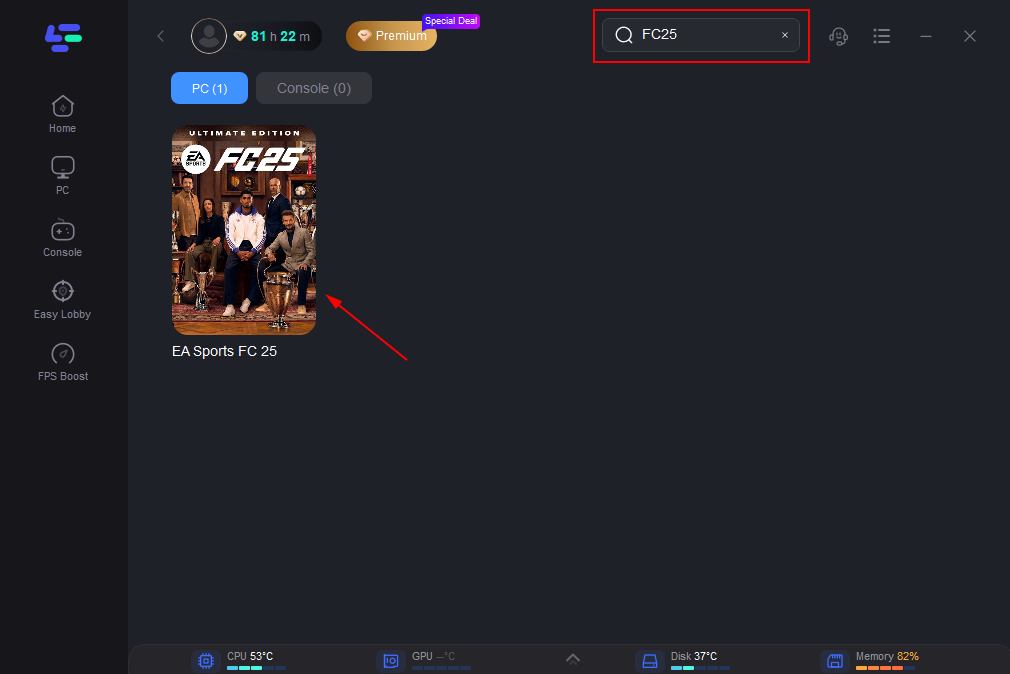
Step 3: To switch to a stable server that satisfies your needs. Then click "Select Server." To obtain a steady Node, click "Node" on the right.
Step 4: When you click the "Smart Boost button", the particular game ping, packet loss, and network type will be shown on the right side. With just a few clicks, you can switch to a new server and continue playing without missing a beat.
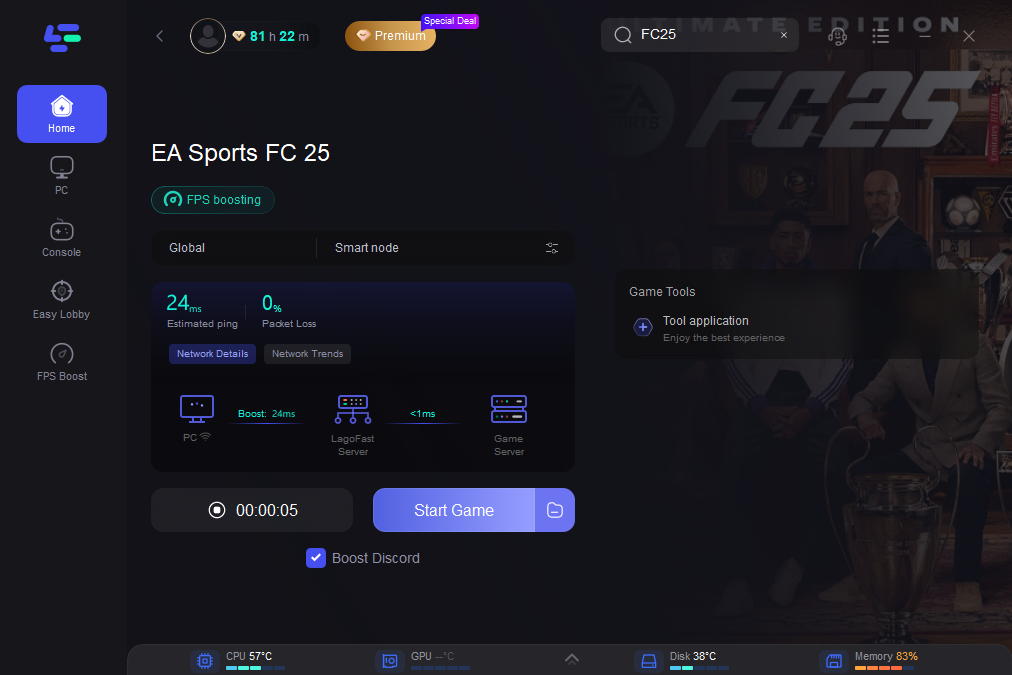
Tutorial to Use LagoFast to Enhance Your Console Gaming Experience
As a Console Booster, the LagoFast Box optimizes the performance of your console, provides a stable high-speed Internet connection and reduces lag for a smoother gaming experience. Your gaming experience will be enhanced by the seamless integration and easy setup. What you will get is pure and immersive gameplay without interruptions, whenever you are battling or just exploring the game world.
Step 1. Download the LagoFast Console App to control the LagoFast Box

Step 2. Connect your LagoFast Box to your router and Console. You can use either wired connection or wireless connection.

Step 3. Launch LagoFast Console App and Boost the game. After you finish LagoFast Box binding, you can boost the game in LagoFast Console App.

Follow the tutorial to use LagoFast to boost FPS in FC 25 on your mobile devices:
Step 1: Search “LagoFast Mobile booster” in the App Store or Google Play, as it is globally available. Or scan the QR code below to start a free trial.

Step 2: Click the “Download” button, then launch “LagoFast Mobile Booster”.
Step 3: Launch FC 25 then search “FC 25” in LagoFast Mobile Booster.
Step 4: When you find it in LagoFast Mobile Booster, click the “Boost” button.
Step 5: Finally, go back to FC 25 and start playing it without any lag.
Part 3: Alternative Ways to Increase FPS in FC 25
Update Graphics Drivers
One of the simplest ways to increase FPS in FC 25 is by updating your graphics drivers. Manufacturers frequently release driver updates that improve performance in the latest games. Check your GPU manufacturer's website (NVIDIA, AMD, or Intel) for the latest drivers.
Adjust In-Game Graphics Settings
Tweaking the in-game settings can significantly improve FPS. Here’s a breakdown of the settings you should consider lowering:
- Resolution: Lowering the resolution will reduce the workload on your GPU, leading to a higher FPS. Try lowering the resolution slightly to see a noticeable improvement.
- Texture Quality: High-quality textures can be demanding on your system. Reducing the texture quality can help boost FPS.
- Shadow Quality: Shadows can be particularly taxing on performance. Lowering shadow quality or disabling shadows can give you a significant FPS boost.
- Anti-Aliasing: While anti-aliasing smooths out jagged edges, it can also be resource-intensive. Lowering or disabling anti-aliasing can improve FPS.
- V-Sync: Disabling V-Sync can prevent FPS from being capped, although it may introduce screen tearing.
Optimize Windows Settings
Optimizing your Windows settings can also help boost FPS in FC 25:
Step 1. Power Settings: Switch to a high-performance power plan in Windows settings to ensure your system is running at its full potential.
Step 2. Game Mode: Enable Game Mode in Windows, which prioritizes gaming performance by reducing background activity.
Step 3. Disable Background Applications: Close unnecessary applications running in the background that might be consuming CPU and memory resources.
Overclock Your GPU
Overclocking your GPU can provide a significant performance boost. However, this should be done cautiously as it can lead to increased temperatures and potentially damage your hardware if not done correctly. Use software like MSI Afterburner to safely overclock your GPU and monitor its performance.
Clean and Maintain Your PC
Regular maintenance of your PC can prevent performance degradation over time. Here are some tips:
Step 1. Clean Dust from Your PC: Dust buildup can cause overheating, leading to thermal throttling and lower FPS.
Step 2. Manage Storage Space: Ensure you have enough free space on your hard drive, as low storage can affect performance.
Step 3. Defragment Your Hard Drive: If you’re using an HDD, defragmenting it can improve load times and overall performance.
Conclusion
Experiencing low FPS or FPS drops in FC 25 can be frustrating, especially when it interferes with your gameplay. However, with the right optimizations and adjustments, you can significantly boost FPS in FC 25 and enjoy a smoother, more responsive gaming experience. Start by using LagoFast, a powerful game optimizer that fine-tunes your system for the best performance. With LagoFast, updating your drivers, tweaking in-game settings, and maintaining your hardware, you’ll be back to enjoying FC 25 at its best in no time.

Boost Your Game with LagoFast for Epic Speed
Play harder, faster. LagoFast game booster eliminates stutter and lags on PC, mobile, or Mac—win every match!
Quickly Reduce Game Lag and Ping!
Boost FPS for Smoother Gameplay!