EA FC 24 has taken the gaming world by storm with its exhilarating football action and advanced features. However, one frustrating issue that players across platforms are encountering is getting stuck on the loading screen. If you’re facing this problem on PC, Xbox, PS5, or PS4, you’re not alone. This article will delve into the common reasons why your game might be stuck on the loading screen and how to fix it, including using LagoFast for a smoother experience. Here are troubleshooting solutions to the problem of FC 24 stuck on loading screen. Let's look at the guide below.
Part 1: Why My FC 24 Stuck on Loading Screen?
Part 2: Fix FC 24 Stuck on Loading Screen Error with LagoFast - Your Best Solution
Part 3: Other Ways to Fix FC 24 Stuck on Loading Screen
Part 1: Why My FC 24 Stuck on Loading Screen?
Before diving into solutions, let’s explore why EA FC 24 might be stuck on the loading screen. Understanding the root cause can help you tackle the issue more effectively.
1. Server Issues
One of the most common reasons for getting stuck on the loading screen is server problems. If the game servers are experiencing high traffic or technical difficulties, you may encounter delays or be stuck in the loading phase. EA’s servers are the backbone of the game, and any issues on their end can affect your gameplay.
2. Network Problems
Network connectivity issues can also lead to problems with loading. If your internet connection is unstable or slow, it may prevent the game from loading properly. This could be due to a weak Wi-Fi signal, high latency, or network congestion.
3. Software Conflicts
Sometimes, other software running on your device can interfere with the game. Antivirus programs, firewalls, or background applications might cause conflicts that prevent the game from loading correctly.
4. Corrupted Game Files
Corrupted or incomplete game files can lead to loading issues. If the installation files are damaged or missing, the game may struggle to start or get stuck during the loading process.
5. System requirements
If your PC is incapable and incompatible with the system requirements, this game will not load and freeze on the launch or loading screen.
Part 2: Fix FC 24 Stuck on Loading Screen Error with LagoFast - Your Best Solution
LagoFast stands out as the premier tool for resolving loading issues in EA FC 24.
Firstly, LagoFast provides optimized network routing, which directs your data through the fastest and most reliable paths, minimizing delays and reducing the likelihood of getting stuck on the loading screen. Secondly, LagoFast significantly lowers latency by improving the responsiveness of your connection, ensuring smoother and quicker game loads. Additionally, its real-time performance monitoring allows you to adjust settings dynamically, addressing any connection issues as they arise.
LagoFast also offers a user-friendly interface, and it is compatible with multiple platforms, including PC, Xbox, PS5, and PS4. By using LagoFast, you benefit from a more stable and efficient connection, directly tackling the common causes of loading problems such as high latency and unstable network routes.
Follow these four simple steps to utilize LagoFast:
Step 1: Download LagoFast by hitting the "Free Trial" button
Step 2: Input “FC 24” and click the result.
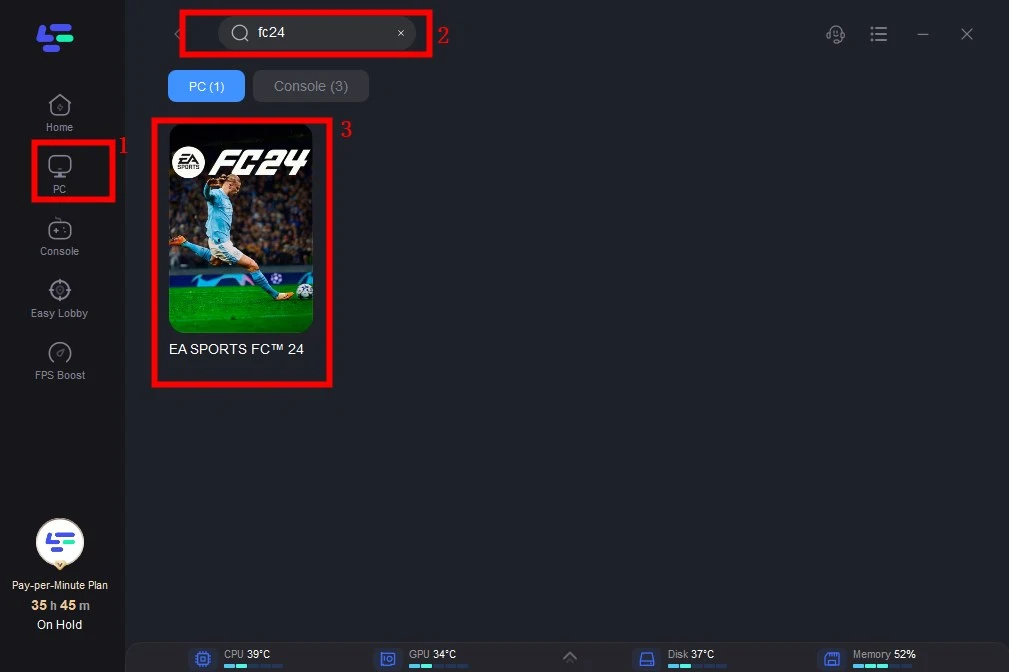
Step 3: To switch to a better server that satisfies your needs. Here we recommend using the “us west” server as it is faster. Then click "Select Server." To obtain a steady Node, click "Node" on the right.
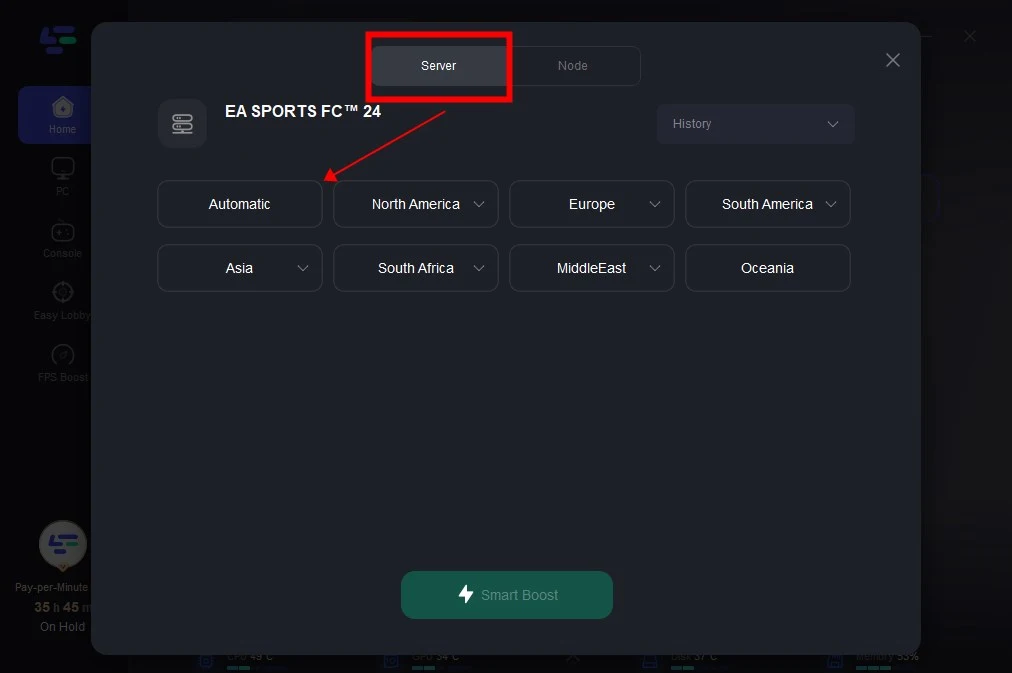
Step 4: When you click the "Smart Boost button", the particular game ping, packet loss, and network type will be shown on the right side.
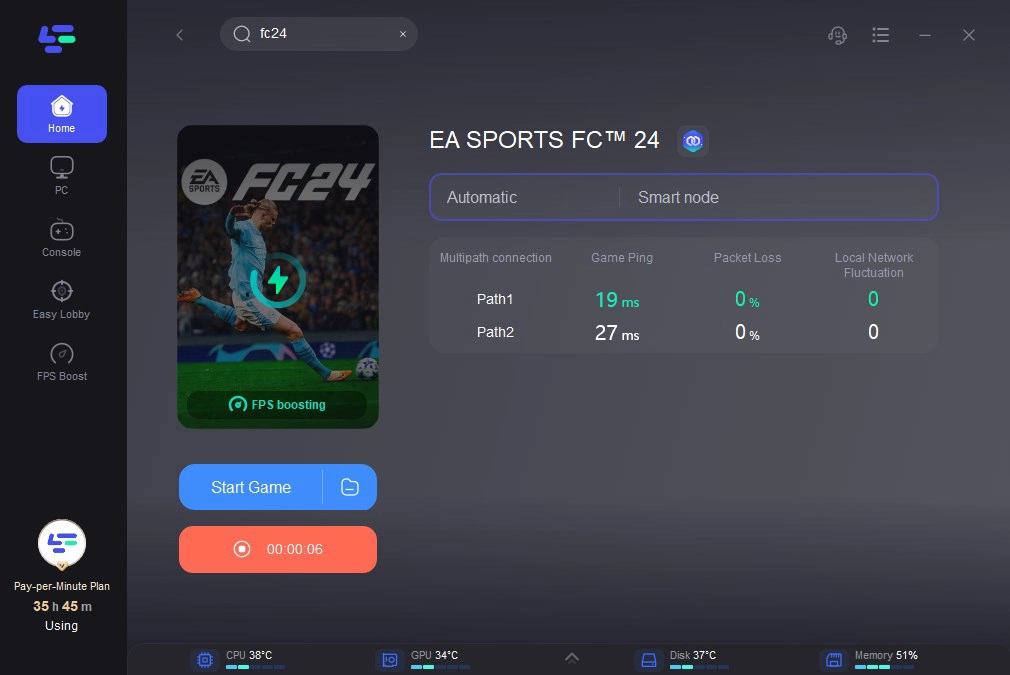
Part 3: Other Ways to Fix FC 24 Stuck on Loading Screen
We’ve compiled the most effective solution to resolve the loading screen issue in EA FC 24. Actually, there are other ways for fixing EA FC 24 not loading issue. Before implementing these methods, follow these initial steps to ensure a smoother troubleshooting process:
- Verify that your PC meets the system requirements for EA Sports FC 24.
- Temporarily disable or uninstall any antivirus and firewall software.
- Update DirectX runtime and Visual C++ packages.
- Try running the game as an administrator to see if this resolves the issue.
Now, try the following solutions to get rid of the infinite loading screen problem on FC 24:
1. Update your GPU driver
Update the graphics driver quickly if the EA Sports FC 24 is stuck on the loading screen on your PC. It is because this method is the most successful option for most cases.
- Press Win + X and click on Device Manager.
- Expand the Display adapters category.
- Right-click on the GPU driver, and then click on Update driver.
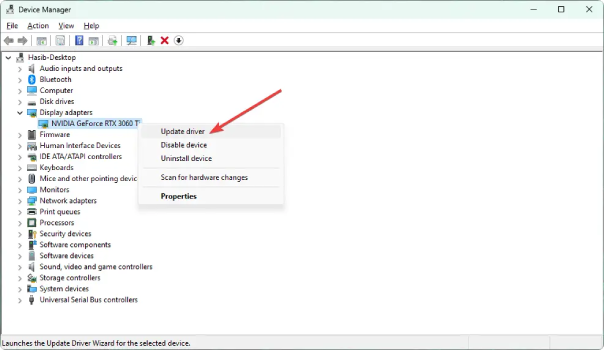
- Then, click on Search automatically for drivers and complete any additional on-screen steps.
- Restart Windows.
2. Disable in-game overlay
By disabling the in-game overlay feature that can appear on FC 24, you can easily eliminate the endless loading screen problem. Here are the steps to follow:
- Launch the EA app.
- Click on the profile icon and then go to Settings, as shown in the screenshot.
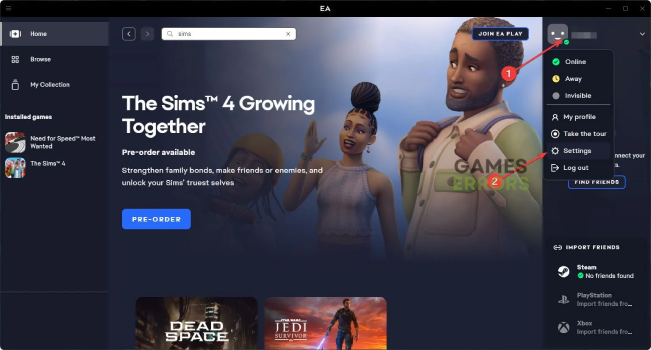
- Go to the Applications tab.
- Then, scroll down and disable the In-game overlay.
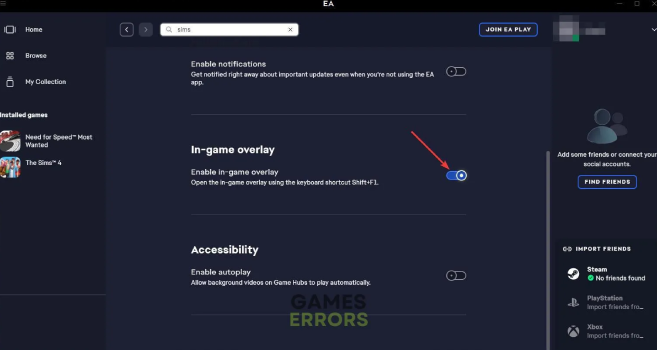
- scroll down and disable the In-game overlay.
- Click on Turn off.
- Relaunch the EA app.
3. Delete locally saved files
- Open File Explorer by pressing Win + E.
- Then, go to Documents.
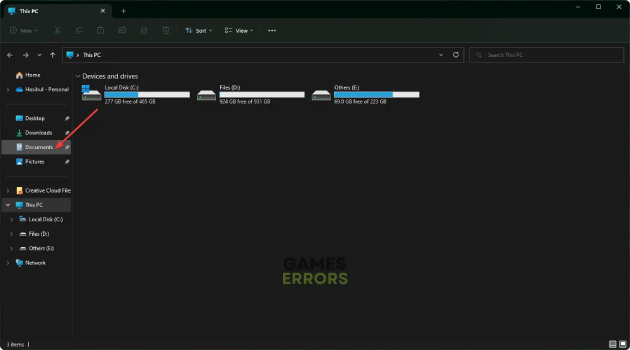
- Delete locally saved files
- Find the FC 24 folder and delete it.
4. Close Unnecessary Background Tasks
To ensure no additional consumption of system resources by background tasks, follow these steps to close unnecessary tasks:
- Press “Ctrl + Shift + Esc” to open Task Manager.
- Click on the “Processes” tab.
- Select the task you want to close.
- Click on “End Task”.
Repeat these steps for each unnecessary task. Once done, restart your computer to apply the changes immediately.
Conclusion
In conclusion, the solutions outlined above are highly effective in resolving FC 24 loading screen issues and similar problems. These steps provide a thorough approach to tackling the "FC 24" black screen issue on PC. For an even better gaming experience, we strongly recommend using LagoFast!
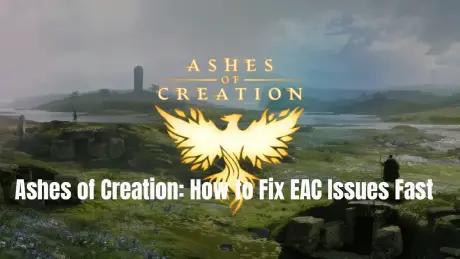
Boost Your Game with LagoFast for Epic Speed
Play harder, faster. LagoFast game booster eliminates stutter and lags on PC, mobile, or Mac—win every match!
Quickly Reduce Game Lag and Ping!
Boost FPS for Smoother Gameplay!

