Baldur’s Gate 3, developed and published by Larian Studios, is a 2023 role-playing video game based on Dungeons & Dragons. Released initially for Mac OS and Windows in October 2020, it later became available on other platforms. The game offers both single-player and multiplayer modes, allowing players to create characters and form parties. Its quest system is flexible, offering multiple approaches to resolving quests, and it features turn-based combat, unlike previous installments.
Undoubtedly, Baldur’s Gate 3 is an excellent and engaging RPG game that is worthy of playing.
If you want to play it, you should learn how to fix the Baldur’s Gate 3 Error Code 516. It’s a game error that hinders you from saving your game progress, making you have to restart at the beginning. This article will provide effective solutions to solve it.
Part 1: What’s the Baldur’s Gate 3 Error Code 516?
Part 2: How to Fix Baldur’s Gate 3 Error Code 516?
Part 3: How to Enhance Baldur’s Gate 3 Gaming Experience?
What’s the Baldur’s Gate 3 Error Code 516?
Following the recent patch #3, users have reported encountering an error message in Baldur’s Gate 3, specifically error code 516, whenever attempting to save the game. Even attempts to load previous save files result in game crashes.
Despite having ample disk space that’s over 2T, some players still experience this issue. The release timing of the patch on a Friday, traditionally reserved for gaming sessions, has left players disappointed, especially considering the game’s prior smooth performance. The recurring occurrence of crashes and errors with each patch diminishes the gaming experience, frustrating loyal players.
Moreover, error 516 appears to be linked to a preference-saving feature for trade windows introduced in the latest patch. While new characters appear unaffected, older characters encounter bugs when using the Trade window instead of Barter as the default. This bug causes Baldur’s Gate 3 Error Code 516.
How to Fix Baldur’s Gate 3 Error Code 516?
Here are the five best ways to fix the error code 516:
1. Delete the Baldur’s Gate 3 Folder
Step 1: Close both Baldur’s Gate 3 and the Larian Studios Launcher.
Step 2: Navigate to your Steam library and locate Baldur’s Gate 3. Right-click on it and choose Properties.
Step 3: Within the General tab, find the option labeled “Keep games saves in the Steam Cloud for Baldur's Gate 3.”
Step 4. Now, on your PC, access the following directory: This PC -Local Disk C-Users-(your username) -AppData-Local-Larian Studios. From there, locate and delete the folder named “Baldur’s Gate 3.”
Step 5: Launch the game and save your game progress.
2. Switch to Barter
Step 1: Complete the trade,
Step 2: Close the window
Step 3: Reopening it to ensure it defaults to “Barter”
3. Update Graphics Drivers
Ensure that your graphics card drivers are up to date. Outdated drivers can cause various issues with games.
4. Disable Antivirus/Firewall
Sometimes antivirus or firewall software can interfere with game files or processes. Temporarily disable them and see if the error persists.
5. Check Hardware Specifications
Make sure your PC meets the minimum hardware requirements to run Baldur’s Gate. If your hardware doesn’t meet the game’s requirements, you may encounter various issues, including error code 516.
How to Enhance Baldur’s Gate 3 Gaming Experience?
You can follow the above effective solutions to fix the Baldur’s Gate 3 error code 516 step by step, to ensure you can enjoy a smooth gaming experience in the whole gaming process of Baldur’s Gate, you can use LagoFast. LagoFast stands out for making gaming better with its great features and easy-to-use interface, ensuring smoother and more fun gameplay. It keeps your connection stable and finds the best game routes in real time to minimize interruptions. Plus, its advanced FPS boosting feature automatically improves your PC’s settings and performance, giving you consistently high FPS and getting rid of issues like ghosting and tearing.
Moreover, LagoFast makes it simple to find lobbies in Warzone with lower K/D ratios for better matchmaking without sacrificing your in-game ping. With servers in over 60 countries and 150 cities, LagoFast guarantees seamless gaming worldwide. You can quickly connect to the nearest server and enjoy exclusive routes and a global server network for an optimized gaming experience.
To sum up, LagoFast is the perfect solution for fixing game problems and making your gaming experience top-notch.
Follow the tutorial to use LagoFast and improve your gaming experience:
Step 1: Click the Free Trial button to download and install LagoFast.
Step 2: Open LagoFast then click the PC button on the left and search Baldur’s Gate in the search bar, click it after presenting.
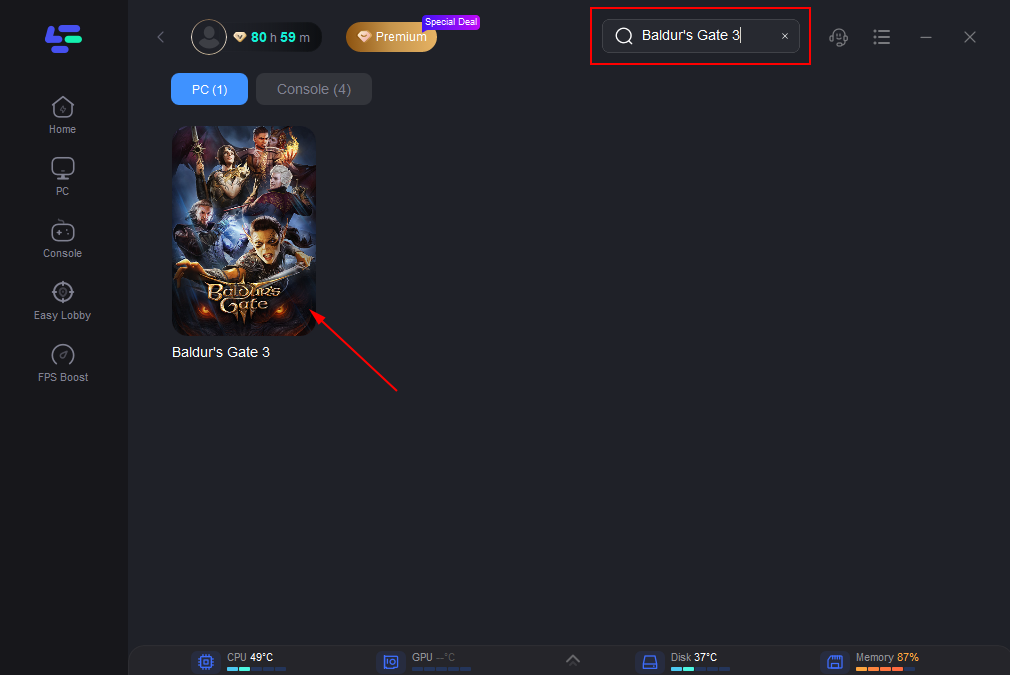
Step 3: Click on “Server” to change to a better server that ensures smooth gaming, then click on “Smart Boost”.
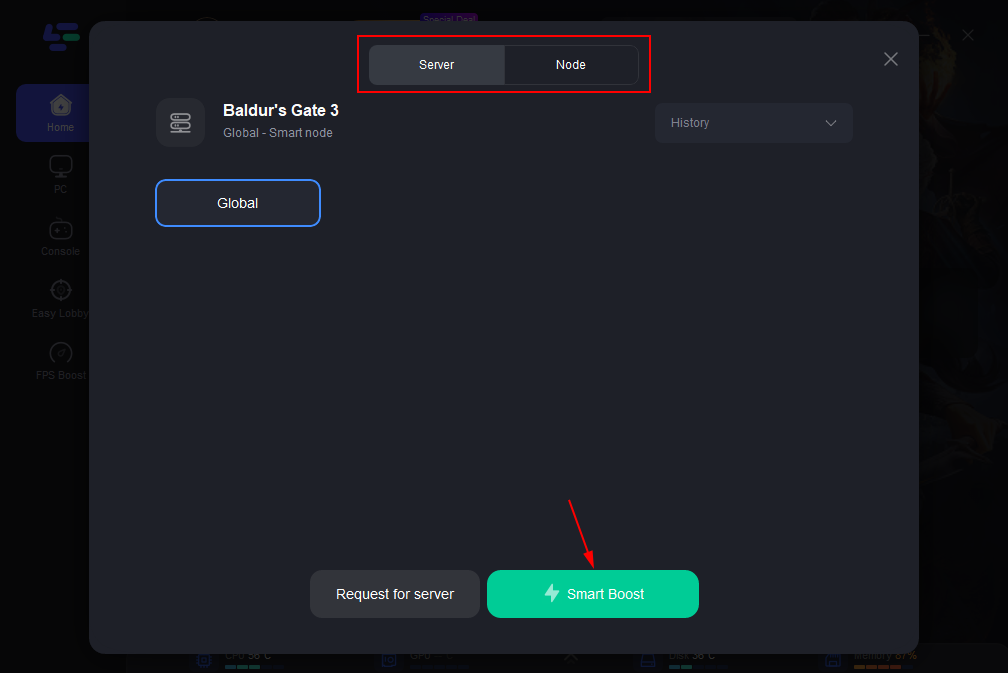
Step 4: Check the specific game ping, packet loss, and multiple path connection on the right side. Finally, click the “Start Game” to play the game.
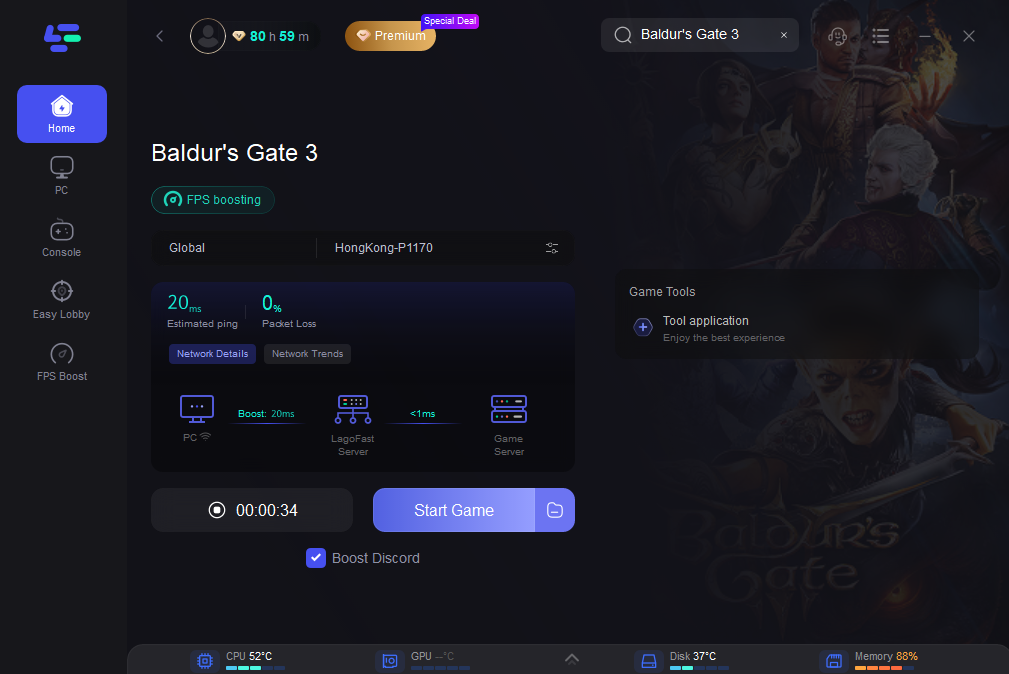
Conclusion
Baldur’s Gate 3 Error Code 516 is a frustrating issue that prevents you from saving your game progress, undermines your efforts, and forces you to restart the game. To resolve this problem, players can follow the provided methods. Furthermore, to ensure a smoother gaming experience, utilizing LagoFast can be your optimal solution, allowing you to enjoy gaming without lag.

Boost Your Game with LagoFast for Epic Speed
Play harder, faster. LagoFast game booster eliminates stutter and lags on PC, mobile, or Mac—win every match!
Quickly Reduce Game Lag and Ping!
Boost FPS for Smoother Gameplay!

