Call of Duty: Black Ops 6 is an exhilarating addition to the beloved franchise, offering intense gameplay and stunning graphics. However, many players are facing frustrating issues like lag, input lag, and stutter. These performance problems can ruin the gaming experience, especially during critical moments. In this article, we'll explore common causes of lag in Black Ops 6 and provide effective solutions to help you enjoy a smoother gaming experience.
Part 1: What is Lag in Call of Duty: Black Ops 6
Part 2: How to Fix Lag in Black Ops 6-100% Work
Part 3: Advanced Techniques for Low-End PCs
Part 1: What is Lag in Call of Duty: Black Ops 6
Lag in Black Ops 6 refers to the delay between your actions and the game's response. This can manifest as input lag, where there is a noticeable delay between pressing a button and the action occurring on-screen, or as general lag, where the game stutters, freezes or runs slowly.
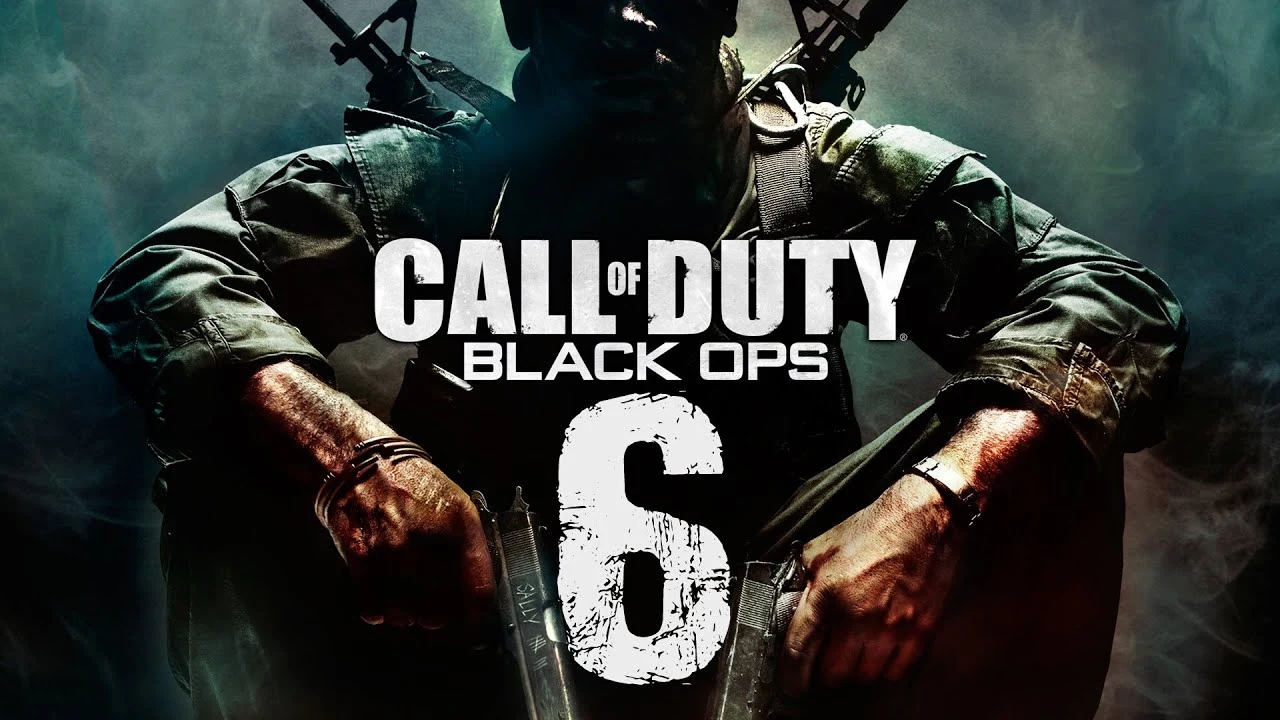
Common Causes of Lag:
- Network Issues: High ping or unstable internet connections can cause significant lag.
- Hardware Limitations: Insufficient CPU, GPU, or RAM can hinder performance.
- Background Applications: Running other applications simultaneously can consume system resources.
- Game Settings: High graphical settings can overwhelm your hardware.
- Drivers and Software: Outdated drivers and software conflicts can cause performance issues.
Part 2: How to Fix Lag in Black Ops 6-100% Work
1. Boost Performance with LagoFast
LagoFast is a powerful game booster designed to enhance your gaming experience in Call of Duty: Black Ops 6. With its real-time optimization capabilities, LagoFast ensures that your server and node connections are stable in real time to provide the best possible performance. The ultimate FPS booster feature helps to maintain a high frame rate, reducing stutter and making gameplay smoother and more enjoyable. Additionally, LagoFast excels as a high-ping reducer, optimizing your network connection to lower latency and ensure a more stable gaming experience. Importantly, LagoFast is more cost-effective than other game boosters, so, you don’t need to pay more and can enjoy a better gaming experience. By using LagoFast, players can gain a competitive edge, experiencing faster response times and less lag. Whether you're on a high-end or low-end PC, LagoFast's comprehensive suite of optimization tools can help you achieve better performance and a more immersive gaming experience.
Tutorial to use LagoFast and fix Black Ops 6 lag:
Step 1: Click the Free Trial button to download and install LagoFast.
Step 2: Open LagoFast then click the PC button on the left and search Black Ops 6 in the search bar, click it after appearing.
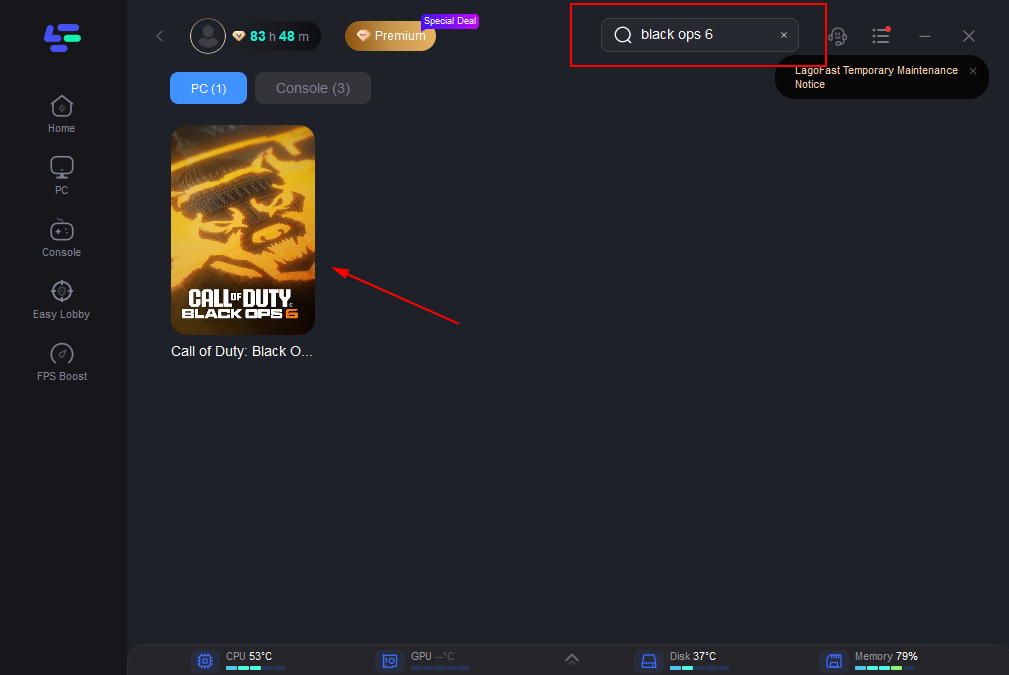
Step 3: Click on “Server” to change to a better server that ensures a smooth gaming experience, then click on “Smart Boost”.
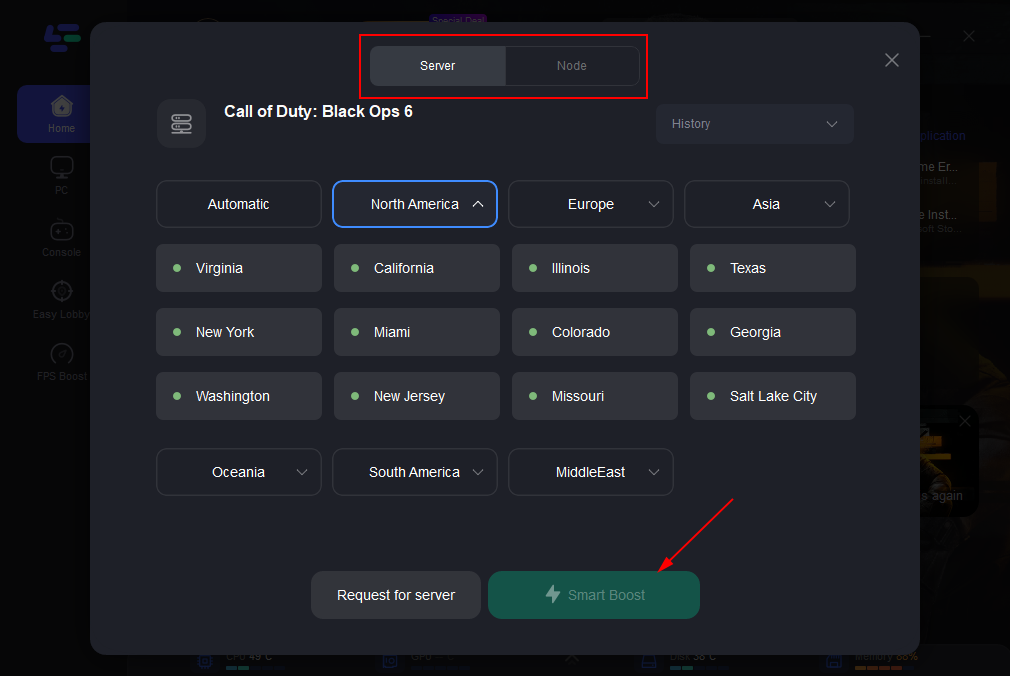
Step 4: Check the specific game ping, packet loss, and multiple path connection on the right side. Finally, click the “Start Game” to play the game.
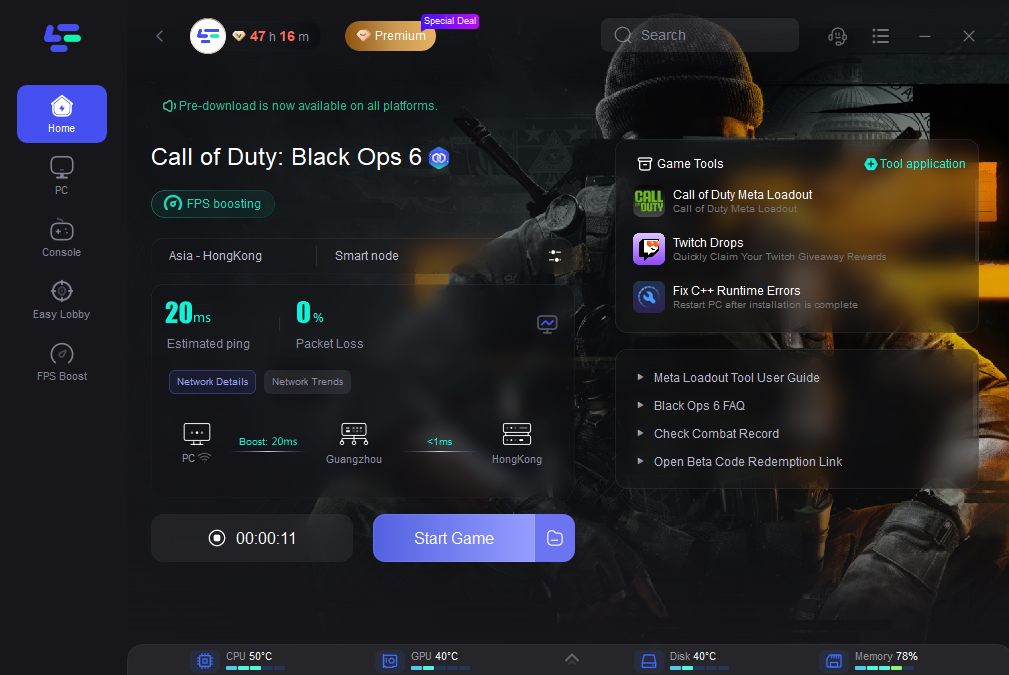
2. Fixing Network Lag
- Step 1. Use a Wired Connection: Switch from Wi-Fi to a wired Ethernet connection to reduce latency.
- Step 2. Check Your Internet Speed: Ensure your internet connection meets the minimum requirements for online gaming.
- Step 3. Close Background Applications: Shut down any programs using the internet, such as streaming services or downloads.
- Step 4. Change DNS Settings: Switching to a faster DNS server can improve connection stability.
3. Fixing Input Lag
- Step 1. Optimize Game Settings: Lower graphics settings to reduce the load on your CPU and GPU.
- Step 2. Update Drivers: Ensure your graphics card and other hardware drivers are up-to-date.
- Step 3. Disable V-Sync: Turning off V-Sync can reduce input lag, but might cause screen tearing.
- Step 4. Reduce Mouse Polling Rate: Lower the polling rate of your mouse to decrease input latency.
4. Fixing Frame Rate Stuttering
- Step 1. Adjust Graphics Settings: Lower settings like texture quality, shadow quality, and antialiasing.
- Step 2. Cap Frame Rate: Set a maximum frame rate to stabilize performance.
- Step 3. Enable Game Mode: Use Windows Game Mode to prioritize game performance.
- Step 4. Upgrade Hardware: Upgrade your RAM, CPU, or GPU for better performance.
Part 3: Advanced Techniques for Low-End PCs
1. Overclock Your Hardware
If you're comfortable with it, overclocking your CPU or GPU can provide a performance boost. Be cautious, as this can also increase heat and power consumption.
2. Install the Game on an SSD
Installing Black Ops 6 on a solid-state drive (SSD) can significantly reduce load times and improve overall performance.
Conclusion
Experiencing lag in Call of Duty: Black Ops 6 can be incredibly frustrating, but with the right tools and techniques, you can significantly improve your gameplay experience. LagoFast stands out as a powerful solution, offering real-time optimization, an ultimate FPS booster, and high-ping reducer features. By using LagoFast, you can ensure that your system resources are efficiently allocated, your frame rates are maximized, and your network connection is optimized to reduce latency. Whether you’re on a high-end or low-end PC, LagoFast provides the comprehensive suite of tools needed to gain a competitive edge and enjoy smoother, faster, and more responsive gameplay in Black Ops 6. Embrace the power of LagoFast and elevate your gaming experience to the next level.
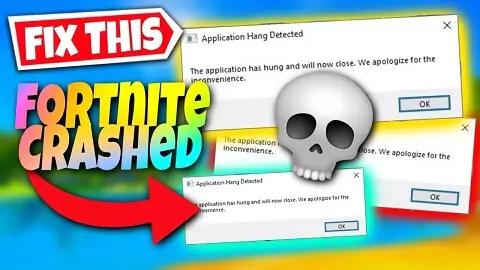
Boost Your Game with LagoFast for Epic Speed
Play harder, faster. LagoFast game booster eliminates stutter and lags on PC, mobile, or Mac—win every match!
Quickly Reduce Game Lag and Ping!
Boost FPS for Smoother Gameplay!

