Bodycam Overview
Bodycam is the first ultra-realistic multiplayer, first-person shooter game made using the latest technologies of the next-gen game engine Unreal Engine 5. With the capabilities and technologies available through Unreal Engine 5, players will experience a next-generation gaming experience that showcases the future of realistic video games - stunning graphics, immersive sound effects, as well as a revolutionary shooting and movement experience. Get ready to dive into fast-paced Bodycam actions, where every bullet counts and every choice can decide over the victory or loss of your team.
Part 1: What are FPS Drops in Bodycam?
Part 2: Why Do I Suddenly Have FPS Drops in Bodycam?
Part 3: Best Bodycam FPS Boost to Fix FPS Drops & Stutters in Bodycam
Part 4: Bodycam System Requirements
Part 1: What are FPS Drops in Bodycam?
In Bodycam, when you notice FPS drops, it means the game suddenly gets sluggish, with fewer frames per second (FPS), making your gameplay feel choppy and less exciting. These annoying hiccups can disrupt your flow, causing frustrating delays or jerky movements. They usually happen due to hardware limits, software glitches, or system restrictions. Fixing these issues is key to keeping your Bodycam experience smooth and enjoyable.
Part 2: Why Do I Suddenly Have FPS Drops in Bodycam?
- Network Problems: FPS drops may result from network issues, especially in online multiplayer games like Bodycam.
- Hardware Limitations: Your computer's hardware might struggle to meet Bodycam’s demands, causing FPS drops. This could be due to an outdated graphics card, insufficient RAM, or an older processor.
- Software Issues: Conflicts or outdated drivers can also lead to FPS drops. Ensure your graphics drivers are up-to-date and no background applications hog system resources while playing Bodycam.
- Settings Misconfiguration: Incorrect graphics settings or resolution can strain your system, causing FPS drops. Adjusting these settings to match your hardware can alleviate this issue.
With this understanding, let's delve into troubleshooting steps to remedy FPS declines in Bodycam, addressing both game and system issues.
Part 3: Best Bodycam FPS Booster to Fix FPS Drops & Stutters in Bodycam
Before proceeding, you need to make sure your system meets the minimum requirements to run his game. Consider upgrading if you are using an old graphics card.
|
Components |
Minimum |
Recommended |
|
Operating System |
Windows 10/11 (64-bit) |
Windows 10/11 (64-bit) |
|
Processor |
AMD Ryzen 7 3700X or Intel Core i7-9700K |
AMD Ryzen 7 3800X or Intel Core i7-10700K |
|
Memory (RAM) |
8 GB RAM |
16 GB RAM |
Here are the ways to fix Bodycam FPS drops:
Solution1: One of the easiest ways to boost your FPS in Bodycam is by enabling Fidelity FX Super Resolution (FSR).
- Open Bodycam and navigate to the Settings menu.
- Click on the Graphics tab.
- Look for the FSR option and toggle it on.
- You can also adjust the FSR level to fine-tune the balance between performance and visual quality.
Solution2: Best Bodycam FPS Booster - LagoFast
LagoFast serves as a top-notch FPS Booster, adept at resolving various gaming issues such as low FPS, high latency, and connectivity problems, guaranteeing a smoother gameplay experience across all devices. Compatible with PCs, PS4, PS5, Xbox, and mobile platforms, including Android, iOS, and PC, it enables gamers to seamlessly enjoy Bodycam across different devices hassle-free. Don't pass up the opportunity to enhance your gaming sessions with LagoFast for uninterrupted and enjoyable gameplay!
Key Features:
- Easy to use
- FPS Boost in one click
- Global nodes and specialized paths to enhance connection
- Reduce Bodycam high ping & high latency
- Show the latency test in real time.
- Support for 2000+ well-known online games
- Multiplatform Game Support: PC/ Console/ Mobile
- One-click translation tool: Russian, Arabic, Turkish, Portuguese, Thai, Vietnamese, and Indonesian.
Step 1: Click the Free Trial button to download and install LagoFast Free Trial.
Click FPS Boost and check the details of each part: CPU Optimization, GPU Overclocking, and Graphics Driver Update. Then you can get the best Bodycam graphics settings for performance and FPS boost on PC.
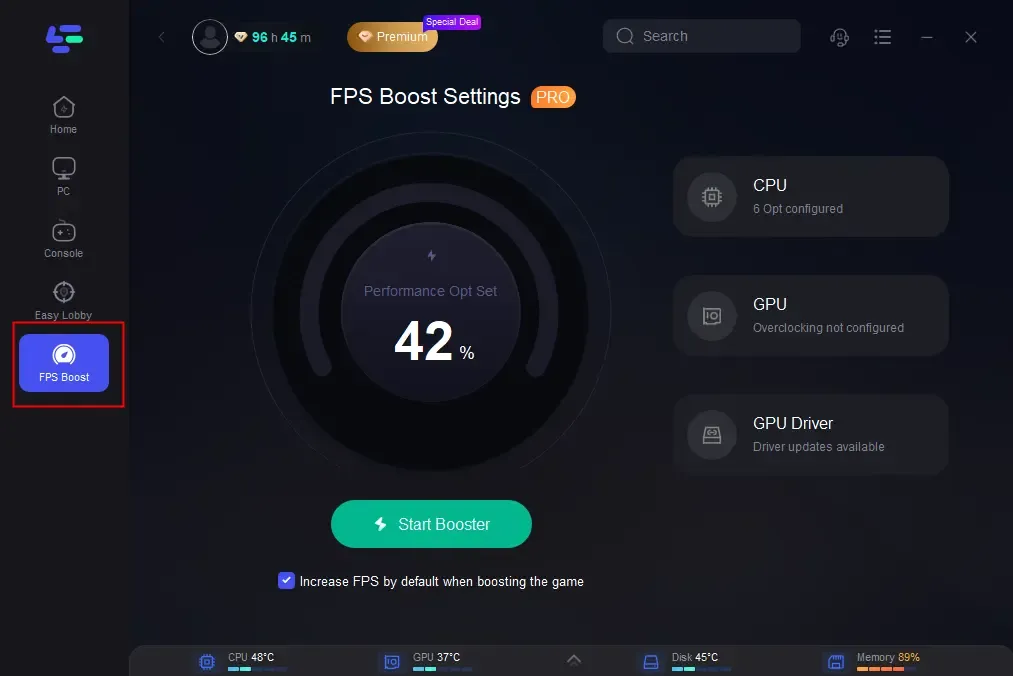
Tick the “Increase FPS by default when boosting the game” option, then you can start Booster and launch your Bodycam. As LagoFast is both an FPS booster and a game booster, you can boost your gaming speed by selecting the best server and node in LagoFast too, allowing you to play Bodycam with a lag-free experience.
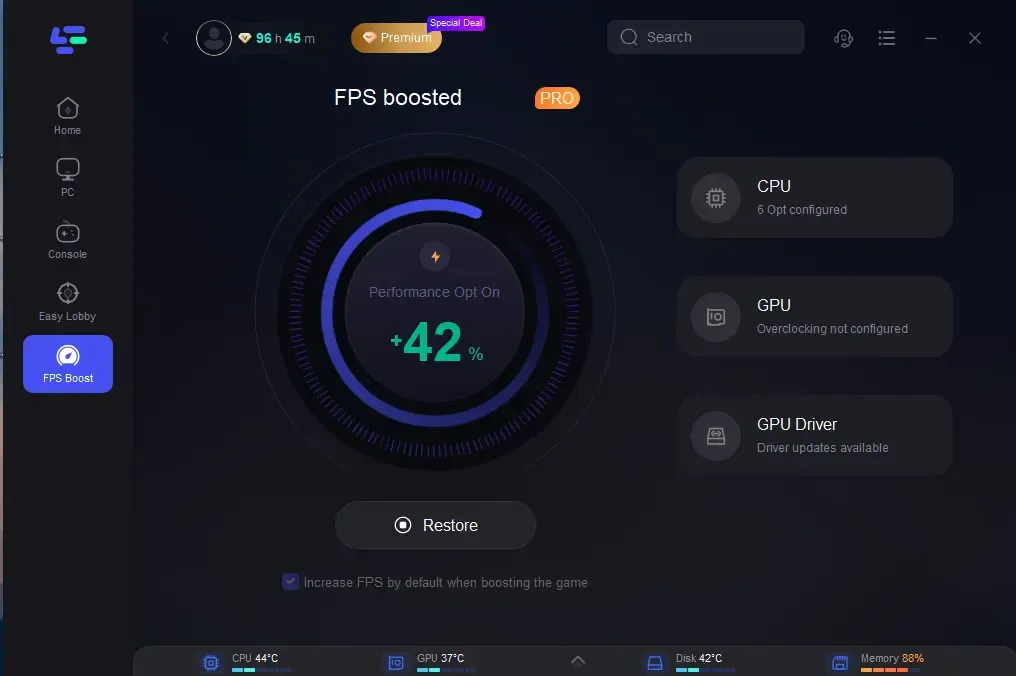
If you have no special requirements, you can choose to boost the game and unlock FPS at the same time.
Step 1: Open LagoFast then click the PC button on the left and search Bodycam in the search bar, click it after appearing.
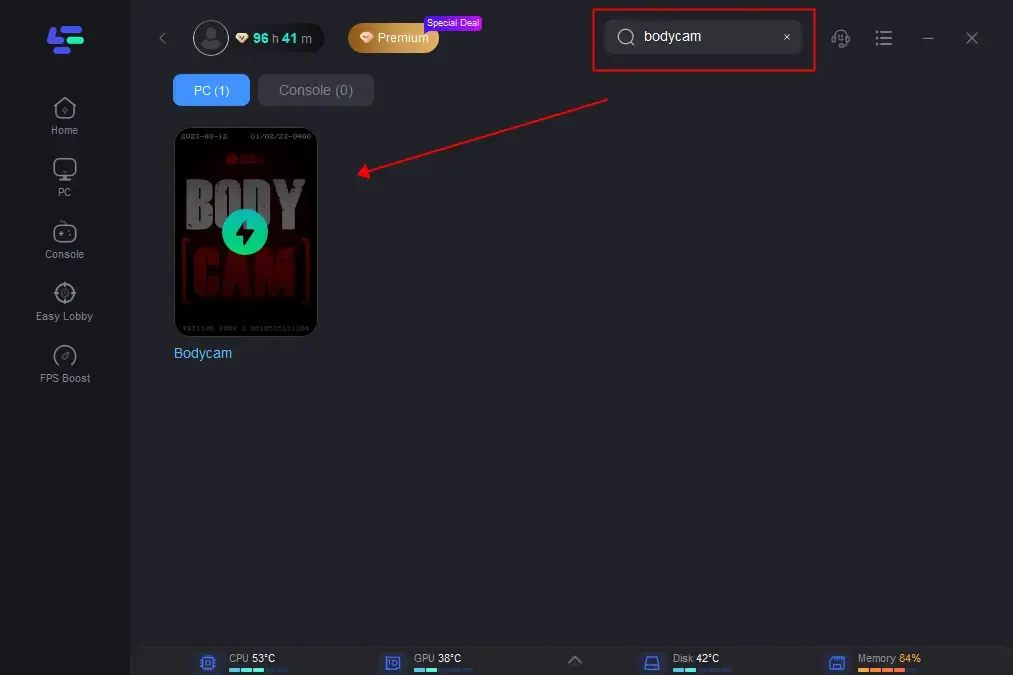
Step 2: Click on Server to change to a better server that ensures a stable connection, then click on Smart Boost.
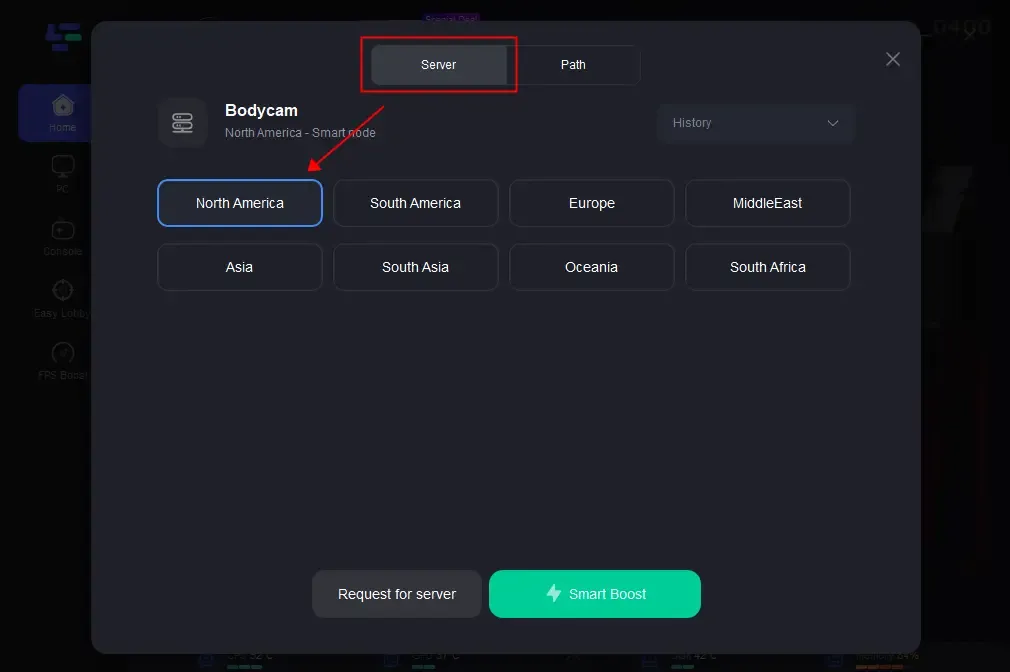
Step 3: Check the specific game ping, packet loss, and multiple path connection on the right side. Then start your Bodycam on your PC and enjoy the boosted FPS!
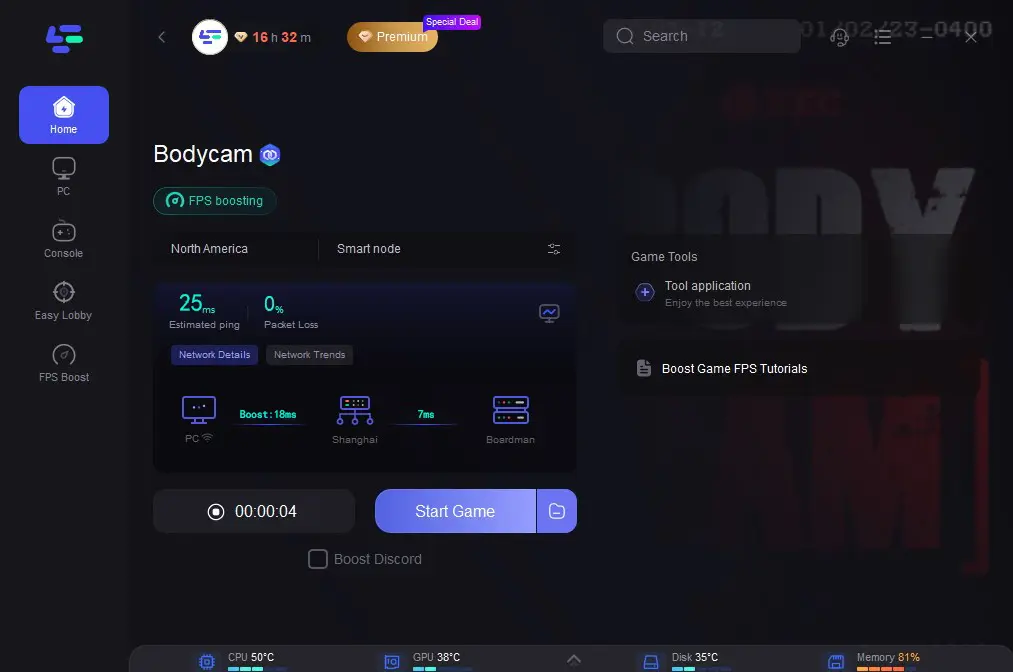
Part 4: What are the Bodycam System Requirements?
The most important specifications to run a game like Bodycam are the RAM and VRAM, which will dictate how well the game performs and looks. If you don’t have a graphics processing unit (GPU), you likely can’t run the game at all, since it heavily depends on the graphics. Here are the system requirements for Bodycam:
Recommended system requirements for Bodycam
- Operating System: Windows 10 64-bit or higher
- CPU: Intel Core i7-10700K / AMD Ryzen 7 3800X
- RAM: 16GB
- GPU: NVIDIA GeForce RTX 3060 / AMD Radeon RX 6600 XT
- VRAM: 12GB
Minimum system requirements for Bodycam
- Operating System: Windows 10 64-bit or higher
- CPU: i7-9700K / AMD Ryzen 7 3700X
- RAM: 8GB
- GPU: NVIDIA GeForce RTX 2070 / AMD Radeon RX 5700
- VRAM: 8GB
Conclusion
In summary, encountering low FPS in Bodycam can be frustrating, impacting the overall gaming experience. However, by understanding the causes and implementing effective solutions, such as utilizing tools like LagoFast can provide a quick and efficient solution to optimize FPS performance.

Boost Your Game with LagoFast for Epic Speed
Play harder, faster. LagoFast game booster eliminates stutter and lags on PC, mobile, or Mac—win every match!
Quickly Reduce Game Lag and Ping!
Boost FPS for Smoother Gameplay!

