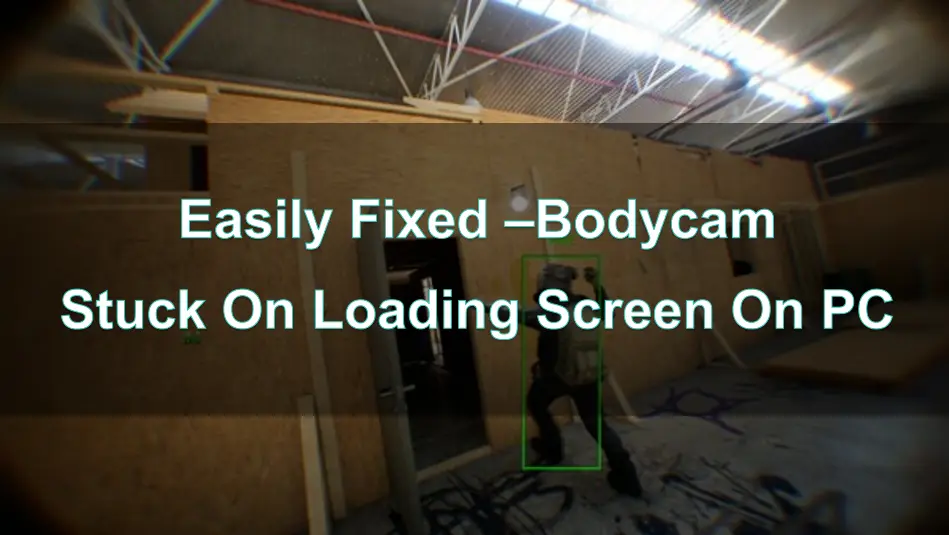Bodycam is the first ultra-realistic multiplayer first-person shooter game developed using the latest technology of the next-generation game engine Unreal Engine 5. The game is now available on Steam, and has recently been updated with new maps for players to experience.
However, some players have reported frequently encountering frustrating issues, specifically the problem of the game getting stuck on the loading screen when launching on PC. This article aims to explore the reasons behind this problem and provide detailed solutions to help you resolve the issue and enjoy the game again. If you have also encountered this type of problem in Bodycam, please read on.
Part 1: Understanding the "Stuck on Loading Screen" Issue
Part 2: Fix Bodycam Stuck on Loading Screen with LagoFast
Part 3: Other Solutions to Fix the Bodycam Stuck On Loading Screen Issue
Part 1: Understanding the "Stuck on Loading Screen" Issue
Many players have reported that the game gets stuck on the loading screen, and they are unable to enter the game interface. Similar to many online games, these problems may be caused by the following reasons:
1. Network issues: Slow or unstable internet connection can cause problems during the loading process, especially when the game requires a stable network to successfully connect to the server.
2. Driver issues: Outdated or incompatible graphics and system drivers may prevent the game from launching properly, leading to the "stuck on loading screen" problem.
3. Corrupted game files: Missing or damaged game files may hinder the proper loading of the game.
4. Insufficient hardware: Running Bodycam on a computer that does not meet the minimum system requirements can lead to loading issues.
5. Software conflicts: Conflicts with other applications or security software on the PC may interfere with the game's loading process.
6. Too many background programs: If the player's computer is running too many background programs, consuming a lot of system resources, it can affect the game's loading speed.
7. Slow game computer: If the player's computer hardware is outdated and sluggish, it can also cause the game to experience lag and loading problems.
After understanding the above reasons, the solutions are now evident. However, it is important to note that for online games like Bodycam, when encountering the "stuck on loading screen" problem, the first thing to consider is the failure of network loading or poor network performance. The immediate need is to optimize the network connection. Fortunately, there is an excellent tool - LagoFast Game Booster - that can help players solve this problem.
Part 2: Fix Bodycam Stuck on Loading Screen with LagoFast
LagoFast Game Booster is a powerful tool specifically designed for game network optimization and performance enhancement. This is why it is an excellent choice for resolving the "Bodycam stuck on loading screen" problem:
LagoFast uses advanced routing technology to bypass network bottlenecks and provide a stable and low-latency connection. By optimizing the data path to the game servers, LagoFast ensures a smoother and faster connection.
Key Features:
1. Smart Routing:
LagoFast intelligently selects the best route for your data, reducing latency and packet loss.
Real-time Optimization: The tool continuously monitors and adjusts your network connection to maintain optimal performance.
2. Global Servers:
LagoFast's servers are located around the world, allowing you to connect to the nearest and most efficient game servers, greatly reducing latency.
3. Reduced Packet Loss:
LagoFast helps reduce packet loss by ensuring more reliable data packet transmission, which resolves issues related to game loading.
4. Easy Setup:
LagoFast is easy to install and configure, allowing you to start optimizing your connection quickly.
Step 1: Click the Free Trial button to download and install LagoFast.
Free Trial
Step 2: Type" Bodycam "in the Search box and click on it.
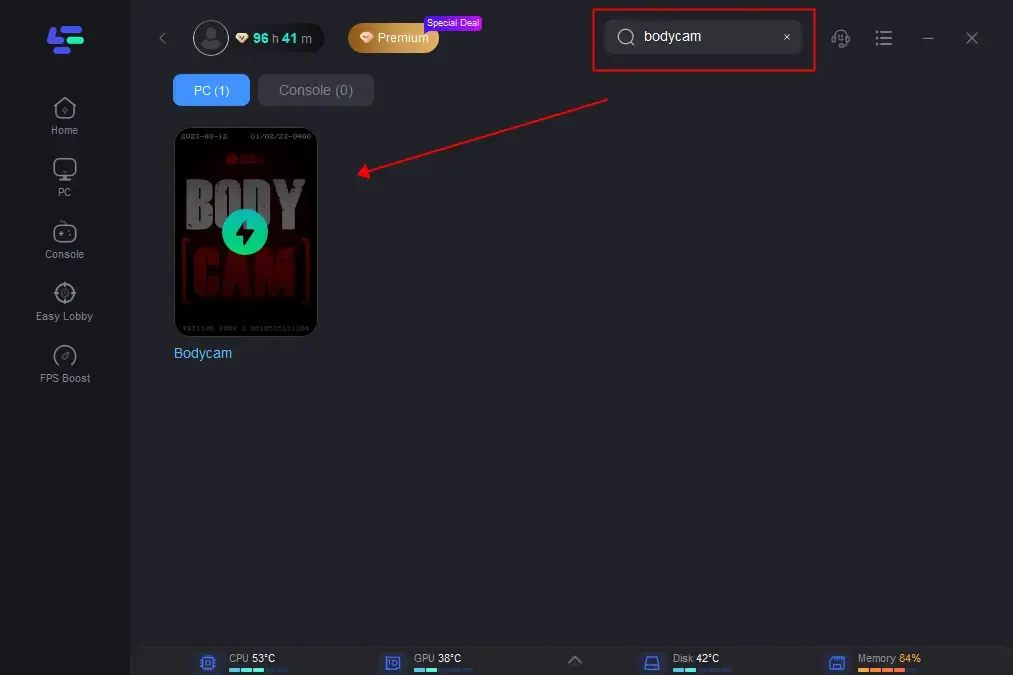
Step 3: Choose your needed server and click the "Boost" button, then you can enjoy the fast gaming speed.
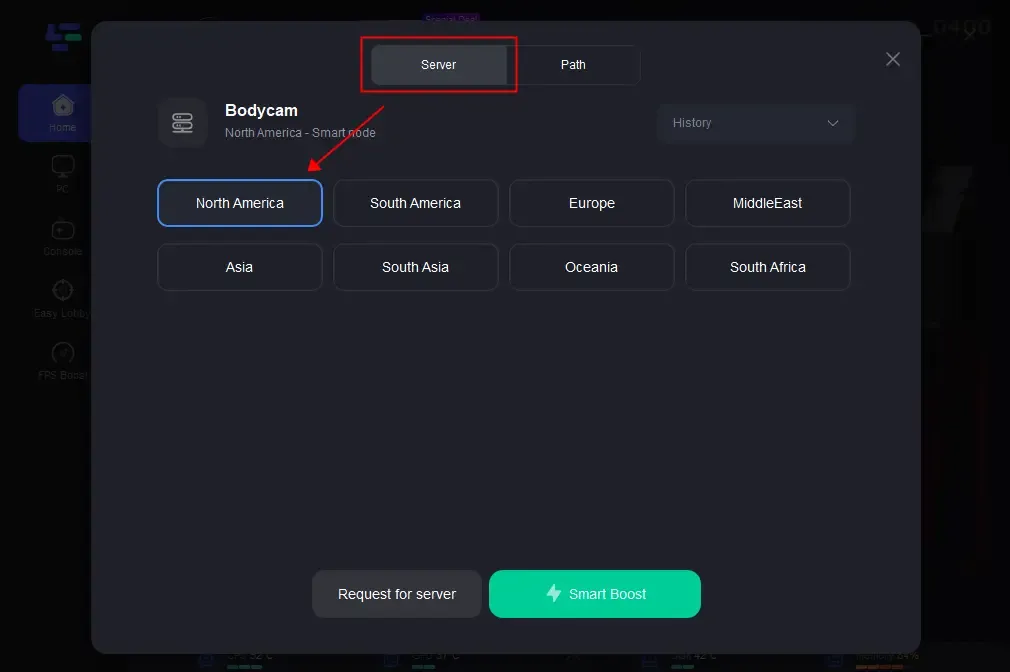
Step 4: After completing the optimization, launch Bodycam and check if the loading screen issue has been resolved.
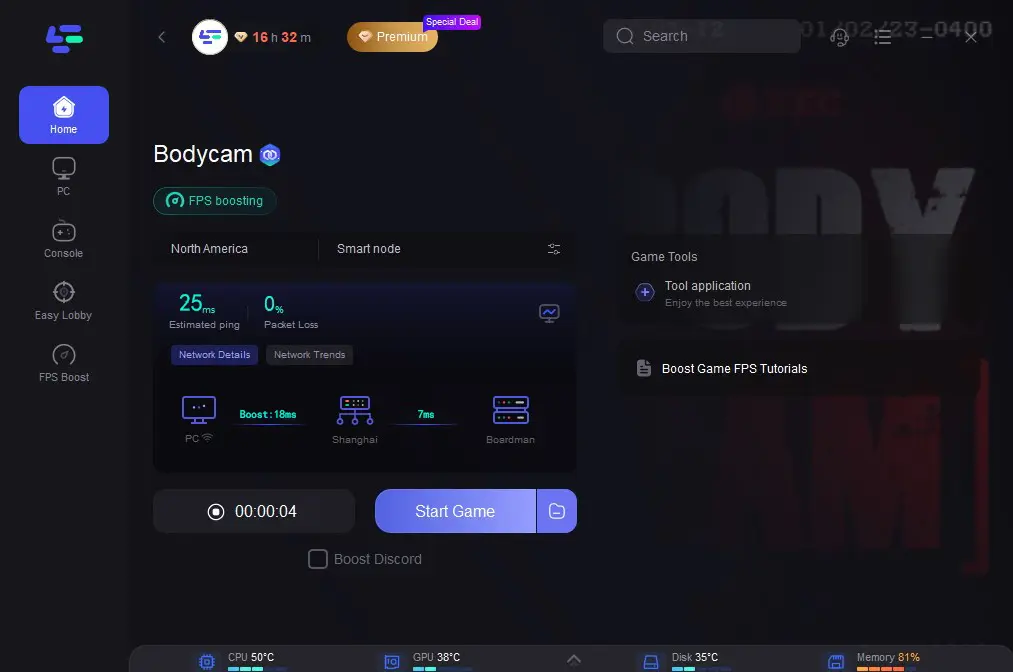
Part 3: Other Solutions to Fix the Stuck at Loading Screen Issue
In addition to the aforementioned use of LagoFast to enhance everyone's gaming experience and resolve the loading screen issue, as this problem may be caused by multiple reasons, I will now provide more solutions to the Bodycam loading screen problem, hoping that everyone can find a suitable solution.
Solution 1: Restart Your PC and Game
Restarting your computer and the game can resolve temporary software issues and refresh system resources, allowing the game to run normally.
Solution 2: Update Your Graphics Drivers
Outdated or incompatible graphics drivers are a common cause of game crashes and loading problems. Keeping your drivers up-to-date ensures compatibility with the latest game updates and optimizations. Updating your graphics card drivers is also very simple - just visit the official website of your graphics card provider, such as NVIDIA or AMD, and download the latest updates.
Solution 3: Verify Integrity of Game Files
Corrupted game files may prevent Bodycam from loading correctly. Verifying the integrity of these files ensures that all the necessary components are intact and functioning properly. Open Steam, find Bodycam, and then verify the integrity of the game files.
Solution 4: Check System Requirements
Ensuring that your computer meets the minimum system requirements for Bodycam can prevent loading issues caused by hardware deficiencies. The following are the configuration requirements for the Bodycam game:
Conclusion
The Bodycam stuck on loading screen issues can be a major obstacle to enjoying the game. However, by using the LagoFast Game Booster, you can optimize your network connection and significantly reduce the chances of encountering this problem. Through its features, such as smart routing and reduced packet loss, LagoFast can ensure a smoother and more reliable gaming experience. Follow the steps above to use LagoFast and continue enjoying Bodycam without the burden of the loading screen issue.

Boost Your Game with LagoFast for Epic Speed
Play harder, faster. LagoFast game booster eliminates stutter and lags on PC, mobile, or Mac—win every match!
Quickly Reduce Game Lag and Ping!
Boost FPS for Smoother Gameplay!