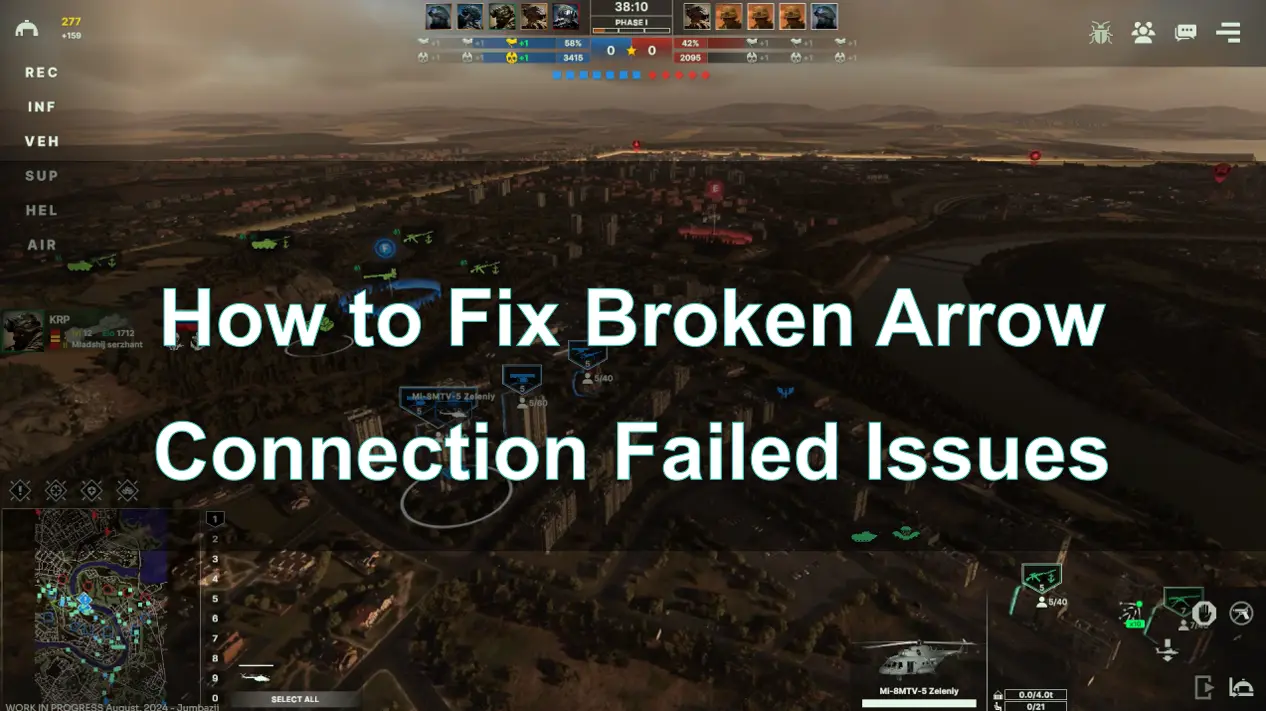Broken Arrow offers an engaging mix of real-time strategy and modern military tactics, making it a favorite for gamers. However, in recent days, many players, particularly those in Russia, have been experiencing "Connection Failed" errors when trying to engage in multiplayer games in Broken Arrow. This issue is especially pronounced during the map voting phase, where the game freezes after 15 seconds, preventing progression to the next stage and leaving players unable to enter the game, this issue disrupts the immersive experience, causing frustration during gameplay.
This guide will explain the potential causes of these issues, how to check server status, solutions to fix the problem, and how tools like LagoFast can enhance your gaming experience.

Part 1: What Causes Broken Arrow Connection Failed Issues?
Part 2: How to Check Broken Arrow Server Status
Part 3: Solutions to Fix Broken Arrow Connection Failed Issues
Part 4: How to Use LagoFast to Solve Broken Arrow Connection Issues
Part 1: What Causes Broken Arrow Connection Failed Issues?
Connection errors in Broken Arrow can stem from several factors, ranging from network instability to server-related problems. Here are the common causes:
1. Rgion Block for Russian Players:
Due to the selective blocking by the Federal Service for Supervision of Communications, Information Technology, and Mass Media (Roskomnadzor) of the Russian Federation, players in the region have had their access to Amazon Web Services (AWS) intercepted. However, many Western games, including Broken Arrow, are hosted on servers under Amazon Web Services.
2. Server Overload or Downtime
During peak hours or updates, Broken Arrow servers may become overloaded or temporarily go offline, leading to connection issues.
3. High Ping or Latency
A slow or unstable Internet connection can result in high ping, causing the game to fail in establishing a stable link to the server.
4. Firewall or Antivirus Interference
Overly restrictive firewall or antivirus settings may block Broken Arrow from accessing the Internet, triggering connection errors.
5. Outdated Game Version
If you’re running an outdated version of Broken Arrow, compatibility issues with the server may arise, causing connection failures.
6. Router or Modem Issues
Faulty or improperly configured network hardware, such as routers or modems, can also lead to connectivity problems.
Part 2: How to Check Broken Arrow Server Status
Before diving into troubleshooting, it’s essential to verify whether the issue lies with your system or the game’s servers.
1. Visit the Official Website or Social Media
Check the official Broken Arrow website or social media accounts for updates on server status, maintenance schedules, or downtime announcements.
2. In-Game Notifications
Sometimes, Broken Arrow may display server status messages directly within the game, alerting players to ongoing issues.
Part 3: Solutions to Fix Broken Arrow Connection Failed Issues
If the servers are operational and you’re still experiencing connection problems, try the following solutions:
1. Restart Your Router and PC
Power cycle your router and PC to resolve temporary connectivity issues. This can refresh your connection and clear any network cache.
2. Check Your Internet Connection
Run a speed test to ensure your connection meets the game’s requirements.
If possible, switch to a wired Ethernet connection for better stability.
3. Update the Game and Drivers
Ensure you’re running the latest version of Broken Arrow and have updated your network drivers to maintain compatibility with the game servers.
4. Adjust Firewall and Antivirus Settings
Add Broken Arrow to your firewall or antivirus whitelist.
Temporarily disable your antivirus software to check if it’s causing the issue.
5. Verify Game Files
Corrupted game files can cause connection problems. You can verify the integrity of the game files or download them again.
6. Configure Your Router
Open Ports: Forward the ports used by Broken Arrow to ensure smooth communication with the servers.
Enable QoS (Quality of Service): Prioritize gaming traffic over other devices on your network.
Part 4: How to Use LagoFast to Solve Broken Arrow Connection Issues
LagoFast is a powerful tool that can optimize your gaming experience by resolving connection-related problems and improving network performance.
1. Reduce Ping and Stabilize Connection
LagoFast employs smart routing algorithms to lower ping and reduce latency, ensuring a stable connection to Broken Arrow servers.
2. Avoid Server Overcrowding
With LagoFast, you can select less crowded server regions, avoiding issues caused by server overload during peak gaming hours.
3. Bypass Network Restrictions
LagoFast helps bypass ISP throttling and network restrictions, providing a seamless gaming experience even on congested networks.
How to use LagoFast Game Booster on PC
Step 1: Begin by clicking the Free Trial button to download and install the LagoFast Free Trial.
Step 2: Select Broken Arrow from the list of supported games.
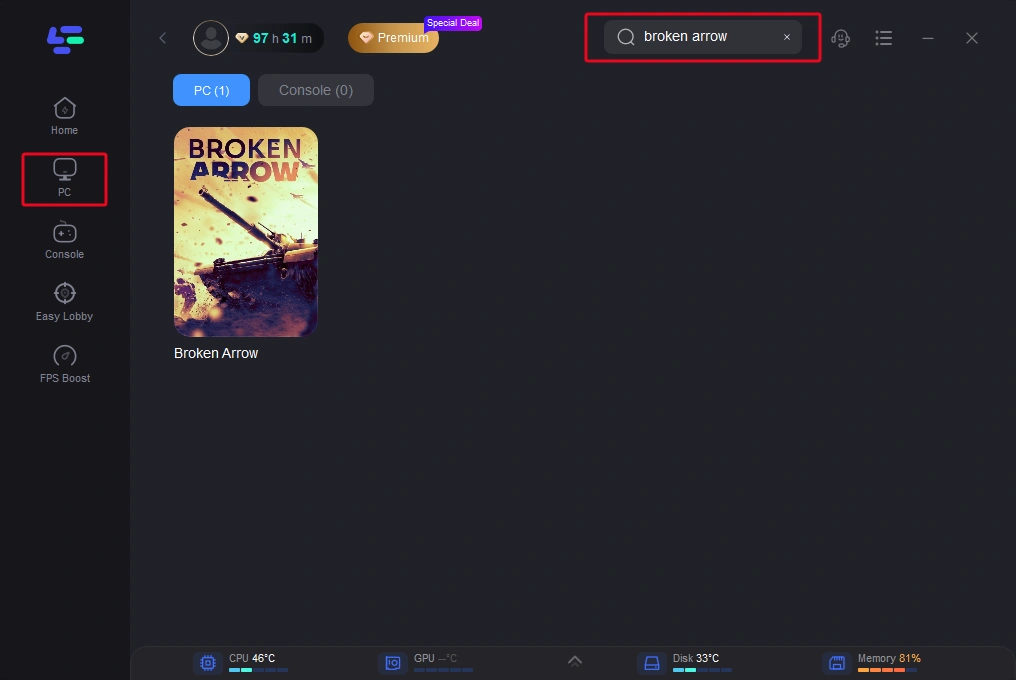
Step 3: Choose your preferred server region and start boosting.
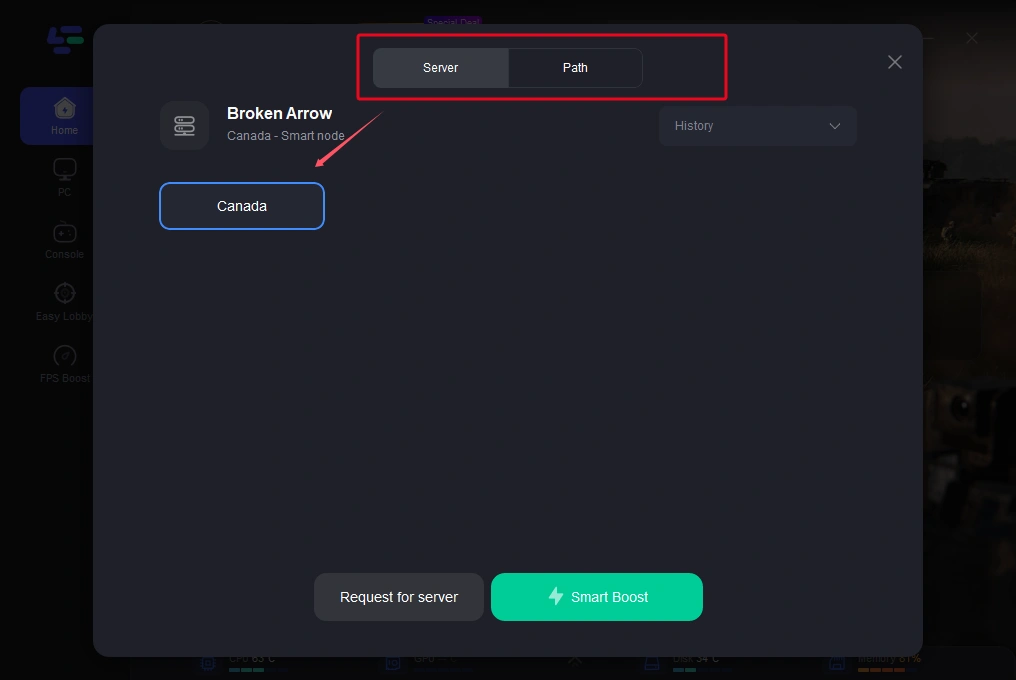
Step 4: Once LagoFast has finished optimizing your network, return to the game and enjoy an enhanced gaming experience.
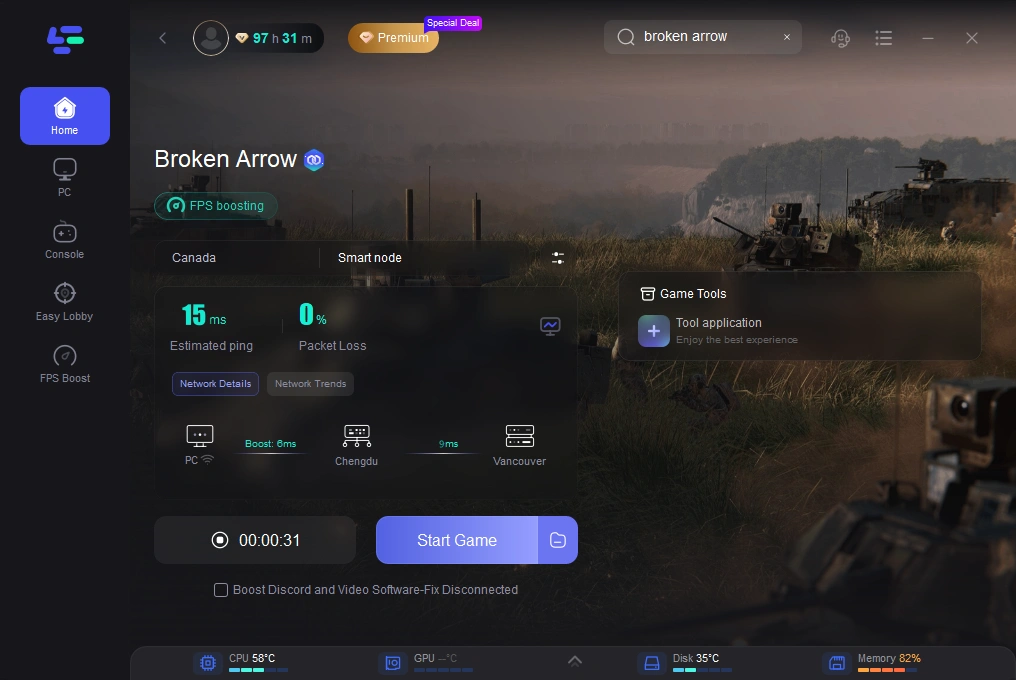
Part 5: FAQs
Q1: Why do I keep getting "Connection Failed" in Broken Arrow despite a strong Internet connection?
This could be due to server issues, outdated game files, or interference from your firewall or antivirus settings. Verify server status and adjust your settings accordingly.
Q2: Can LagoFast guarantee a lag-free experience in Broken Arrow?
While LagoFast significantly reduces lag and connection issues, external factors like server maintenance or ISP problems can still affect gameplay.
Q3: How do I know if my router needs an upgrade?
If your router frequently disconnects, has limited range, or can’t handle multiple devices simultaneously, consider upgrading to a gaming-optimized router.
Q4: What type of game is Broken Arrow?
Broken Arrow is a large-scale real-time modern warfare tactics game. A unique army building system and deep units customization tools allow for endless replayability.
Conclusion
Connection failed issues in Broken Arrow can be frustrating, but with the right approach, they are fixable. By understanding the common causes, checking server status, and applying the solutions outlined above, you can ensure a seamless gaming experience. Tools like LagoFast further enhance your gameplay by optimizing your connection and reducing latency. Take these steps, and you’ll be back commanding your forces in no time! Happy gaming!

Boost Your Game with LagoFast for Epic Speed
Play harder, faster. LagoFast game booster eliminates stutter and lags on PC, mobile, or Mac—win every match!
Quickly Reduce Game Lag and Ping!
Boost FPS for Smoother Gameplay!