When they are deep into the heart of a MW3 gaming session on their console after updating, attempting to change their controller settings MW3 for optimal performance, only to find they are trapped in a loop and can’t change controls after updating MW3. Every attempt to modify the controls results in an immediate return to the main menu, leaving you stuck with default settings that might not suit your playstyle.
Part 1: Why I Can’t Change My Controls MW3
If you can’t change controls after updating MW3, there could be a few reasons for this issue. Here are some common reasons.
Locked Settings: Some games, especially on consoles, may have certain settings locked by default or by the game developer. This can cause the issue that gamers cannot change controller settings on PS5.
Controller Configuration
If you’re using a controller,when you are considering how to fix the issue that you cannot change controller settings MW3, make sure it’s properly connected and recognized by the game. Sometimes, the game may not allow changes if it doesn’t detect a compatible controller, therefore, you’ll find I can’t change my controls MW3.
Game Updates
Sometimes, gamers tend to identify that they can’t change controls after updating MW3. After a game update, you might run into some bugs. That’s just how it goes, games are complex, and tweaking things is an ongoing process to make sure everything runs smoothly for players like you.
Controller Software
If you are using a custom controller or third-party software, make sure that the controller software is configured correctly and is compatible with MW3. Some software may conflict with in-game settings and finally cause you can’t change controls after updating MW3.
You may like: Common MW3 Bugs and Possible Fixes >
Part 2: Simple Steps To Fix For Cannot Change Controller Settings MW3
If you’re stuck with the frustrating MW3 controller settings bug that I can’t change my controls MW3, worry not! Follow these easy steps to fix Cannot change controller settings MW3 and make it 100% worked:
Step 1: Go to “Settings”: Find the settings menu in the game. It’s where your troubleshooting journey begins.
Step 2: Head to “Storage”: From the settings, move to the storage section. This is where your game data hangs out on your console.
Step 3: Open “Saved Data”: Inside storage settings, look for the saved data folder. It's like the secret stash for your MW3 progress and configurations.
Step 4: Delete “MW3 Files”: Dive into the MW3 saved data and delete all the files. This wipes the slate clean for your game’s configuration.
Step 5: Restart the Game: After clearing out the MW3 files, give your game a fresh start. Restarting is key to applying the changes and setting up a new configuration.
By following these simple steps, you’ll say goodbye to the MW3 controller settings bug and regain control customization without that annoying return to the main menu.
Extra Tips - 100% Solve Other MW3 Game Issues
If you are faced with other game issues like MW3 lag, high ping, connection failed, and FPS Drops, LagoFast stands out as a top-tier tool, ensuring a smoother and more enjoyable gaming experience by addressing a variety of MW3 game issues. It primarily can help gamers select the ideal server and node, effectively putting an end to COD MW3 lag. From mitigating high ping to enhancing FPS, it offers a comprehensive solution for refining your Call of Duty Modern Warfare gameplay. Also, Gets you More Kills & Victories
Here is detailed information about how to use LagoFast:
Step 1: Download LagoFast Free Trial Download.
Step 2: Before you launch MW3, you need to search for it in LagoFast.
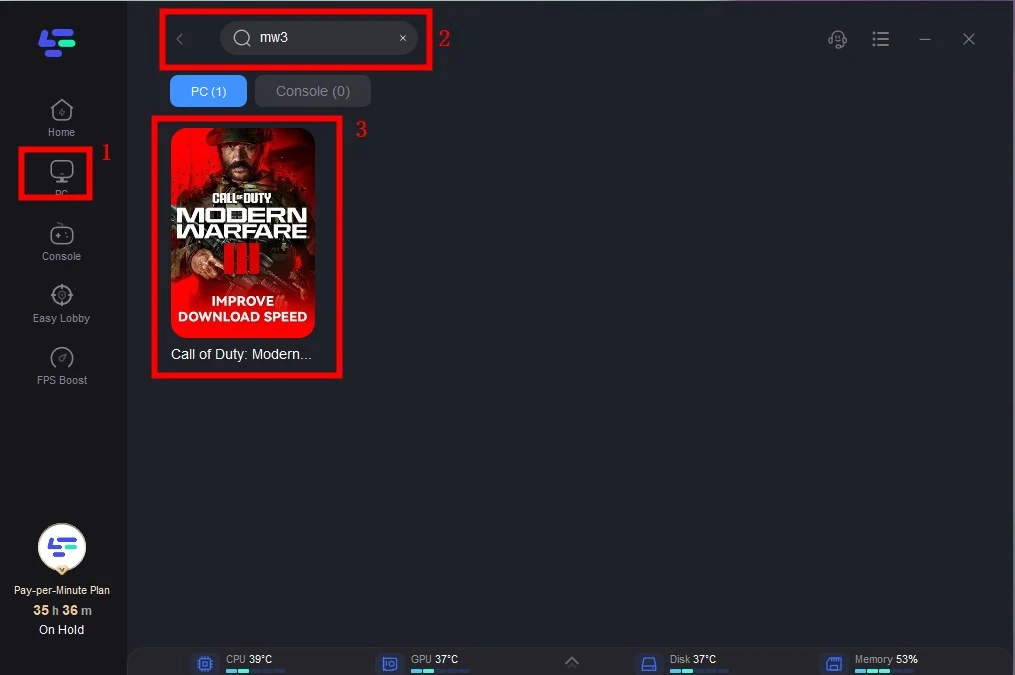
Step 3: Click on “Select Server” so you can choose stable servers, then click on the “Node” on the right, you can also choose the best Node for MW3.
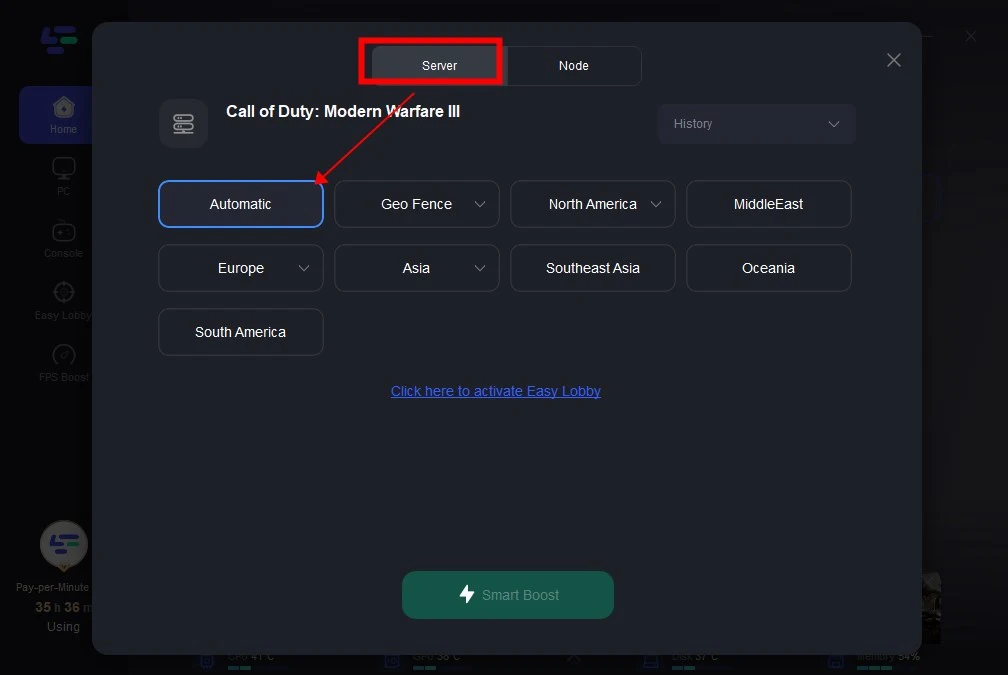
Step 4: By clicking the “Smart Boost button”, you can see the specific game ping, packet loss and network type on the right side. Finally, click the “Start Game button” to start the game.
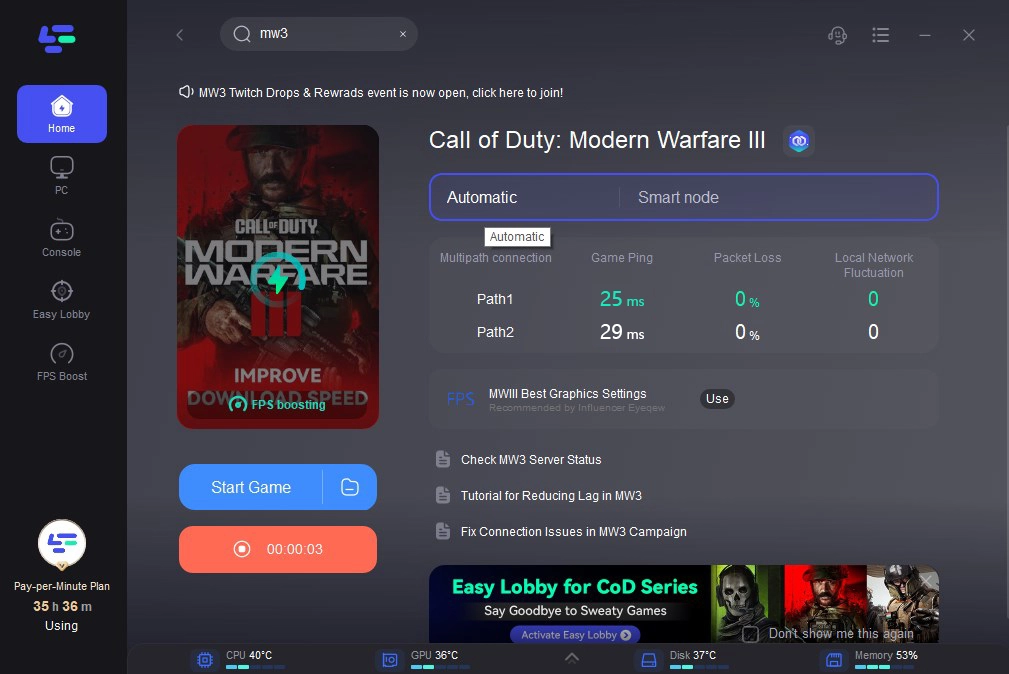
If you are a gamer of the MW3 console series such as PS5, you can choose to use LagoFast Box to effectively improve your gaming experience. LagoFast Box features in reducing ping and lag, optimising network connection, optimising NAT Type and boosting download speed. Now you can enjoy a 50% discount on this product. Buy it now! (https://www.lagofast.com/en/console/buy-lagofast-box/)
Conclusion
In recent times, numerous gamers have encountered the frustrating MW3 controller settings bug, finding themselves can’t change controls after updating MW3. This article aims to Fix the issue that gamers cannot change controller settings in MW3 by first analysing the underlying reasons and subsequently offering straightforward tutorials with step-by-step instructions to resolve this problem. Besides, if gamers still encounter other game issues in MW3, they can use LagoFast.
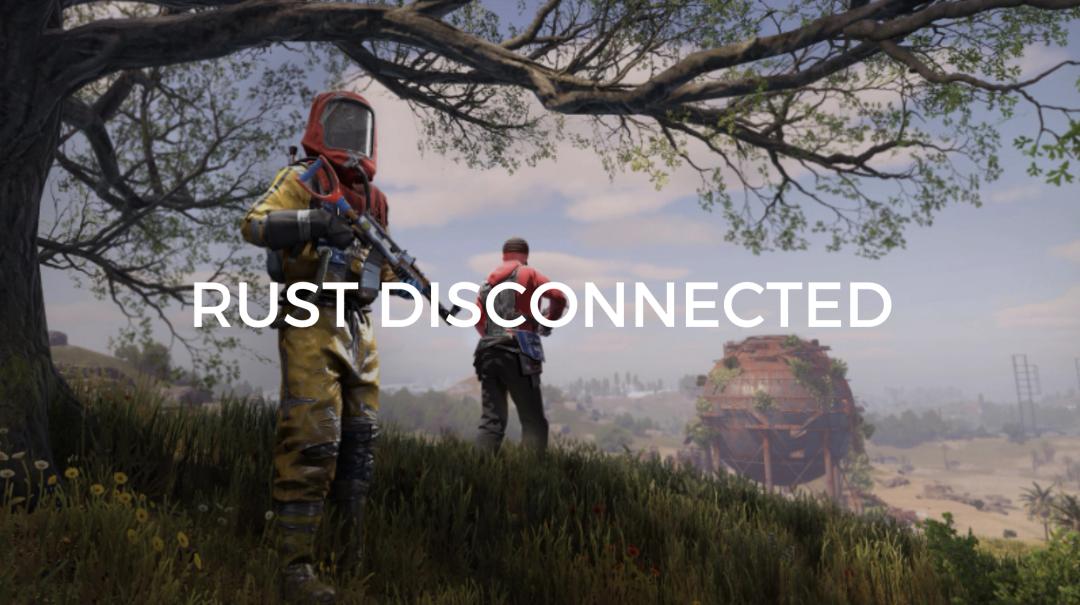
Boost Your Game with LagoFast for Epic Speed
Play harder, faster. LagoFast game booster eliminates stutter and lags on PC, mobile, or Mac—win every match!
Quickly Reduce Game Lag and Ping!
Boost FPS for Smoother Gameplay!

