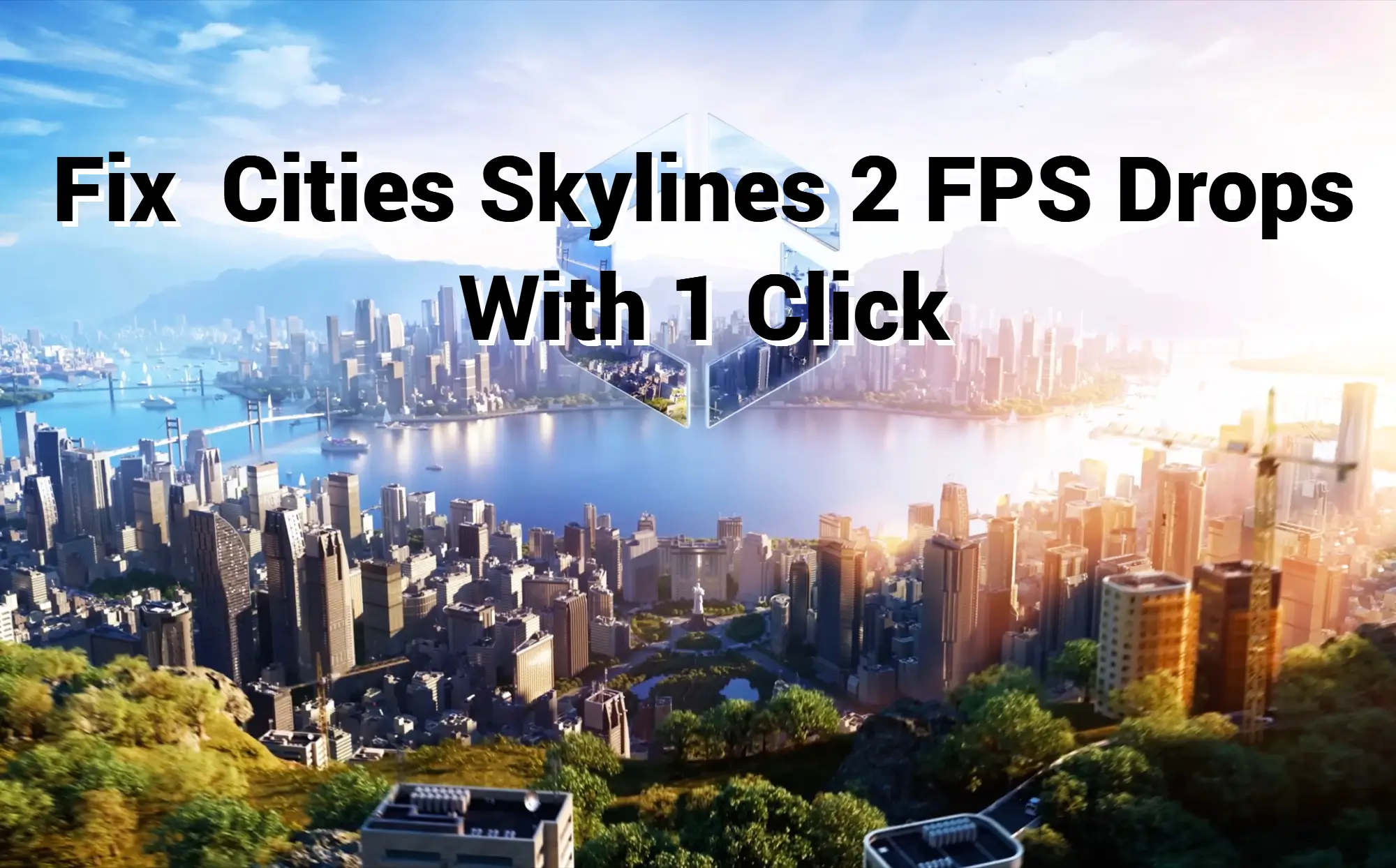There have been reports of performance issues in Cities Skylines 2 such as low frame rates, stuttering, lag, and freezing. Depending on your hardware, it may be caused by graphics settings, hardware, or game file issues. A number of troubleshooting steps will need to be performed in order to resolve this issue. So, in this guide, I am going to show you the best fixes and solutions to fix all your problems related to Cities: Skylines 2 FPS Drop.
Why is Cities Skylines 2 Dropping FPS
There are various reasons why FPS drops occur in the game. You could have a problem with your GPU drivers if you're experiencing this error. A number of other factors may also contribute to your system's failure, such as your outdated Windows system, a game that is too demanding, or a virus. So don't worry, in this article, we are going to share the best ways to fix this problem.
Cause of Low FPS in Cities Skylines 2
To understand why you may get choppy performance, lag, or FPS drops, let's look at some possible reasons:
- Background Apps: CPU and RAM resources can be reduced by background apps such as browsers and other game launchers.
- Game files are corrupted: You can fix any errors by checking the integrity of game files in Steam.
- Ulta Graphics: The GPU suffers greatly when you play at high resolutions, ultra textures, or shadows.
- Outdated Graphics Drivers: The biggest culprit is this. Maintain an up-to-date NVIDIA driver.
- Tons of Mods: Installing hundreds of custom assets, maps, and mods can slow down your game.
How to Fix Low FPS in Cities Skylines 2
Here are the some ways which you can use to fix the Cities: Skylines 2 FPS Drop issues:
PC Requirements
The minimum requirements for your computer should be met. It is recommended that your computer meets the recommended system requirements in order to play the game at maximum graphics settings.
Recommended system requirements:
AMD Ryzen 7 2700X and Intel Core I7 2700K processors
There is a space of 4 GB available on the storage device
Connection to the Internet via broadband
Windows 10 Home 64-bit OS
Graphics: Nvidia GeForce GTX 580 (1.5 GB), AMD Radeon RX 560 (4 GB)
11th version of DirectX
Minimum requirements:
Windows 7 64-bit, Windows 8.1 64-bit, Windows 10 Home 64-bit
The DirectX version is 9.0c
Internet connection via broadband
Space available: 4 GB
The processors are Intel Core I7 930 and AMD FX 6350
There is 8GB of RAM on this computer
Graphics: Nvidia GeForce GTS 450 (1 GB), AMD R7 250 (2 GB),Intel Iris Xe G7 (Tiger Lake)
LagoFast Game Booster
You can use the LagoFast - FPS Booster to increase the performance of the game and to fix this problem. It only takes one click to boost the game's FPS and reduce lag. And LagoFast enables higher FPS by unlocking the full potential of CPU & GPU, and providing the Best Graphics Settings in one click to achieve a smoother gaming experience. You can play this Cities: Skylines 2 game fast and lag-free with its built-in data transfer protocol, which selects the most optimal nodes based on your needs. Please follow the steps below to fix FPS drop issues:
Step 1: Download LagoFast from our official website.
Step 2: Click the FPS Boost section > Click Start Booster and “Increase FPS by default when boosting the game.”

Step 3: Search for Cities: Skylines 2 or any other game you want to boost on the top of the interface.
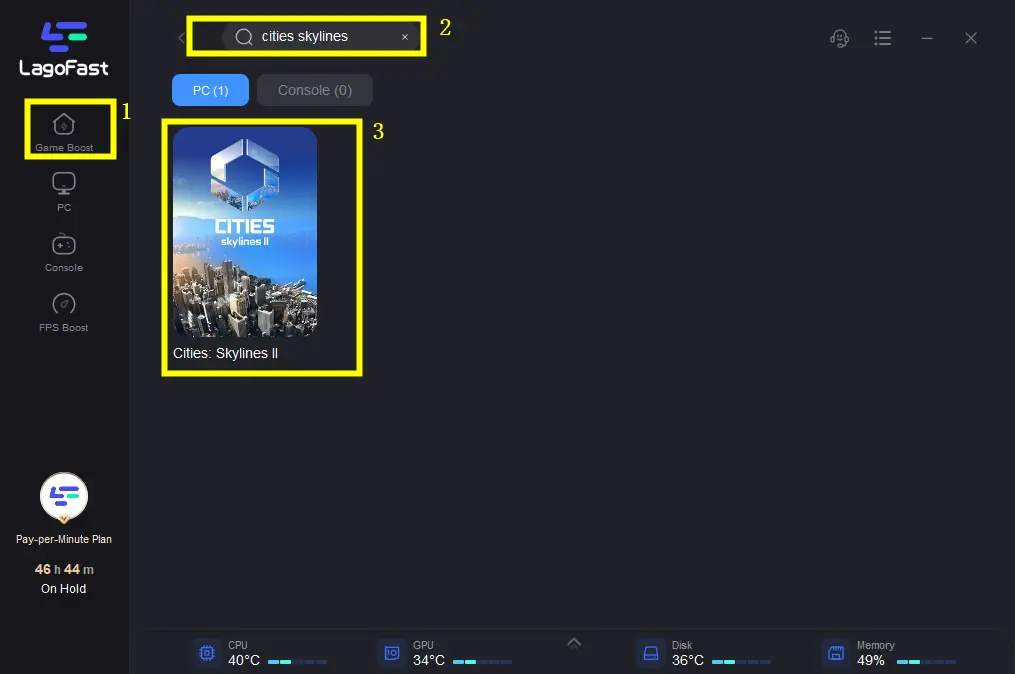
Step 4: Choose the server and node > Enjoy your game with boosted FPS! And you can choose the Best Graphic settings to Get Max FPS in one click.
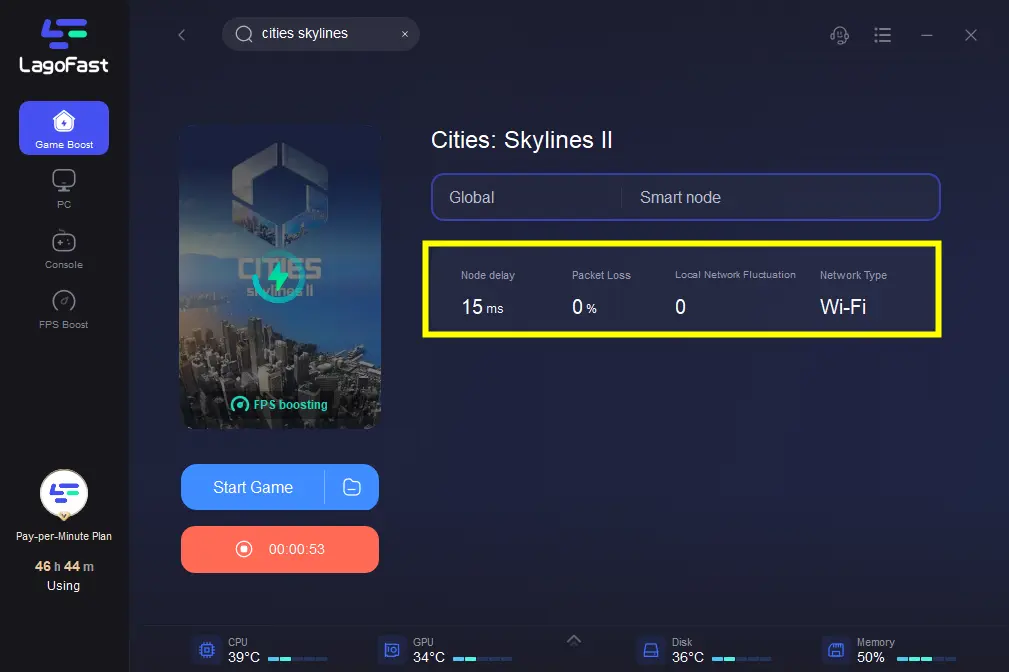
Update Windows OS
These updates are likely to fix Cities: Skylines 2 FPS drop issues. The latest version of Windows should be installed on your computer. As a result of these updates, the game will perform better and have more bugs fixed.
Close Background Running Apps
When playing Cities: Skylines, ensure that no other applications are running. Games will have fewer CPU, GPU, and RAM resources available to them due to the use of Windows applications, such as your Chrome browser, Office apps, or Discord.
Cities: Skylines 2 low FPS can sometimes be affected by a conflict with an application running in the background. In this way, the FPS on your game is gonna drop and create a poor performance for you.
Overclocking Your GPU
Be careful here. GPU performance can be enhanced with overclocking, as long as reputable overclocking utilities are used while monitoring system stability and temperature.
FAQs
Question 1: What caused my FPS to drop suddenly?
Answer: When your graphics settings are set too high, your hardware cannot handle the workload. This leads to a reduced frame rate. How can you improve your FPS? One solution is to upgrade your CPU, your RAM, or your graphics card.
Question 2: Does RAM affect FPS?
Answer: Integrated graphics and AMD CPUs do affect FPS or even improve it to some extent, so RAM affects FPS in some cases. Compared to graphics cards and CPUs, RAM will improve FPS and game performance less.
Final Thoughts
You can fix the Cities: Skylines 2 FPS Drop problem by updating your old GPU Drivers to new ones, and doing changes in the game setting. Moreover, you can follow the above solution to fix this game problem easily. So, what are you waiting for? Let's build together, mayors!

Boost Your Game with LagoFast for Epic Speed
Play harder, faster. LagoFast game booster eliminates stutter and lags on PC, mobile, or Mac—win every match!
Quickly Reduce Game Lag and Ping!
Boost FPS for Smoother Gameplay!