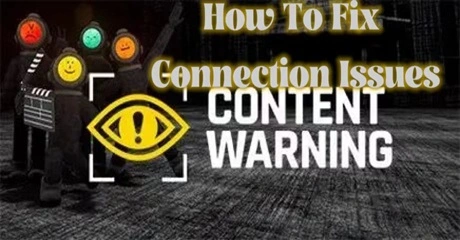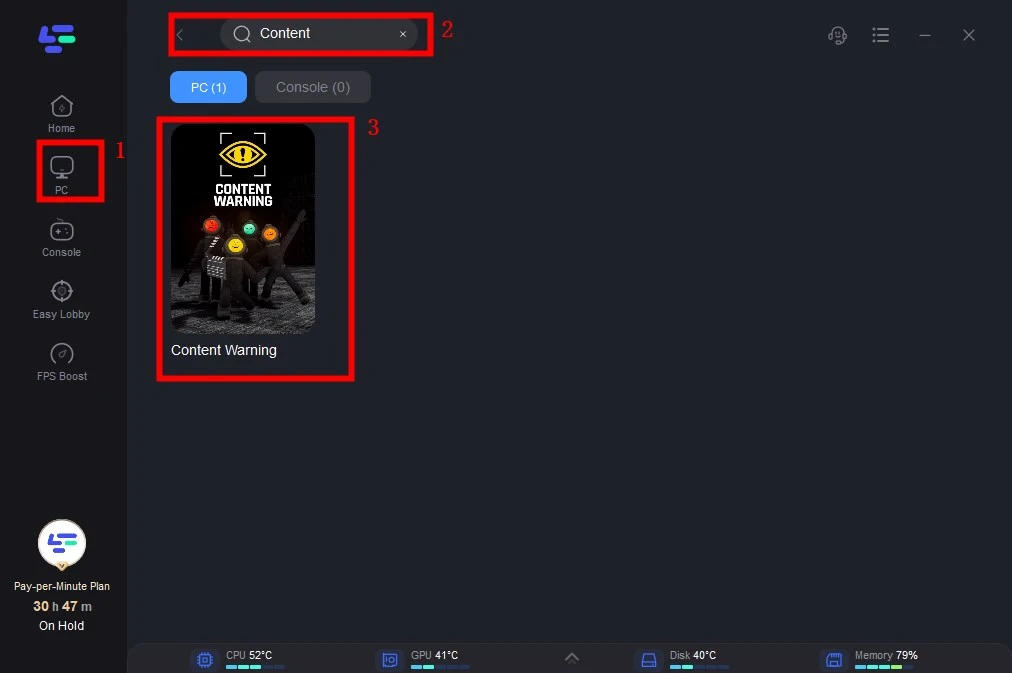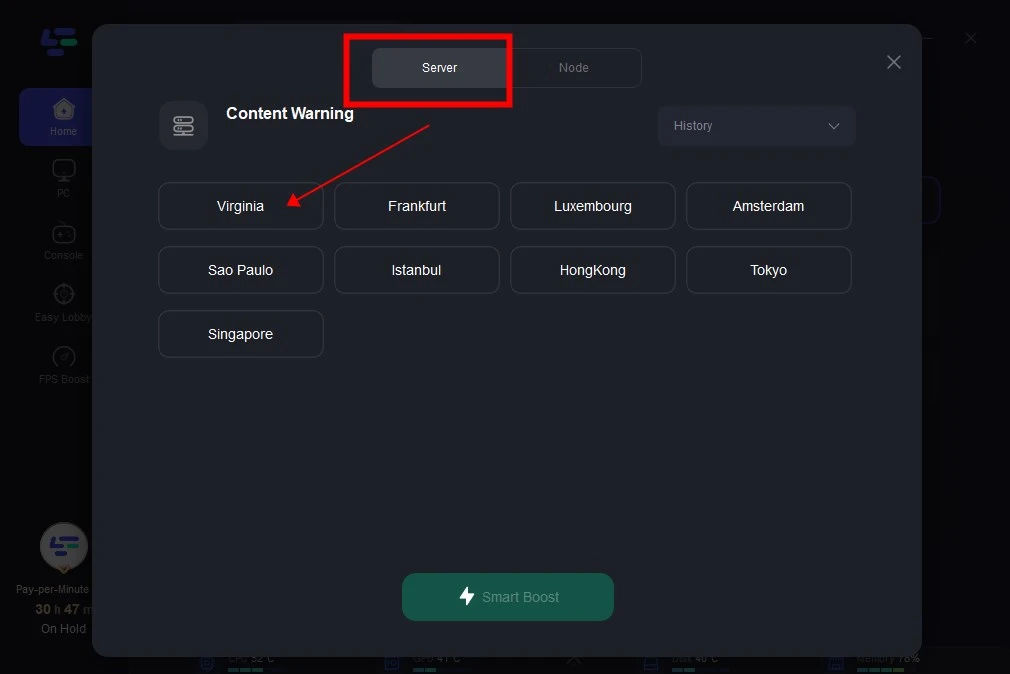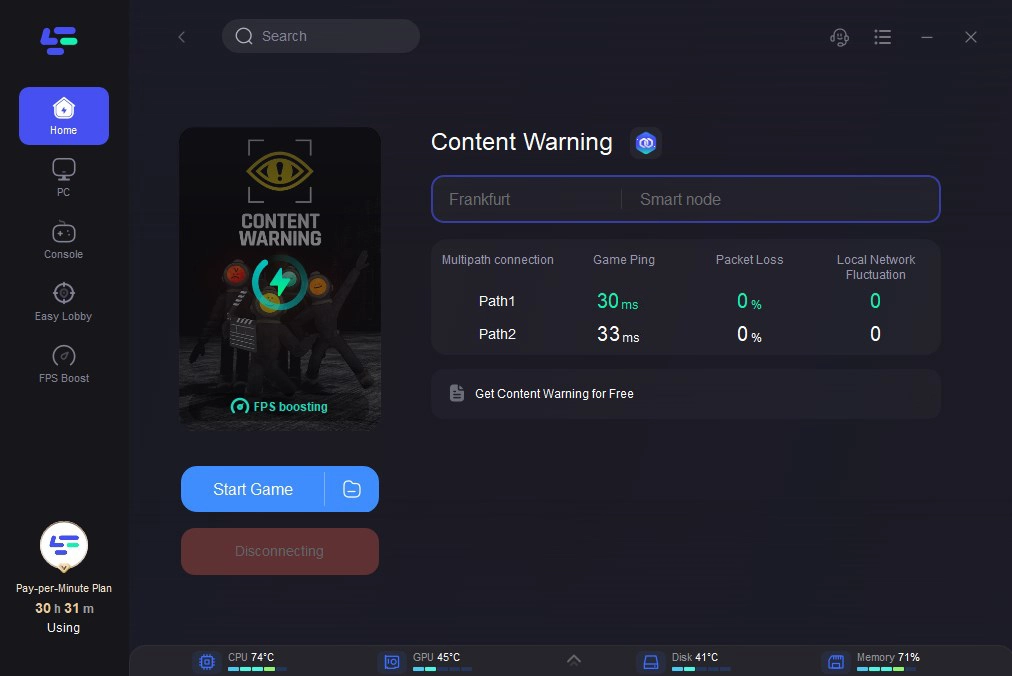Content Warning offers a thrilling and entertaining environment where you and your friends can gather to experience spine-chilling adventures and capture some viral-worthy moments. Dive into the eerie atmosphere as you record your spooky encounters and share them with the world. With the option to host your own server, you can easily bring together your friends for a night of thrilling gameplay and unforgettable memories.
However, many players have encountered Content Warning connection issues where the game becomes unresponsive on the hosting game screen, preventing them from participating. Here's the latest information provided by the developers, as well as some potential solutions to address this problem.
Part 1: What Caused Content Warning Connection Issues?
Part 2: Can you Check Content Warning Server Status
Part 3: LagoFast: Your Best Solution for Fixing Content Warning Connection Issues
Part 4: Try Other Ways To Fix Content Warning Server Down
Part 1: What Caused Content Warning Connection Issues?
Connection issues in Content Warning can be frustrating for players, hindering their ability to enjoy the game to its fullest extent. It's essential to know about the various factors that could contribute to these problems:
- Server Overload: If the game's servers are experiencing a high volume of traffic, it could lead to connection issues for players trying to host or join games.
- Network Problems: Issues with players' internet connections, such as slow speeds, high latency, or unstable connections, can result in difficulty connecting to the game's servers.
- Software Bugs: Bugs or glitches within the game's code may cause unexpected errors, including connection issues, particularly during the hosting process.
- Device Compatibility: Compatibility issues between the game and players' devices or operating systems could lead to connection problems, especially if the game is not optimized for certain configurations.
These factors, whether they occur together or separately, are the reasons why players face connection problems in Content Warning's online gaming. Stay tuned for the next section, where we'll provide effective solutions to address these issues.
Part 2: Can you Check Content Warning Server Status
Playing Content Warning requires a steady internet connection, even if you opt to host a game yourself. This online dependency can pose challenges, particularly when it comes to verifying server status, as there isn't a formal method available. However, you can explore community forums to see if other players are encountering similar difficulties. While the developer doesn't maintain a dedicated website for server tracking, you can seek updates through the game's subreddit or join the Discord server for additional information.
Part 3: LagoFast: Your Best Solution for Fixing Content Warning Connection Issues
Experience smooth, lag-free gaming with LagoFast Game Booster, Say goodbye to connection troubles in Content Warning as LagoFast tackles them head-on. With years of expertise, LagoFast efficiently resolves connection errors, ensuring seamless gameplay. Offering optimized routes, wide game compatibility, and 8+ years of enriching gaming experiences, LagoFast stands out as the trusted remedy. Plus, enjoy a free trial for uninterrupted gaming in Content Warning!
The strength of LagoFast are as follows:
- User-friendly, with a single-click server boost
- Unique worldwide pathways
- Smart routing system
- Customized protocol for gaming data transfer
- Exclusive routes with global coverage.
- Supports thousands of popular games
To elevate your gaming experience and avoid network problems in Content Warning, follow these four straightforward steps:
Step 1: Download and install LagoFast
Step 2: Input “Content Warning” and click the result.
Step 3: Choose the server and node you need.
Step 4: Clicking the Smart Boost button allows you to view detailed information such as Game ping, Packet Loss, and Network Type on the right-hand side. Lastly, press the Start Game button to initiate Content Warning.
Part 4: Try Other Ways To Fix Content Warning Server Down
Apart from LagoFast, you can attempt the following solutions, and with luck, they may resolve your issue.
1. Restart Content Warning: Sometimes, simply restarting the game can resolve any encountered issues or bugs. This could be due to files not loading correctly during the initial launch. After reconnecting to Content Warning, you can expect smoother gameplay going forward. If you find yourself frequently disconnecting from the game or experiencing crashes while playing with others, it could be beneficial to uninstall and reinstall the game to ensure proper file installation on your device.
2. Verify Integrity of Game Files: If the game files were not properly downloaded or have become corrupted, you may experience problems during gameplay. To address this:
- Open Steam and locate Content Warning in your Library.
- Right-click on the game, select Properties
- Navigate to the Local Files tab.
- Click on the Verify Integrity of Files button.
This process will repair or download any corrupted or missing files, allowing you to relaunch the game and check if the issue persists.
Conclusion
In conclusion, conquering Content Warning's connection hurdles requires perseverance. Explore these techniques to guarantee uninterrupted gameplay and dominate the realm with flawless connectivity. For an added edge, we highly recommend utilizing LagoFast as a solution to tackle these challenges effectively. With its expertise in optimizing connections and minimizing lag, LagoFast can elevate your gaming experience to new heights.
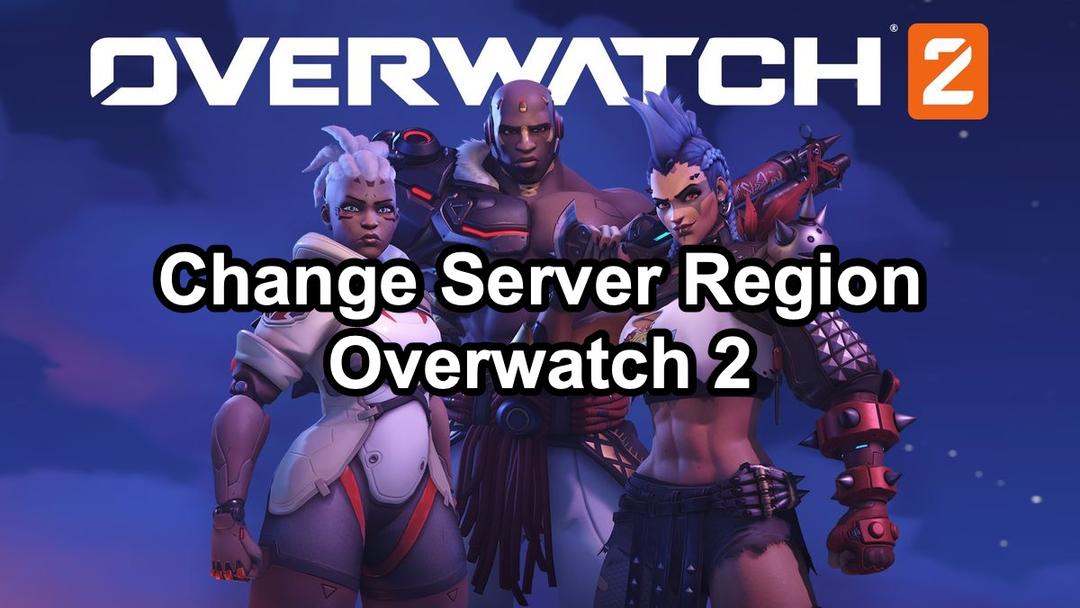
Boost Your Game with LagoFast for Epic Speed
Play harder, faster. LagoFast game booster eliminates stutter and lags on PC, mobile, or Mac—win every match!
Quickly Reduce Game Lag and Ping!
Boost FPS for Smoother Gameplay!