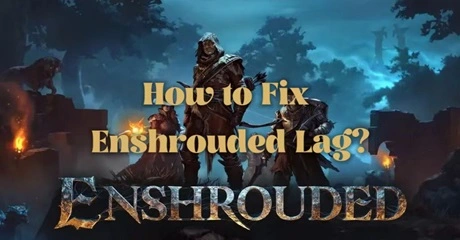Enshrouded is a captivating multiplayer survival game set in a post-apocalyptic world. Players navigate through immersive environments, scavenging for resources, crafting tools, and battling against hostile creatures and other players. With stunning visuals and intense gameplay, Enshrouded offers a thrilling experience for gamers seeking adrenaline-pumping survival challenges.
Experiencing sudden stuttering and FPS drops in Enshrouded can be frustrating, especially during mid-game. While the game developer has optimized Enshrouded, your PC may still encounter performance issues. However, don't worry, as we'll provide guidance on resolving these problems in Enshrouded. Feel free to try the recommended steps below to fix the lag, sudden FPS drops, and stuttering in Enshrouded.
Part 1: Why is Enshrouded So Laggy?
Part 2: How to Fix Enshrouded Lag - LagoFast
Part 3: Tips and Tricks May Be helpful to Enshrouded Lag
Part 1: Why is Enshrouded So Laggy?
Lag affects players on PC, Xbox, and PlayStation platforms in Enshrouded. It takes several forms, including jerky movement and delayed reactions. The following elements frequently cause delay in Enshrouded:
- Device Specifications: Inadequate hardware specifications on your device may struggle to handle the demands of Enshrouded, leading to laggy gameplay.
- Network Connectivity: Unstable or slow internet connections can result in lag while playing Enshrouded, as data transmission between your device and the game servers is compromised.
- Server Performance: Poor performance or overload on the game server's hosting Enshrouded can contribute to lag issues, affecting all players connected to the server.
- Software Optimization: Inefficient optimization of the game software itself may lead to performance bottlenecks and lag during gameplay sessions.
- Background Processes: Concurrent background processes running on your device can consume system resources, impacting Enshrouded's performance and causing lag.
Part 2: How to Fix Enshrouded Lag - LagoFast
LagoFast Game Booster emerges as the quick solution for lag issues in Enshrouded. Tailored for Enshrouded, LagoFast introduces advanced features to ensure smooth gameplay and reduce delays effectively. By optimizing connections and fine-tuning routes, LagoFast significantly reduces lag, enabling seamless exploration, battles, and interactions in the Enshrouded universe. This streamlined approach guarantees uninterrupted gameplay adventures for Enshrouded enthusiasts.
Key Features of LagoFast:
- Conduct real-time ping tests specifically designed for Enshrouded.
- Utilize optimal routes based on your location.
- Automate ping testing without complex configurations.
- Serve as a premium gaming VPN for various games.
- Offer the lowest price among game boosters.
- Support a free trial period for users to experience its benefits.
Follow these four easy methods to improve your game experience and fix lag spikes on Enshrouded:
Step 1: Click Free Trial to install LagoFast, and sign in;
Step 2: Input “Enshrouded” and click Boost;
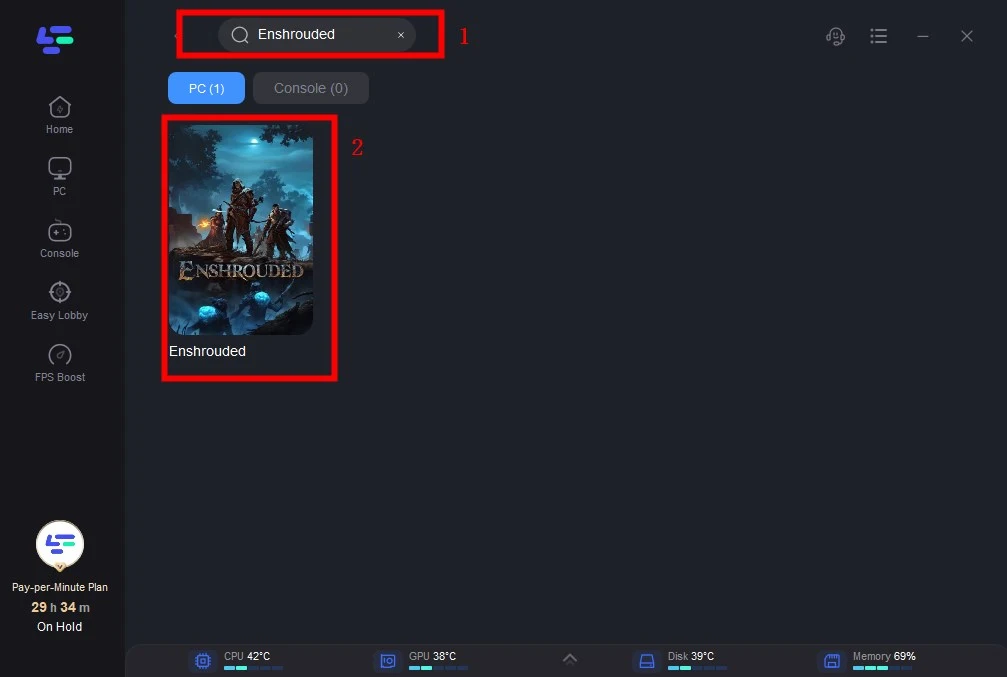
Step 3: Choose the server and connect with the low-ping route;

Step 4: Then click the Smart Boost button, and you can see the real-time ping rate and network status with 0 packet loss of the game.
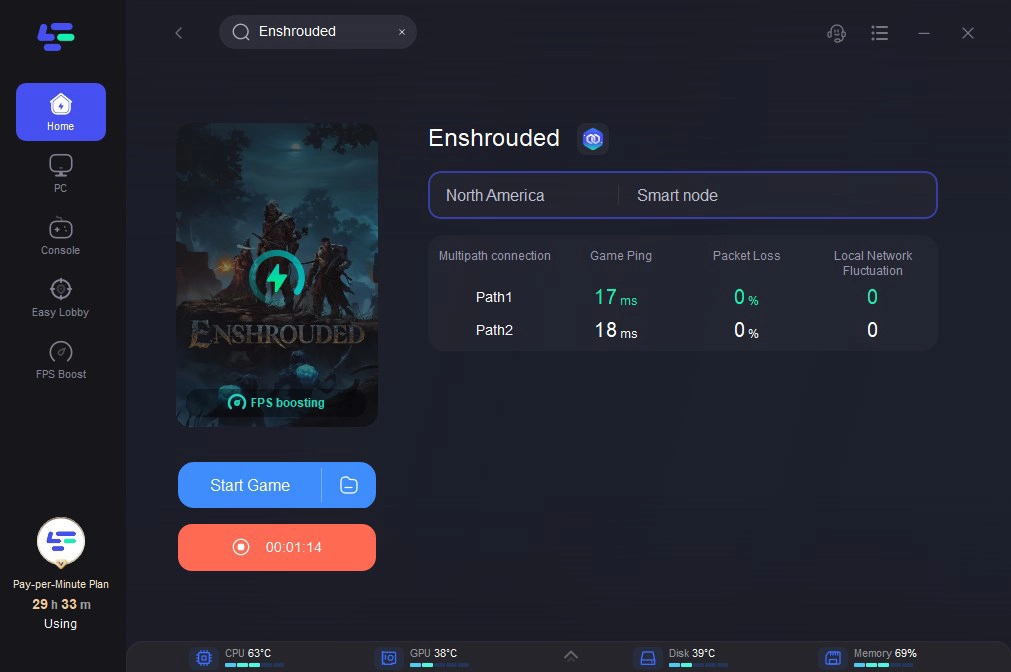
Part 3: Tips and Tricks May Be Helpful to Enshrouded Lag
1. Ensure your device meets the Minimum System Hardware Requirements for this game. Notably, Enshrouded demands a minimum of 6GB VRAM and 16GB RAM, providing insight into performance expectations. Thus, attempting to run this game on outdated hardware may warrant reconsideration.
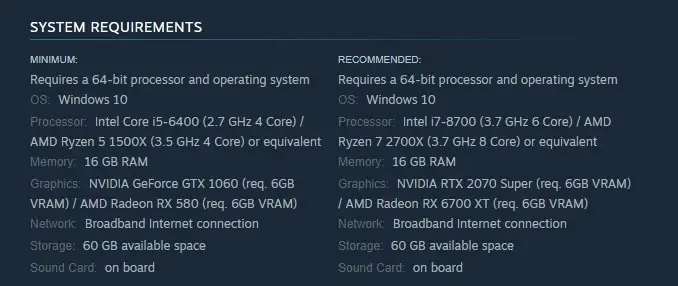
2. Given the current trend of portable gaming laptops, many players will opt to play Enshrouded on laptops. If your laptop has an Nvidia GPU, ensure the game utilizes the dedicated GPU rather than the integrated one by accessing Nvidia Control Panel > Manage 3D Settings > Program Settings > Select Enshrouded. If the game isn't listed, manually add it.
3. Keep your GPU drivers updated. Nvidia users can find the drivers on their website, while Radeon users can download them from another source. Additionally, ensure your Windows is fully updated, as many games and apps require this for proper functionality.
4. Verify your game files by locating Enshrouded in your Games List > Right-click > Properties > Installed Files > Verify Integrity of Game Files. This process will install any necessary files if needed.
5. If you've overclocked your GPU or CPU, revert them to their default speeds, as altered speeds can cause performance issues in many games.
6. Adjust in-game graphics settings, especially if you don't have an RTX 2070 Super. Lower the settings to the Lowest Preset within Enshrouded to improve performance.
7. Set your Power Management to high by opening Run > type powercfg.cpl > press enter > Click on Show Additional Plans > Select the High-Performance Option. If this option isn't available, create a High-Performance Power Plan and select it.
8. Close unnecessary background applications by accessing the Task Manager > More Details > Startup Tab > Disable unwanted applications. Restart your PC afterward.
9. Run Enshrouded.exe as an admin by either right-clicking and selecting "Run as Administrator" or going to the Game Files Location, right-clicking enshrouded.exe, going to the Compatibility tab, and selecting "Run this program as an administrator".
Conclusion
In summary, these are the steps to address lag issues in Enshrouded. These tips cover various aspects such as hardware compatibility, software optimization, and system settings adjustments. To quickly address the problem and further enhance your gaming experience, we recommend utilizing LagoFast which can quickly reduce lag and enhance overall performance.

Boost Your Game with LagoFast for Epic Speed
Play harder, faster. LagoFast game booster eliminates stutter and lags on PC, mobile, or Mac—win every match!
Quickly Reduce Game Lag and Ping!
Boost FPS for Smoother Gameplay!