The Epic Games Launcher, developed by Epic Games, is a versatile software platform launched in 2014 alongside Fortnite. It serves as a central hub for accessing, purchasing, and managing digital content, offering a diverse selection of games from both Epic Games and third-party developers. Additionally, it provides exclusive deals, social features for communication between players, and access to Unreal Engine tools for developers.
As a comprehensive storefront and gaming ecosystem, it has become essential for gamers and developers alike, enhancing the overall gaming experience and fostering creativity. However, recently, many avid gamers who enjoy the thrill of diving into the latest releases on the Epic Games platform, only to be halted by frustrating error code MD-DL.
If you’ve encountered the MD-DL error code in the Epic Games Launcher, you’re not alone. This pesky error can disrupt your gaming experience, leaving you puzzled and unable to access your favorite games. But fear not, as we’re here to guide you through troubleshooting and fixing the MD-DL error, ensuring seamless gameplay once again.
Part 1: Causes of MD-DL Error in Epic Games Launcher
Part 2: Effective Solutions for Resolving MD-DL Error Code in Epic Games
Part 3: How to Enjoy Seamless Gaming Experience Without Lag In Epic Games?
Causes of MD-DL Error in Epic Games Launcher
Numerous players have encountered the MD-DL error code while downloading or updating games in the Epic Games Launcher. This error appears on the screen, halting their progress. Similarly, some Fortnite players have faced the MD-DL error code when attempting to download the latest patch, interrupting the download process. While there isn’t a specific cause for the MD-DL error code, potential factors contributing to its occurrence may include:
1. Network Issues:
A slow or unstable internet connection can hinder the downloading process, triggering the Epic Games error MD-DL.
2. Firewall Restrictions:
Overly restrictive firewall settings may block the launcher from accessing necessary files, leading to download failures.
3. Corrupted Game Files:
If the game files are corrupted or incomplete, the launcher may struggle to download them properly, resulting in the MD-DL error.
4. Server Problems:
Occasionally, server issues on Epic Games’ end can disrupt the download process and generate the MD-DL error for users.
Hot Related: Lost Sword Release Date, Gameplay, and Download Guide
Effective Solutions for Resolving MD-DL Error Code in Epic Games
Now that we’ve identified the potential causes of the MD-DL error, let’s delve into the solutions to resolve this issue effectively:
1. Check Your Internet Connection
Start by ensuring that your internet connection is stable and sufficiently fast to support downloading large game files. You can try restarting your router or switching to a wired connection for better reliability.
2. Disable Firewall and Antivirus
Temporarily disable any firewall or antivirus software that may be blocking the Epic Games Launcher from accessing the necessary files. Remember to re-enable them once the download is complete to maintain system security.
3. Verify Game Files
If encountering this error during a Fortnite update via the Epic Games Launcher, it could stem from corrupted game files. Follow these steps to fix it:
Step 1. Begin by reopening the Epic Games Launcher and navigating to the Library section.
Step 2. Locate the Fortnite game and click on the three horizontal dots adjacent to it.
Step 3. Choose the Manage option from the menu.
Step 4. Select the Verify Files option and click on the Verify button.
Step 5. Allow the Epic Games Launcher to verify and repair any corrupted game files.
Step 6. Once the process is complete, check if the error persists.
4. Clear Download Cache
Clearing the download cache in the Epic Games Launcher can sometimes resolve download-related issues like the MD-DL error. Go to the launcher’s settings, find the option to clear the cache, and proceed with the action.
5. Change DNS Settings
Switching to alternative DNS servers can potentially improve your internet connection’s stability and speed, reducing the likelihood of encountering download errors like MD-DL, besides, experiment with different DNS providers to find the optimal configuration for your network.
6. Try toggling off and then on the auto-updates feature within the Epic Games Launcher to potentially address the MD-DL error code.
Follow these steps to proceed:
Step 1. Launch the Epic Games Launcher and navigate to the Library section.
Step 2. Find the Fortnite game or the affected games.
Step 3. Click on the three-dot menu icon and choose the Manage option.
Step 4. Toggle off the switch corresponding to the Auto Update feature.
Step 5. Restart the Epic Games Launcher.
Step 6. After the restart, verify if the MD-DL error persists.
7. Restart Epic Games Launcher
A simple restart of the Epic Games Launcher can sometimes work wonders in resolving minor glitches and errors, therefore, players can close the launcher completely, wait a few moments, and then relaunch it to see if the MD-DL error persists.
How to Enjoy Seamless Gaming Experience Without Lag In Epic Games?
Epic Games error MD-DL can be fixed by implementing the above solutions, but to further ensure a smooth gaming experience when players launch the games through Epic Games Launcher, it’s strongly recommended players use LagoFast. LagoFast is a user-friendly and all-in-one game booster, excelling in fixing various game issues like game lag, low FPS, Login issues, and so on. With its advanced capability, LagoFast can automatically switch players to a stably connected route without high ping and server congestion. Besides, LagoFast also offers unique easy lobbies, which enable players to match in easy lobbies that can increase the chance of winning. Moreover, LagoFast boasts a server network that covers 60+ countries and 150+ cities, so, no matter where you are located, you can easily access LagoFast. Follow the tutorial to enhance your gaming experience in Epic Games.
Follow the detailed guide to use LagoFast:
Step 1: Visit the official website of LagoFast and select Free Trial Download.
Step 2: Search Epic Games in LagoFast before you launch it, Click the “Game Boost button” and then search it in the search bar.
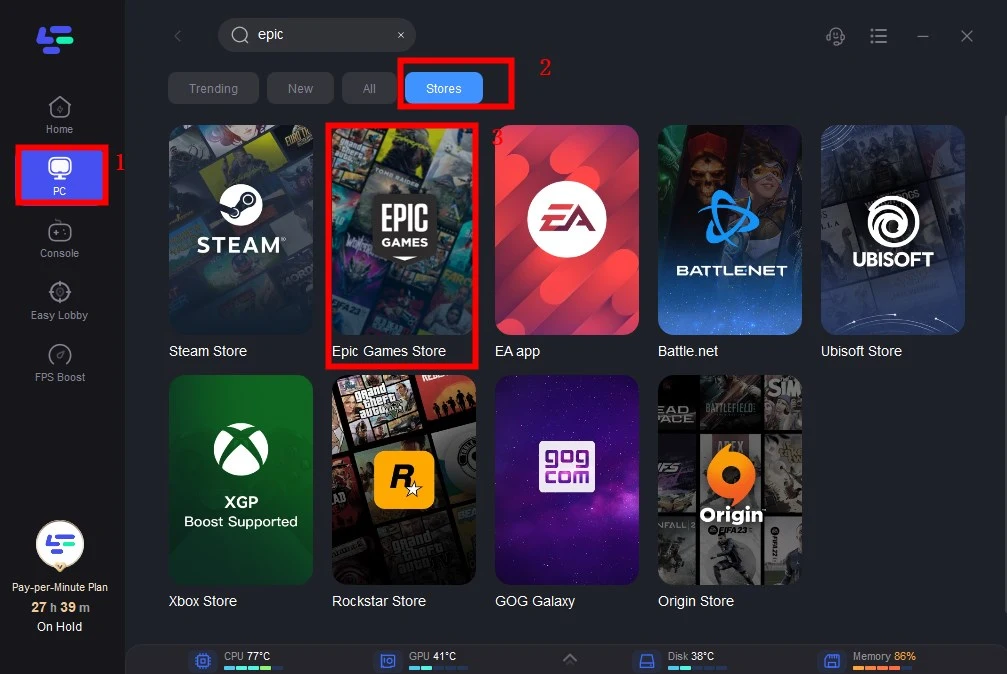
Step 3: Click on “Select Server” so you can choose stable servers, then click on the “Node” on the right, you can also choose the best Node and then click the “Smart Boost button”.
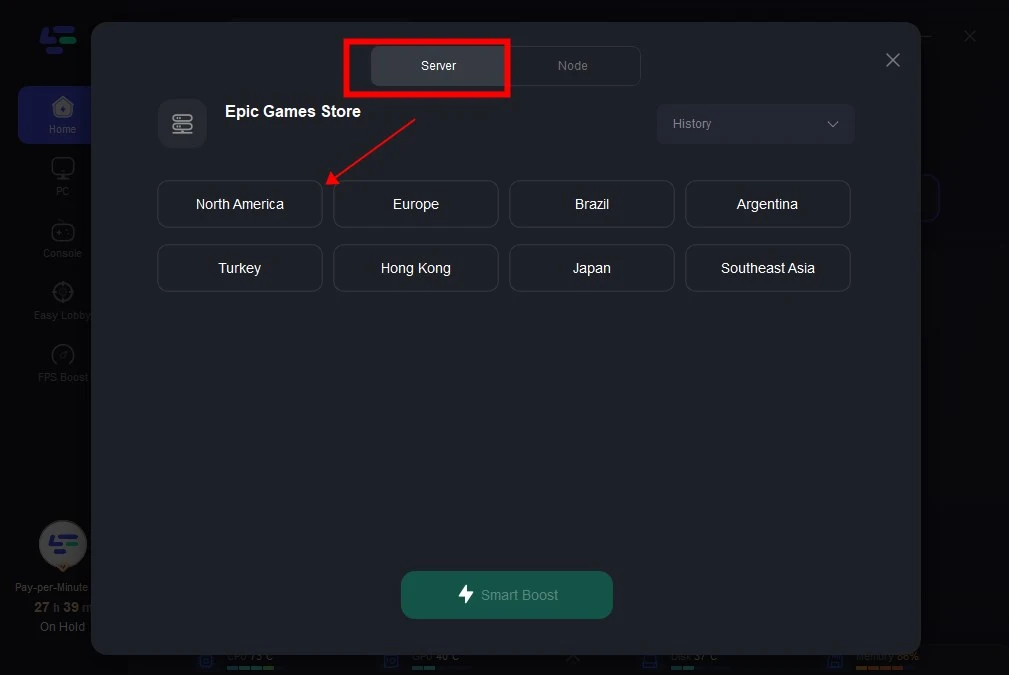
Step 4: By clicking the “Smart Boost button”, you can see the specific game ping, packet loss, and network type on the right side. Finally, click the “Start Game button” to start Epic Games.
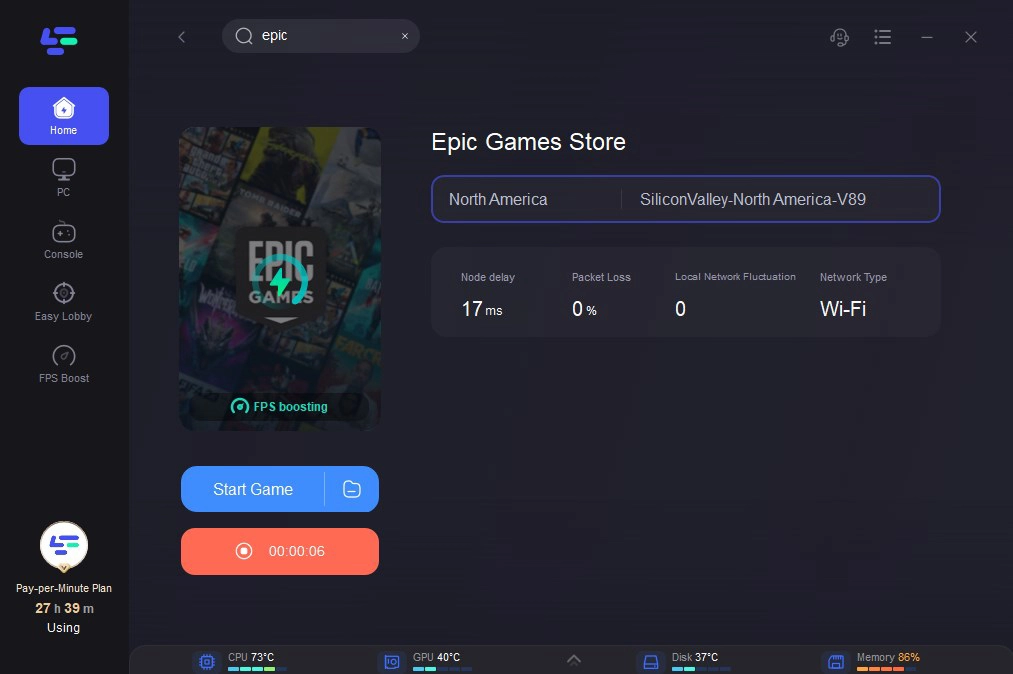
Hot Related: Download & Play BlazBlue: Entropy Effect Mobile: Best Guide
Conclusion
Encountering the MD-DL error in Epic Games Launcher can be frustrating, but with the right approach we provided, you can overcome this obstacle and get back to enjoying your favorite games hassle-free. By following the steps of using LagoFast outlined in this guide, you’ll be well-equipped to tackle various game issues and ensure a smooth gaming experience on the Epic Games platform. So don’t let game issues hold you back, conquer epic adventures with confidence!
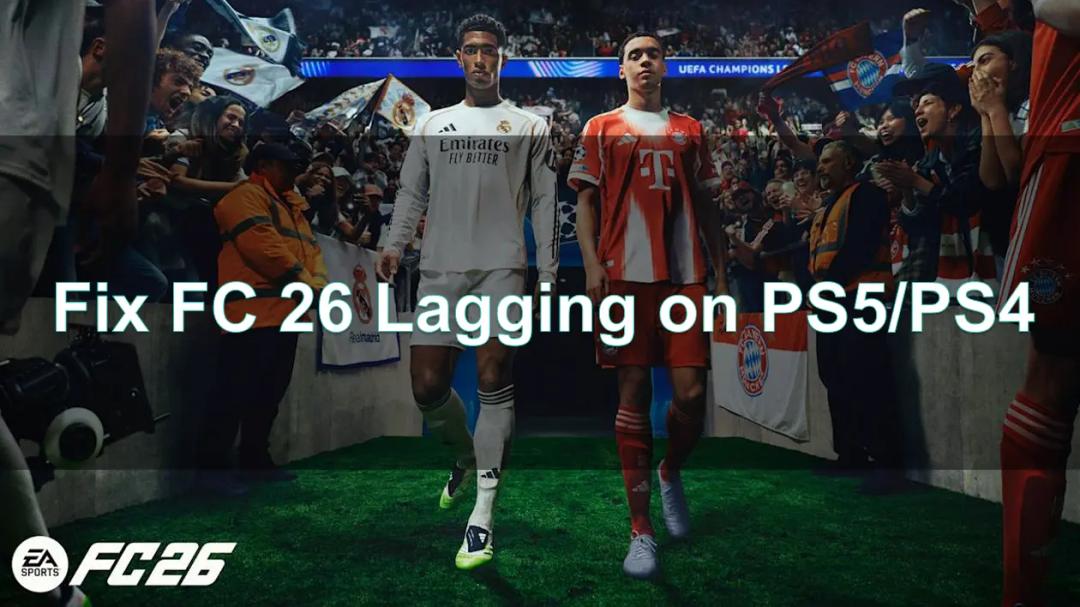
Boost Your Game with LagoFast for Epic Speed
Play harder, faster. LagoFast game booster eliminates stutter and lags on PC, mobile, or Mac—win every match!
Quickly Reduce Game Lag and Ping!
Boost FPS for Smoother Gameplay!

