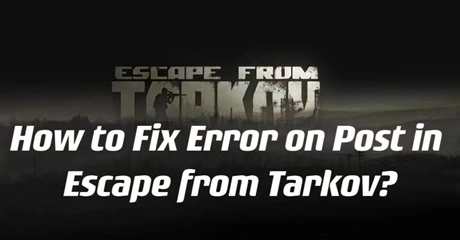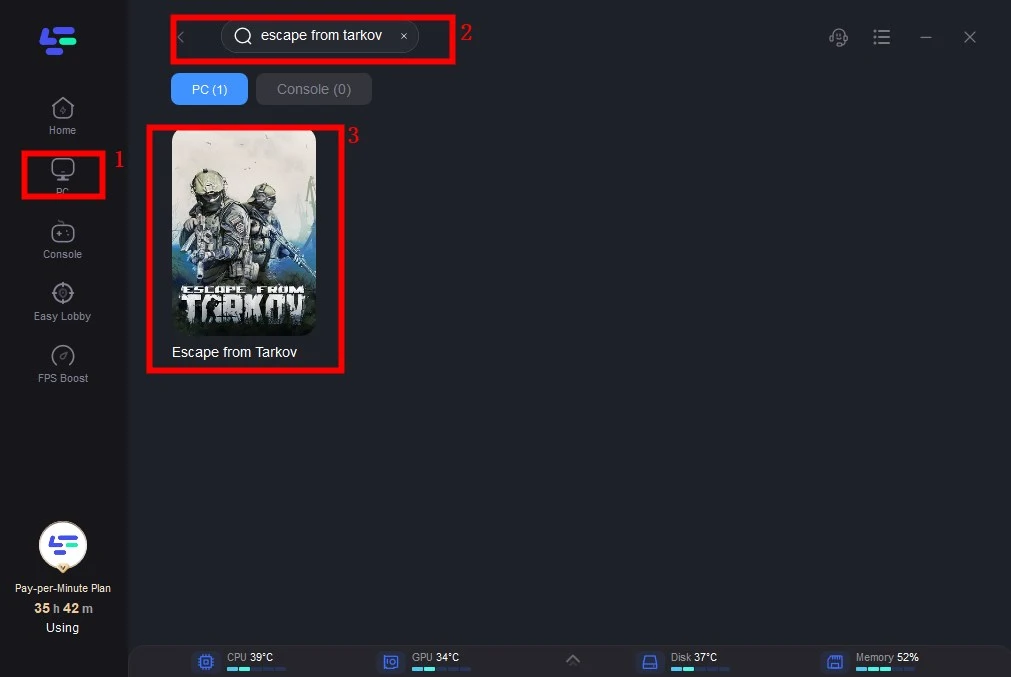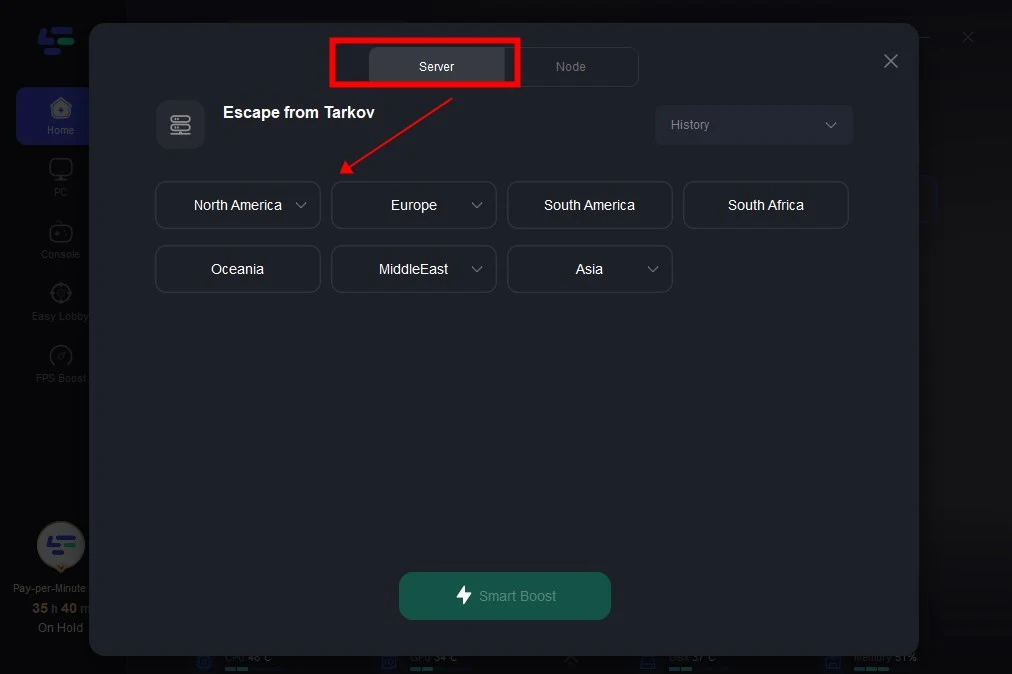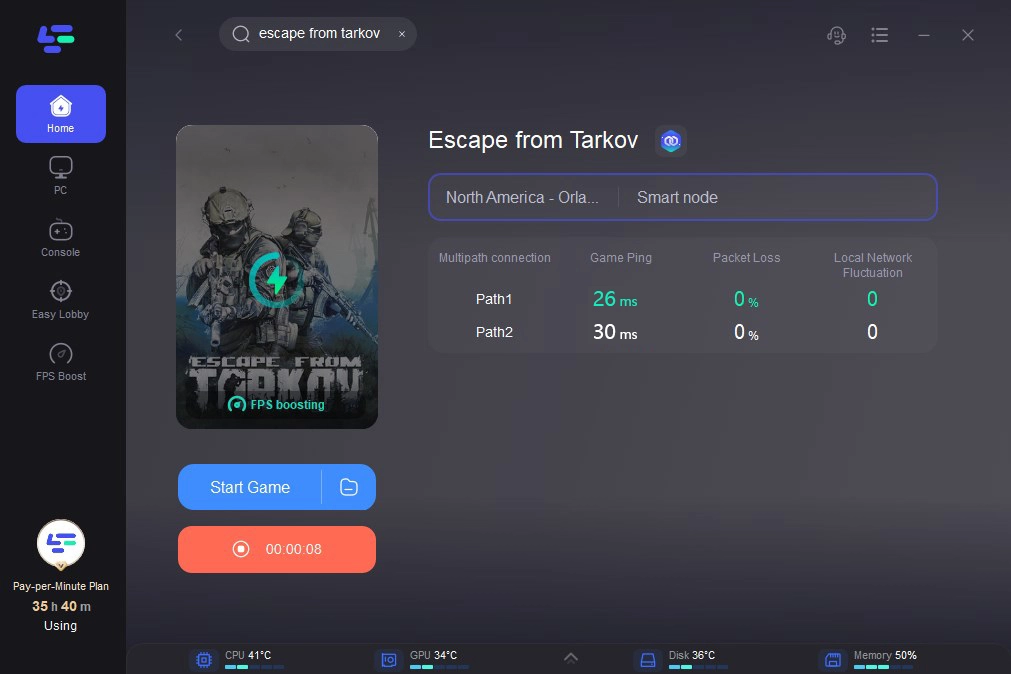Escape from Tarkov is an intense multiplayer online game set in a fictional Russian city ravaged by conflict. Players navigate hazardous environments, scavenging for resources, engaging in combat with both AI-controlled and other players, and striving to survive and escape. With realistic weapon mechanics, immersive gameplay, and a complex economy system, it offers a challenging and immersive experience for gamers seeking intense military simulation.
In recent days, numerous users have experienced difficulties accessing the servers, with many encountering the 'Error on Post' notification when attempting to play Escape from Tarkov. Don't worry if you've encountered this issue; here are some potential solutions to resolve the 'Error on Post' message in Escape from Tarkov.
Part1: What Causes “Error on Post” in Escape from Tarkov?
Part2: How to Get Rid of “Error on Post” in Escape from Tarkov?
Part3: Improve Escape from Tarkov Game Experience!
Part 1: What Causes “Error on Post” in Escape from Tarkov?
The error message says: “ERROR on Post.”
The issue primarily arises from server overload, which occurs when there is an excessive number of players attempting to log in simultaneously. This typically occurs during periods of high player activity, such as following the release of a new patch, when there is heightened interest in accessing and experiencing the latest content.
Part 2: How to Get Rid of “Error on Post” in Escape from Tarkov?
Before anything else, I recommend testing your internet connection and verifying the integrity of the game files to ensure that the problem does not originate from your end.
How to verify integrity of EFT files
To verify the integrity of Escape from Tarkov (EFT) files, follow these steps:
- Open the EFT launcher and navigate to Settings.
- Click on "Set the path to existing game installation."
- Choose the main folder where EFT is currently installed by clicking the "Select Folder" button.
Waiting for a Patch
The multiplayer servers of Tarkov are struggling to handle the influx of players attempting to log in simultaneously. This surge often triggers error prompts on users' ends, preventing access to the game. It's advisable to wait for server maintenance to resolve the issue, as suggested by players on the official Tarkov forums.
Fortunately, Battle state Games, the developers, are aware of the technical challenges and have assured users via their official Twitter account that the situation will improve soon. The best course of action is to be patient and await updates from the developers. Currently, there isn't much that users can do apart from monitoring the Tarkov server status, as the servers are experiencing downtime.
However, since efforts are underway to address the "error on post" in Escape From Tarkov, it's expected that servers will be operational again shortly. It's recommended to stay informed about any updates released by the developer on their social media channels.
Utilize Different DNS Configurations
DNS, plays a pivotal role in facilitating internet connectivity by translating domain names into corresponding IP addresses, functioning akin to a "phonebook" for devices.
It's likely that the solution to the persistent Tarkov problem lies in adjusting your DNS settings. I recommend experimenting with alternative DNS configurations to address the issue. Following this adjustment, it's advisable to restart your computer to ensure proper implementation of the changes across your system.
Remove Tarkov Logs
Outdated or corrupted log files can sometimes disrupt the game's launch process, leading to errors such as "Error on Post." Based on personal experience and online feedback, deleting these logs can resolve the issue.
Follow these steps to delete the logs:
1. Open the Escape from Tarkov launcher.
2. Locate the drop-down menu below your profile name, usually found in the top right corner of the launcher.
3. Click on "Logs" from the drop-down menu. This action will open a File Explorer window containing the log files.
4. Select all the log files by pressing Ctrl + A.
5. Press the Delete key on your keyboard or right-click and select "Delete."
6. Empty your recycle bin to ensure complete removal of the files.
Part 3: Improve Escape from Tarkov Game Experience!
For improved gaming performance, gamers are advised to employ LagoFast, a versatile tool recognized for enhancing online gameplay. LagoFast Game Booster effectively addresses intricate network issues, offering real-time optimization to combat network congestion, unstable server connections, and peak fluctuations without compromising game functionality. Additionally, LagoFast consistently delivers reduced ping and latency, along with maximized FPS, ensuring an enhanced gaming experience.
To enjoy a better gaming experience, follow these four steps:
Step 1: Download and install LagoFast. It provides free trial.
Step 2: Input “Escape from Tarkov” and click the result.
Step 3: Select the "Select Server" option to pick a server with optimal status. Then, navigate to the Node on the right and choose the most suitable one for your needs.
Step 4: By clicking the Smart Boost button, you'll be able to see detailed information such as Game ping, Packet Loss, and Network Type on the right side of the screen. Finally, click the Start Game button to play.
Bonus Tip: Use LagoFast to Clear Tarkov Cache in One Click
Step 1. Click the Memory Optimization Assistance Tool on the right.
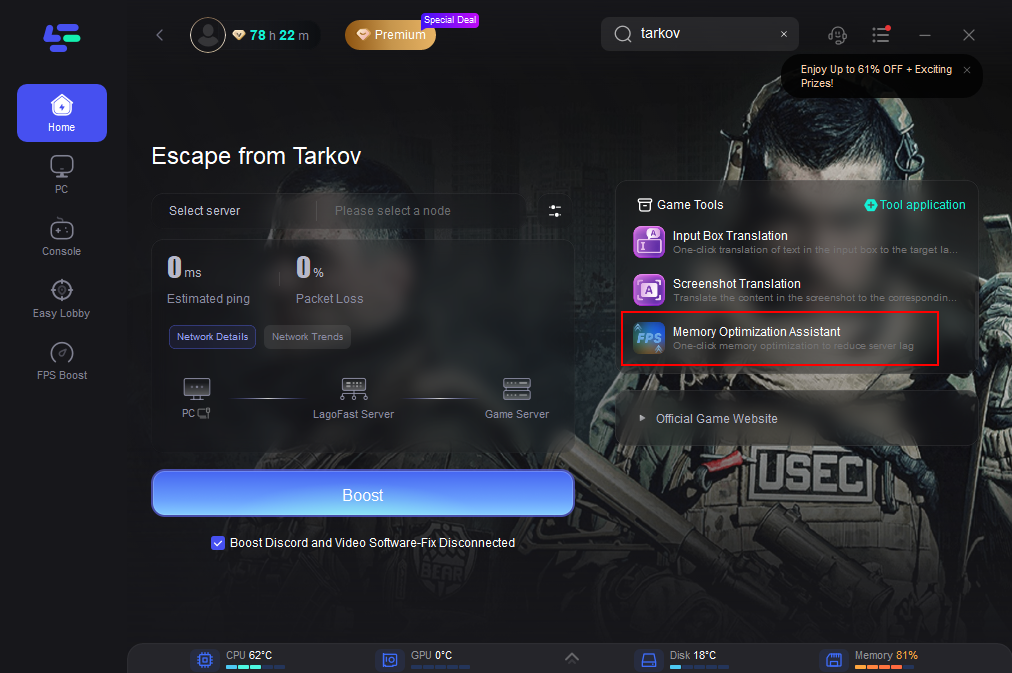
Step 2. Click "Optimize Memory".
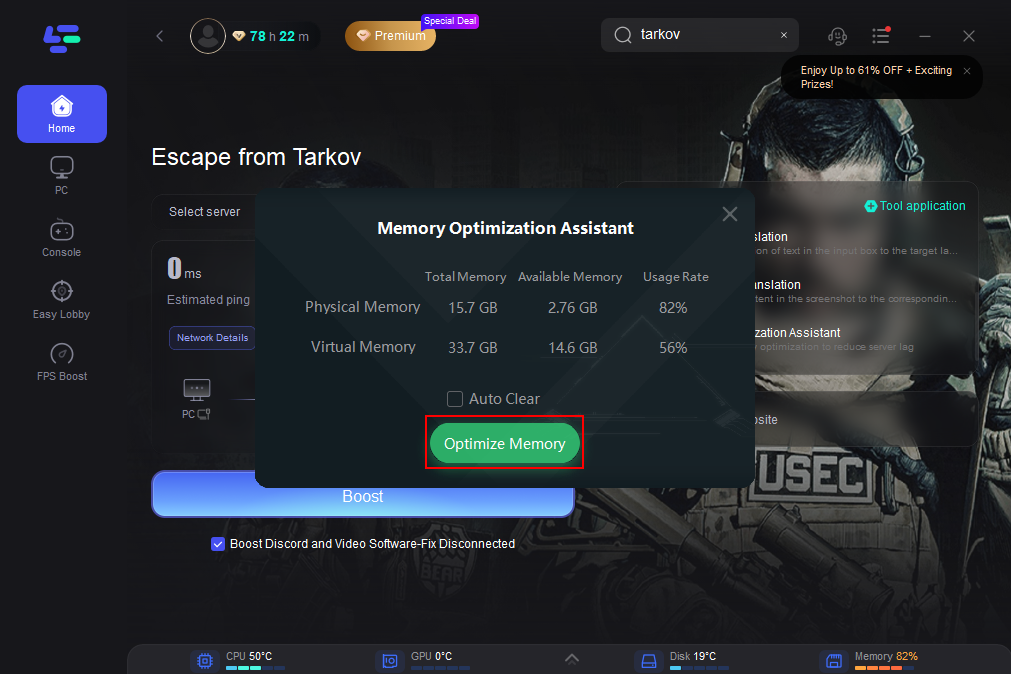
Conclusion
In conclusion, for gamers seeking a smoother gaming experience, LagoFast emerges as a highly recommended tool. With just a few clicks, users can enjoy optimized gaming performance, ensuring uninterrupted gaming enjoyment.

Boost Your Game with LagoFast for Epic Speed
Play harder, faster. LagoFast game booster eliminates stutter and lags on PC, mobile, or Mac—win every match!
Quickly Reduce Game Lag and Ping!
Boost FPS for Smoother Gameplay!