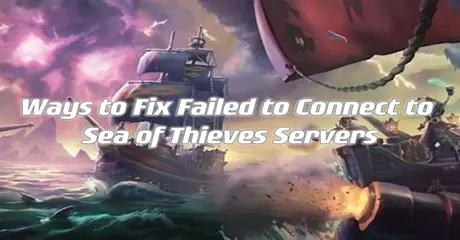Sea of Thieves is an action-adventure game developed by Rare and published by Xbox Game Studios. It offers an immersive pirate experience where players embark on voyages, battle mythical creatures, and hunt for treasure in a shared world. Players can sail solo or form crews with friends, engaging in exploration, ship combat, and cooperative gameplay. The game features a vibrant open world, rich with quests, sea battles, and hidden secrets.
This article delves into the root causes of the "failed to connect to Sea of Thieves servers" issue and provides practical solutions to resolve it. Additionally, we recommend using LagoFast, a VPN service, as an effective troubleshooting method to overcome persistent connection problems and enhance your gaming experience.
Part 1: What Is Alabasterbeard Error in Sea of Thieves Steam?
Part 2: Why Can't I Connect to Sea of Thieves?
Part 3: How do I Fix Alabasterbeard error in Sea of Thieves
Part 4: What is Marblebeard Sea of Thieves PC?
Part 5: Try To Boost Sea of Thieves By Using LagoFast
What Is Alabasterbeard Error in Sea of Thieves Steam?
You won't be able to finish Sea of Thieves because of the Alabasterbeard error, which prevents you from playing alone or with other players. The "Alabasterbeard" error in Sea of Thieves is a connection-related issue indicating that the game client is unable to connect to the game servers. This error disrupts the game experience, making it impossible to progress or enjoy the multiplayer features that are central to Sea of Thieves. Resolving this error typically involves checking server status, internet connection, and game updates.
Why Can't I Connect to Sea of Thieves?
This can happen due to various reasons, including network issues, server maintenance, or problems with the game servers themselves.
Here’s a detailed explanation and steps to troubleshoot this error:
Common Causes of the Alabasterbeard Error:
1. Server Issues:
Maintenance: The game servers may be down for scheduled maintenance. During this time, players will be unable to connect.
Unexpected Downtime: Sometimes, servers experience unexpected issues or outages, leading to connection problems for players.
2. Network Problems:
Internet Connection: A weak or unstable internet connection can prevent the game from establishing a connection to the servers.
Network Configuration: Incorrect network settings or firewall restrictions can block the game from accessing the servers.
3. Game Client Issues:
Outdated Version: Running an outdated version of the game can cause compatibility issues with the servers.
Corrupted Files: Corrupted game files can lead to connection errors and other issues.
How do I Fix Alabasterbeard error in Sea of Thieves
Before moving on to more complex solutions, try restarting your device and updating the game to the latest version.
1. Change Matchmaking Preferences:
- On your Xbox, start the game client and go to Settings.
- Navigate to Matchmaking Preferences in the right pane. In the left pane, set Prefer Xbox Players With Controllers to No.
- Save changes to the matchmaking settings.
This will fix the Sea of Thieves Alabasterbeard error on Xbox and PC by enabling the crossplay feature.
2. Unlink Steam and Xbox Live Account:
- Start the game.
- On the Start Game screen or main menu, select Sign Out.
- Confirm that you want to sign out of your Xbox account by selecting Yes.
- Check if the problem is resolved.
3. Change the MTU Value on the Router:
- Open your browser and enter your router’s IP address.
- Log in with your credentials.
- Navigate to Network and look for the MTU value.
- Set it to 1384 or higher and save changes.
The "Failed to connect to Sea of Thieves servers" Alabasterbeard error is common and often caused by a glitch with the crossplay feature. You can avoid it by enabling crossplay and ensuring your game is updated to the current version.
What is Marblebeard Sea of Thieves PC?
Marblebeard is an error code that players may encounter in the game "Sea of Thieves" on PC. This error typically indicates a connection issue, where the game client is having trouble communicating with the game servers. The Marblebeard error can be caused by various factors, including server maintenance, issues with the player's internet connection, or problems with the game's servers themselves.
Try To Boost Sea of Thieves By Using LagoFast
Playing Sea of Thieves can be disrupted by unexpected slowness or server issues. Even after restoration, server outages—often caused by maintenance or technical problems—can lead to mysterious latency. To fix the Sea of Thieves server connection error, you can follow certain troubleshooting procedures, such as using a VPN compatible with Sea of Thieves.
This ensures smooth operation without compromising security. Several VPNs can improve and stabilize your internet speed, enabling quicker connections to Sea of Thieves servers. LagoFast, for instance, offers reliability and resolves issues. Additionally, high-end VPN providers promise faster connections by providing extensive server networks across multiple countries.
Consider using a trusted VPN like LagoFast to resolve network issues in your games. LagoFast offers:
- Economical
- Simple to use, boosts server speed with one click
- Worldwide exclusive routes
- Supports over 1,000 games
- 8+ years of experience in enhancing gamers' in-game experiences
- Free trial available
Follow these four simple steps to enhance your gaming experience and prevent lag on Sea of Thieves servers:
Step 1: Download and install LagoFast
Step 2: Input “Sea of Thieves” and click the result.
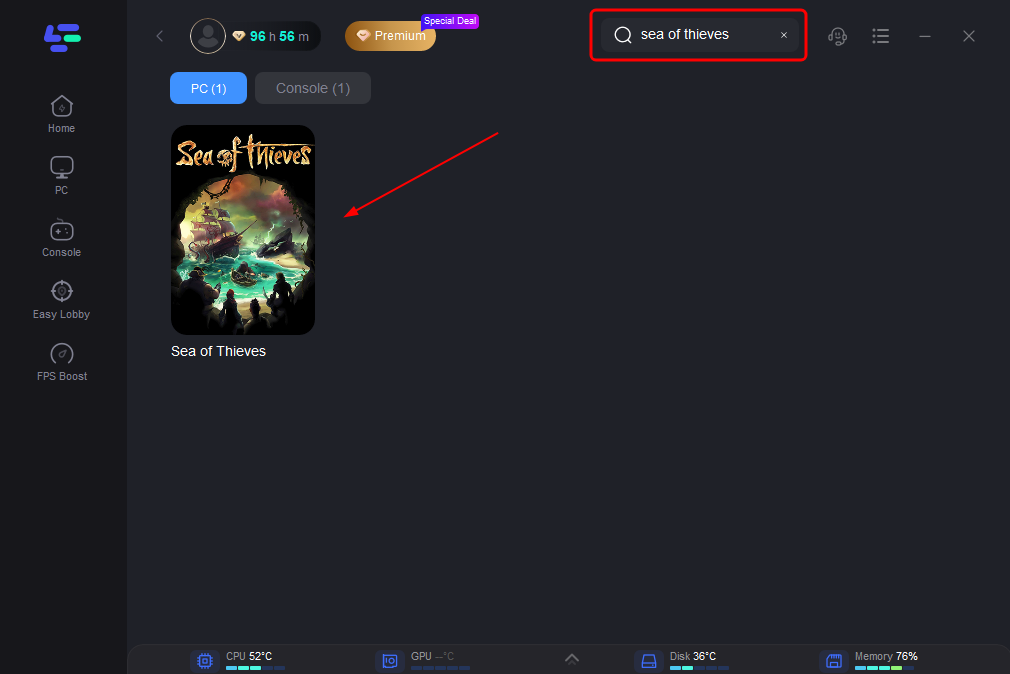
Step 3: Choose the server you need.
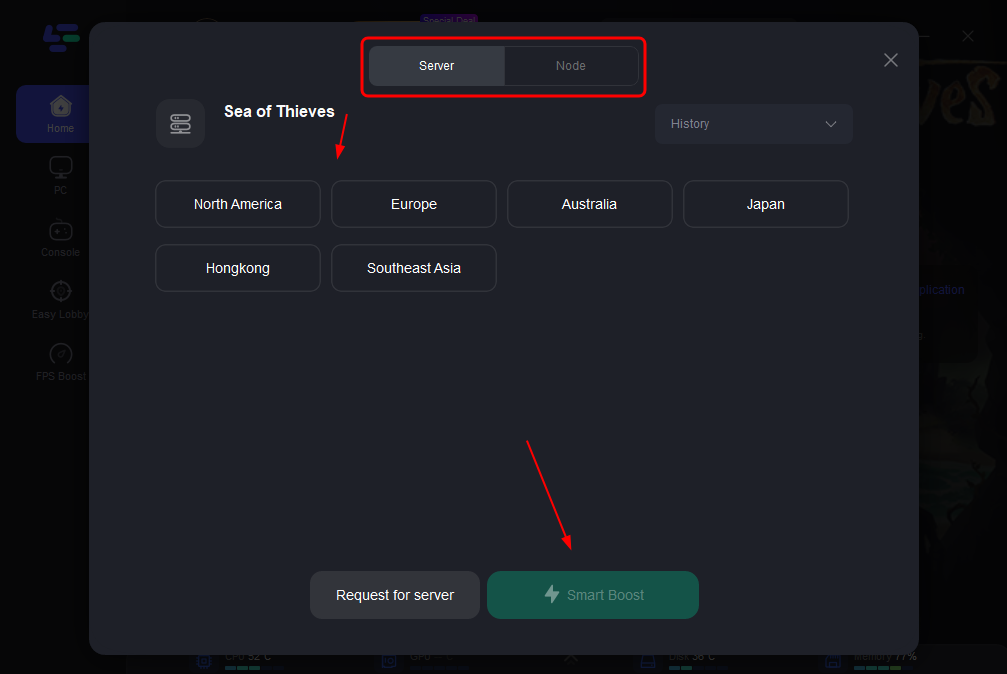
Step 4: Click boost and it will show you real-time ping & packet loss rate.
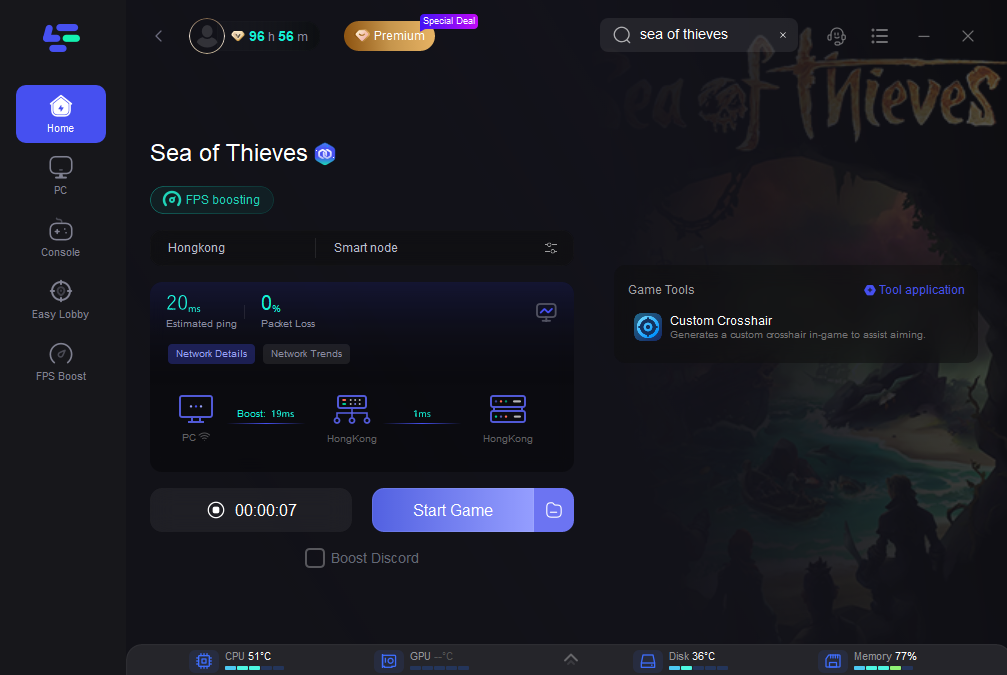
Summary
In summary, there are various ways to resolve sea of thieves connection to server lost. This article provides multiple methods for you to try and find the one that suits you best. However, we recommend starting with installing the LagoFast VPN to enhance and boost your gaming experience.

Boost Your Game with LagoFast for Epic Speed
Play harder, faster. LagoFast game booster eliminates stutter and lags on PC, mobile, or Mac—win every match!
Quickly Reduce Game Lag and Ping!
Boost FPS for Smoother Gameplay!