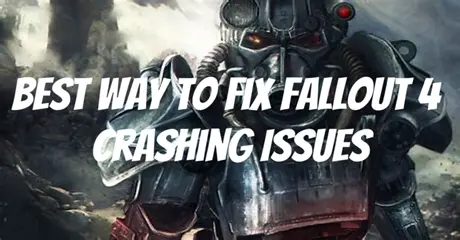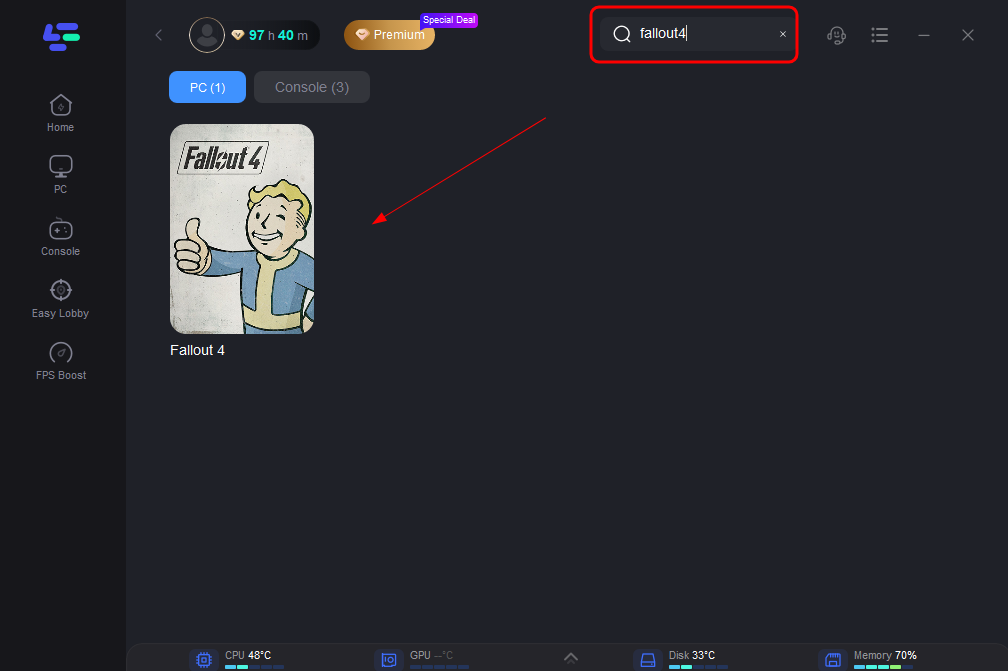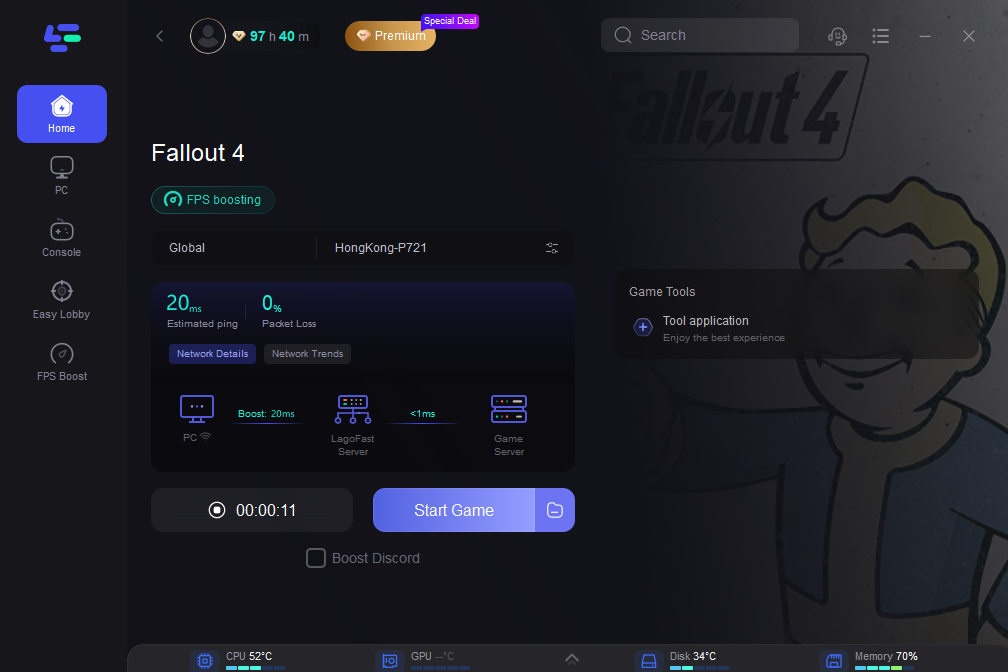Fallout 4 is an immersive open-world action role-playing game developed by Bethesda Game Studios. Set in a post-apocalyptic world, players navigate the wasteland of a nuclear-devastated Boston, crafting settlements, engaging in combat with mutants and raiders, and making impactful choices that shape the fate of the Commonwealth. With its rich storytelling and expansive gameplay, Fallout 4 offers an unforgettable gaming experience.
However, despite its immersive gameplay, "Fallout 4" is not without its challenges. Many players encounter frustrating crashing issues, where the game abruptly freezes or closes unexpectedly, disrupting the smooth flow and overall enjoyment of gameplay. This article aims to offer practical solutions for overcoming this challenge, recommending specific strategies such as utilizing game boosters to ensure optimized gaming experiences.
Part 1: Why Is Fallout 4 Crashing on Startup?
Part 2: Address Fallout 4 Crashing Issues With LagoFast
Part 3: Additional Solutions for Fallout 4 Crash
Part 1: Why Is Fallout 4 Crashing on Startup?
The causes of Fallout 4 crashing can vary, with some players experiencing crashes during loading, while others encounter crashes after playing for a few minutes. Generally, these crashes result from factors like connection errors, incompatible video resolutions, graphics card issues, or hardware inadequacies. It's crucial to ensure that your computer meets the minimum requirements to run Fallout 4 smoothly and avoid such crashes.
Part 2: Address Fallout 4 Crashing Issues With LagoFast
Explore the reliable LagoFast as a solution for addressing Fallout 4 Crashing Issues. This tool effectively resolves performance problems, offering features like lag reduction, affordability, and easy one-click setup. Additionally, LagoFast utilizes dedicated global routes and over 8 years of expertise in optimizing gaming connections, ensuring stable and reliable performance. Try LagoFast for free to enjoy smoother, uninterrupted gaming. Discover its full range of features below:
- Intelligent routing mechanism
- Personalized gaming data transmission protocol
- More than 10 years of optimization experience
- User-friendly interface
- Customized VPN servers designed for Fallout 4
- Free trial available
Adhere to these four steps to take a try of LagoFast:
Step 1: Download and install LagoFast, sign in
Step 2: Search “Fallout 4” and click the result.
Step 3: Choose the server node you like
Step 4: The boosted page will display your packet loss rate, network status, and ping rate.
Part 3: Additional Solutions for Fallout 4 Crash
In addition to LagoFast, we've put together other simple fixes that have helped many players with their problems. You can start at the top and work your way down until you find the one that works best for you. There's no need to implement each one of them.
1. Update to the latest patch
Game bugs can lead to crashing issues, prompting developers to release updates. These updates include vital enhancements to boost performance, stability, and security. Installing them ensures your software functions smoothly and securely. Check for the latest Fallout 4 patch on your computer and install it to maintain your game's current status. After updating, restart your computer and launch Fallout 4 to verify if the crashing issues have been resolved.
2. Adjust graphics settings to low
Graphics settings in Fallout 4 can contribute to crashing issues on Windows computers. Pay attention to these settings to resolve the problem. Consider switching Fallout 4 to the Windowed Mode and adjusting video settings to lower levels. Specific adjustments depend on your computer's hardware and software configurations, so detailed instructions are not provided here.
3. Update your graphics card driver
Ensure your graphics card driver is updated to prevent Fallout 4 crashing issues. Follow these steps:
- Identify your graphics card model in Device Manager.
- Visit the official website of your graphics card manufacturer.
- Download the latest compatible driver for your system.
- Install the driver, selecting the option for a clean installation.
- Restart your computer to apply the changes.
Regularly updating your graphics card driver can resolve crashing problems and enhance game performance in Fallout 4.
4. Temporarily disable the antivirus program
Antivirus programs on your computer can sometimes be incompatible with Steam games like Fallout 4. Follow these steps to check your antivirus program:
- Temporarily disable any antivirus programs installed on your computer.
- Launch Fallout 4 to see if it functions properly.
- If Fallout 4 works after disabling the antivirus program, it may indicate an issue with compatibility. Add Fallout 4 to the exceptions list in your antivirus program settings.
If the issue persists, proceed to the next troubleshooting method.
5. Adjust settings in Fallout 4
Improper settings within Fallout 4 can sometimes trigger crashing problems. Review the following settings:
- Ensure your computer's resolution matches the resolution set in Fallout 4.
- Navigate to Graphics Adapter and Resolution settings in Fallout 4, and enable Windowed Mode and Borderless options.
- Disable the Intro Video by unchecking Enable Intro Video in Fallout 4 settings.
- Disable God rays by unchecking Enable God rays in Fallout 4 settings.
Save the changes and restart Fallout 4 to check if the issue persists.
Conclusion
In conclusion, resolving Fallout 4 crashing issues may require experimentation. Utilize recommendations such as LagoFast to optimize your setup for uninterrupted gaming!

Boost Your Game with LagoFast for Epic Speed
Play harder, faster. LagoFast game booster eliminates stutter and lags on PC, mobile, or Mac—win every match!
Quickly Reduce Game Lag and Ping!
Boost FPS for Smoother Gameplay!