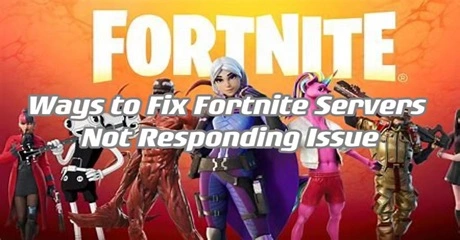Fortnite, a widely popular online multiplayer game developed by Epic Games, combines elements of shooting, survival, and construction. Players compete individually or in teams to be the last one standing in a dynamic, ever-shrinking battlefield. Its vibrant graphics, constant updates, and diverse gameplay modes, including Battle Royale and Creative, have captivated millions of players worldwide.
The most frustrating thing when you're about to play Fortnite with your friends, especially after a major update, is encountering an error message. The most dreaded one is the "Fortnite servers not responding" error, which is confusing because it doesn't explain much. Many folks aren't familiar with servers or what it means when they're not working, except that it stops you from playing the game. This article aims to help you address this issue.
Part 1: Why You’re Getting Fortnite Servers Not Responding Issue
Part 2: How to Quickly Fix Fortnite Servers Not Responding Issue
Part 3: Other Ways To Fix Fortnite Servers Not Responding Issue
Part 1: Why You’re Getting Fortnite Servers Not Responding Issue
There are several reasons why you might be encountering the "Fortnite servers not responding" issue.
1. Server Overload: During peak times or after a major update, the servers can become overwhelmed by the number of players trying to connect, leading to slowdowns or unresponsiveness.
2. Internet Connection: Your own internet connection might be unstable or too slow, making it difficult for your device to communicate with the Fortnite servers.
3. Server Maintenance: Epic Games occasionally performs maintenance on their servers to improve performance or apply updates. During this time, the servers may be temporarily unavailable.
4. Server Issues: Sometimes, there are technical problems on Epic Games' end that affect the servers' performance, causing them to become unresponsive.
5. Firewall or Antivirus Settings: Your firewall or antivirus software may be blocking the connection to Fortnite servers, preventing you from accessing the game.
6. Game Updates: If you haven't installed the latest updates for Fortnite, you may experience compatibility issues that result in server connection problems.
7. Region Restrictions: Certain regions may have restrictions or limitations on accessing Fortnite servers, especially if there are legal or regulatory issues.
By troubleshooting these potential issues, you may be able to resolve the "Fortnite servers not responding" problem and get back to playing the game smoothly.
Part 2: How to Quickly Fix Fortnite Servers Not Responding Issue
When you're playing Fortnite and things slow down unexpectedly or the servers act up, it's frustrating. Even after they fix the servers, sometimes there are still delays caused by maintenance or tech issues. But you can tackle the "Fortnite server not responding" problem by trying a VPN that works with Fortnite. This can make your internet faster and more stable, so you can connect to the game quicker. LagoFast is one option that's reliable and fixes problems fast. Plus, top-notch VPNs have lots of servers around the world, which means faster connections for you.
Consider using a trusted VPN like LagoFast to solve network issues in your games. Here's what LagoFast offers:
- Fixes connection problems
- Affordable
- Easy to use, just one click to boost your server
- Offers routes all over the world
- Works with over 2000 games
- Has over 10 years of experience in helping gamers
- Support a Free trial
Follow these four easy measures to improve your gaming experience and avoid Fortnite server issues:
Step 1: Download and install LagoFast
Step 2: Input “Fortnite” and click the result.
Step 3: Choose the server you need.
Step 4: Click boost and it will show you real-time ping & packet loss rate.
Part 3: Other Ways To Fix Fortnite Servers Not Responding Issue
When encountering Fortnite server issues, according to our experience, apart from using game booster, there are several troubleshooting methods exist. Initially, verify the Fortnite server status. Here's how:
1. Check Fortnite Server Status:
- Navigate to the Epic Games Public Status website.
- If servers are operational, the issue might be on your end.
- This site tracks Epic Games' online services, displaying any outages.
If the servers are down, wait until they're restored. However, if they're functioning, address client-side issues with these steps:
2. Restart Devices and Check Internet:
- Restart your PC and router.
- Verify your internet service provider (ISP) for connectivity issues.
3. Ensure Fortnite is Whitelisted:
- Whitelist Fortnite in antivirus software and other security apps, including Windows Security.
- Updates to Fortnite or security software can alter or remove whitelists, so stay updated.
4. Update Software:
- Ensure both Fortnite and antivirus software or operating system (OS) are up to date.
5. Report Issues to Epic Games:
- If troubleshooting fails, visit the official Epic Games website.
- Report your issue directly to receive assistance.
By following these steps, you can troubleshoot and resolve most Fortnite server not responding issues. Remember to stay updated with the latest software versions and report persistent issues to Epic Games for further assistance.
Conclusion
To conclude, numerous methods exist to address the Fortnite Servers Not Responding Issue. This article presents various approaches for you to explore, but we particularly suggest installing LagoFast VPN as a primary solution.

Boost Your Game with LagoFast for Epic Speed
Play harder, faster. LagoFast game booster eliminates stutter and lags on PC, mobile, or Mac—win every match!
Quickly Reduce Game Lag and Ping!
Boost FPS for Smoother Gameplay!