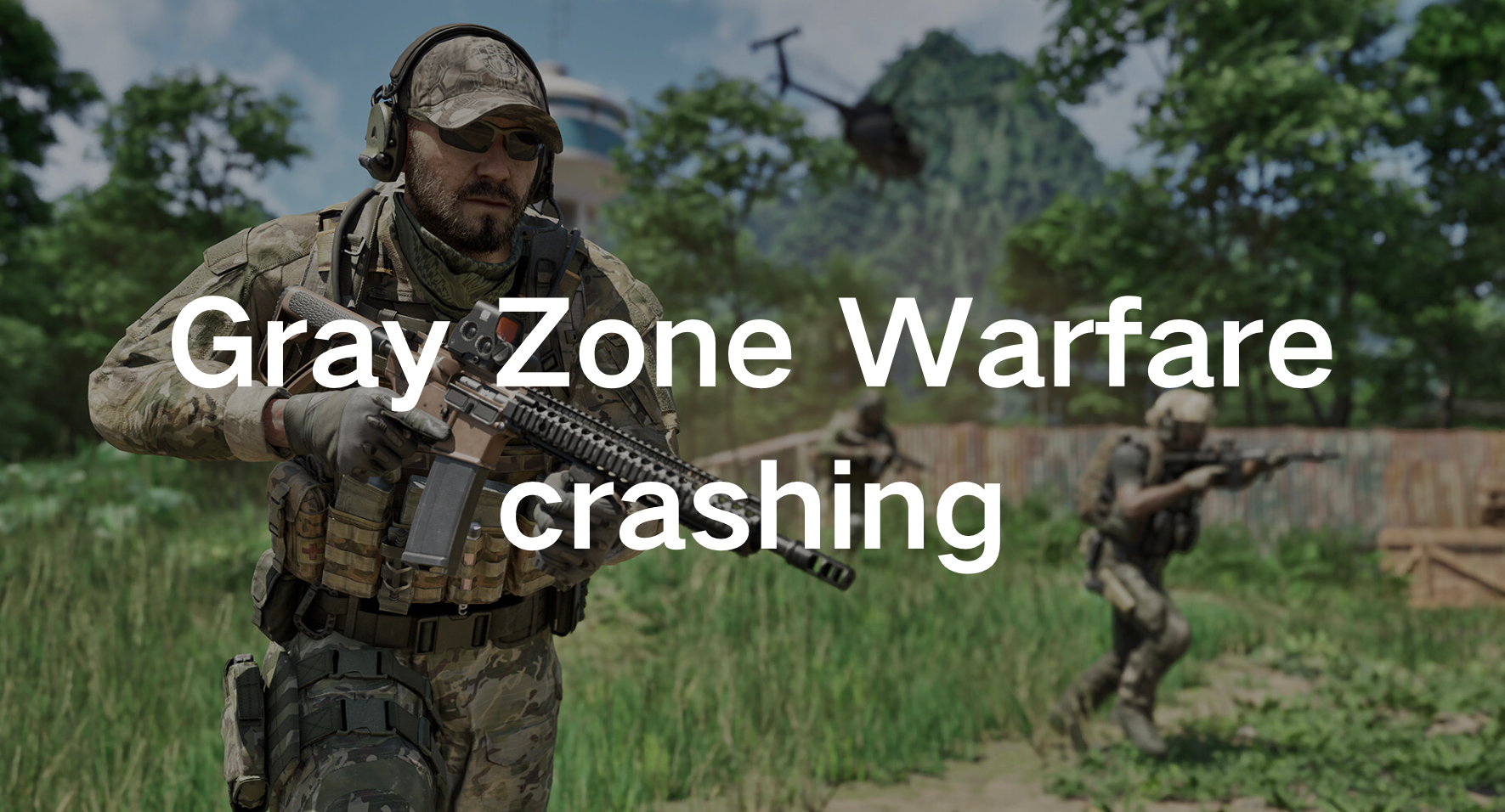Gray Zone Warfare immerses players in a realistic tactical FPS experience. Explore the expansive MMO open world of Lamang Island as you join Private Military Companies. Scheduled for release on April 30, 2024, the game unfolds after a mysterious incident triggers international quarantine. With intense tactical gameplay and authentic ballistic simulations, every decision impacts your gear and progress. Customize your weapons with a plethora of parts and accessories to adapt to any challenge and emerge victorious on the battlefield. Gray Zone Warfare is an immersive FPS game that has captivated players worldwide with its engaging storyline and dynamic gameplay.
However, like any game, it’s not immune to game crashes. If you’ve been experiencing frustrating crashes while playing Gray Zone Warfare on your PC, you’re not alone. In this guide, we’ll explore common issues and provide practical solutions to ensure you can enjoy uninterrupted gaming sessions.
Part 1: The Common Causes of Gray Zone Warfare Crashing
Before diving into solutions, it’s essential to understand the root causes of crashes in Gray Zone Warfare. Crashing can occur due to various reasons, including hardware limitations, outdated drivers, and so on. Identifying the specific cause of the crash is the first step toward finding a solution.
Common Gray Zone Warfare Crash Scenarios
- Random Crashes: These occur unexpectedly during gameplay and can disrupt your progress.
- Startup Crashes: The game fails to launch properly, crashing immediately after you attempt to start it.
- Loading Screen Crashes: Crashes that happen while transitioning between game levels or loading screens.
- Multiplayer Crashes: Connectivity issues leading to crashes in online multiplayer matches.
Common Causes of Gray Zone Warfare Crashing
Hardware Compatibility: Incompatibility between your PC’s hardware and the game’s requirements can lead to crashes.
- Software Conflicts: Background applications or conflicting software can interfere with Gray Zone Warfare, causing it to crash.
- Driver Issues: Outdated or corrupt graphics drivers often trigger crashes in graphically intensive games like Gray Zone Warfare.
- Network Instability: Poor internet connection or server issues may result in frequent crashes or freezing during online gameplay.
Now, let’s delve into some effective strategies to fix these issues and ensure a smooth gaming
Part 2: How to Fix Gray Zone Warfare Crashing
Update Your Graphics Drivers
Outdated or incompatible graphics drivers are a leading cause of crashes in many PC games, including Gray Zone Warfare. Ensure that your graphics card drivers are up to date by visiting the official website of your GPU manufacturer and downloading the latest drivers for your specific model.
Verify Game Files
Corrupted or missing game files can also trigger crashes and freezes. Steam users can easily verify the integrity of game files by following these steps:
Step 1. Right-clicking on Gray Zone Warfare in their library
Step 2. Selecting “Properties”
Step 3. Navigate to the “Local Files” tab
Step 4. Click “Verify Integrity of Game Files.”
This process will identify and repair any corrupted files, potentially resolving the issue.
Adjust Graphics Settings
Sometimes, overly demanding graphics settings can overload your system, leading to crashes and freezes. Experiment with lowering the graphical settings in Gray Zone Warfare to alleviate strain on your hardware. Focus on reducing options such as texture quality, shadow resolution, and anti-aliasing to achieve smoother performance without sacrificing visual fidelity.
Optimize Background Processes
Background processes consuming system resources can interfere with game performance, causing crashes and freezes. Close unnecessary applications and processes running in the background, especially resource-intensive programs like web browsers, video editors, and antivirus software. This simple step can significantly improve the stability of Gray Zone Warfare on your PC.
Ensure a Stable Internet Connection
For online multiplayer modes in Gray Zone Warfare, a stable internet connection is paramount. Ensure that you are connected to a reliable network with sufficient bandwidth and low latency. Consider using a wired Ethernet connection instead of Wi-Fi for optimal stability, especially in competitive gaming scenarios where every millisecond counts.
Monitor System Temperatures
Overheating can cause hardware components to throttle performance or shut down abruptly, resulting in crashes and freezes. Use monitoring software to keep an eye on your CPU and GPU temperatures while playing Gray Zone Warfare. If temperatures exceed safe limits, consider improving airflow in your PC case, cleaning dust buildup, or investing in better cooling solutions.
Update Windows and System Drivers
Regularly updating your operating system and system drivers is essential for maintaining compatibility and stability. Check for Windows updates and install them promptly to ensure that your PC is equipped with the latest security patches and performance enhancements. Similarly, update drivers for your motherboard, network adapter, and other essential components to minimize compatibility issues.
Part 3: Optimize Gray Zone Warfare Gaming Experience By LagoFast
Enhance your Gray Zone Warfare gaming experience with LagoFast’s expert optimization techniques, ensuring seamless gameplay free from various game issues. LagoFast offers a comprehensive set of solutions, including real-time optimization, maximum FPS, and exclusive easy lobbies, tailored to eliminate interruptions and maximize enjoyment. By optimizing device settings, selecting the best servers, and prioritizing network stability, players can bid farewell to technical frustrations and immerse themselves fully in the world of tactical combat. Additionally, LagoFast has earned endorsements from popular gaming YouTubers, forums, and many players, giving you confidence in its reliability. Crucially, unlike other choices, LagoFast provides a budget-friendly option, making it accessible to low-budget players. Don’t miss out on the opportunity to enhance your gaming experience with LagoFast for seamless and immersive gameplay.
Tutorial to use LagoFast for a smooth gaming experience:
Step 1: Click the Free Trial button to download and install LagoFast.
Step 2: Open LagoFast then click the PC button on the left and search Gray Zone Warfare in the search bar, click it after appearing.
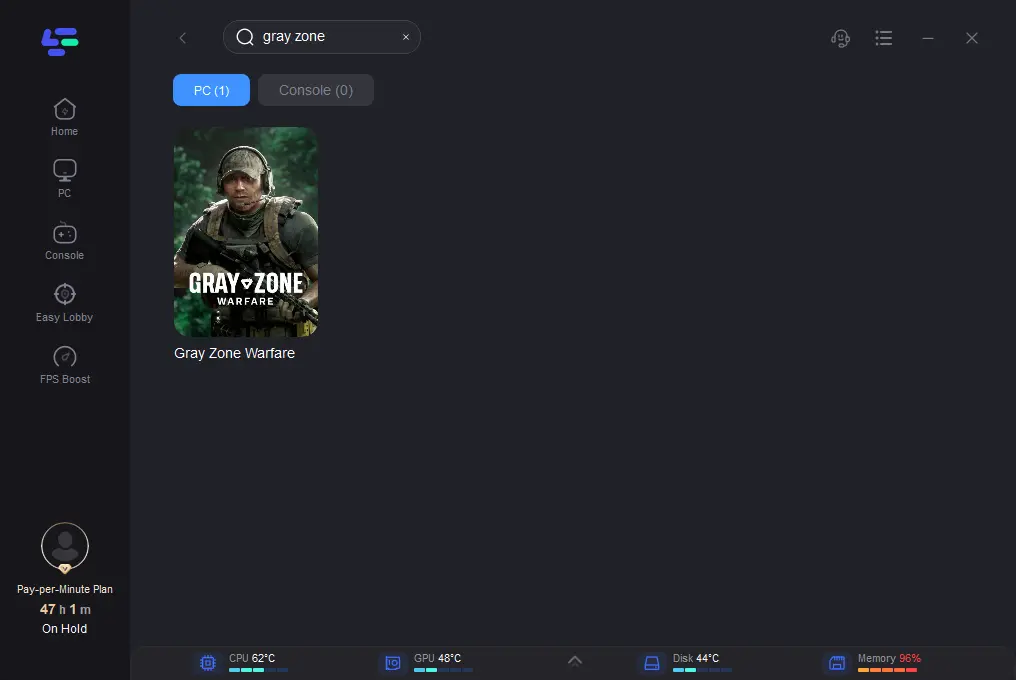
Step 3: Click on “Server” to change to a better server for smooth and happy gaming, then click on “Smart Boost”.
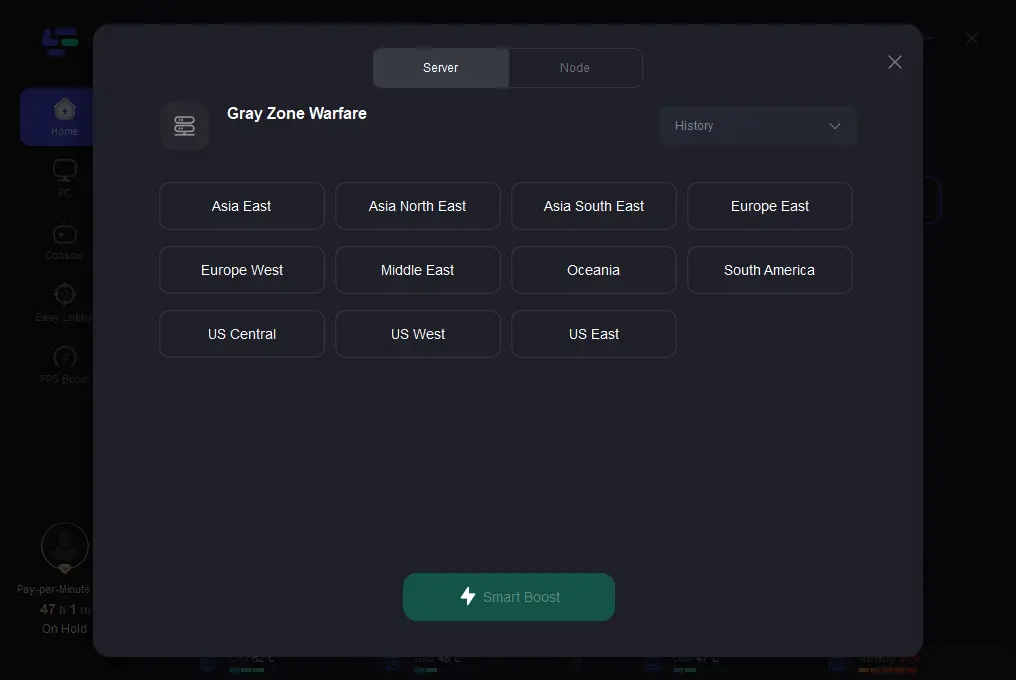
Step 4: Check the specific game ping, packet loss, and multiple path connection on the right side. Finally, click the “Start Game” to play the game.
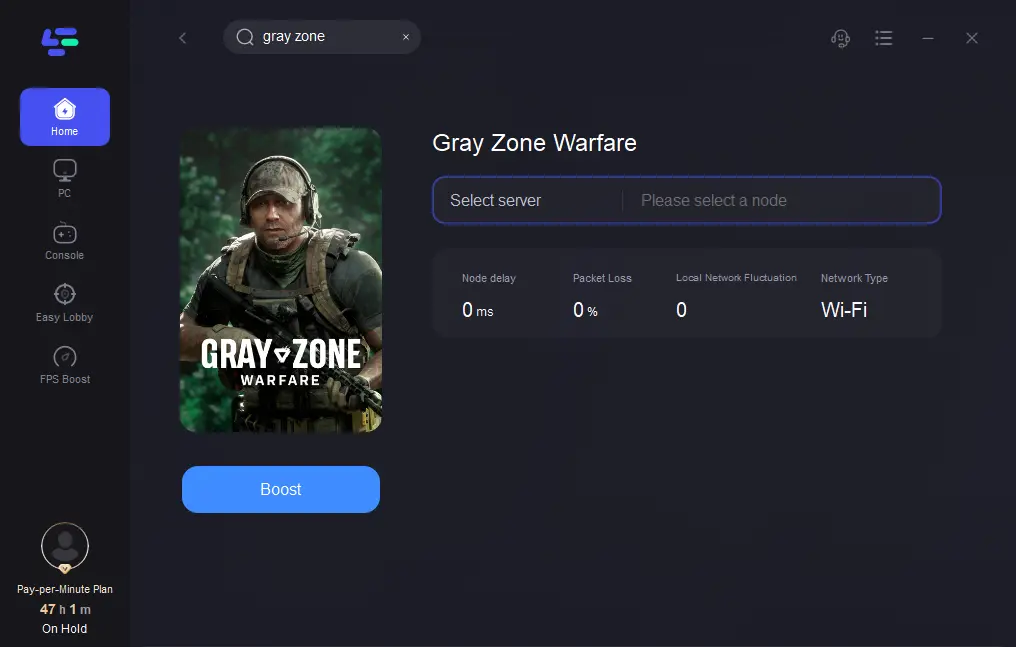
Conclusion
In conclusion, the article provides practical solutions to address common crashes in Gray Zone Warfare. You can find outlined causes ranging from hardware compatibility to network instability and fixes like updating drivers, adjusting settings, and optimizing background processes. Additionally, you can use LagoFast for seamless gameplay optimization and enjoy a seamless gaming experience in Gray Zone Warfare without any disturbances.

Boost Your Game with LagoFast for Epic Speed
Play harder, faster. LagoFast game booster eliminates stutter and lags on PC, mobile, or Mac—win every match!
Quickly Reduce Game Lag and Ping!
Boost FPS for Smoother Gameplay!