
Homeworld 3, the highly anticipated sequel to the venerable Homeworld series, has finally arrived. Set in a vast universe, players embark on an epic journey to save their civilization from the brink of extinction. With stunning graphics, immersive gameplay, and a captivating storyline, Homeworld 3 pushes the boundaries of the real-time strategy genre. Command fleet, explore unknown galaxies, and engage in intense space battles as you strive for dominance in the cosmos.
But for some players, the thrill of exploring space is spoiled by a frustrating error message that reads, "Connection Failed." This error can appear in a number of ways, such as making it impossible to connect to multiplayer servers or having trouble starting the game. Don't worry; we've put together a thorough guide to assist you in troubleshooting and fixing this problem.
Part 1: What Caused Homeworld 3 Connection Issues
Part 2: Can You Check Homeworld 3 Server Status
Part 3: LagoFast - Best Way To Fix for Homeworld 3 Connection Issues
Part 4: Try Other Ways To Fix Homeworld 3 Connection Issues
Part 1: What Caused Homeworld 3 Connection Issues
Homeworld 3's connection issues can be frustrating for players, preventing them from fully enjoying the game. It is critical to understand the various factors that may contribute to these problems:
- Network Infrastructure: Homeworld 3's connection issues may stem from the player's own network setup. Factors such as bandwidth limitations, router configurations, and network congestion can all impact the stability of online gameplay.
- Server Performance: The performance of the game's servers plays a crucial role in determining the quality of online multiplayer experiences. Issues such as server overload, inadequate server resources, or server-side bugs can lead to connectivity issues and laggy gameplay.
- Game Client Optimization: The efficiency of the game client itself can affect online connectivity. Poorly optimized code, memory leaks, or other technical issues within the client software may contribute to connection problems.
- Regional Differences: Disparities in internet infrastructure and connectivity standards across different regions can also influence connection stability.
By addressing these various factors and implementing effective solutions, we can address the connection problems in Homeworld 3. Keep an eye out for the upcoming section, where we'll present practical remedies.
Part 2: Can You Check Homeworld 3 Server Status
To check the status of Homeworld 3 servers, you can try these steps:
- Official Channels: Start by checking the official Homeworld 3 website. Game developers often post updates on server status or maintenance schedules there.
- Social Media: Stay connected with Homeworld 3's social media accounts like Twitter, Facebook, or Discord. Developers often share server status updates or respond to player inquiries about server-related issues.
- Community Forums: Dive into Homeworld 3's community forums or discussion boards. Players frequently exchange information about server status and may report any ongoing problems they're encountering.
Part 3: LagoFast - Best Way To Fix for Homeworld 3 Connection Issues
Say farewell to connectivity woes in Homeworld 3 with LagoFast Game Booster. Experience uninterrupted, lag-free gaming as LagoFast addresses connection issues with precision. Drawing on years of expertise, LagoFast swiftly resolves connection errors, guaranteeing seamless gameplay. With optimized routing, extensive game compatibility, and over 8 years of enhancing gaming experiences, LagoFast emerges as the go-to solution. And the best part? You can enjoy a free trial for uninterrupted gaming in Homeworld 3!
LagoFast's advantages:
- Easy to use, just one click to boost server
- Unique global pathways
- Intelligent routing system
- Specialized protocol for gaming data transmission
- Exclusive routes covering the globe
- Compatible with thousands of popular games
To improve your gaming experience and avoid network issues in Homeworld 3, take these four simple steps:
Step 1: Download and install LagoFast.
Step 2: Input “Homeworld 3” and click the result.
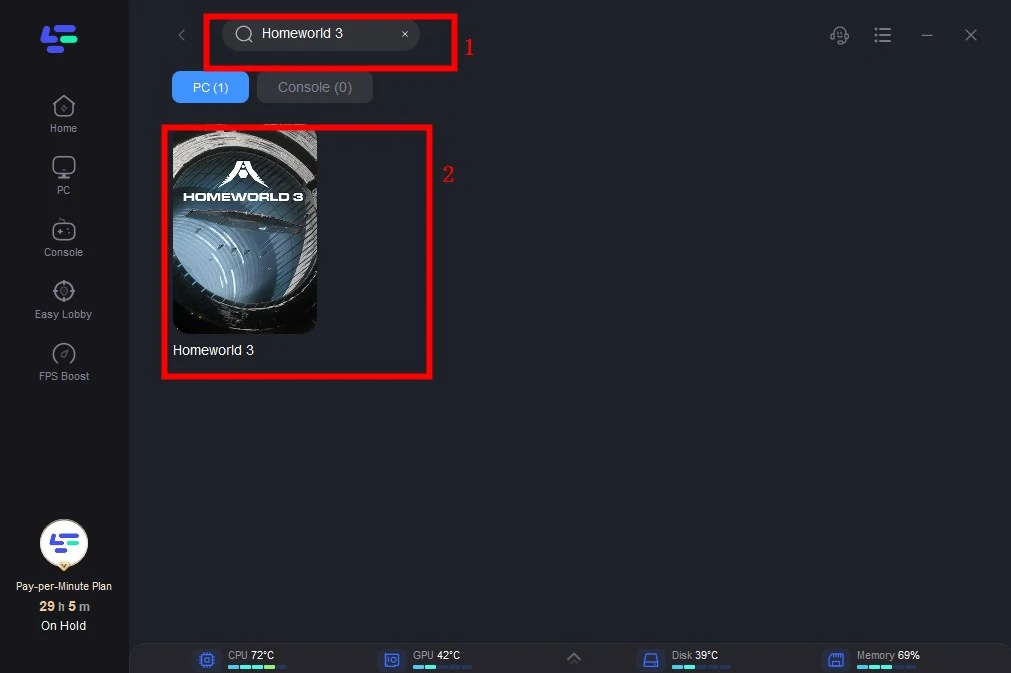
Step 3: Choose the server and node you need.
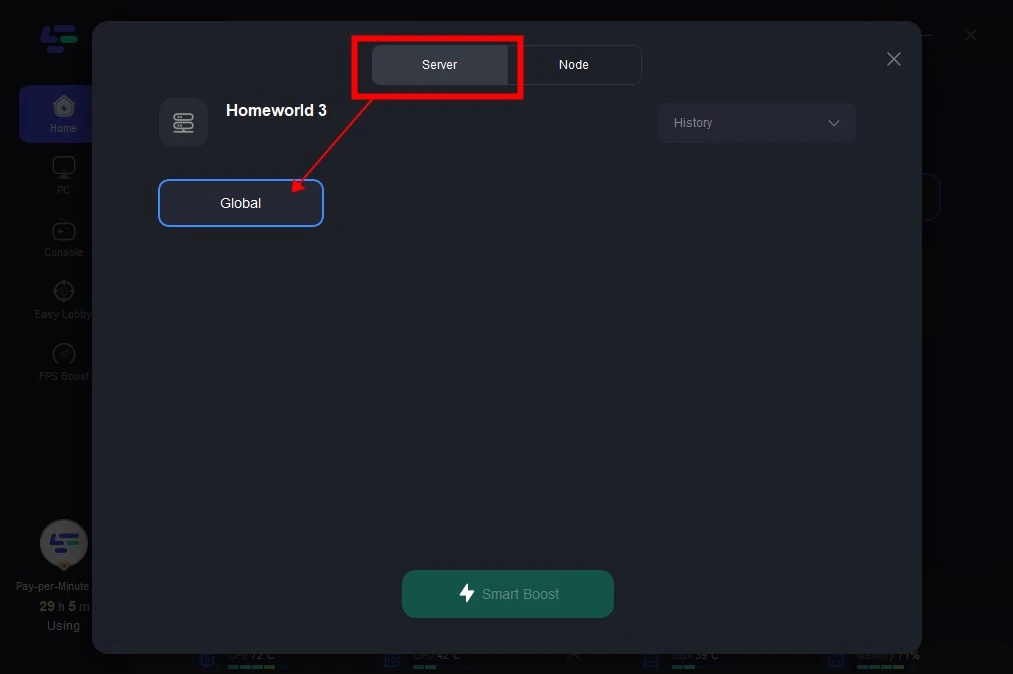
Step 4: Clicking the Smart Boost button allows you to view detailed information such as Game ping, Packet Loss, and Network Type on the right-hand side. Lastly, press the Start Game button to initiate Homeworld 3.
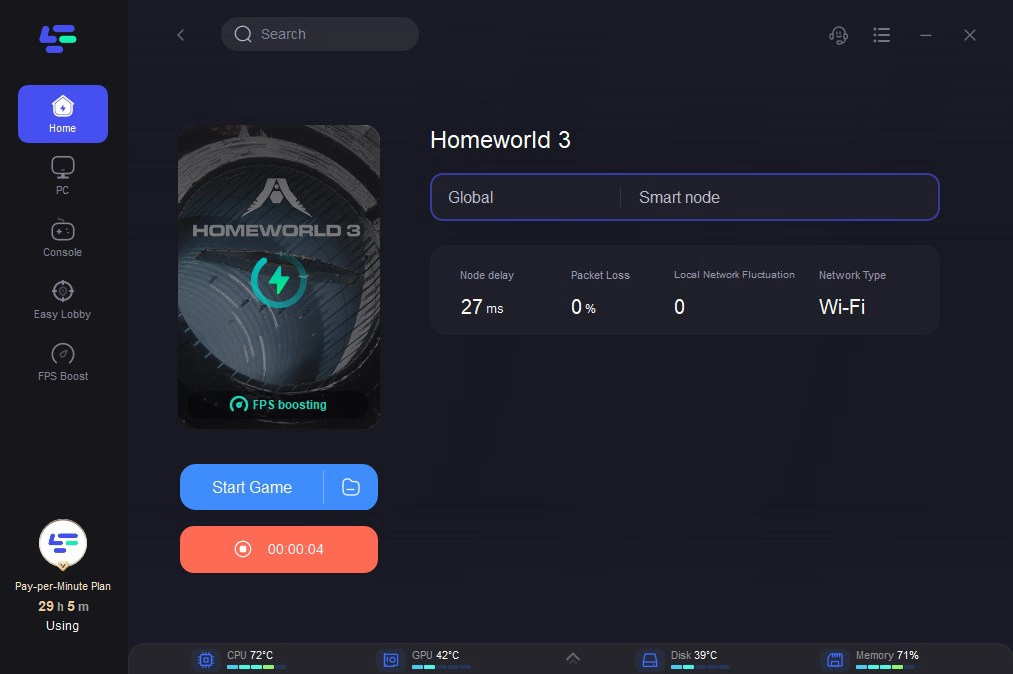
Part 4: Try Other Ways To Fix Homeworld 3 Connection Issues
Aside from LagoFast, you can try the following solutions, which may help solve your problem. Sometimes, to address the "Connection Failed" error in Homeworld 3, start by verifying the game cache through the game’s Properties in your Steam Library. If this doesn’t work, attempt reinstalling the game after temporarily disabling antivirus software.
Ensure your graphics and audio drivers are up to date. Modify the game’s launch options by adding “-luatrace -onethread” in Steam. Finally, ensure a stable internet connection, preferably wired. These steps should effectively address the issue.
Verify Game Cache
Begin by ensuring the integrity of the game files:
- Access your Steam Library.
- Right-click on Homeworld 3.
- Select Properties.
- Navigate to the Local Files tab.
- Click on “Verify Integrity of Game Cache.”
This process compares your game files with those on the Steam servers, replacing any corrupted or missing files.
Reinstall The Game
If verifying the game cache doesn’t resolve the issue, perform a fresh installation:
- Uninstall Homeworld 3 from your system.
- Temporarily disable antivirus software to prevent interference during installation.
- Reinstall Homeworld 3 from Steam.
This ensures the replacement of any corrupted installation files, providing a clean slate.
Update Your Drivers
Keep graphics and audio drivers up to date to avoid compatibility issues:
- Update graphics card drivers from the manufacturer’s website.
- Similarly, update audio drivers to the latest version available.
This ensures necessary compatibility and performance enhancements for Homeworld 3.
Check Your Internet Connection
A stable internet connection is essential:
- Ensure your internet connection is stable without disruptions.
- Consider switching from Wi-Fi to a wired connection for reliability.
Sometimes, a simple switch in connection type can resolve connectivity issues.
Final Thoughts
In conclusion, we strongly advise using LagoFast as a solution to successfully address these connection issues if you want an extra advantage. LagoFast's proficiency in connection optimization and lag reduction can take your gaming experience to new levels.

Boost Your Game with LagoFast for Epic Speed
Play harder, faster. LagoFast game booster eliminates stutter and lags on PC, mobile, or Mac—win every match!
Quickly Reduce Game Lag and Ping!
Boost FPS for Smoother Gameplay!

