
Homeworld 3, the highly anticipated sequel to the beloved space strategy franchise, has finally arrived. However, for some players, the experience has been marred by performance issues such as low FPS, drops, and choppy gameplay. If you find yourself facing these challenges, fret not! This comprehensive guide is here to help you troubleshoot and optimize your Homeworld 3 experience for smoother gameplay.
Part 1: The Reasons for Homeworld 3 Low FPS
Low FPS in a game like Homeworld 3 can be caused by several factors, ranging from hardware limitations to software issues. Here are some common causes:
- Hardware Limitations: The hardware of your computer may not meet the minimum requirements to run Homeworld 3 smoothly. This could include an outdated graphics card, insufficient RAM, or an older CPU.
- Driver Issues: Outdated or corrupt graphics card drivers can significantly impact game performance.
- Background Processes: Other programs running in the background can consume system resources and affect game performance.
- Software conflicts: Sometimes, conflicts between the game and other software installed on your system can cause performance issues.
- Network Issues: If you’re playing online multiplayer, network issues such as high latency or packet loss can cause lag and low FPS.
Identifying and addressing the specific cause of low FPS in Homeworld 3 may require some troubleshooting, but by addressing these common issues, you can often improve performance significantly.
Part 2: How to Fix Homeworld 3 Low FPS-The Effective Solutions
1. Use LagoFast to Maximize The Homeworld 3 FPS
LagoFast is a state-of-the-art Booster made specifically for gamers who want to boost performance and get rid of FPS drops in their favorite games. Created by a team of experts, LagoFast uses advanced algorithms to find and fix performance problems, making gameplay smooth and seamless. With its Maximum FPS feature, LagoFast makes optimization easy by adjusting your PC’s settings automatically with just one click. This thorough optimization doesn’t just increase FPS, it also fixes common issues like ghosting and tearing in games. Plus, it works in real-time to reduce lag from servers and networks. Currently, LagoFast supports over 2,000 games and has many stable nodes worldwide. If you’re serious about gaming, LagoFast is a smart investment. Don’t miss out on the chance to take your gaming to the next level with LagoFast.
Tutorial to use LagoFast to maximize FPS in Homeworld 3:
Step 1: Click the Free Trial button.
Step 2: Select the “Game Boost button”, and search for Homeworld 3 in LagoFast before you launch it.
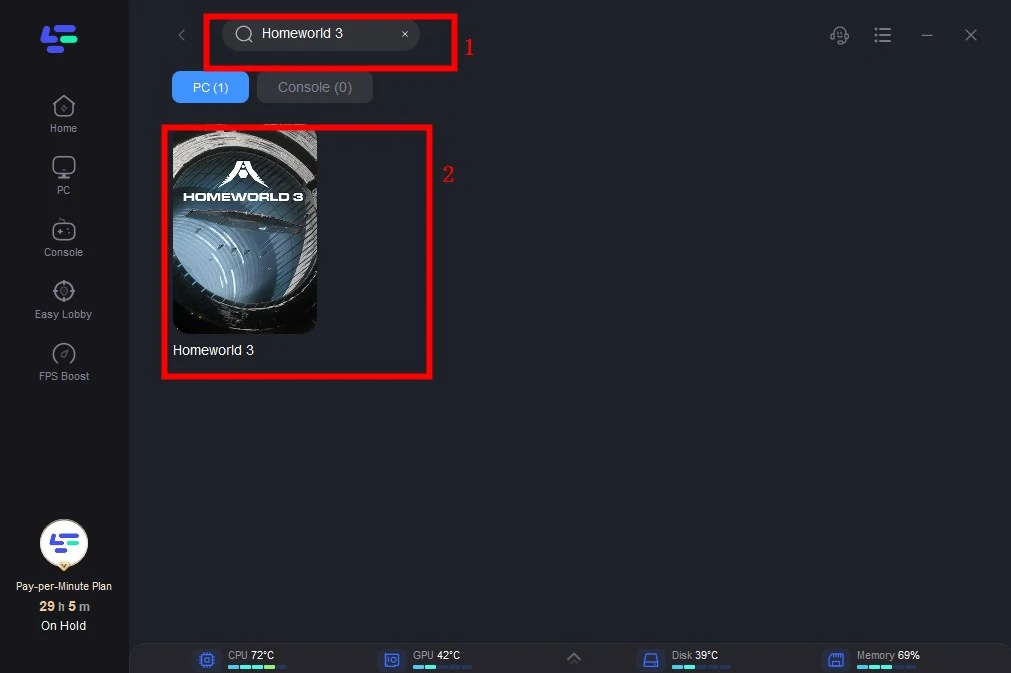
Step 3: Click on “Select Server” to switch to a better server that can reduce lag and high ping, then click on the “Node” on the right to get a stable Node.
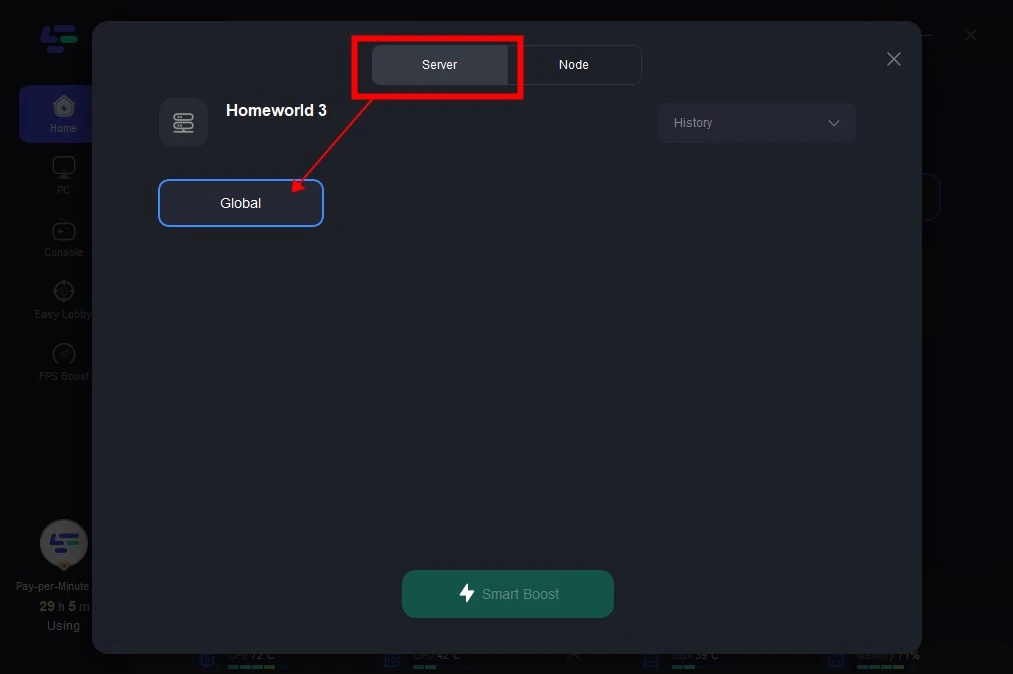
Step 4: Clicking the “Smart Boost button”, the specific game ping, packet loss, and network type will be presented on the right side. Finally, click the “Start Game button” to start the Homeworld 3.
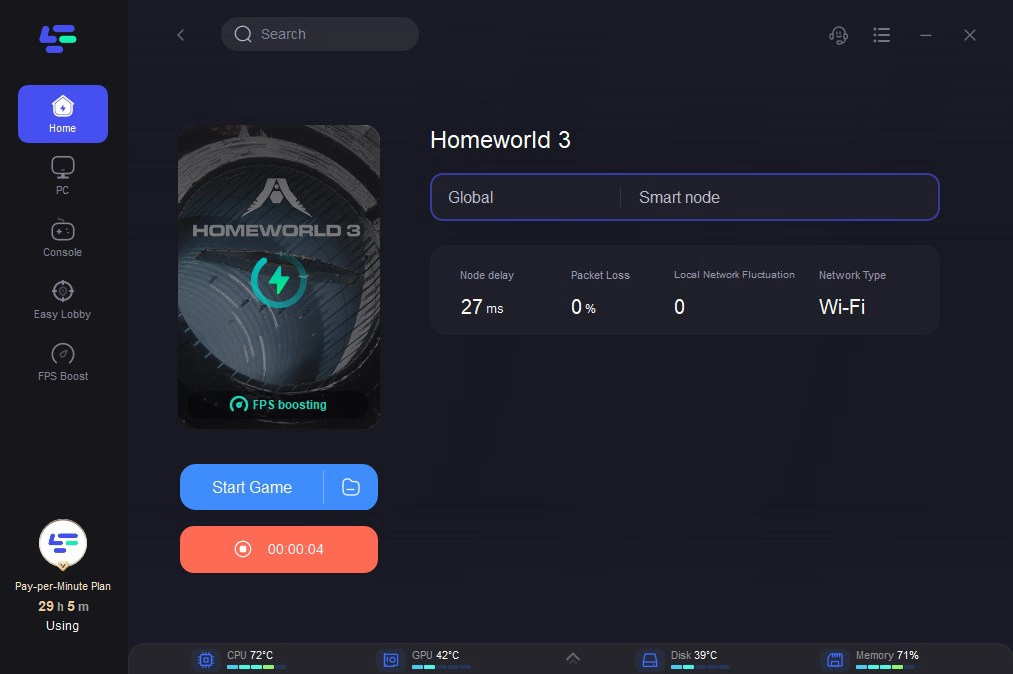
2. Verify Game Files:
Corrupted game files can cause instability and performance issues. Use the built-in verification tool in your gaming platform (e.g., Steam, Epic Games Store) to ensure that all game files are intact.
3. Update Operating System:
Ensure that your operating system is up to date with the latest patches and updates. Operating system updates often include performance optimizations and bug fixes that can benefit gaming performance.
4. Check for Background Processes:
Some background processes, such as antivirus scans and system updates, can hog system resources and impact gaming performance. Temporarily disable or schedule these processes to run during idle times to minimize interference.
5. Monitor Temperature:
Excessive heat can degrade hardware performance and cause throttling. Use monitoring tools to check the temperatures of your CPU and GPU while playing Homeworld 3. If temperatures are too high, consider improving airflow in your PC case or investing in better cooling solutions.
6. Consider Hardware Upgrades:
If performance issues persist despite optimization efforts, it may be time to consider upgrading your hardware. Upgrading components such as your graphics card, and CPU, or adding more RAM can provide a significant boost in performance.
Conclusion
Experiencing low FPS, drops, and choppy gameplay in Homeworld 3 can be frustrating, but with the LagoFast and the right troubleshooting steps, you can enhance your gaming experience significantly. By using LagoFast, you can enjoy smooth and immersive gameplay in the vast reaches of space. Follow the tips outlined in this guide, and may your journey through the Homeworld be free of performance woes.
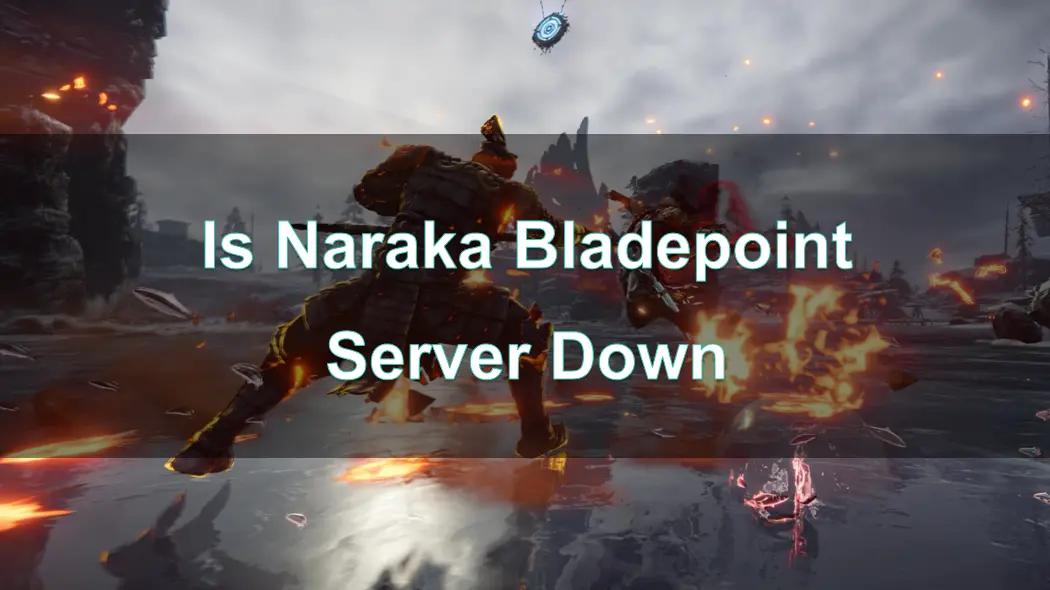
Boost Your Game with LagoFast for Epic Speed
Play harder, faster. LagoFast game booster eliminates stutter and lags on PC, mobile, or Mac—win every match!
Quickly Reduce Game Lag and Ping!
Boost FPS for Smoother Gameplay!

