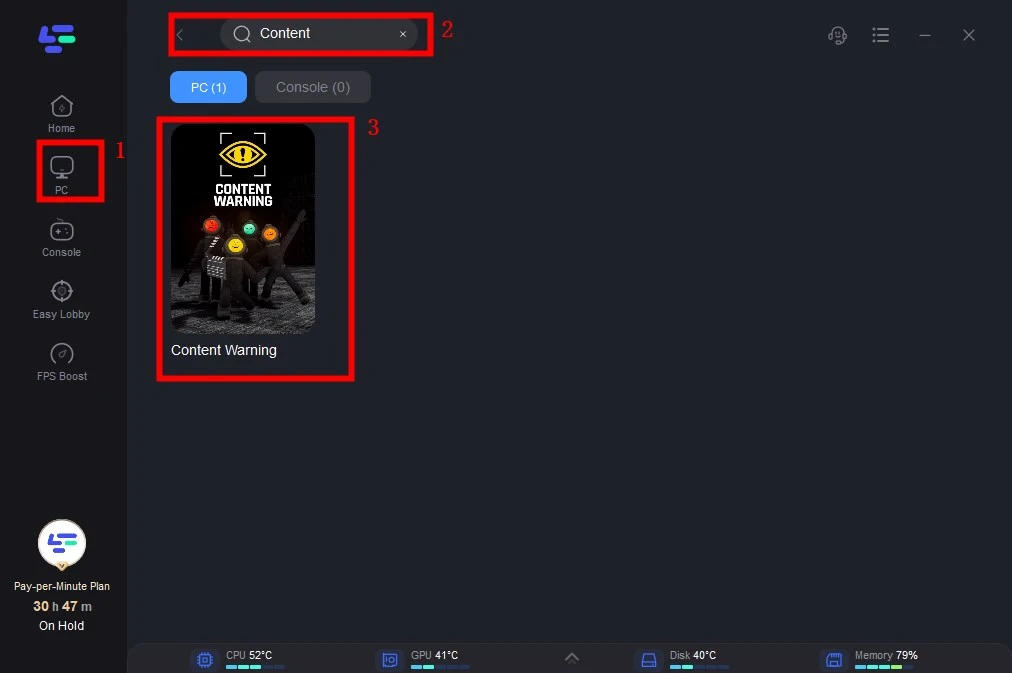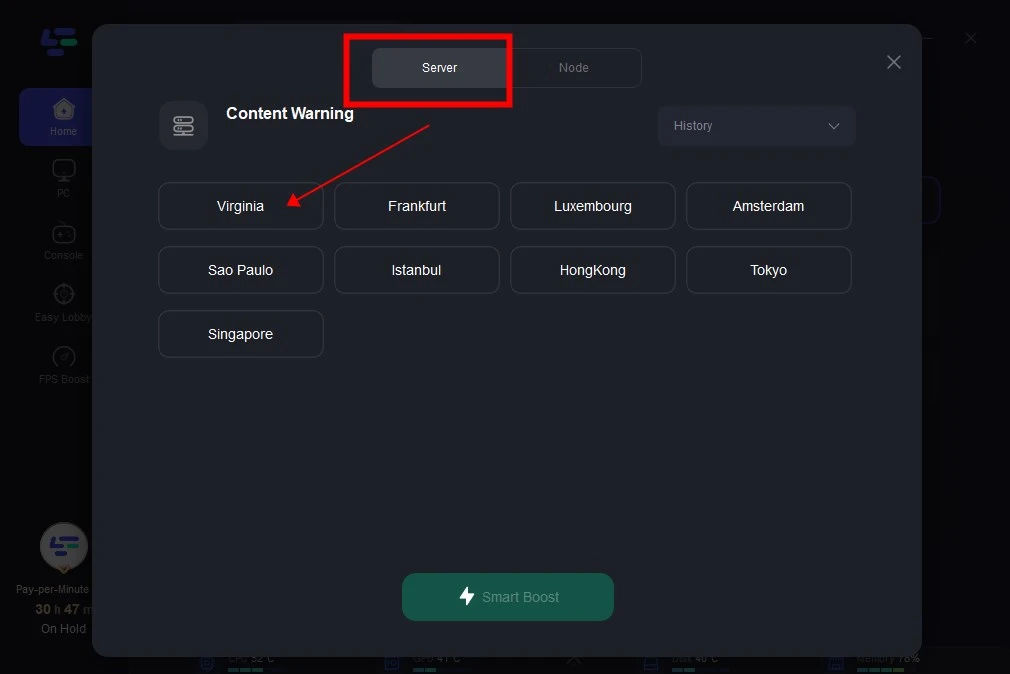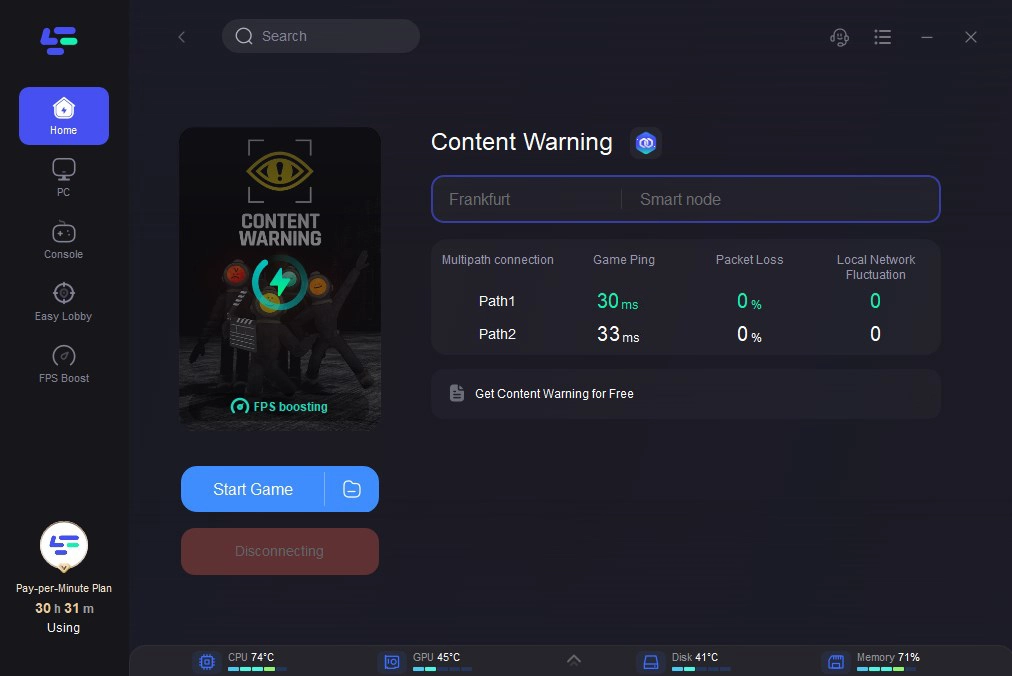Content Warning is a horror game designed for cooperative play, featuring a humorous spin. In the game, players collaborate to create frightening content for a fictional platform named SpookTube. They explore eerie, abandoned settings and encounter peculiar occurrences in their quest for online fame. Initially offered for free on April 1st, 2024, the game is now purchasable on Steam.
Despite its popularity, players have encountered a significant bug that hinders joining games, that player can’t join friends or host game in Content Warning. Keep reading for additional information. In this guide, we'll explore troubleshooting steps to address this frustrating issue and ensure smooth multiplayer experiences.
Part 1: Why I Can't Join Friends Or Host Game in Content Warning?
Part 2: Ways to Fix Can't Join Friends Or Host Game in Content Warning
Part 3: The Ultimate Content Warning Enhancement Tool: LagoFast
Part 1: Why I Can't Join Friends Or Host Game in Content Warning?
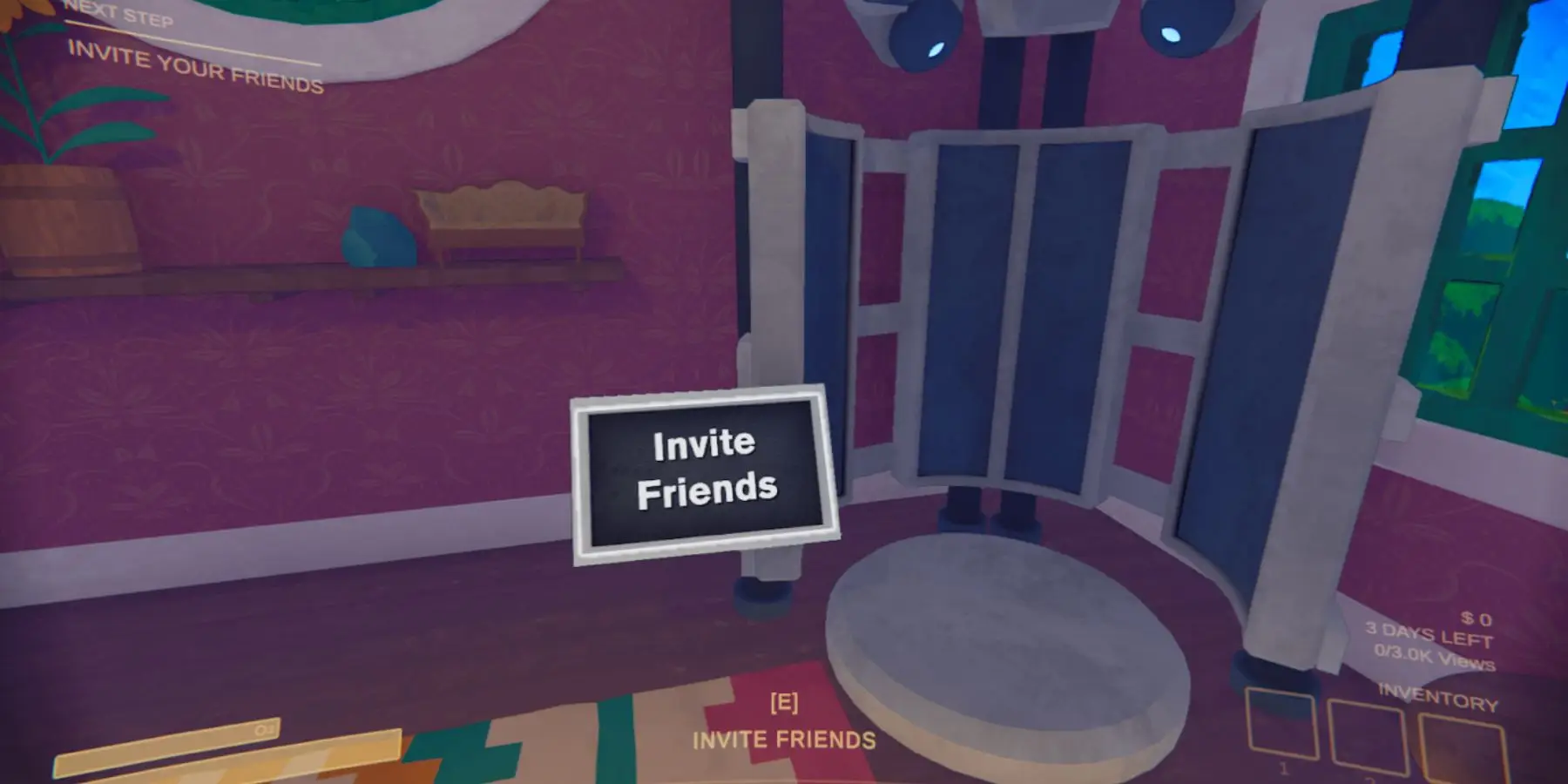
Several players are facing a problem where they can't join their friends' games or participate in online co-op sessions in Content Warning. They either get kicked out of the game or find themselves stuck on the loading screen. Here are some potential reasons why you might be encountering difficulties joining friends or hosting a game in Content Warning:
1. Server Issues
The game's servers may be experiencing technical difficulties or undergoing maintenance, preventing you from connecting to multiplayer sessions.
2. Network Connectivity Problems: Your internet connection may be unstable or experiencing issues, leading to difficulties in establishing connections with other players or game servers.
3. Game Version Mismatch
If you and your friends are not using the same version of the game, you may encounter compatibility issues when trying to join each other's games.
4. Firewall or Antivirus Blocking
Your firewall or antivirus software may be blocking Content Warning from accessing the internet or communicating with other players, resulting in connection problems.
5. Router Configuration
Your router settings or network configuration may be preventing incoming connections required for hosting games or joining multiplayer sessions. This could include issues with port forwarding or NAT traversal.
6. Platform-Specific Issues
There may be platform-specific issues or limitations affecting multiplayer functionality, particularly if you're playing on consoles or using a specific gaming platform.
7. Game Bugs or Glitches
There could be bugs or glitches within the game itself that are causing issues with multiplayer functionality, such as problems with matchmaking or lobby creation.
8. Overloaded Servers
If the game is experiencing a high volume of players or traffic, it may overload the servers and lead to connectivity issues for some players.
Identifying the specific cause of the problem may require further investigation and troubleshooting. Below we collect some fixes that you may improve Content Warning performance and have a better game experience.
Part 2: Ways to Fix Can't Join Friends Or Host Game in Content Warning
To address the issue of being unable to join friends or host a game in Content Warning, you can consider various potential fixes gathered from the gaming community, notably from platforms like Reddit, where players frequently exchange experiences and advice. Here are several solutions we've collected:
1. Verify Game Files: If you're on PC, use the Steam client to check the integrity of Content Warning's game files. Corrupted files can cause various problems, including issues with multiplayer connectivity.
2. Update the Game: Make sure you have the latest patches and updates for Content Warning. Developers frequently release updates to address bugs and enhance performance, including multiplayer features.
3. Restart Game and Platform: Sometimes, simply restarting both the game and the platform you're using (like Steam) can fix connectivity issues.
4. Check Firewall and Antivirus Settings: Your firewall or antivirus software might be blocking Content Warning's access to the internet or communication with other players. Ensure the game has the necessary permissions.
5. Port Forwarding: If you're hosting a game, you might need to configure port forwarding on your router to allow incoming connections. Refer to the game's documentation or support for specific port forwarding instructions.
6. Temporary Server Issues: Occasionally, the game's servers might be experiencing temporary problems. In such cases, you might have to wait until the servers are back up and running smoothly.
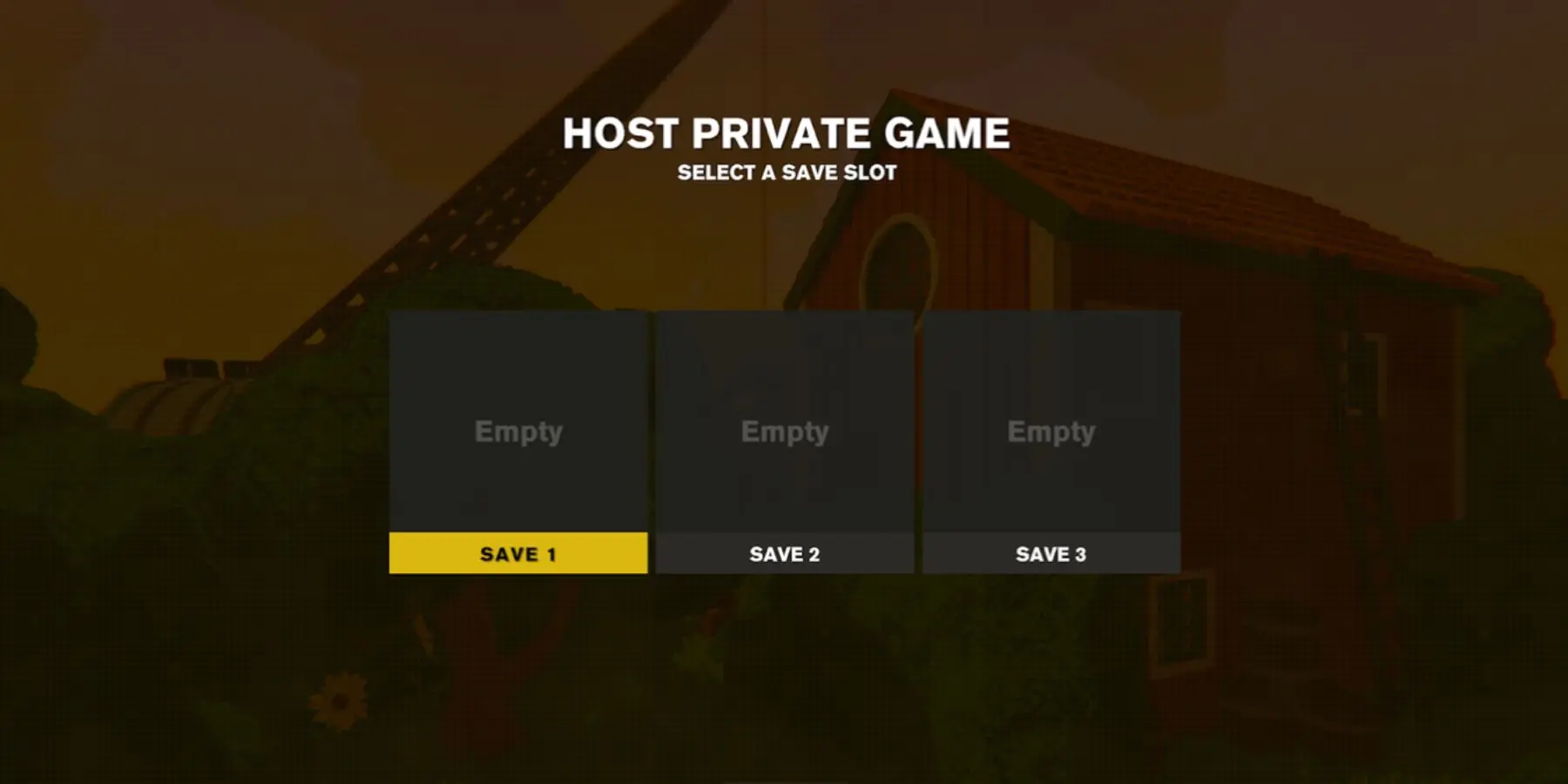
By trying out these different methods and adjusting them to suit your situation, you can improve your chances of fixing the Hosting Game Error in Content Warning and enjoy playing with friends more smoothly. If you want to make your gaming experience better and get the most out of it, keep reading for helpful tips.
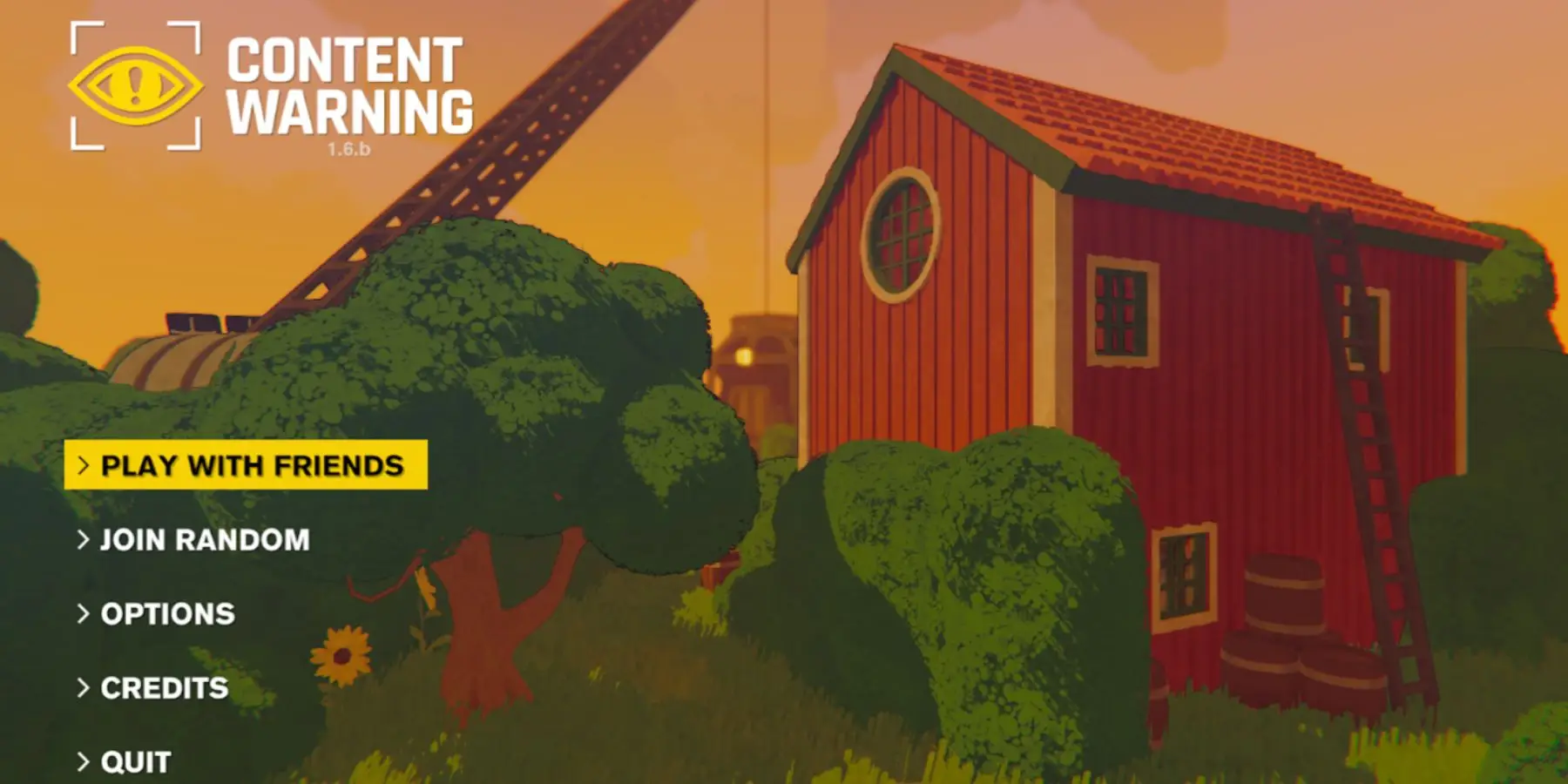
Part 3: The Ultimate Content Warning Enhancement Tool: LagoFast
Get ready for an exciting journey into space with Content Warning, but be prepared to tackle any obstacles that come your way. While exploring new worlds in the game can be exhilarating, launching it smoothly might come with challenges like lag, error codes, and frustratingly high ping. But don't worry! In the vast universe of gaming, a solution emerges: LagoFast.
As the ultimate game booster, LagoFast uses advanced technology and dedicated channels to overcome server obstacles, ensuring the best routes, broad game compatibility, and a solid track record of enhancing gameplay for over eight years. LagoFast guarantees uninterrupted gaming in Content Warning, eliminating network disturbances and allowing you to fully immerse yourself in the thrilling adventure. You can try the game for free here.
Follow these four easy actions to use LagoFast:
Step 1: Download LagoFast by clicking the button below
Step 2: Input the name of the game“Content Warning”, click the result.
Step 3: Choose the server and node you need.
Step 4: Click boost, and it will show us ping & packet loss rate.
Conclusion
In summary, it's advisable to wait for an official solution, since the Content Warning game fault is mainly due to network issues. However, if you've already invited your friends and want to enhance your gaming experience to its fullest potential, consider giving LagoFast a try!

Boost Your Game with LagoFast for Epic Speed
Play harder, faster. LagoFast game booster eliminates stutter and lags on PC, mobile, or Mac—win every match!
Quickly Reduce Game Lag and Ping!
Boost FPS for Smoother Gameplay!