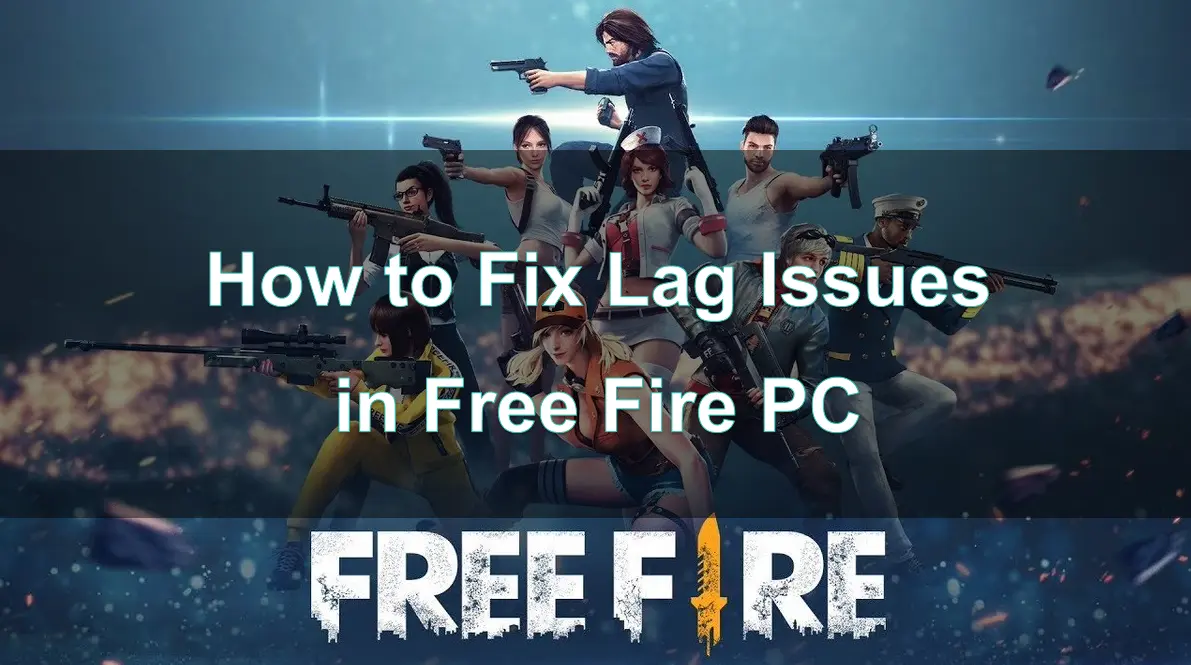Free Fire remains one of the most popular battle royale games worldwide, offering fast-paced action and a competitive edge. However, lag issues on PC can severely hinder the gaming experience, affecting your performance and enjoyment.
This guide will help you identify why lag occurs and provide actionable solutions to fix it.
Part 1: Why Is Free Fire Lagging on PC?
Part 2: How to Fix Network Lag in Free Fire PC
Part 3: How to Use LagoFast Game Booster to Reduce Lag in Free Fire PC
Part 1: Why Is Free Fire Lagging on PC?
Lag in Free Fire on PC can arise from a variety of issues. Understanding the root cause is essential to fixing the problem effectively.
1. Insufficient System Specifications
Your PC may not meet the minimum requirements to run Free Fire smoothly, especially when using an emulator like BlueStacks or NoxPlayer.
Outdated hardware, such as low RAM or an older GPU, can cause significant slowdowns.
2. Emulator Optimization
Emulators are crucial for playing Free Fire on PC, but they can also contribute to lag due to:
- Incorrect emulator settings.
- Using an outdated emulator version.
3. Network Issues
Lag often stems from poor internet connectivity, including:
- High ping and latency.
- Packet loss during data transmission.
- Unstable Wi-Fi connections.
4. Background Applications
Applications running in the background can consume CPU and bandwidth resources, leaving less for Free Fire.
Part 2: How to Fix Network Lag in Free Fire PC
Once you’ve identified the potential causes, follow these steps to resolve lag in Free Fire on PC:
1. Optimize Your PC Hardware
- Upgrade Components: Ensure your PC meets the recommended specifications. Upgrade RAM or switch to an SSD for faster performance.
- Cooling Solutions: Use external cooling pads to avoid overheating, which can throttle CPU and GPU performance.
2. Adjust Emulator Settings
- Graphics Settings: Reduce graphics quality to “Smooth” or “Balanced.”
- FPS Settings: Limit FPS to 60 for better stability.
- CPU & RAM Allocation: Increase the allocation of CPU cores and RAM to the emulator for smoother performance.
3. Improve Internet Connectivity
- Switch to Ethernet: Use a wired connection for stable and lower latency.
- Optimize Router Settings: Ensure your router is in a central location and free from interference.
- Change DNS Settings: Use public DNS like Google DNS (8.8.8.8) or Cloudflare (1.1.1.1) for faster server connections.
4. Close Background Applications
- Close resource-hogging programs like browsers, music streaming apps, and file-sharing tools.
- Disable startup programs through Task Manager to free up system resources.
5. Update Drivers and Software
- Keep your GPU and network adapter drivers updated to the latest version.
- Update the emulator and game to ensure compatibility and bug fixes.
Part 3: How to Use LagoFast Game Booster to Reduce Lag in Free Fire PC
When lag issues persist despite optimizations, a professional game booster like LagoFast can help.
LagoFast is a top-tier game booster that can help you tackle server-related issues and optimize your overall gaming performance.
Key Features of LagoFast
- Ping Reducer: Reduces latency by connecting to the fastest and most stable servers.
- FPS Booster: Optimizes system performance to achieve a smoother gaming experience.
- Network Stabilizer: Minimizes packet loss and ensures a stable connection.
How to use LagoFast Game Booster to boost your emulator and fix lag in Free Fire on PC
Step 1: Begin by clicking the Free Trial button to download and install the LagoFast Free Trial.
Step 2: Open LagoFast then click the PC button on the left and search the emulator you utilized like LDPlayer in the search bar, click it after appearing.
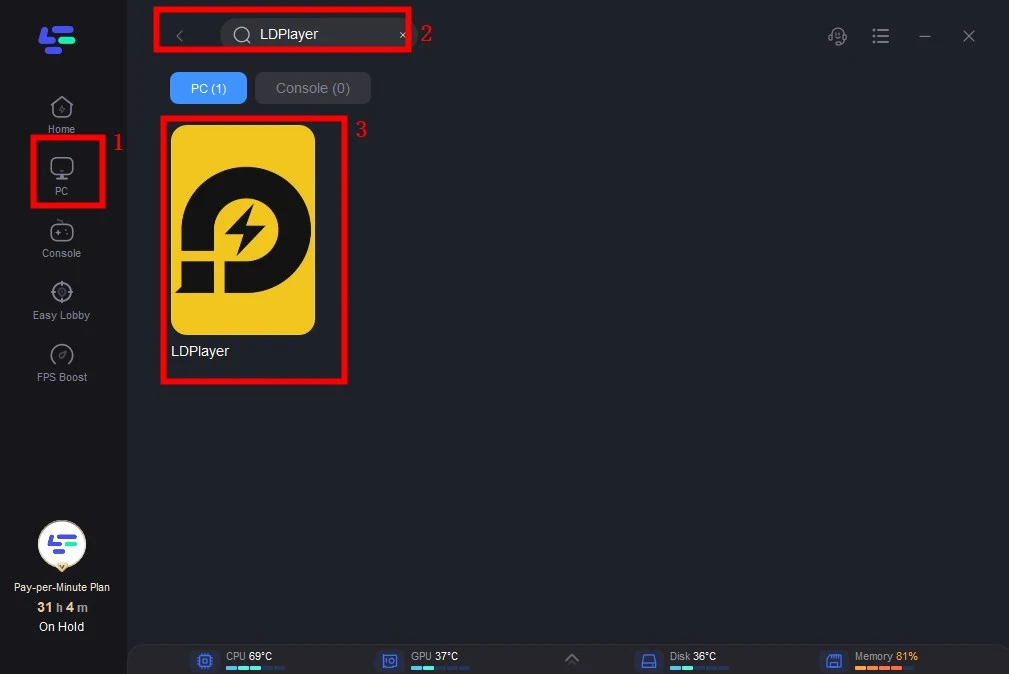
Step 3: Click on “Server” to change to a better server that ensures smooth gameplay, then click on “Smart Boost”.
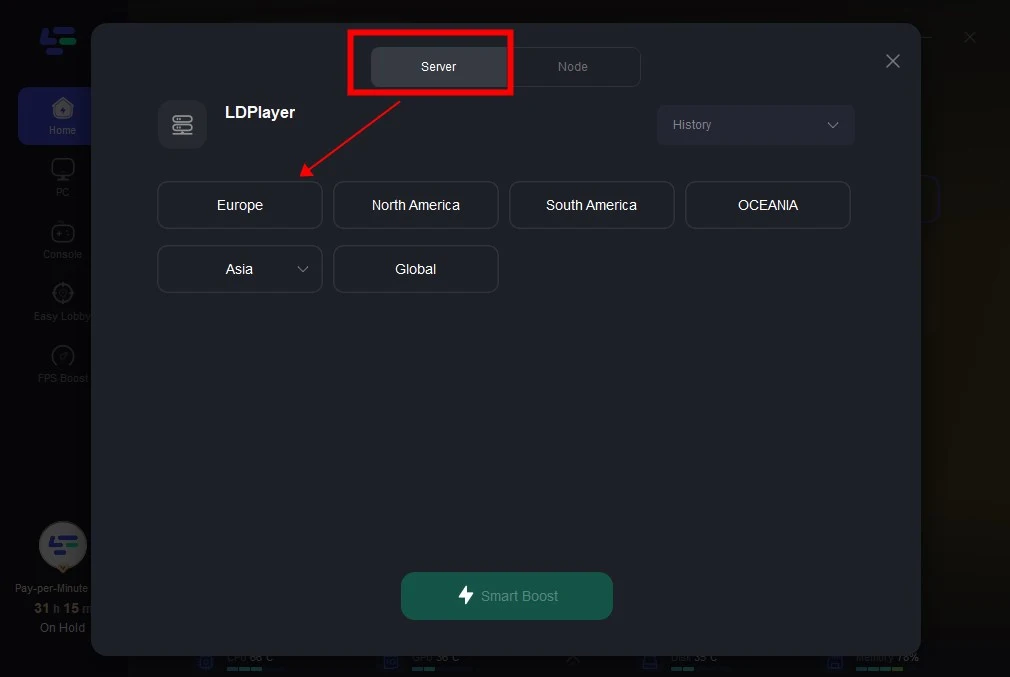
Step 4: Check the specific game ping, packet loss, and multiple path connection on the right side. Finally, click the “Start Game” to play the game.
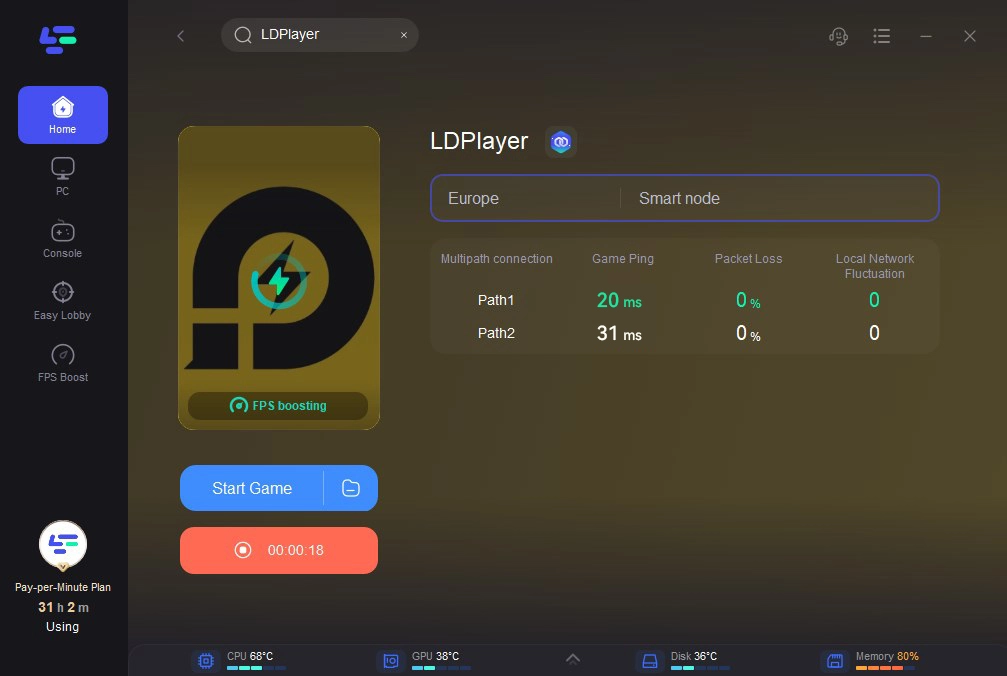
With LagoFast, you can focus on gameplay rather than connectivity or performance issues.
Part 4: FAQs
Q1: How Can I Fix Lag Problems in Free Fire?
If you’re experiencing lag while playing Free Fire, one effective solution is to reduce the graphics settings. To do this, tap the Settings button and navigate to the graphics options. Lowering the graphics to the minimum can help stabilize gameplay. Additionally, check your device’s storage; a full storage can also lead to lag and stuttering during play.
Q2: What is the Best App for Fixing Free Fire Lag?
For optimal performance, LagoFast Game Booster is a top choice for addressing lag issues in Free Fire.
Q3: Is Free Fire Available on PC?
No, Free Fire is not officially available for PC. To play it on a computer, you will need to use an emulator like BlueStacks or NoxPlayer.
Q4: Why Does My Ping Stay High Even with Fast Internet?
High ping can result from several factors, including:
- The distance between your location and the game servers.
- Poor routing from your Internet Service Provider.
- High network traffic during peak usage hours.
Conclusion
Lag issues in Free Fire on PC can disrupt the excitement of the game, but they are not insurmountable. By addressing hardware, software, and network-related factors, you can ensure smoother gameplay. For those seeking an all-in-one solution, LagoFast offers professional-grade optimization to take your Free Fire experience to the next level.
Say goodbye to lag and hello to uninterrupted action in Free Fire!
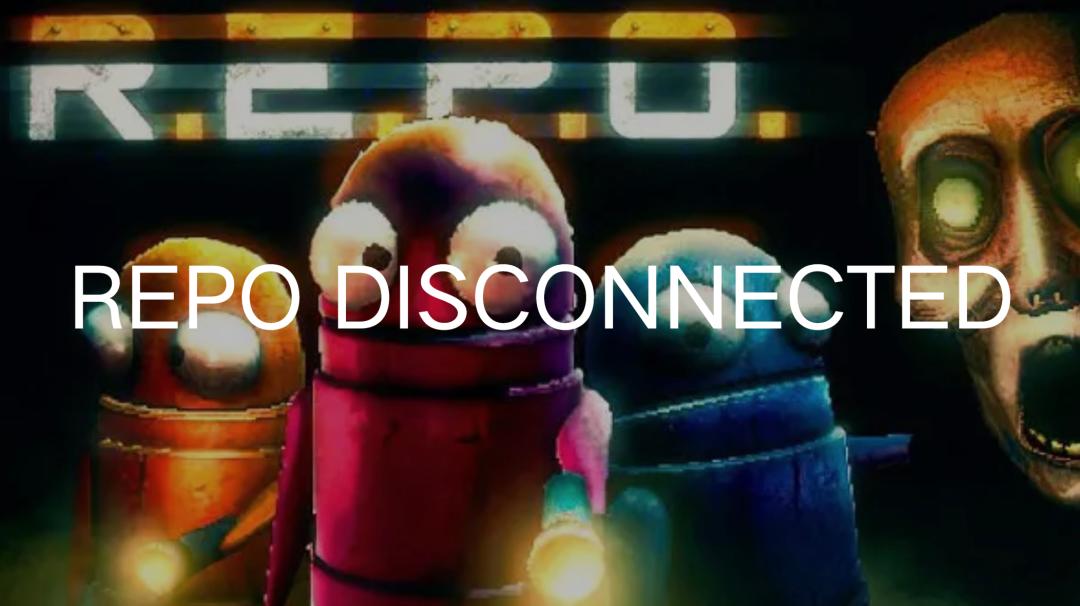
Boost Your Game with LagoFast for Epic Speed
Play harder, faster. LagoFast game booster eliminates stutter and lags on PC, mobile, or Mac—win every match!
Quickly Reduce Game Lag and Ping!
Boost FPS for Smoother Gameplay!