
Experiencing connection issues in online games can be frustrating, especially when you're eager to dive back into the action. 'Lost Light' players often encounter errors like "Connection Failed," "Unable to Access Online Services," and "Unable to connect to a data center." But don't worry, with LagoFast, your smooth gameplay is guaranteed.

Part 1: Understanding Lost Light Connection Issues
Part 2: Best Solution to Fix Lost Light Connection Issues: LagoFast
Part 3: Common Connection Errors and How to Fix Them
Part 4: General Tips to Improve Connection Quality
Part 1: Understanding Lost Light Connection Issues
Before diving into the solutions, it's important to understand what might cause these errors. Connection problems in 'Lost Light' can stem from several factors:
- Server-side issues: Maintenance, updates, or server overloads can temporarily disrupt your connection.
- Local network problems: Issues with your internet service, such as weak Wi-Fi signals or bandwidth limitations.
- Configuration errors: Incorrect settings on your device or network can hinder your connection to 'Lost Light' servers.
Part 2: Best Solution to Fix Lost Light Connection Issues: LagoFast
Whether you are gaming casually or competitively, LagoFast can help optimize your network settings to enhance your performance in Lost Light.
If you are a Mobile player, you can download the LagoFast Mobile Booster to enhance your game experience.
Step 1: Search and download LagoFast Mobile Booster from the App Store or Google Play. Or scan the QR code below to start a free trial.

Step 2: Launch LagoFast Mobile Booster, then search Lost Light in LagoFast Mobile Booster.
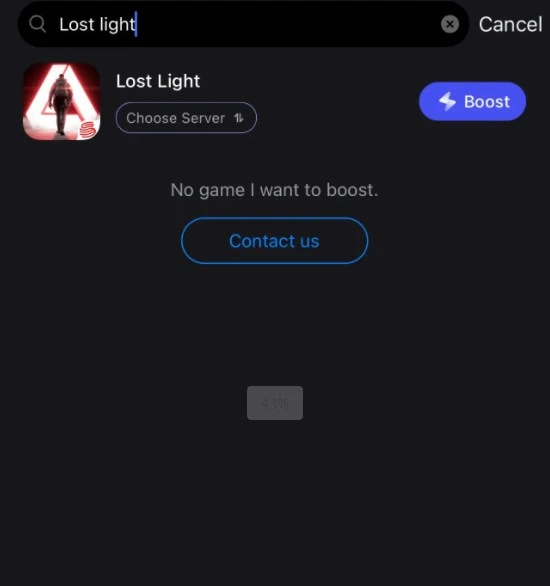
Step 3: Choose the Server and Routes you like, then click the Boost button.
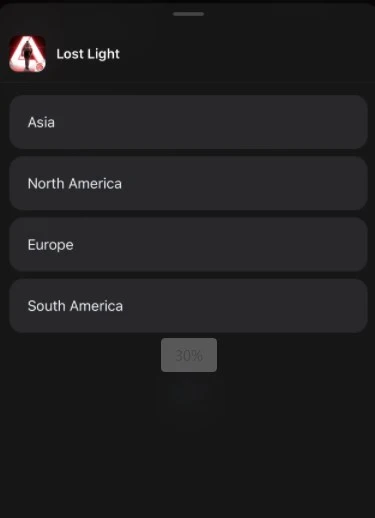
Step 4: Finally, go back to Lost Light and start playing it without any game issues.
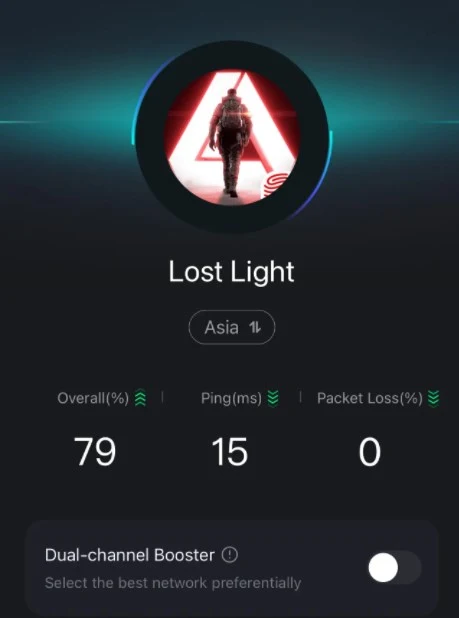
Fix connection issues in Lost Light on PC:
Step 1: Click on Free Trial to download.
Step 2: Before launching the game, you can search for it in LagoFast.
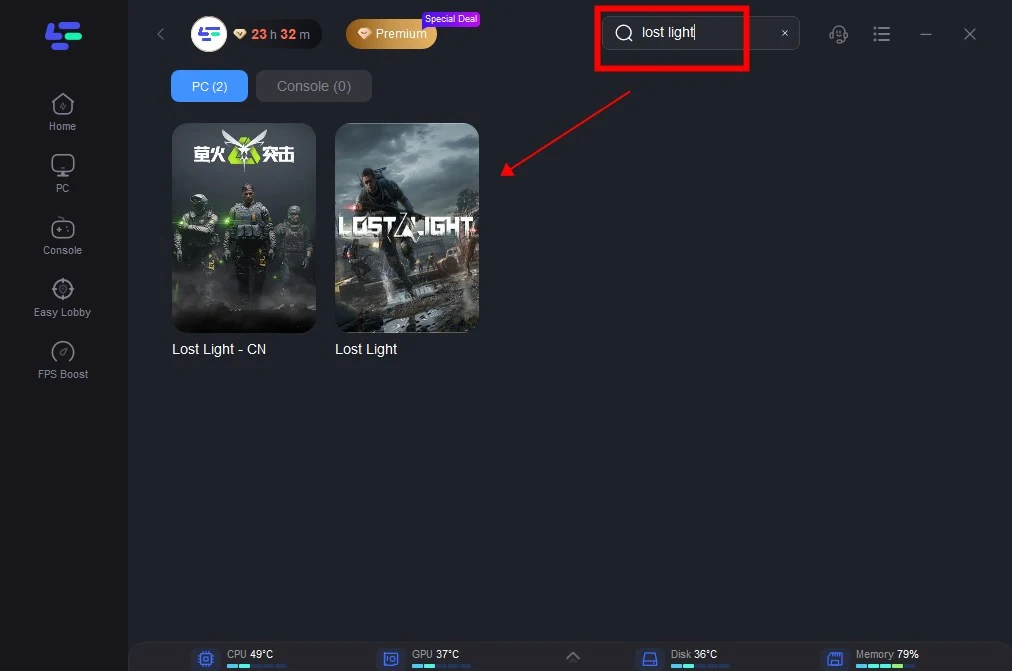
Step 3: Click on “Select Server” so you can choose stable servers, then click on the “Node” on the right to choose the best Node.
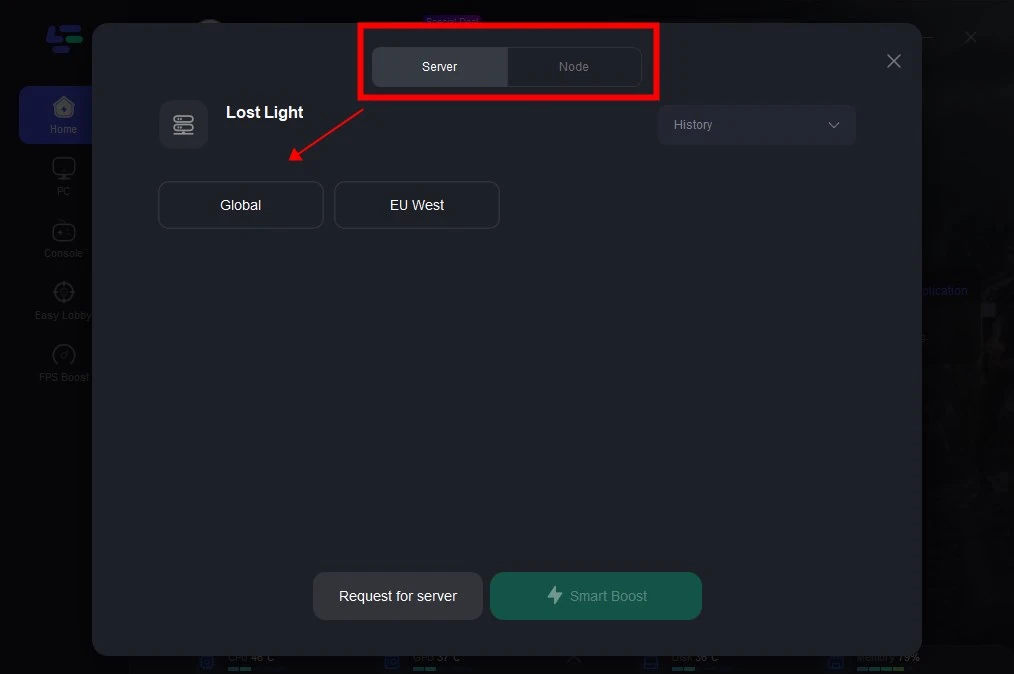
Step 4: By clicking the “Smart Boost button”, you can see the specific game ping, packet loss, and network type on the right side.
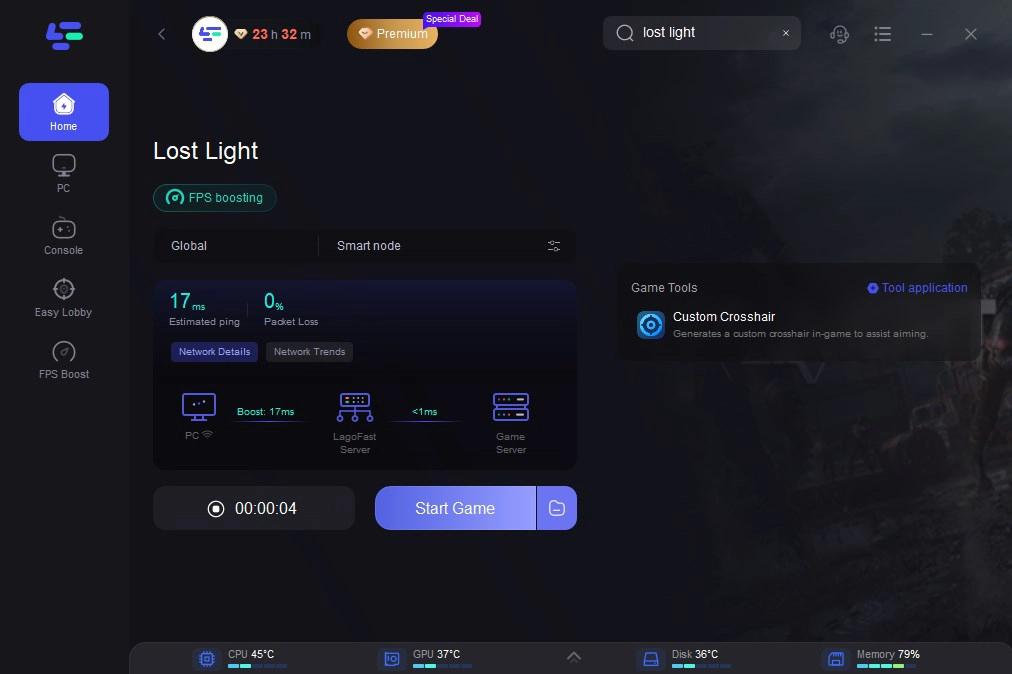
Maintaining a stable and fast internet connection is crucial for a seamless gaming experience, especially in fast-paced online games. LagoFast provides an effective solution for managing and improving your network environment, ensuring that you spend more time enjoying the game and less time dealing with connectivity issues.
Part 3: Common Connection Errors and How to Fix Them
1. Lost Light Connection Failed
This error generally indicates that your game client cannot establish a connection to the game servers. To fix this issue:
Check Server Status: First, ensure that the servers are online. You can check the official 'Lost Light' server status page or their social media channels.
Restart Your Router: Unplug your router, wait for a minute, and plug it back in. This can resolve many connection issues.
Update the Game: Make sure your game is updated to the latest version, as patches often fix bugs related to connectivity.
2. Unable to Access Online Services Error
When you see this error, the game is having trouble accessing the necessary online services due to a network blockage or server issues. To resolve it:
Check your Firewall and Antivirus Settings: Ensure that 'Lost Light' is listed as an exception in your firewall and antivirus settings.
Use a VPN: Sometimes, network restrictions based on geographical location can cause this error. A VPN might help circumvent these restrictions.
3. Unable to Connect to a Data Center
This error is usually due to issues in reaching the specific data centers that host 'Lost Light'. To fix this:
Change Your DNS Settings: Switch to a public DNS, such as Google DNS (8.8.8.8 and 8.8.4.4) or Cloudflare DNS (1.1.1.1). This can help improve route paths to the game servers.
Contact ISP: If changing DNS doesn’t help, contact your ISP. There might be routing issues from their end that only they can resolve.
Part 4: General Tips to Improve Connection Quality
- Wired Connection: Use a wired connection (Ethernet) rather than Wi-Fi for a more stable and faster connection.
- Close Background Applications: Ensure no background applications are using up bandwidth while you play.
- Network Enhancers: Consider using network enhancers or optimizers that can prioritize gaming packets.
Conclusion
Connection issues in 'Lost Light' can disrupt your gameplay, but they are often resolvable with a few troubleshooting steps. By understanding the root causes and applying LagoFast, you can significantly improve your chances of a smooth, uninterrupted gaming experience. Whether it's adjusting your network settings or checking for external server issues, there's usually a solution to get you back in the game.

Boost Your Game with LagoFast for Epic Speed
Play harder, faster. LagoFast game booster eliminates stutter and lags on PC, mobile, or Mac—win every match!
Quickly Reduce Game Lag and Ping!
Boost FPS for Smoother Gameplay!

