Monster Hunter Wilds has captured the hearts of many gamers with its immersive gameplay and stunning visuals. However, like many games, it can occasionally encounter issues that disrupt the gaming experience, notably crashing and freezing problems.
These technical issues can be frustrating, particularly during intense battles or critical quests. In this article, we will explore the reasons behind these problems, provide effective solutions, and discuss how to enhance your gaming experience.

Part 1: Why Did Monster Hunter Wilds Encounter Crashing & Freezing Issue
Part 2: How to Fix Monster Hunter Wilds Crashing & Freezing Issue?
Part 3: How to Enhance your Gaming Experience with LagoFast
Part 1: Why Did Monster Hunter Wilds Encounter Crashing & Freezing Issue
If Monster Hunter Wilds crashes on start up, it can arise from several factors, and understanding these can help you effectively troubleshoot the issue. Here are some common reasons:
- System Requirements: If your PC or console does not meet the game's minimum system requirements, it may struggle to run the game smoothly. This can lead to frequent crashes or freezes.
- Corrupted Game Files: Sometimes, files can become corrupted during installation or updates, leading to instability. This is particularly common if there was an interruption during the download or installation process.
- Outdated Drivers: Graphics and hardware drivers play a crucial role in game performance. If these drivers are outdated, they may not support the game properly, causing it to crash or freeze.
- Background Applications: Running multiple applications simultaneously can strain your system's resources, leading to performance issues in games. This is especially true for resource-intensive programs that can interfere with game performance.
- Overheating: Overheating can cause your hardware to throttle performance, leading to crashes. This is often a concern in laptops or PCs that are not well-ventilated.
By identifying the root cause of the crashing and freezing issues, you can apply the appropriate solutions to resolve them effectively.
You may also like : How to Fix Lag in Monster Hunter Wilds
Part 2: How to Fix Monster Hunter Wilds Crashing & Freezing Issue?
If you're experiencing that Monster Hunter Wilds something went wrong like crashing and freezing in Monster Hunter Wilds, here are several solutions to try:
Best Solution: 100% Fix Monster Hunter Wilds Crash Issues - LagoFast
Monster Hunter Wilds often encounters crashing issues when entering the game, especially when compiling shaders. Don't worry, LagoFast Game Booster has developed a tool specifically to fix Monster Hunter Wilds crashing issues. Players have reported that it is very useful, come and try it!
How to Get the 100% Effective Tool to Fix MHW Crashing:
Step 1: Begin by clicking the Free Trial button to download and install the LagoFast Free Trial.
Step 2: After the installation is complete, launch LagoFast and use the search function to locate Monster Hunter Wilds and choose it from the list of results.
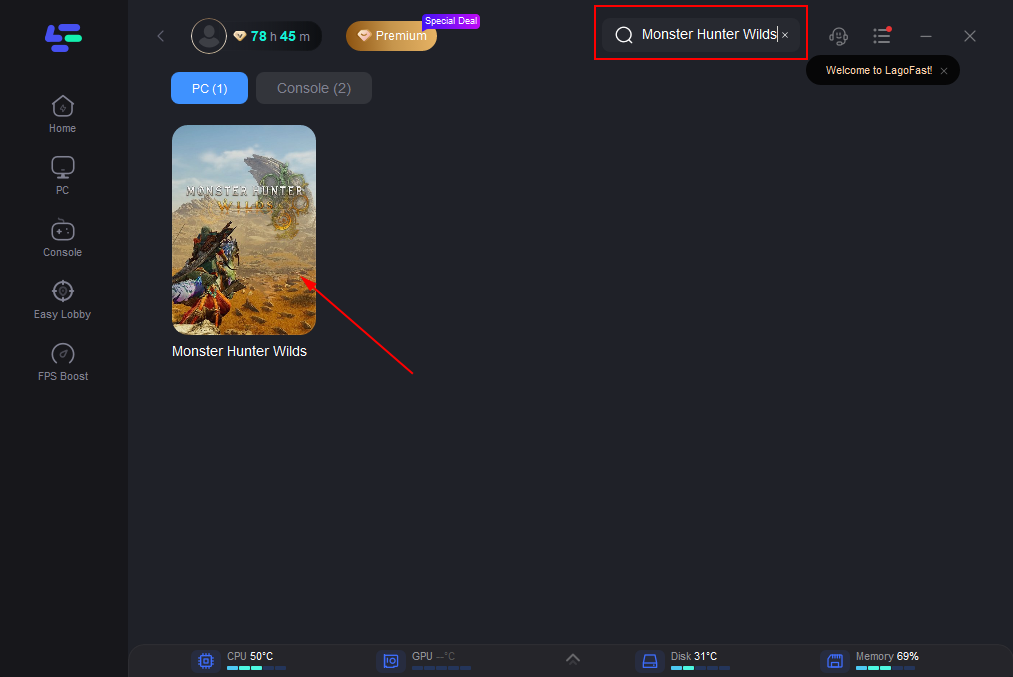
Step 3. Scroll down in the game tools, find Fix Game Crash Issues Tool. Click it.
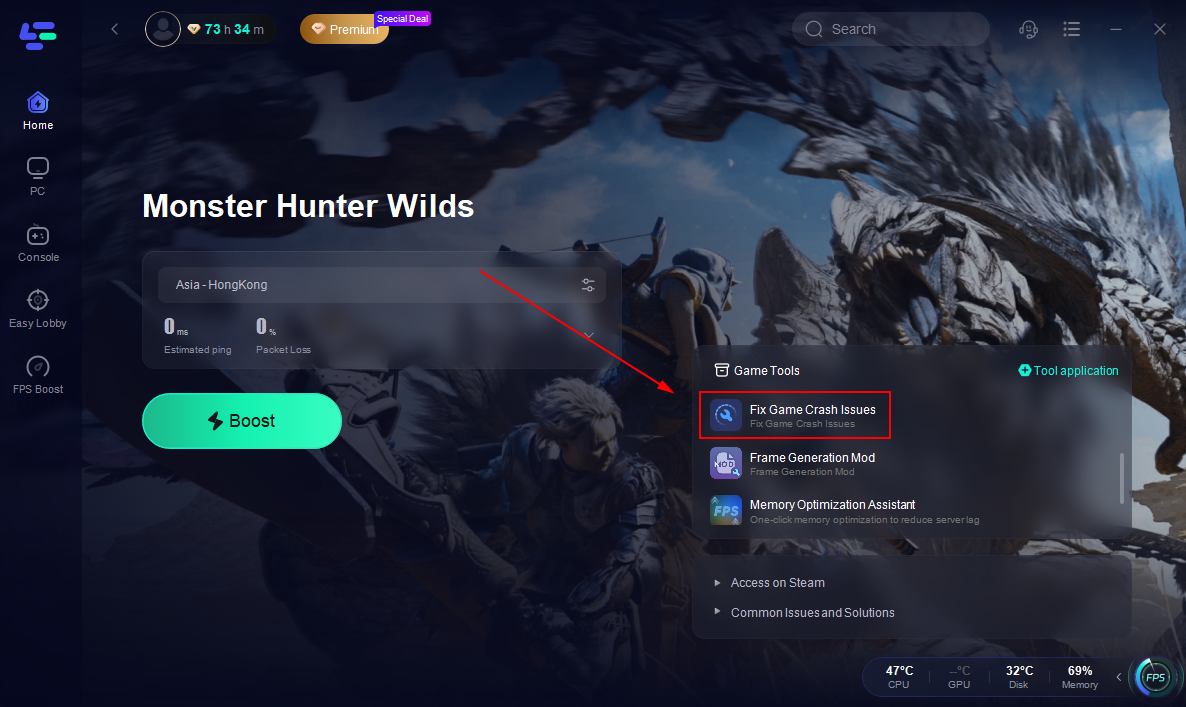
Step 4. Click confirm fix.
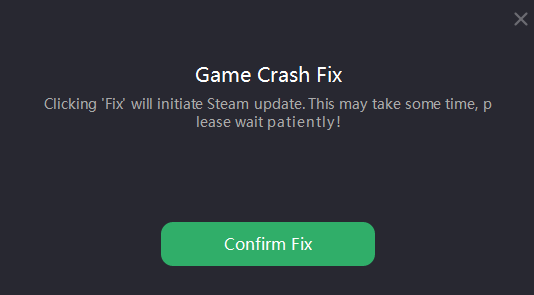
Other Solutions to Avoid Monster Hunter Wilds Crashing
1. Check System Requirements
Before diving into complex troubleshooting, ensure that your system meets the minimum requirements to run Monster Hunter Wilds. If your hardware falls short, consider upgrading components like your GPU or RAM.
2. Update Drivers
Ensure that your graphics and hardware drivers are up to date. Manufacturers frequently release updates to improve performance and compatibility with new games. Here’s how to update:
For NVIDIA or AMD users, visit their respective websites and download the latest drivers for your graphics card.
You can also check for updates through the Device Manager on Windows:
- Right-click on the Start menu and select Device Manager.
- Expand the Display adapters section, right-click your graphics card, and select Update driver.
3. Close Background Applications
Close unnecessary applications running in the background that could be consuming system resources. This includes web browsers, streaming services, or any other software that may not be needed while gaming. You can use the Task Manager (Ctrl + Shift + Esc) to see which applications are running and how much CPU/RAM they consume.
4. Monitor System Temperatures
Use software like HWMonitor or MSI Afterburner to check the temperatures of your CPU and GPU while gaming. If you find that your components are overheating, consider cleaning out dust from your system, ensuring proper airflow, or investing in better cooling solutions.
5. Adjust Graphics Settings
Lowering your graphics settings in Monster Hunter Wilds can help improve performance and reduce the chances of crashes. Start with lower settings for textures, shadows, and anti-aliasing, then gradually increase them to find a balance that works for your system.
6. Reinstall the Game
If all else fails, consider uninstalling and then reinstalling Monster Hunter Wilds. This can resolve any lingering issues related to corrupted files that may not have been fixed through the verification process.
Monster Hunter Wilds Performance Issues on PC
The performance issues mentioned in the discussion about "Monster Hunter Wilds" on PC include:
- Frametime Variability and Stutters: Players report significant swings in frametime, leading to an uneven and unpleasant gameplay experience, even on high-end hardware like the 9800x3D and 4080 Super graphics cards.
- Low Frame Rates: Despite powerful hardware, users experience unexpectedly low frame rates, particularly during scene transitions or when rotating the camera quickly.
- Texture Quality and Streaming Issues: There are numerous complaints about the texture quality being poor, with some textures appearing blurry or low-resolution. Additionally, the game struggles with texture streaming, leading to delayed texture loads and visible "pop-in" effects.
- DLSS Issues: While some players use DLSS (Deep Learning Super Sampling) to improve performance, issues remain, and DLSS is not supported on all configurations or requires manual adjustments.
- General Optimization: Many users feel the game is poorly optimized across various systems, noting that even high-end setups struggle to maintain consistent performance.
- Crashes and Bugs: Some players report frequent game crashes and various graphical glitches that disrupt the gaming experience.
- Demanding on VRAM: There are specific references to the game not utilizing VRAM efficiently, requiring more memory than necessary, which could lead to performance issues on systems with less VRAM.
Part 3: How to Enhance your Gaming Experience with LagoFast
To further enhance your Monster Hunter Wilds experience, you can start by using mods such as enhanced visuals, combat tweaks, and more — all supported on LagoFast’s platform, which also offers many other mod-supported games you can seamlessly enjoy and customize. At the same time, consider using LagoFast itself, a powerful game booster designed to optimize network performance. This tool provides several benefits, including lag reduction, enhanced connection stability, and customizable server settings for the smoothest gaming experience.
1. Lag Reduction
LagoFast is designed to minimize lag, providing a smoother gaming experience. By optimizing your internet connection, it helps to eliminate interruptions that can lead to frustrating freezes during gameplay.
2. Enhanced Connection Stability
With LagoFast, you can enjoy a stable connection, reducing packet loss and improving overall performance. This is particularly beneficial in multiplayer modes where latency can significantly affect your experience.
3. Customizable Settings
LagoFast offers customizable settings tailored to your specific gaming needs. You can choose optimal server locations to further reduce ping and enhance performance based on your geographical location.。
By incorporating LagoFast into your gaming setup, you can enjoy Monster Hunter Wilds with fewer interruptions and a more enjoyable experience overall.
How to use LagoFast Game Booster on PC
Step 1: Begin by clicking the Free Trial button to download and install the LagoFast Free Trial.
Step 2: After the installation is complete, launch LagoFast and use the search function to locate Monster Hunter Wilds and choose it from the list of results.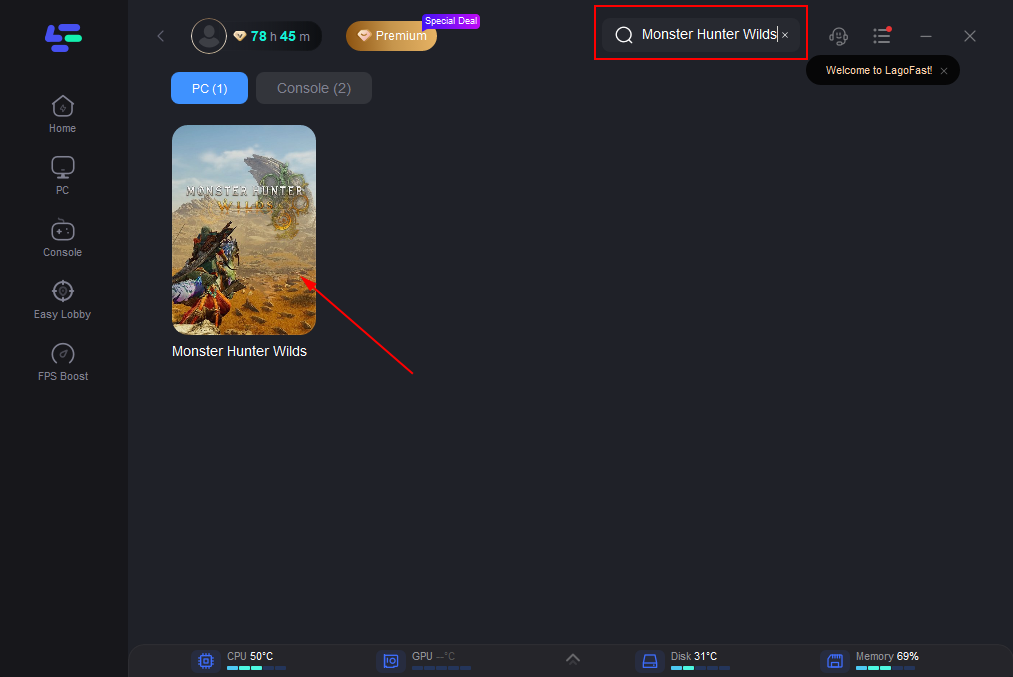
Step 3: Pick a server that is closest to your location or offers the lowest latency for optimal performance.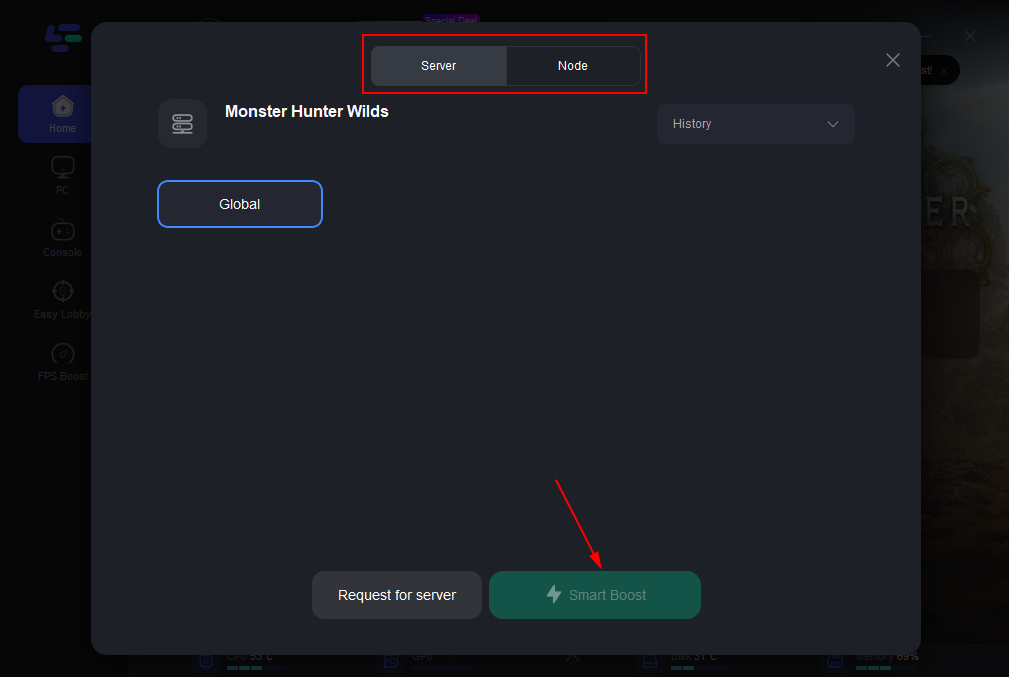
Step 4: Once LagoFast has finished optimizing your network, return to the game and enjoy an enhanced gaming experience.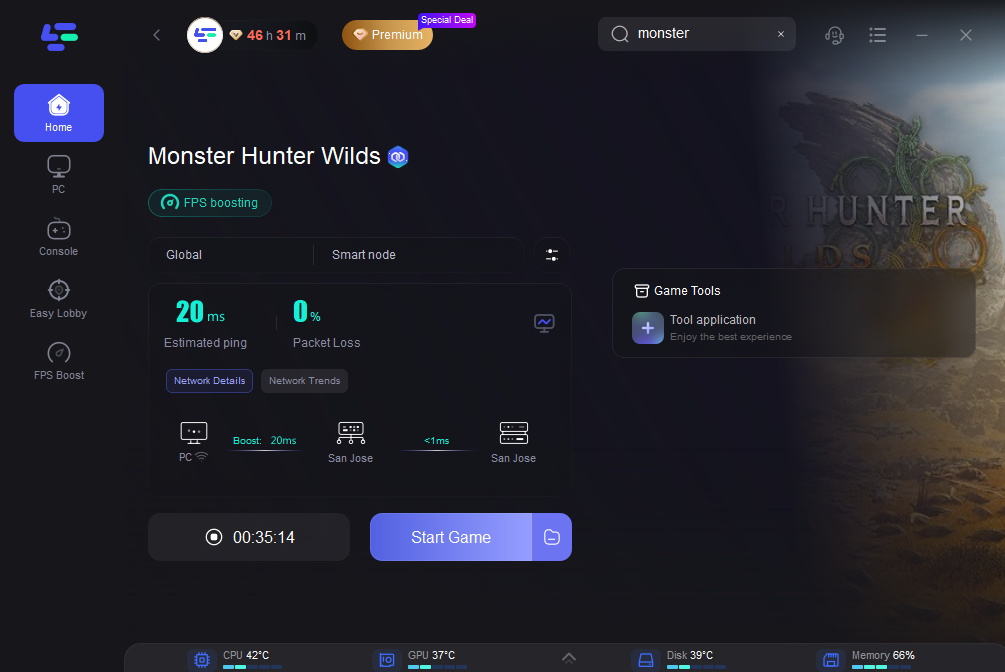
Part 4: FAQs
Q1: Why does Monster Hunter Wilds keep crashing?
A1: Crashes can occur due to various reasons, including insufficient system requirements, corrupted game files, outdated drivers, or conflicts with background applications.
Q2: How can I tell if my game files are corrupted?
A2: If you experience frequent crashes or issues launching the game, verifying the integrity of your game files through your game launcher can help identify and replace corrupted files.
Q3: What should I do if my game crashes after an update?
A3: After an update, some files may become incompatible or corrupted. Verify your game files and ensure your drivers are up to date. If issues persist, consider reinstalling the game.
Q4: How can I reduce lag in Monster Hunter Wilds?
A4: Using a game booster like LagoFast can help reduce lag and enhance your connection stability. Additionally, closing background applications and optimizing your graphics settings can improve performance.
Q5: Is it possible to play Monster Hunter Wilds on lower-end systems?
A5: While it is possible, lower-end systems may struggle to run the game smoothly. Lowering graphics settings and ensuring minimal background processes can help improve performance.
Conclusion
Experiencing crashing and freezing issues in Monster Hunter Wilds can be frustrating, but understanding the potential causes and implementing the right solutions can help restore your gaming experience. From checking system requirements to utilizing tools like LagoFast for improved performance, there are various strategies to enhance your gameplay. By following the troubleshooting steps outlined in this article, you can get back to hunting monsters without the interruptions caused by technical issues. With persistence and the right approach, you'll be well-equipped to enjoy all that Monster Hunter Wilds has to offer.
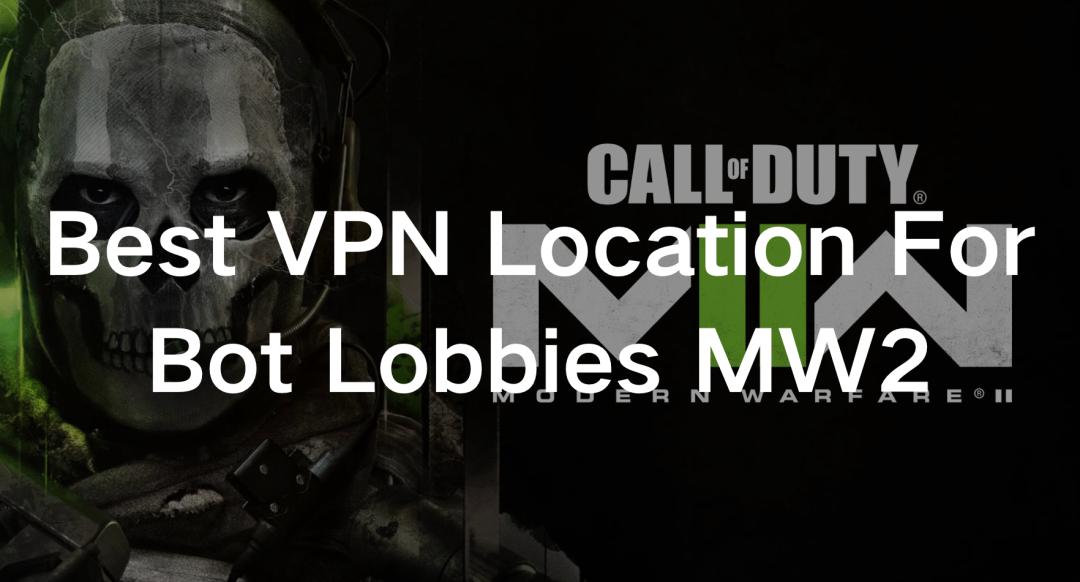
Boost Your Game with LagoFast for Epic Speed
Play harder, faster. LagoFast game booster eliminates stutter and lags on PC, mobile, or Mac—win every match!
Quickly Reduce Game Lag and Ping!
Boost FPS for Smoother Gameplay!
