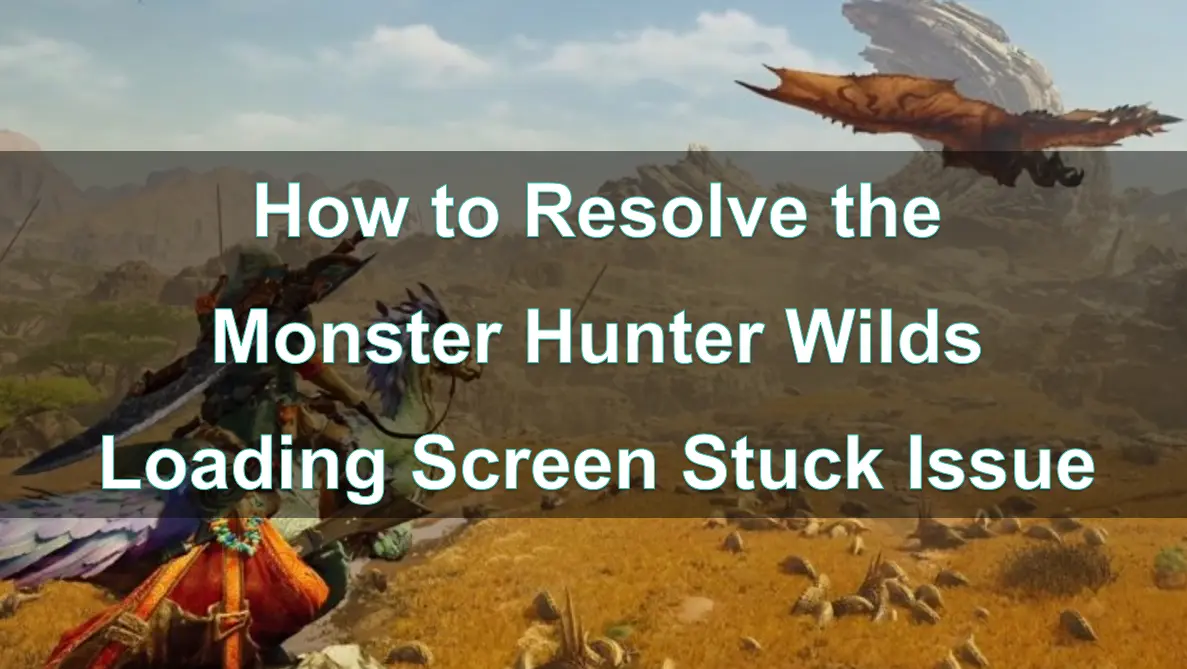Monster Hunter Wilds is a captivating and immersive game, offering players thrilling hunts and a richly detailed world to explore. However, some players experience issues when the game gets stuck on the loading screen or stuck on black screen, preventing them from jumping into the action.
This article will guide you through the possible causes behind this problem and provide effective solutions, along with tips on how to optimize your game performance.

Part 2:Why Does Monster Hunter Wilds Get Stuck on the Loading Screen?
Part 3: How to Fix Monster Hunter Wilds Loading Screen Stuck Issue
Part 4: Enhancing Monster Hunter Wilds Performance with LagoFast
Part 1: Introduction
Monster Hunter Wilds is an eagerly anticipated action role-playing game developed and published by Capcom. As a successor to Monster Hunter: World (2018), it is set to launch on February 28, 2025, for Windows PC, PlayStation 5, and Xbox Series X and Series S.
Hot Related : Monster Hunter Wilds Release Date
During the Open Beta Test (OBT), players will have access to a comprehensive character creation system, allowing them to customize their avatars extensively. Throughout the OBT, you can also remake your character as many times as desired.
This testing phase aims to provide players with a glimpse of a limited portion of Monster Hunter Wilds, while also assessing various technical aspects such as network performance and overall functionality before the full release.
Encountering a loading screen issue in Monster Hunter Wilds can be particularly frustrating, especially when you're eager to jump into the action. This problem often points to issues with the game files, system settings, or your internet connection. Fortunately, there are several steps you can follow to address this issue and ensure a smoother and more enjoyable gaming experience.
Part 2: Why Does Monster Hunter Wilds Get Stuck on the Loading Screen or Black Screen?
Understanding why Monster Hunter Wilds encounters black screen issues can help you apply the right solution. Here are some common causes:
- Insufficient System Requirements: If your device doesn’t meet the game’s minimum requirements, it may struggle to load game assets, leading to longer load times or getting stuck on the loading screen or black screen.
- Corrupted or Missing Game Files: Game files can become corrupted or incomplete due to failed updates or interrupted installations, causing issues during the loading process.
- Outdated Graphics Drivers: Graphics drivers need to be up-to-date to support the game properly. Outdated drivers can cause incompatibility issues, affecting game loading and performance.
- Background Programs Consuming Resources: Programs running in the background, especially resource-intensive applications, can impact game performance and cause the loading screen to freeze.
- Poor Internet Connection: Monster Hunter Wilds relies on a stable internet connection to load some of its content, especially for multiplayer features. A slow or unstable connection can lead to long load times or a complete freeze on the loading screen.
By understanding these factors, you can take steps to address each potential issue and improve your game’s performance.
Part 3: How to Fix Monster Hunter Wilds Loading Screen Stuck & Black Screen Issue
If you’re facing a loading screen freeze or black screen issue in Monster Hunter Wilds Beta, here are several troubleshooting methods you can try:
1. Check System Requirements
First, make sure your system meets the minimum requirements to run Monster Hunter Wilds. If it doesn’t, you may need to upgrade certain components, like your graphics card or RAM, to avoid load-time issues.
2. Update Graphics Drivers
Outdated graphics drivers can cause the game to load improperly. To update your drivers::
- Open your Device Manager on Windows.
- Locate Display Adapters and right-click on your graphics card.
- Choose Update Driver and select Search automatically for updated driver software.
Alternatively, you can visit the official website of your graphics card (e.g., NVIDIA, AMD) and download the latest driver directly.
3. Close Background Programs
Close unnecessary background applications, particularly those consuming a lot of resources, like web browsers or streaming services. To check which programs are using system resources:
- Open Task Manager by pressing Ctrl + Shift + Esc.
- Under the Processes tab, identify and close any high-usage applications.
Reducing background activity can free up system resources for Monster Hunter Wilds, allowing it to load properly.
4. Optimize Internet Connection
If you’re experiencing loading issues due to a slow or unstable connection, here are some steps to improve it:
- Reset your router to refresh the connection.
- Avoid downloading or streaming content while playing.
- Connect your device directly to the router using an Ethernet cable for a more stable connection.
A stronger connection can reduce loading times and help prevent the game from freezing on the loading screen.
5. Lower In-Game Graphics Settings
If you suspect that high graphics settings are causing your game to load slowly, try lowering some settings:
- Open Settings in Monster Hunter Wilds.。
- Go to Graphics Settings and reduce options like Texture Quality, Shadows, and Anti-Aliasing.
Lowering these settings can reduce the demand on your GPU, allowing the game to load more quickly.
6. Reinstall the Game
If none of the above methods work, consider uninstalling and reinstalling Monster Hunter Wilds. This can resolve deep-seated issues within the game files that a simple repair cannot fix.
Part 4: Enhancing Monster Hunter Wilds Performance with LagoFast
For an even smoother experience in Monster Hunter Wilds, you can first elevate your gameplay by using mods such as enhanced visuals, combat tweaks, and more—all supported on LagoFast’s platform, which also offers many other mod-supported games to seamlessly enjoy and customize. At the same time, consider using a game booster like LagoFast, designed to optimize network performance. This tool offers numerous benefits, including reduced lag, improved loading times, customizable server settings, and a more stable connection, ensuring a smoother and more enjoyable gaming experience.
- Lag Reduction: LagoFast optimizes your internet connection, reducing latency and providing a more stable connection for online gaming.
- Enhanced Loading Times: LagoFast’s features improve system and network efficiency, helping reduce the chances of getting stuck on the loading screen.
- Customizable Settings: With LagoFast, you can select optimal server locations to lower ping and improve performance based on your location.
- Easy-to-Use Interface: LagoFast is user-friendly, making it easy for players of all levels to set up and enhance their gameplay experience.
By adding LagoFast to your gaming setup, you can enjoy a more seamless experience in Monster Hunter Wilds, with fewer delays and performance interruptions.
How to use LagoFast Game Booster on PC
Step 1: Begin by clicking the Free Trial button to download and install the LagoFast Free Trial on your computer.
Step 2: After the installation is complete, launch LagoFast and select the PC icon located on the left side of the interface. Use the search bar to locate Monster Hunter Wilds and choose it from the list of results.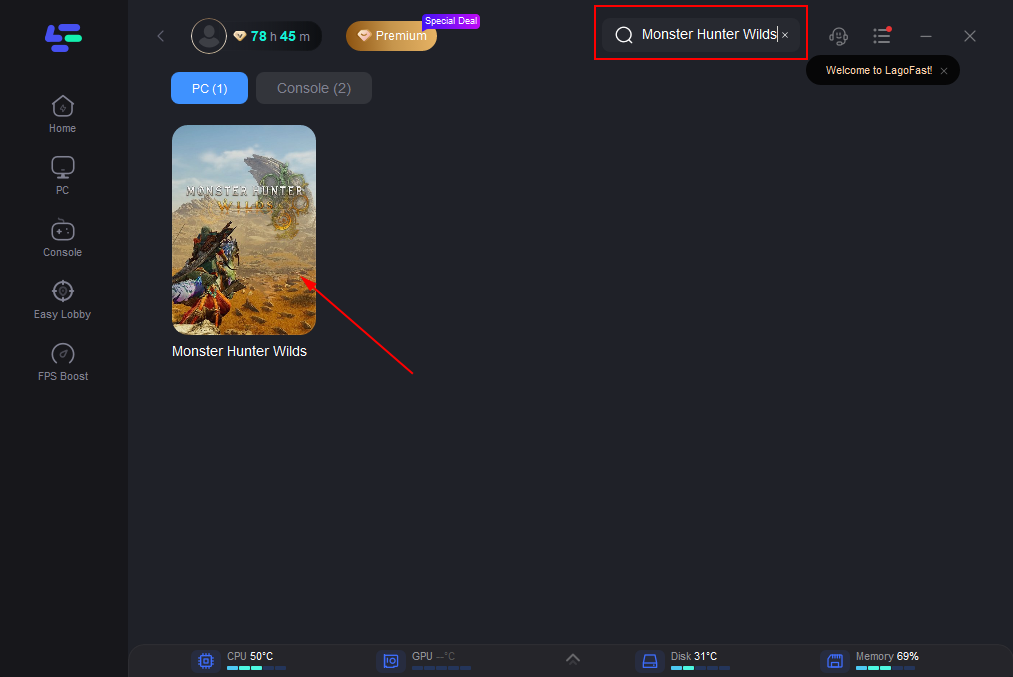
Step 3: Select a server that is closest to your location or offers the best latency for optimal performance.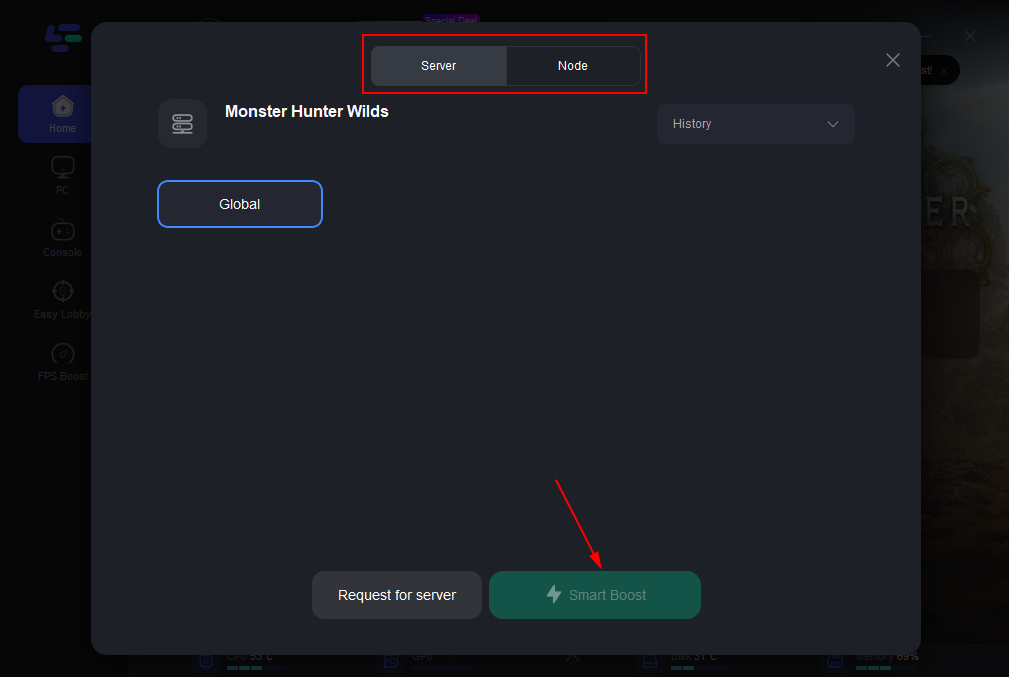
Step 4: Once LagoFast has finished optimizing your network connection, go back to the game and enjoy a significantly enhanced gaming experience.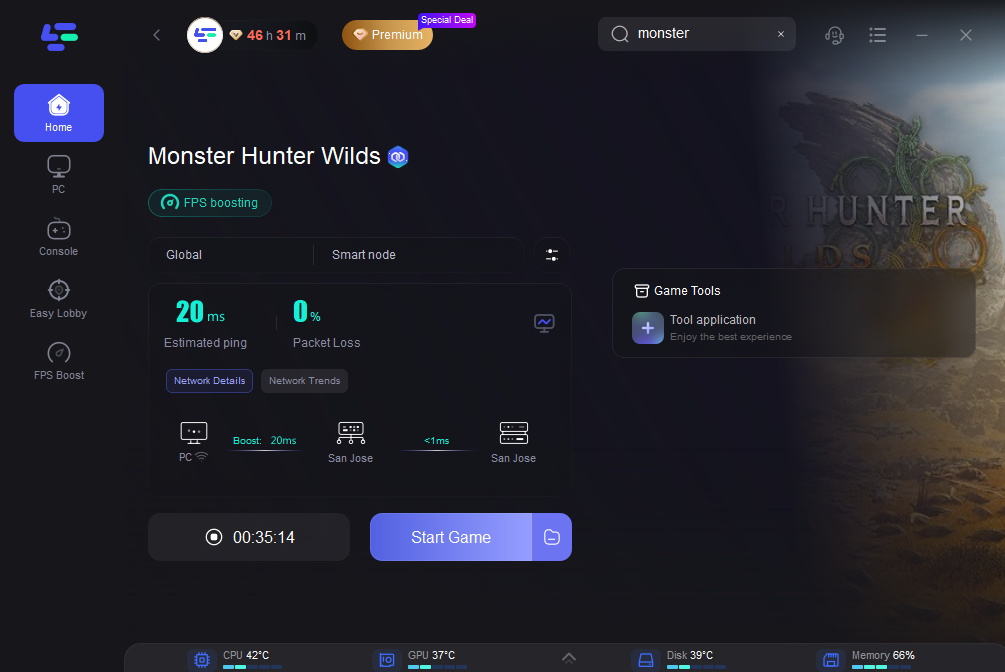
Part 5: FAQs
Q1: Why is Monster Hunter Wilds stuck on the loading screen?
A1: Common causes include insufficient system requirements, outdated drivers, corrupted game files, or a slow internet connection.
Q2: Why is my Monster Hunter World PC stuck on a black screen?
A2: To address the black screen issue, open Steam and find Monster Hunter: World in your library. Right-click on the game and choose Properties. Navigate to the Local Files tab and click the Verify Integrity of Game Files button. This process will prompt Steam to scan for any missing or corrupted files and replace them as needed.
Q3: Will lowering graphics settings help with loading screen issues?
A3: Yes, lowering graphics settings can reduce the load on your system’s resources, potentially helping the game load faster and more smoothly.
Q4: How does LagoFast help improve my gaming experience?
A4: LagoFast reduces lag, optimizes internet connectivity, and improves system performance, enhancing overall gameplay and reducing issues like loading screen freezes.
Q5: Can a slow internet connection cause loading screen issues?
A5: Yes, especially for online games like Monster Hunter Wilds. An unstable or slow connection can lead to extended load times or loading screen freezes.
Conclusion
Getting stuck on the loading screen in Monster Hunter Wilds can be frustrating, but with the solutions outlined in this guide, you can effectively troubleshoot and resolve the issue. By checking system requirements, verifying game files, updating drivers, and optimizing your connection, you can improve loading times and enhance your gameplay experience. Additionally, using a game booster like LagoFast provides even more stability and performance benefits, allowing you to enjoy Monster Hunter Wilds without interruption. Follow these steps, and you'll be back to hunting monsters in no time.

Boost Your Game with LagoFast for Epic Speed
Play harder, faster. LagoFast game booster eliminates stutter and lags on PC, mobile, or Mac—win every match!
Quickly Reduce Game Lag and Ping!
Boost FPS for Smoother Gameplay!