
Call of Duty: Modern Warfare 3 MW3 has long been a favorite among gamers, known for its thrilling gameplay and competitive online matches. However, nothing disrupts an intense gaming session more than encountering an Error Code, particularly the annoying MW3 Error Code 14515.
This error can be incredibly frustrating for players eager to dive into multiplayer action.
In this guide, we’ll delve into the causes of Error Code 14515 in MW3 and provide detailed, step-by-step solutions to help you resolve this issue swiftly and get back to enjoying your game.
Part 1: What Is The MW3 Error Code 14515?
Part 2: How to Fix MW3 Error Code 14515?
Part 3: How to Ensure MW3 Gaming Experience?
What Is The MW3 Error Code 14515?
Error Code 14515 in MW3 usually appears when there is a problem with the matchmaking service. This error can prevent players from joining online matches, effectively blocking one of the game’s most exciting features.
Here are some common causes:
- Server Issues: Sometimes, the game's servers might be down or experiencing high traffic, leading to matchmaking problems.
- Network Connectivity: Poor internet connection or network configuration issues can also trigger this error.
- Game Files Corruption: Corrupted game files may prevent the game from functioning correctly, including its matchmaking capabilities.
- Software Conflicts: Conflicts with other software or firewalls can interfere with MW3’s ability to connect to matchmaking servers.
How to Fix MW3 Error Code 14515?
1. Check Server Status
Before diving into more complex troubleshooting steps, ensure that the MW3 servers are operational:
Step 1. Visit the official Call of Duty status page or follow their social media accounts for updates on server status.
Step 2. If servers are down, the best solution is to wait until they are back up and running.
2. Verify Your Internet Connection
A stable internet connection is crucial for online gaming. Follow these steps to troubleshoot your network:
Step1. If possible, use a wired connection instead of Wi-Fi to reduce latency and improve stability.
Step 2. Turn off your router/modem, wait for a minute, and then turn it back on.
Step 3. Use an online speed test tool to ensure you have adequate upload and download speeds for online gaming.
Step 4. Ensure your router's settings allow for gaming traffic. This might include enabling UPnP (Universal Plug and Play) or opening specific ports required by MW3.
3. Repair Game Files
Corrupted game files can cause various errors, including Error Code 14515. Here’s how to verify and repair your game files:
- Steam (for PC users):
Step 1. Open the Steam client and go to your Library.
Step 2. Right-click on MW3 and select "Properties."
Step 3. Navigate to the "Local Files" tab and click "Verify Integrity of Game Files."
- Console Users:
Follow the platform-specific instructions to check for corrupted game files and reinstall if necessary.
4. Adjust In-Game Settings
Sometimes, tweaking in-game settings can help resolve matchmaking errors.
Step 1. Start MW3 from your gaming platform.
Step 2. Accessing the Options Menu.
Step 3. From the main menu, navigate to the Options menu. This is where you can customize your settings.
Step 4. Adjusting Graphics Settings
- Quality Presets: Custom
- Render Resolution: 100
- Dynamic Resolution: OFF
- Upscaling/Sharpening : FIDELITYFXCAS (100)
- Anti-Aliasing: SMAA T2X
- VRAM Scale Target: 70
- Variable Rating Shading: Off
- Texture Resolution: Very Low
- Texture Filter Anisotropic: Low
- Depth of Field: Off
- Detail Quality Level: High
- Particle Resolution: Low
- Bullet Impacts: Off
- Persistent Effects: Off
- Shader Quality: High
- On-Demand Texture Streaming: Off
- Local Texture Streaming Quality: Low
- Shadow Quality: Low
- Screen Space Shadows: Off
- Ambient Occlusion: Off
- Screen Space Reflections: Off
- Static Reflection Quality: Low
- Tessellation: Off
- Terrain Memory: Max
- Volumetric Quality: Low
- Deferred Physics Quality: Off
- Weather Grid Volumes: Off
- Water Quality: Off
5. Disable Background Applications
Other applications running in the background can interfere with MW3’s matchmaking process:
Step 1. Shut down any non-essential programs, especially those that use the internet.
Step 2. Temporarily disable firewalls or antivirus software to see if they are blocking MW3. Remember to re-enable them afterward.
6. Reinstall MW3
If none of the above solutions work, consider reinstalling MW3:
Step 1. Backup Your Data: Make sure to back up your game saves and data.
Step 2. Uninstall MW3: Completely remove the game from your system.
Step 3. Reinstall MW3: Download and install the latest version of the game.
How to Ensure MW3 Gaming Experience?
Using a booster like LagoFast can significantly enhance your Call of Duty: Modern Warfare 3 gaming experience by reducing lag, lowering ping, and providing a stable connection.
LagoFast optimizes your internet route to the game server, leading to smoother gameplay and quicker response times.
With a wide range of global servers, you can find the optimal connection point no matter your location. The user-friendly interface makes it simple to connect to the best server, and dedicated gaming boost features ensure top performance for MW3.
Real-time monitoring allows you to see the impact on your connection quality, and customizable settings let advanced users fine-tune their experience. Compatible with various platforms and supported by a responsive customer service team, LagoFast helps you achieve a more stable and enjoyable online gaming experience.
Follow this tutorial to use LagoFast to ensure the MW3 gaming Experience:
Step 1: Click the Free Trial button to download and install LagoFast.
Step 2: Open LagoFast then click the PC button on the left and search MW3 in the search bar, click it after presenting.
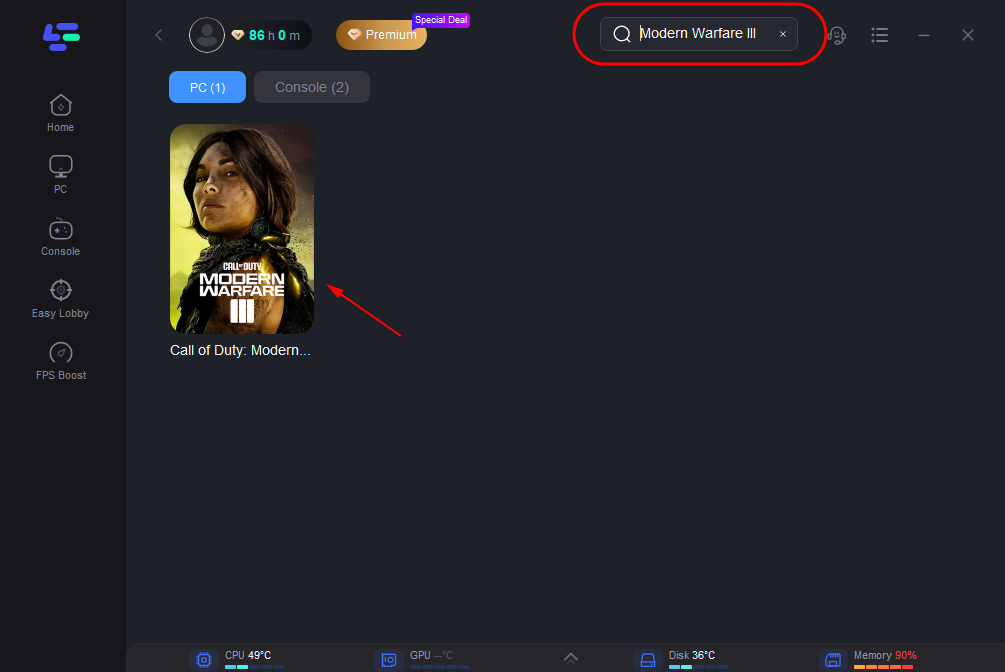
Step 3: Click on “Server” to change to a better server ensuring the gaming experience, then click on “Smart Boost”.
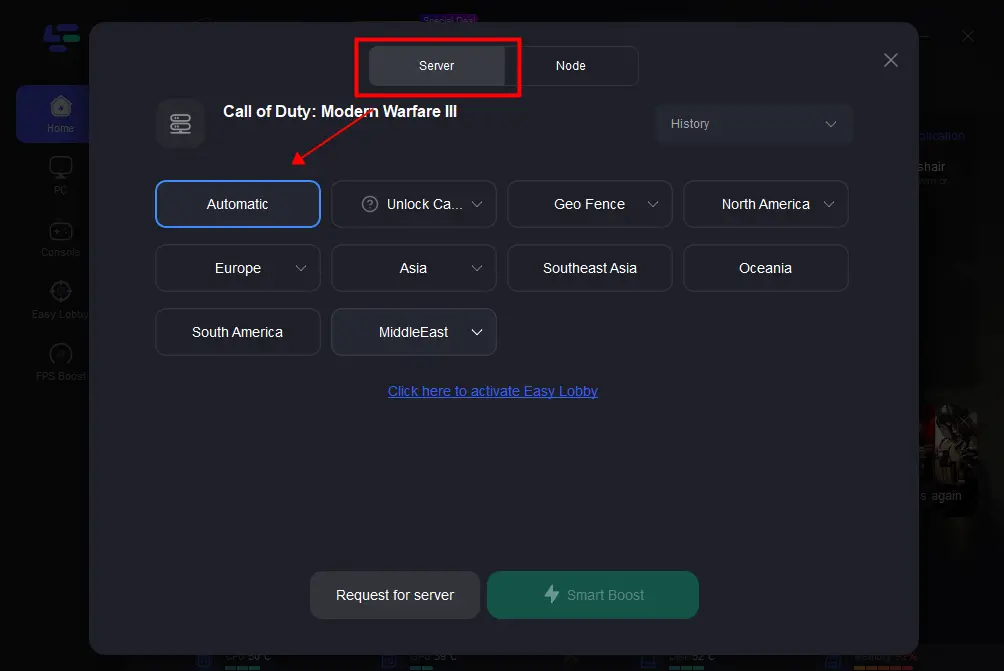
Step 4: Check the specific game ping, packet loss, and multiple path connection on the right side. Finally, click the “Start Game” to play the game.
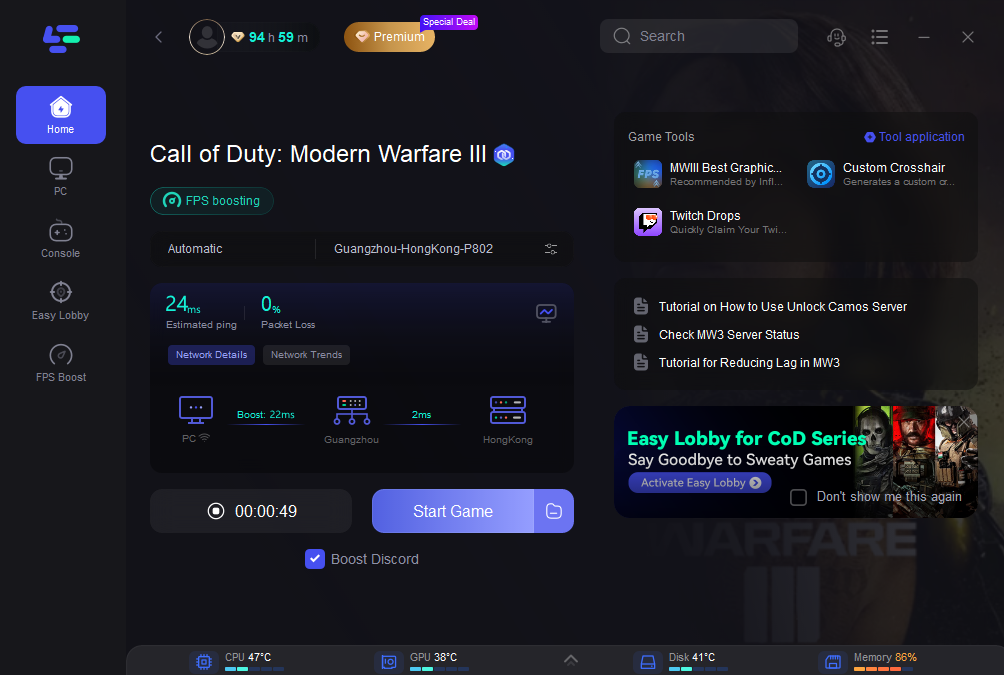
Conclusion
MW3 Error Code 14515 can be a frustrating barrier to enjoying Call of Duty: Modern Warfare 3. However, by following these troubleshooting steps, you can address the underlying issues and get back into action. Whether it’s checking server status, verifying your internet connection, or repairing game files, these solutions cover all bases to ensure you can resolve the "failed to start matchmaking" error. Additionally, by using LagoFast, you’ll not only fix Error Code 14515 but also enhance your overall gaming experience. Use LagoFast and enjoy happy gaming!

Boost Your Game with LagoFast for Epic Speed
Play harder, faster. LagoFast game booster eliminates stutter and lags on PC, mobile, or Mac—win every match!
Quickly Reduce Game Lag and Ping!
Boost FPS for Smoother Gameplay!

