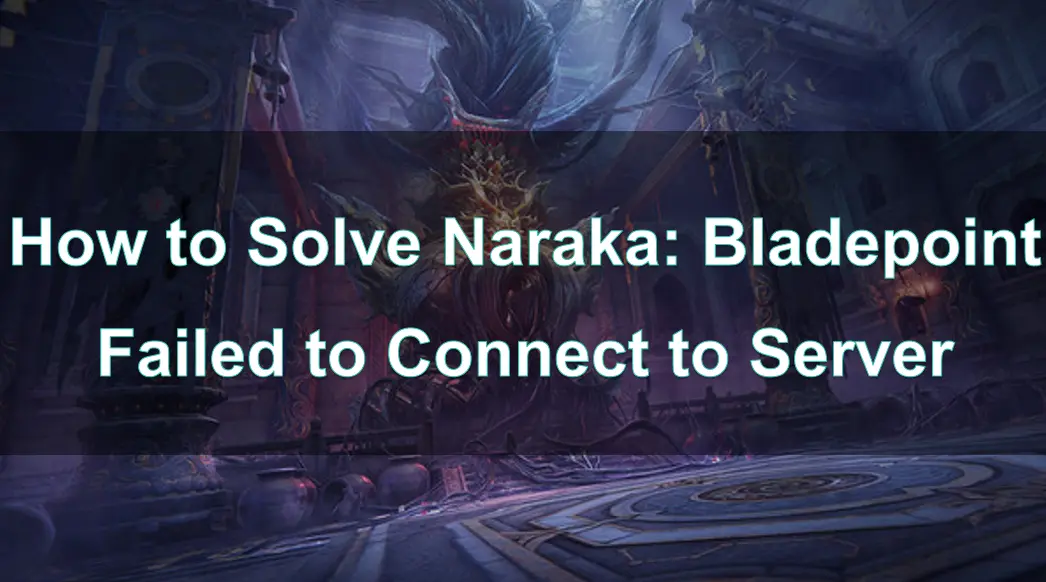Naraka: Bladepoint is a third-person action shooting game developed by 24 Entertainment and released in 2021. The game features a vast map filled with various terrains and environments. Players can utilize the terrain advantages to strategize and apply movement skills flexibly in combat.
However, many players might face a common issue where the game crashes unexpectedly. This can be quite frustrating, especially during intense gaming moments. In this article, we will explore the possible causes of the crashing issue in Naraka: Bladepoint and provide comprehensive tips and solutions to help you enjoy a smoother gaming experience.
Part 1: Understanding the "Failed to Connect to Server" Error in Naraka: Bladepoint
Part 2: How to Solve Naraka: Bladepoint Failed to Connect to Server in PC and Mobile With LagoFast
Part 3: Other Effective Solutions to Solve Failed to Connect to Server in Naraka: Bladepoint
Part 1: Understanding the "Failed to Connect to Server" Error in Naraka: Bladepoint
Before diving into the solutions, it's essential to understand the causes of this error. The "Failed to Connect to Server" issue can arise from various factors, including:
1. Server-side issues: Sometimes, game servers may be down for maintenance or experience high traffic, leading to connection problems.
2. Network issues: Local network problems, such as slow or unstable internet connections, can prevent you from connecting to the game servers.
3. Firewall and antivirus settings: Overly strict security settings on your firewall or antivirus software may block the game from connecting to the internet.
4. Outdated game client or drivers: Running an outdated game version or outdated drivers can also cause connection issues.
5. Unsupported server region: It is possible that there are no servers set up in your area for the game. This can lead to failed connections when trying to play, as you might need to connect to servers in other regions, but the physical distance may cause connection failures.
From these points, it's clear that the "Failed to Connect to Server" issue is often network-related. Some players have encountered this frustrating error on both PC and mobile platforms, but network-related connection failures can be easily resolved using LagoFast Game Booster.
Part 2: How to Solve Naraka: Bladepoint Failed to Connect to Server in PC and Mobile With LagoFast
LagoFast is a game booster designed to optimize network performance. LagoFast aims to enhance the online gaming experience by reducing latency, stabilizing connections, and bypassing regional restrictions. Here's why LagoFast is a valuable tool for resolving the "Failed to Connect to Server'' issue in Naraka: Bladepoint:
1. Reduced Latency
LagoFast optimizes your internet connection by finding the fastest route to the game servers, significantly reducing ping and latency. This optimization is crucial for action games like Naraka: Bladepoint, where real-time responsiveness is key to success.
2. Connection Stability
One common cause of the "Failed to Connect to Server" error is an unstable internet connection. LagoFast stabilizes your connection by minimizing packet loss and jitter, ensuring a smoother and more reliable gaming experience.
3. Bypassing Regional Restrictions
Some players may face difficulties connecting to game servers due to regional restrictions or geo-blocking. LagoFast allows you to bypass these restrictions by providing access to servers in different regions, giving you the freedom to connect to the best available server.
4. Ease of Use
LagoFast offers a user-friendly interface that makes it easy for players to optimize their game connections. Whether you're gaming on PC or mobile, LagoFast provides a seamless experience with just a few clicks.
5. Cross-Platform Support
LagoFast supports multiple platforms, including PC and mobile devices, so whether you're experiencing this game on PC or mobile, LagoFast can enhance your gaming experience.
How to use LagoFast Game Booster on PC
Step 1: Click the Free Trial button to download and install LagoFast Free Trial.
Step 2: Open LagoFast then click the PC button on the left and search Naraka: Bladepoint in the search bar, click it after appearing.
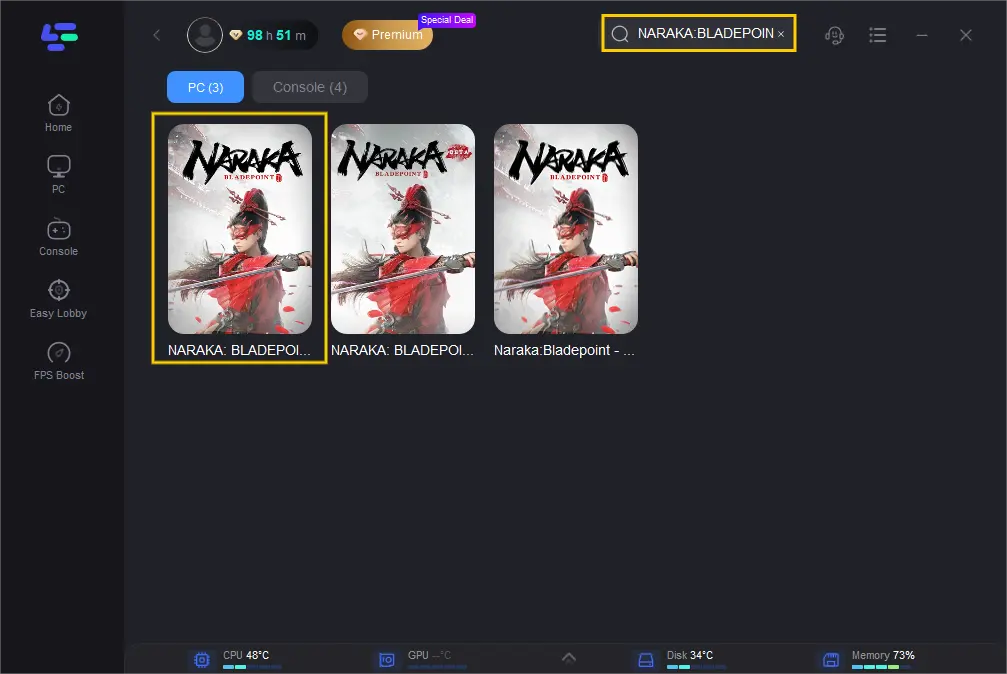
Step 3: Click on Server to change to a better server that ensures a stable connection, then click on Smart Boost.
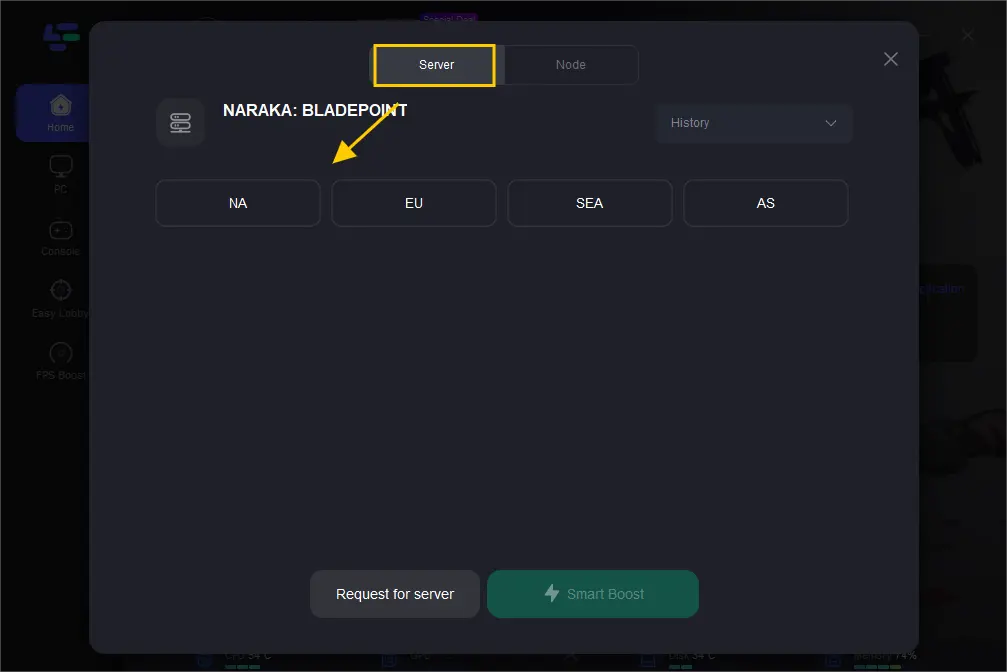
Step 4: Experience this game on the server you have chosen!
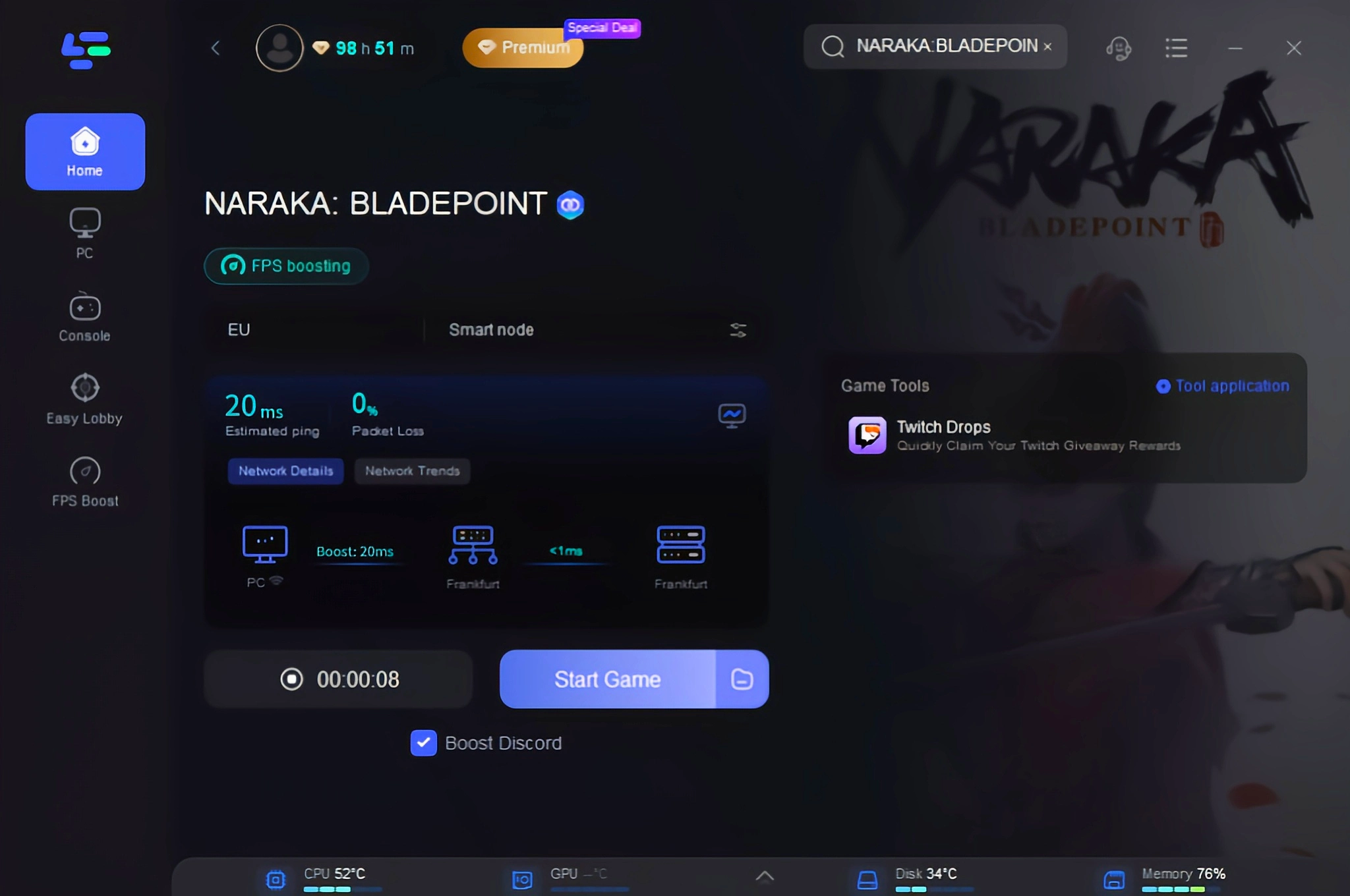
With the help of LagoFast's network optimization, launch Naraka: Bladepoint and enjoy smoother and more stable connections. The application will run in the background to maintain optimal performance.
How to use LagoFast Game Booster on Mobile
- Step 1: Search and download LagoFast Mobile Booster from the App Store or Google Play. Or scan the QR code below to start a free trial.

- Step 2: Launch LagoFast Mobile Booster, then search Naraka: Bladepoint in LagoFast Mobile Booster.
- Step 3: Choose the Server and Routes you like, then click the Boost button.
- Step 4: Finally, you can start your gaming experience on the server of your choice.
After completing this step, you can easily solve the problem of server connection failure caused by network issues.
Part 3: Other Effective Solutions to Solve Failed to Connect to Server in Naraka: Bladepoint
In addition to using LagoFast to optimize your game network connection, there are several other solutions to address the "Failed to Connect to Server" issue, given the various potential causes. Here are some additional methods to consider:
1. Check Server Status
It's crucial to check the status of the Naraka: Bladepoint servers. Game developers often post updates on their official social media channels or website about server maintenance or known issues. If the servers are down, all you can do is wait for them to come back online.
2. Verify Internet Connection
A stable and fast internet connection is vital for online gaming. Here are some steps to ensure your connection is up to the task:
- Restart your router and modem: Sometimes, simply restarting your network hardware can resolve connection issues.
- Test your internet speed: Use an online speed test tool to check your connection speed and stability. If your internet speed is lower than expected, consider contacting your ISP for support.
- Use a wired connection: If possible, switch to a wired Ethernet connection instead of using Wi-Fi. Wired connections are typically more stable and faster.
3. Adjust Firewall and Antivirus Settings
Firewalls and antivirus programs are essential for protecting your computer, but they can sometimes block legitimate applications like Naraka: Bladepoint from accessing the internet. To resolve this:
- Whitelist the game: Add Naraka: Bladepoint to the whitelist or exceptions list in your firewall and antivirus settings.
- Temporarily disable the firewall: As a last resort, try temporarily disabling the firewall to see if it resolves the issue. Remember to turn it back on after testing.
4. Update Game and Drivers
Outdated software can cause various issues, including connection problems. Ensure your game client and system drivers are up-to-date:
- Update the game: Launch the game client and check for updates. Install any available updates to ensure you have the latest version.
- Update network drivers: Go to Device Manager and update your network drivers. Alternatively, visit the manufacturer's website for the latest drivers.
5. Check Background Applications
Background applications can consume bandwidth and resources, leading to connection issues. Ensure that no unnecessary applications are running in the background:
- Close background programs: Use Task Manager to close any non-essential applications, especially those that use the internet, such as download managers or streaming services.
- Temporarily disable Windows updates: Windows updates can consume a lot of bandwidth. Consider temporarily disabling automatic updates while gaming.
6. Verify the Integrity of Game Files
Corrupted or missing game files can almost certainly lead to connection issues. To resolve this, use the Steam client to verify the integrity of your game files and repair any corrupted files:
- Open the Steam client.
- In the launcher, click on the "Library" tab.
- Right-click on Naraka: Bladepoint in your library and select "Properties."
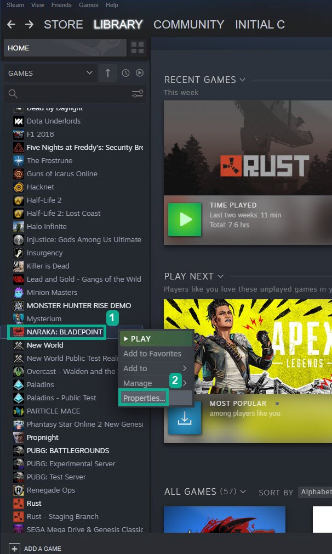
- Click the "Local Files" tab and then click "Verify Integrity of Game Files."
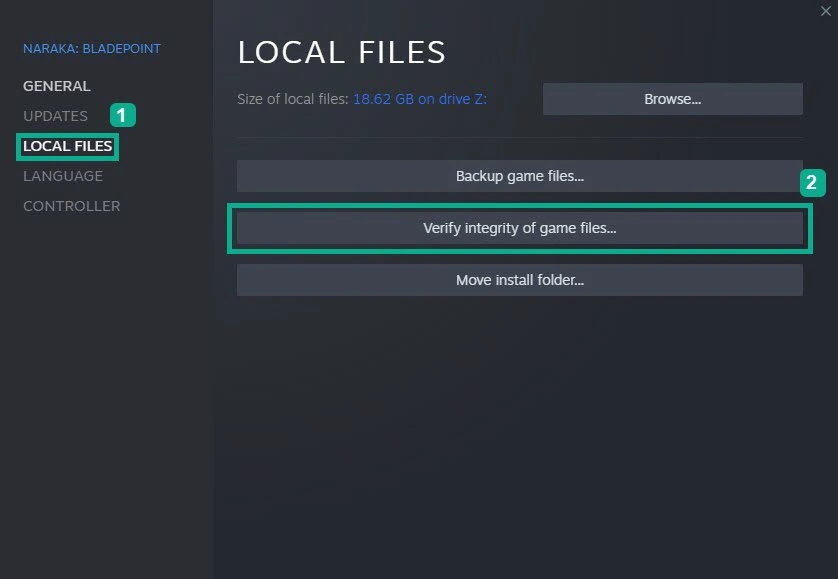
Conclusion
Experiencing crashes in Naraka: Bladepoint can be frustrating, especially when they disrupt intense gameplay. However, with the right tools and solutions, these issues can be minimized. LagoFast offers a comprehensive solution for both PC and mobile gamers, optimizing network performance and reducing latency. By using LagoFast, you can enjoy a more stable and enjoyable gaming experience, free from unexpected crashes. Whether you're a competitive player or a casual gamer, LagoFast provides the tools you need to keep your game running smoothly.

Boost Your Game with LagoFast for Epic Speed
Play harder, faster. LagoFast game booster eliminates stutter and lags on PC, mobile, or Mac—win every match!
Quickly Reduce Game Lag and Ping!
Boost FPS for Smoother Gameplay!